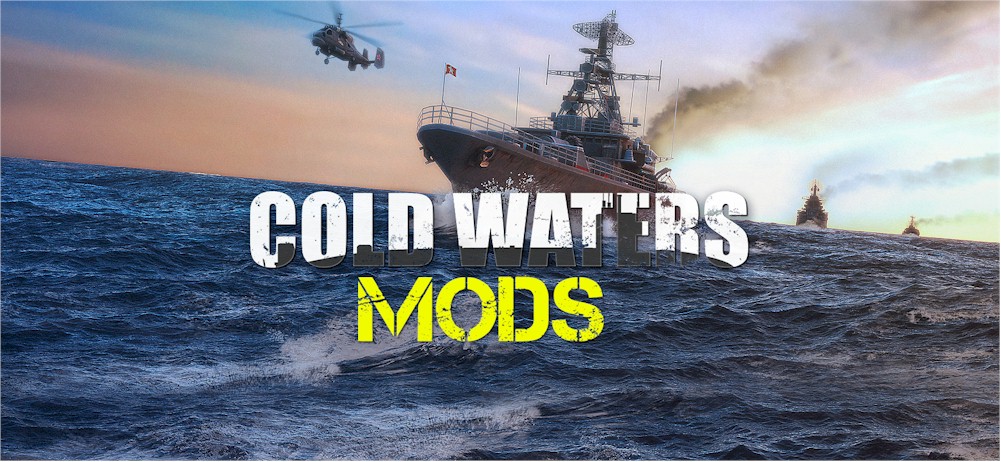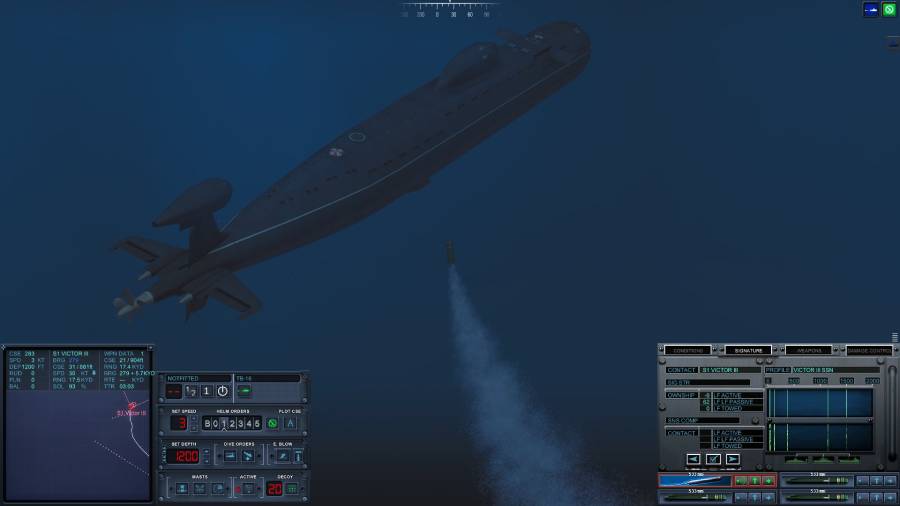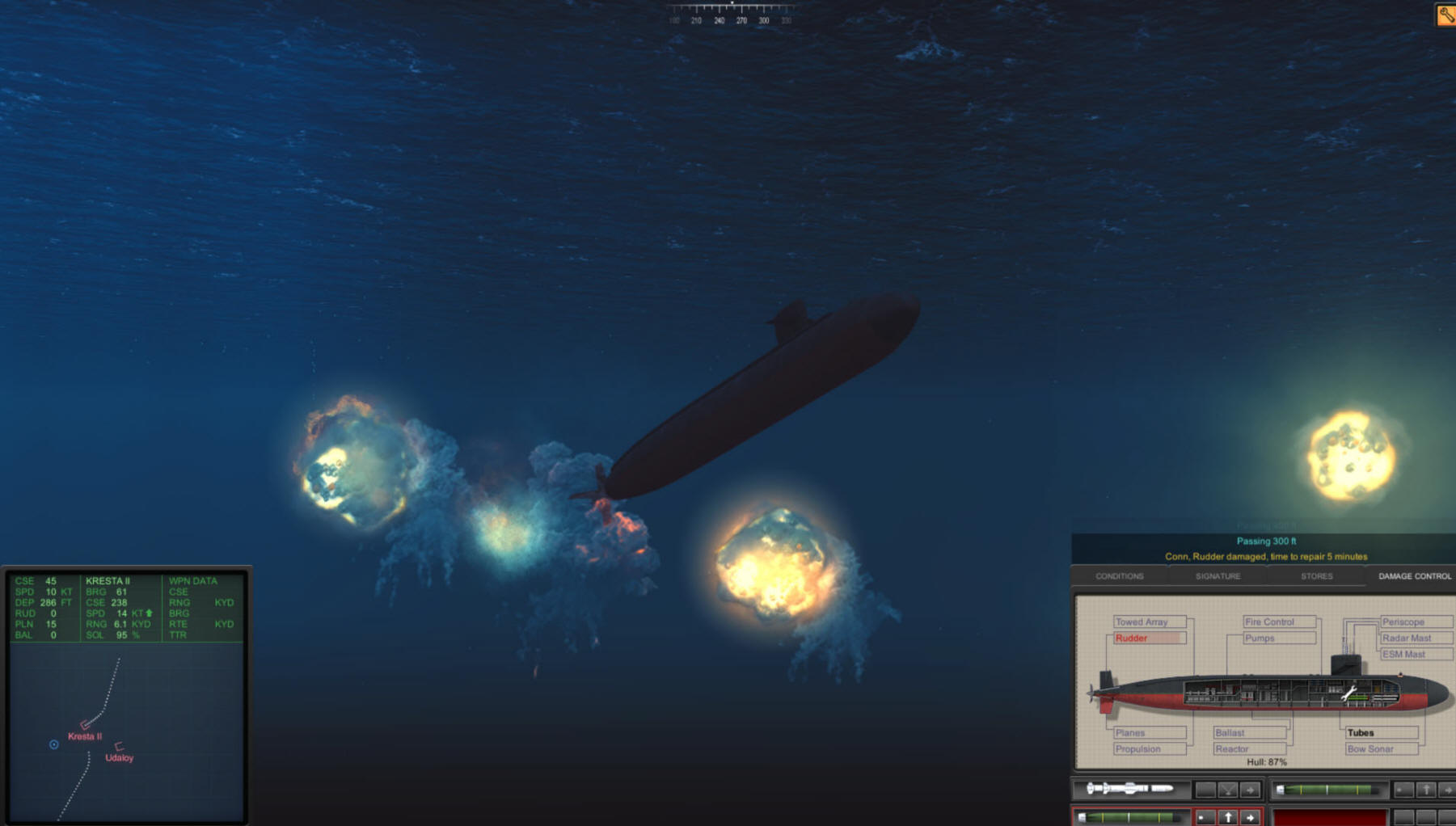TACTICS
The latest in a long line of excellent EA nuke subsims, Sub Command brings new tactical challenges and visual thrills.
DEPLOYING AND RECOVERING SPECIAL FORCES
Special Operations Forces, called in this manual a Special Forces team, are carried by all controllable subs. A team can be launched one time over the course of a mission. Some missions specifically call for you to launch and retrieve your Special Forces team. If you have not been given specific instructions on how, when and where to retrieve your SF team, you can only launch the team, not retrieve them.
When your team is launched they proceed to the designated target. If the Show Truth option is not on, your SF team does not appear on the Nav map. If all goes well, the designated target is destroyed shortly after the arrival of your team. Be aware that patrol craft and aircraft can kill your team.
NOTE: If Show Truth is on, the Nav map symbol for the Special Forces team and the Special Forces 3D object disappear when the team arrives at the target.
TO LAUNCH SPECIAL FORCES TEAM
Special Forces are launched from the Nav map at a specific surface or land target. Ownship speed must be at 3 kts or less and you must be at periscope depth or less.
Right-click the desired target to display the Contact menu. If Ownship is at periscope depth and has a speed of 3 kts or less, the Deploy Special Forces option is available in the Contact menu’s Engage With menu option.
Select DEPLOY SPECIAL FORCES. Your Executive Officer notifies you when the team is away. NOTE: The Deploy Special Forces menu option only appears when all of the following parameters are met. The SF team is still on board; Ownship is traveling at 3 kts or less; Ownship is at periscope depth or less; you are viewing the Contact menu for a surface platform, or land site. (Special Forces cannot be deployed against air or submarine platforms.)
TO RETRIEVE SPECIAL FORCES TEAM
When you are directed to retrieve a Special Forces team, maneuver the ship to the ordered location at the specified time and maintain the speed as designated in your tasking message.
While mission-specific instructions may vary, generally your speed must be 3 kts or less and you must be at periscope depth or less.
– To locate your team, you may need to use your radar and your periscope and maneuver as close as possible to the raft.
– When you are within the time, speed and location parameters specified in your tasking message.
Sonar
The bow sonar only picks up higher frequency ranges, so detecting subs and warships with this will be difficult. Even though this was mentioned in the old 688i game, it would appear they ‘relaxed’ the parameters to where it would pick up anything. Based on that I thought something was wrong in the new game. I went back and created a mission with a speedboat instead of a warship and presto, the bow array did indeed pick it up. User error, as usual. It is much harder to detect contacts, but is probably more realistic and more challenging which is fine.
There are no numbers on the Akula bearing Indicators for the inner arrays. You must refer to the numbers on the outer edge of the display.
Be aware that when you turn Ownship your towed array does not begin to turn until it reaches the point in the ocean where the ship began its turn. As a result, Ownship appears as a contact on the towed array during turns.
Ownship’s speed can affect your ability to detect contacts in Narrowband. When the entire signal line is near the top of the display this indicates that background noise is very high. This usually happens when your speed is over 5 kts for hull array contacts or over 15 kts for towed array contacts. Decrease your speed to reduce water flow over the array.
Straight lines indicate a consistent signal. Curved or wavy vertical lines represent distortions or variations in the signal.
If the signal is weak you may have to click more than once to designate the contact and assign the tracker.
You cannot assign a tracker while the game is paused.
If the contact that you have classified in Narrowband has not yet been assigned a Contact ID (S1, S2 etc), a contact ID symbol does not exist for that contact on the Nav map. You can not complete the contact classification process on the Nav map until the contact has been assigned a Contact ID.
You can classify contacts in ESM, Stadimeter and Narrowband. The Classification dialog highlights the name of the class that was most recently classified by one of these sensors whenever you select that contact on the Nav map.
Turns per knot for military and civilian ships are found in USNI Reference. Click CIVILIAN in the Country column then the name of the ship type to find TPK information on Civilian ships.
To stop the transmission of continuous active sonar pings on any of the submarines, click again on the TRANSMIT button
Due to varying water temperatures at locations around the world, a distinct thermal layer is not always present.
People complaining about the auto-crew picking up contacts that you can’t see in the waterfall. Well they may not show up graphically, but if you scan the bearings, you will get a small signal-to-noise hit of 4 to 8 or so. This is a potential contact even though it doesn’t come through on the speakers, doesn’t show a line in ITA, and can’t be classified in narrowband. S/N is shown in the Seawolf on the right numerical data display, can’t remember off hand if/where it is on the Akula or 688i. by Paul Tobia
“I was playing “Iran the Straits” last night and things were going fine when all of a sudden my towed array started showing bright background noise as if I were moving at high speed, which I wasn’t. The bow sonar didn’t display this noise. In the narrowband sensors, it kept pulsing between high-noise and low-noise readings but eventually settled on high-noise.” Sub Command models physics very carefully. In shallow water at low speeds your towed array can actually drag the bottom and cause the phenomenon above. Retract it some, gain speed, or change your depth.
[adnsense title=”SUBSIM adsense”]
Sonalysts Game Design Notes:
The passive sonar modeling in Sub Command was modified from 688I in an
effort to upgrade the sonar detection and classification performance. Sub
Command models the individual variables in the passive sonar equation:Passive Sonar Signal Excess = Radiated Noise – Propagation Loss – Interfering Noise – Recognition Differential
1. Radiated Noise is the initial source level of the signal that emanates
from the contact. Broadband radiated noise varies with speed, narrowband
radiated noise does not.2. Propagation Loss is the amount of loss the source signal sustains as it
travels from the contact to the sonar. Sub Command calculates proploss on
the fly, accounting for the loss due to interaction of the signal with the
acoustic boundaries (surface, bottom, and thermal layer) and the
attenuation loss of the signal as a function of range.3. Interfering Noise is a combination of background noise (sea state, rain,
shipping density) and self noise (noise emanating from the detecting ship)
that is a function of own ship speed..4. Recognition Differential is how well a sonar system can differentiate a
signal from the background noise. Sub Command models separate sonar
Recognition Differentials depending on sonar type and model.All these variables are modeled in Sub Command to determine whether or not
to display a signal on a sonar screen, and how brightly to display the signal.Broadband radiated noise varies by platform class, and is adjusted for
target speed. Broadband radiated noise values are modeled for
representative frequencies in the 2 kHZ – 4kHZ range.Narrowband radiated noise is modeled by assigning a narrowband profile to each
appropriate platform – 5 discrete narrowband frequencies. The 5 discrete narrowband
lines range in frequency from 50 Hz – to – 2 kHZ. All U.S. built ships
will have a 60 HZ lines because the U.S. uses 60 cycle electrical
equipment. The rest of the world uses 50 cycle electrical equipment, so
their narrowband profile will have a 50 HZ line.Low frequency signals propagate through water with much less loss than do
high frequency signals. Therefore, in most cases the best/initial
detection sensor will be the detection of narrowband lines on the towed
array. The window at the top of the Narrowband Station allows the user to
perform a narrowband search. Even though a signal is not visually apparent
in the search window, moving the cursor through all the bearings may
discover a narrowband contact line that will then be displayed in the
middle window. This occurs because the sonar system is able to pull a
signal out of the noise. This is the systems Recognition
Differential. This is the reason why an auto Sonarman will report a
contact that the player does not visually see on the Broadband screen.The lower frequency lines will be detected first as the range between ships
closes, and the brightness of the lines will depend on the calculated
Signal Excess. The Broadband Station will generally detect after detection
has been made on the Narrowband Station. Towed arrayed broadband will
detect first over the spherical and cylindrical arrays because of it’s
lower frequency band and better recognition differential. However,
spherical and cylindrical array detections eliminate the problem with the
ambiguous towed array detection.The environmental inputs for each mission have a major effect on the sonar
detection performance. The inputs are environmental profile type (surface
duct, convergence zone, bottom limited), bottom type (rock, mud, sand), and
sea state (0-5). The depth of the water is also a major factor. These
inputs are available in the mission editor.
Torpedoes
- A torpedo or a UUV can no longer be wire-guided once the muzzle door of the tube that fired it has been closed. Closing the muzzle door cuts the guidance wire.
Target Motion Analysis (TMA)
-
- When you start a mission check to see if the array is deployed. If it is not, streaming the array should be the first thing you do. The mission designer determines if the array is already streamed when the mission starts.
- When the TMA Auto Crewman is ON you cannot adjust solutions at the TMA Station If you attempt to move the TMA Ruler or make entries in the Trial Solution Fields, your TMA Auto Crewman moves them back to the settings he entered.
- Be aware that if you designate a contact as a surface ship when it is really a submarine, the Fire Control Auto Crewman enters presets appropriate for a surface ship. He uses your classification and the existing TMA firing solution to determine appropriate presets, even if your classification and firing solution are wrong.
- An Unknown/Unknown contact does not have an Engage With option in its Contact menu. Until you designate the contact as surface or subsurface the game doesn’t know which type of weapons to place in the Engage With menu.
- When you start a mission check to see if the array is deployed. If it is not, streaming the array should be the first thing you do. The mission designer determines if the array is already streamed when the mission starts.
- Unless the Show Truth cheat is on, the location of the 3D object coincides with the location of your TMA solution and is only as accurate as your TMA assessment!
- UUV sonar contacts also have Sierra (S) designations, but their data is not reported in the Sonar Suite. UUV data is available in TMA and on the Nav and Fire Control maps.
- When a sonar tracker is assigned to a contact, bearing updates are automatically sent to the TMA board. While radar, ESM, single-ping active sonar and visual contacts appear in the list, these contacts are not updated on the TMA board unless you physically mark them again. The history for these contacts may contain only one line. Your Auto-Radar Crewman, when activated, sends updates for radar contacts as long as the radar is on.
- Marking a contact with the periscope does not give you an automatic range. But using the Stadimeter to manipulate a photo of the visual contact can provide you with a range that is fairly accurate. When visual or periscope contacts are referred to in this section, it is assumed that you have determined a range for the contact and marked it in the Stadimeter Station. The Periscope and Stadimeter Stations work hand in glove.
- The ruler handle is only visible when the ruler contains more than one tick mark or speed is set to greater than 1 knot (kt) in the Speed field in the trial solution area. You must zoom way in on the ruler to see it at that speed. You can also set the speed to 10 kts or more temporarily. This will expand the ruler and reveal the handle.
- Changing the digits in the Range and Bearing fields can only be accomplished by first locking the field. Adjusting these two values moves the ruler in ways you might not anticipate. These fields should only be locked if you know a bearing and range information from a separate source, for instance radar or active sonar.
TMA bearing lines are color coded to indicate its source.
- Bow sonar array: White
- Hull sonar array: Blue
- Towed sonar arrays: Purple
- Active sonar: Green
- Periscope or ESM: Red
- Radar: Yellow
- UUV passive sonar White
UUV active sonar Green
The first letter of the contact ID represents the source of the data:
- S for Sonar (passive, active, UUV)
- R for Radar
- V for visual/periscope
- E for ESM
- M for contacts merged in TMA
- L for Link
- If you have selected Novice settings at install or in the Options menu your experience may be different. Blue link contacts may appear and your Auto Crew marks contacts and performs TMA assessments for you so contacts other than Ownship may appear on the Nav map.Sub Command uses the following colors to denote side alliances.
- Color: Alliance:
- Blue Ownside/Friendly
- Orange Allied
- Red Hostile
- Yellow Unknown
- Green Neutral
Orders
-
- The Fire Tube menu option is always visible if a UUV is loaded in a tube. UUVs do not require a target assignment so you need only fire the tube to launch it.Set Depth
Surface: Orders your sub to the surface. Go to PD: Orders your sub to Periscope Depth.Go Shallow: Orders your ship to 100 feet/30 meters.Go Deep: Orders your ship to 800 feet/244 meters.
Beware! If you are not in water that deep, you will slam your ship into the bottom.Masts and AntennasThese menu options appear as long as the mast is still functioning.Raise/Lower ESM: Toggles the state of the ESM Mast (Electronic Support Measures). You must be at periscope depth or shallower and at speeds of 10 kts or less if the sail is submerged to avoid damaging the ESM Mast. Raise/Lower Radio: Toggles the state of the Radio Mast. You must be at periscope depth or shallower and at speeds of 10 kts or less if tour sail is submerged to avoid damaging the Radio Mast.Raise/Lower Periscope: Toggles the state of the Periscope. Raising the Periscope at a speed greater than 10 kts damages the mast if your sail submerged.
- The Fire Tube menu option is always visible if a UUV is loaded in a tube. UUVs do not require a target assignment so you need only fire the tube to launch it.Set Depth
Raise/Lower Radar: Toggles the state of the Radar mast. You must be at periscope depth or shallower and at a speed of 8 kts of less if your sail is submerged to avoid damaging the Radar Mast.
Lower All: Quickly lowers all masts and antennas.
Maneuver Shortcuts
Seawolf:Orange numbers indicate the current depth, course and speed. Digits are green while you click them.
688(I):Green numbers indicate the current depth, course and speed. Digits are orange while you click them.
Akula:Red numbers indicate current depth, course and speed. Digits are white while you click them.
Depth is shown in feet on the U.S. subs and in meters on the Akulas.
AI Crewmen – Sonalysts Game Design Notes
The performance of AI crewmen in Sub Command depends tremendously on how the player operates his submarine. An Auto Sonarman can only detect and classify based on the sonar data presented to him. If the player speeds around at high speed or places contacts in the baffled area, then the Auto Sonarman will have nothing to work with. Classification requires narrowband detection. If only one or two narrowband lines are present, then the Auto Sonarman cannot make a decision on the classification of a contact. The player will need to close range and pick up a few more narrowband lines on appropriate sensors. The confidence level that the Auto Sonarman assigns to his classifications is an indication of the number of narrowband lines present, and thus indicative of the confidence that the Auto Sonarman has in his decisions. The higher the confidence level means that the number of possible ship classes has been reduced.
For many of the single missions, we included goals to detect certain targets. When a sonar tracker is assigned to those targets the goal is satisfied and we let the player know that the target has been detected. This is a little bit of a cheat, because the target may not be yet classified. These goals were not included in the campaign missions, except for the first mission or two. The user has the discretion to include this in user created missions, or not.
Auto TMA Crew – fast operators
I have asked this on other boards and many people have this problem and don’t know why.. If a target is classified sierra whatever it sometimes never shows up in the Nav map. It happens in auto sonar or if I do it manual more so in auto though.. Shouldn’t every contact given a sierra id be represented on the Nav map so they could be classified? Or am I missing something somewhere. Thanks Cory
dw: It’s your auto TMA crew doing their job. They will merge contacts automatically and also resolve the mirror contact on the BB display, both of which will result in you not seeing a sierra designation. Also if you try to designate a contact that may already be merged, you also won’t see anything appear. The TMA crew is very fast at resolving these ambiguous contacts. Try turning off the TMA crew and then should see all everything you click on show up.
Mission Editor
688(i)/Fleet Command Conversion procedure – by Neil McKown
1: insert 688/fc missions to c:\programfiles\electronicarts\subcommand\scenerio
2: open program, go to missions editor
3: in file, select import, and select mission to choose
4: program will load, there will be errors in conversion:
a. more than likely, all your objects are a few hundred miles from were they were, just select multiple objects and move them back to were there supposed to be
b. you have to change the class of the subs. the 688(i) will be listed as standard 688. you have to change them to 688(i)..5: for controllable subs, select controllable sub on page 2, then go to page 3 and select changeable sub or Towed array deployed, and specific missions if you wish.
6: note for multi-player: if you have a mission made for 8 players, you have to delete subs as you go on for smaller groups, if you don’t do this, you will have 6 AI subs in a 1v1 mission in an 8 player mission. they will attack in about 1 min. after entering game.
7: all you have to do is select save game and it will select mission as a .mu file.
8: another note: if a person drops from the game, it will be controlled by another AI! so that could be interesting
Attack strategy
As an Akula Commander, I have discovered one of the best ways to deal with ADCAPs is not to get close. As long as I am not under ice, this technique has shown a 100% kill rate against a 688I or Seawolf class. I drop speed very slow, 2-3 knots and drink one cup of coffee and two cups of patience. As soon as I firm up a solution (changing depths and headings) I use the best standoff weapon I can find. The Stallion. It has taken as many as three for the Seawolf, but the range is beyond anything the Seawolf can deal. Ideally I fire one and get the others ready. Once the Seawolf begins to evade, her speed kicks up and even she can be heard at 32 knots. Then it is just a matter of time. Also while she is running blind there is ample time to sprint into other positions. What an incredible game. — Andy
AKULA II tactics
So far I have had 2 draws in testing and 3 kills in official combat against Seawolf Class subs in multi-player and haven’t been killed yet. ASW Missile Tactics: shoot 3 missiles, there weak warheads, but will often get a kill, but 3 is best. if you know the exact location, separate the shots to 1 mile for every 5 miles of missile travel, bearing 000, 120, and 240 relative to the target. He is screwed and will die. if you have a lot of contacts in a small area, best tactic is 5 missiles at 1.5nm for every 5 miles one in the center, and at bearings of 045, 135, 225, 315.
Shaval: the shaval isn’t perfect, but it is extremely loud and will force an opponent into a quick defensive action, possibly saving seconds. I shot at one person at 9000yds, and killed him before he could even shoot. just select a depth that your opponent might be at, and shoot at +1 the bearing that he is at in his bearing rate and add 1 more to that, you’ll get close at least. – Neil Mckown
Multi-play
What port number does Sub Command use in MP? Apparently DirectPlay uses a range of ports to broadcast hosted sessions, and we’re not even clear on what that range is. The best solution for your situation is to specify a port number in the subcommand.ini file. Edit the following entry:
.TCPPort “default”
And replace “default” with a port of your choosing.
Evasion
- The Seawolf has eight external countermeasure tubes. The CMs in the external tubes are fired first when this option is selected. You can set countermeasures to a specific depth from the Seawolf’s Fire Control Countermeasure Launch Panel.
Miscellaneous
- The changed loadout is attached to your player name and becomes your sub’s default loadout for all subsequent missions you play with that player name.
- To proceed to the next mission, you must successfully complete all the mission’s critical goals. Critical and non-critical goals are listed in the Mission Status screen during gameplay. Press ‘ during gameplay to access the Mission Status screen or select Mission Status from the System menu.
- When Sonar Auto Crewman is ON you can still assign trackers and mark contacts. In some cases you may be quicker than he is. You can also move the Narrowband Cursor to designate the search area for the Sonar Auto Crewman.
- No USNI information is available on land buildings, civilian aircraft and sailing vessels. During gameplay and in the Mission Editor, the browser’s Main menu displays if you attempt to access platform-specific information about a contact that has no browser entry.
- The Improved Akula-I and the Akula-II submarine stations look and function identically within the game. Both of these classes are referred to as simply ‘Akula’ in this manual.
- If Show Truth is ON and contacts you expect to see do not appear on the Nav map check to see if you have inadvertently turned off the display of one of the alliances.
- You can press e while your cursor is over the 2D Map to place a marker at the location of the cursor.
- “I launch missles sometimes at land based targets or ships, and they just explode in mid-flight. Why?” Could be an enemy ship/land platform shooting them down and or they have reached there limit and self destructed.
Eric Fox’s Akula Training Guide – These missions are being designed to build upon knowledge obtained in the original three training missions that were released with the game Sub Command. The training missions will hopefully help the beginner and intermediate level captains pick up valuable knowledge and learn useful operational tactics. They are intended to provide a controlled environment to practice or evaluate specific tactics or equipment.
nzm30‘s Cavitation Table
1) This table was quickly checked at two ocean locations and gave the same results.
2) The table shows depth and speed just before cavitation occurs, for example, the 688I cavities at a depth of 211 feet at 16 knots.
3) One strange fact noticed with Seawolf and 688I while ascending. If you run a high speed and depth, but comfortably before the onset of cavitation and while keeping the same speed, ascend to a depth, planing to stop just before cavitation depth, you will get the message ‘cavitating’, ‘not cavitating’, several times on the way upwards. When you arrive at the planed depth you will not be cavitating. For example with Seawolf at 365 feet and 28 knots, change depth to 336 feet.
4) The figures for Seawolf at 14 and 15 knots are a little strange.
688I Seawolf Akula II and Improved
Knots (feet) (feet) (meters)
9 74 – 23
10 96 – 29
11 117 82 36
12 139 104 43
13 157 126 49
14 175 147 55
15 193 147 61
16 212 162 68
18 248 191 80
20 284 220 93
22 321 249 106
24 357 278 118
26 393 307 131
28 430 336 144
30 466 365 157
BUGS
The most common “bug” is the player not reading the manual and understanding the simulation. Before you cry “bug!”, read the manual carefully.
- A host in a multiplayer game can turn OFF the Show Truth capability so no players in the game can use it. However, until the patch fixes it, the host can turn Show Truth on at any time. If another player is in the Nav map at the time, he too will see all true ship locations. If he happens not to be in the Nav map screen, he won’t know the host has turned on Show Truth. Sonalysts is going to fix this.
- The sonar does not ‘blank out’ during an explosion. Also explosions only heard if the entity is selected in 3D.
- The submarines stop too quickly.
- The volume of the sounds from active intercept stays the same, regardless of intensity of the ping. Also it has been mentioned that dead and sunk ships still ping away when they shouldn’t be able to.
- “Fickering” ships using the periscope
- ADCAPs or all torpedoes ping 360 degrees. Pinging seems unrealistically intense even when torpedo is distant.
- Flying subs/torpedoes and sinking into the seabottom hundreds of feet.
- Ownship noise volume is too high when in sonar.
- “Squall” rocket torpedo noise is too low.
- When using the weapons controls on the Seawolf, you see pairs of tubes, i.e., tube 1 and 2, 3 and 4, and so on. If you select the upper tubes (1,3,5,7), and then try to flood them, the tube flood command doesn’t work. This even after you have assigned a target to the tube. If you select the lower tube (2,4,6,8 ) , clicking the flood works just fine.
- When using the DEMON, the Akula I-Improved and the Akula II would show up as having only 4 blades. Should be 7. Will be fixed in next patch.
[adnsense title=”SUBSIM adsense”]
Sub Command Voice Commands
Introduction
This document contains a comprehensive list of the voice commands recognized by Sub Command and their syntax. The following conventions are used:
n = any digit 0-9
nn = any digit 10-12
The speech recognition software is not compatible with Windows 95. If you attempt to install the game on a Windows 95 platform, the option to install the speech recognition software is not seen
Commands and Syntax
All ahead flank
Sets the players sub’s forward speed to flank
All ahead full
Sets the players sub’s forward speed to full
All ahead standard
Sets the players sub’s forward speed to standard
All ahead two thirds
Sets the players sub’s forward speed to 2/3
All ahead one third
Sets the players sub’s forward speed to 1/3
All stop
Sets the players sub’s speed to 0
All back one third
Sets the players sub’s backward speed to 1/3
All back two thirds
Sets the players sub’s backward speed to 2/3
All back full
Sets the players sub’s backward speed to full
All back emergency
Sets the players sub’s backward speed to emergency
Right full rudder
Sets the players sub’s rudder full right
Right standard rudder
Sets the players sub’s rudder standard right
Left full rudder
Sets the players sub’s rudder full left
Left standard rudder
Sets the players sub’s rudder standard left
Rudder amid ships
Sets the players sub’s rudder to 0
Go deep
Sets the players sub’s depth to deep (approx. 800 feet)
Go shallow
Sets the players sub’s depth to shallow (approx. 100 feet)
Go to periscope depth
Sets the players sub’s depth to periscope depth (sub-dependent)
Surface [the ship]
Sets the players sub’s depth to 0 feet (but the sub will stop before it reaches 0)
Raise the radar mast
Raises the radar mast, regardless of whether the sub is at periscope depth
Raise the E S M mast
Raise the E S M antenna
Raises the ESM mast, regardless of whether the sub is at periscope depth
Raise the radio mast
Raise the radio antenna
Raises the radio mast, regardless of whether the sub is at periscope depth
Raise the periscope
Raises the periscope, regardless of whether the sub is at periscope depth
Lower the radar mast
Lowers the radar mast
Lower the E S M mast
Lower the E S M antenna
Lowers the ESM mast
Lower the radio mast
Lower the radio antenna
Lowers the radio mast
Lower the periscope
Lowers the periscope
Lower all masts [and antennas]
Lowers any raised masts
Make turns for n [n] [knots]
Set speed to n [n] [knots]
Sets the players sub’s speed
Set depth to n [n] [n] [n] [feet]
Sets the players sub’s depth
Set course to n [n] [n] [degrees]
Sets the players sub’s course
Designate type as surface
Sets the selected solutions type to surface
Designate type as sub surface
Sets the selected solutions type to subsurface
Designate type as air
Sets the selected solutions type to air
Designate type as biologic
Sets the selected solutions type to biologic
Designate type as unknown
Sets the selected solutions type to unknown
Designate alliance as threat
Designate alliance as hostile
Sets the selected solutions alliance to threat
Designate alliance as allied
Designate alliance as friendly
Sets the selected solutions alliance to allied
Designate alliance as neutral
Sets the selected solutions alliance to neutral
Designate alliance as unknown
Sets the selected solutions alliance to unknown
Classify [as]
Classify [contact]
Classify [platform]
Any of these three commands will bring up the classify dialog for the selected solution
Set confidence to low
Sets the selected solutions confidence to low
Set confidence to medium
Sets the selected solutions confidence to medium
Set confidence to high
Sets the selected solutions confidence to high
Launch active decoy deep
Launches an active countermeasure deep
Launch active decoy shallow
Launches an active countermeasure shallow
Launch passive decoy deep
Launches a passive countermeasure deep
Launch passive decoy shallow
Launches a passive countermeasure shallow
Fire [internal] tube n
Fires the weapon in the numbered internal tube
Fire external tube n
Fire external tube nn
Fires the weapon in the numbered external tube
Go to [the] ship control [screen]
Changes the current station to ship control
Go to [the] sonar [screen]
Changes the current station to sonar
Go to [the] radar [screen]
Changes the current station to radar
Go to [the] radio [screen]
Changes the current station to radio
Go to [the] T M A [screen]
Changes the current station to TMA
Go to [the] fire control [screen]
Changes the current station to fire control
Go to [the] navigation [screen]
Changes the current screen to navigation
Go to [the] periscope [screen]
Changes the current station to periscope
Go to [the] options [screen]
Changes the current screen to options
Go to [the] reference [screen]
Changes the current screen to the USNI reference
Go to [the] mission status [screen]
Displays the mission status dialog
Notes
- Voice commands behave similarly to their keyboard counterparts and can only be used where a keyboard command is appropriate (e.g., they are ignored when dialogs are visible).
- Voice commands are only recognized in-game (i.e., they are not recognized on the main menu, brief screen, etc.)
- If commands are being recognized sporadically, training the speech engine generally helps improve accuracy. Visit the speech control panel accessed via the Speech icon in the Windows control panel.
- The accuracy of the speech engine can be improved by adjusting the accuracy vs. performance slider in the speech control panel.
- Regarding the Speech options on the Options screen: Under the Speech heading on the SOUND sheet of the Options screen there are two check boxes, Enabled and Always On. Both options will be grayed if the speech engine is not installed. The Always On option will be grayed whenever the Enabled option is unchecked. When speech is enabled, activation can be toggled (in-game) by pressing and releasing the speech key (as defined in the CONTROLS sheet of the Options screen). When this key is pressed, voice recognition is listening and anything spoken will be interpreted by the speech engine. When this key is released, voice recognition is not listening and anything spoken is ignored. Alternately, if speech is Always On, the speech key is ignored and the speech engine is always listening and responds to anything spoken.
![]() Help out with a small donation.
Help out with a small donation.
Keep Subsim Review strong with your support! Thanks!!
TIPS
Troubleshooting
Problem: “I hear the Diving officer saying “Make my depth 800 feet…” and keeps repeating it. I tried to quit and start again in the saved game, but after a couple of minutes he started again.”
Solution: “When I have voice enabled and I save my game, if I use a space (spacebar) in the name of the saved game, when I come back to the real game I get an order to go to 800 ft. At first I thought it was misinterpreting a voice command, but it happens every time. I stopped using spaces and started using underscores instead in my save games and the problem went away.” – by Andrew
Problem: Getting an error message now when try to open game from Desktop. Message reads: “Failed to initialize graphics display.”
Solution: You need updated graphics card drivers. Read all below.
Problem: The game locks up and/or freezes.
Solution: It is absolutely essential that you have the very latest drivers for your sound and graphics card. It does not matter if your computer is brand new, go to the website of the company that makes your sound and graphics card and install the latest drivers. The Subsim Forums have a lot of posts that start off “The #%*&$ game locks up!L” and end with “You’re right, the new drivers fixed it, thanksJ”.
If new drivers don’t cure lockups, try decreasing your accelerations or disabling the 3D sound in the game options. One player stated, “I found what on at least my Win2k machine what was locking the game up. I like a number of others have a SoundBlaster Live!Value card. I tried lowering the acceleration, that did not solve the problem. What worked was to turn off 3D sound in the games Options panel. I still hear all the sounds, but of course they are not in 3D.”
Troubleshooting
Problem: “I hear the Diving officer saying “Make my depth 800 feet…” and keeps repeating it. I tried to quit and start again in the saved game, but after a couple of minutes he started again.”
Solution: “When I have voice enabled and I save my game, if I use a space (spacebar) in the name of the saved game, when I come back to the real game I get an order to go to 800 ft. At first I thought it was misinterpreting a voice command, but it happens every time. I stopped using spaces and started using underscores instead in my save games and the problem went away.” – by Andrew
Problem: Getting an error message now when try to open game from Desktop. Message reads: “Failed to initialize graphics display.”
Solution: You need updated graphics card drivers. Read all below.
Problem: The game locks up and/or freezes.
Solution: It is absolutely essential that you have the very latest drivers for your sound and graphics card. It does not matter if your computer is brand new, go to the website of the company that makes your sound and graphics card and install the latest drivers. The Subsim Forums have a lot of posts that start off “The #%*&$ game locks up!L” and end with “You’re right, the new drivers fixed it, thanksJ”.
If new drivers don’t cure lockups, try decreasing your accelerations or disabling the 3D sound in the game options. One player stated, “I found what on at least my Win2k machine what was locking the game up. I like a number of others have a SoundBlaster Live!Value card. I tried lowering the acceleration, that did not solve the problem. What worked was to turn off 3D sound in the games Options panel. I still hear all the sounds, but of course they are not in 3D.”
Sound Blaster Live? Get the new drivers here: Creative.Com
“I was having some nasty lock-ups that were making the game unplayable. After reading about other people’s similar woes in here, I finally went and got the latest drivers for my Soundblaster Live Platinum card, and that was the ticket. No more total lock ups.”
[amazon2 title=”Support SUBSIM 2″]
“I had the same problem, which was solved by updating my Sound Blaster Live! drivers. No more CTDs. If you have a SB Live!, this is definitely the first thing to try. “
“I’m using a Live Value and did find the latest drivers at the Creative.Com site. I also slowed my DirectX audio acceleration down one notch and that seems to correct the problem. Awesome sim! I expect I’ll wear out the CPU and my keyboard before I stop enjoying this one.”
“My problem was my sound drivers. I thought I had the newest ones but they were version 4.06. The latest drivers for SB live is version 4.11. Upgrading them fixed the lockup problems.”
“I have a sblive and had lockup problems too. Run dxdiag and check your soundcard drivers to see if they are 4.08 or ABOVE as spelled out in the small white install guide you get with the game. I thought my drivers were current but they were not.”
Detonator Drivers
“From my experience reading the forums lately, apparently only certain sets of the Detonator drivers have been running successfully … and if you’re running Win2000 apparently this is only ONE set that will work. I’m not exactly sure which revision is best, but if you peruse the forums on www.subsim.com you’ll see a few people that share in your plight and which release worked best for them.
I apologize for the driver problems. We rely heavily on EA to hardware test on all platforms and configurations, but apparently they only tested a few Detonator releases. We’re trying to figure out what the problem is, and if/when we figure it out we’ll post it on subsim.
Good luck, Jamie
Sonalysts, Sub Command dev team
“Hi I’m using Detonator 4 (v21.81) under WinXP ! No problem so far !”
“I am using the Detonator 4 and the game runs great under Win ME and XP Pro.”
“I had the same problem but I found my video drivers are not the newest. I put new Detonator drivers in and have not had this problem any more. Now the problem is getting some sleep, this game is miles better than 688.”
Sub Command – Windows 95/98
——————————————————————————–
Support Main Sub Command Main Video Issues Multiplayer Issues Gameplay Issues Lockup/Crashes Sound Issues Contact SupportCrashing to desktop at launch with Crystal WDM Audio.
1. Click on start, then run.
2. Type DXDIAG and click on OK.
3. Click on the “Sound” tab.
4. Under DirectX Features, move the slider bar next to Hardware Sound Acceleration Level to the right so that it is set to “Basic acceleration.
5. Click on the Exit button at the bottom and run the game.
Reducing the acceleration and having the newest drivers have been reported to fix lockups for GeoForce sound cards as well.
For Voodoo 5500 and similar cards, try this website for new drivers: http://www.windrivers.com/
Radeon Graphics Card
My animated water level in the game is stuck in the off position. Whats wrong? Any advice? Xmit
Rohrad: Let me guess do you have a Radeon Card? If so that is the problem. They said that there was a driver problem with those cards which was causing the game to crash, so they deactivated the feature for those cards. I have a Radeon 64MB DDR and mine is also off. You can turn it on to setting #3 by hitting the default button and then re-check all the other options you want, but if you exit the game and re-enter you’ll have to set the options again. I hope this is fixed in the next patch.
Also, you MUST close all background programs except explorer and systray, especially virus protection.
BE SURE to check Subsim Downloads for the latest patch for Sub Commnd!
Sound Blaster Live? Get the new drivers here: Creative.Com
“I was having some nasty lock-ups that were making the game unplayable. After reading about other people’s similar woes in here, I finally went and got the latest drivers for my Soundblaster Live Platinum card, and that was the ticket. No more total lock ups.”
“I had the same problem, which was solved by updating my Sound Blaster Live! drivers. No more CTDs. If you have a SB Live!, this is definitely the first thing to try. “
“I’m using a Live Value and did find the latest drivers at the Creative.Com site. I also slowed my DirectX audio acceleration down one notch and that seems to correct the problem. Awesome sim! I expect I’ll wear out the CPU and my keyboard before I stop enjoying this one.”
“My problem was my sound drivers. I thought I had the newest ones but they were version 4.06. The latest drivers for SB live is version 4.11. Upgrading them fixed the lockup problems.”
“I have a sblive and had lockup problems too. Run dxdiag and check your soundcard drivers to see if they are 4.08 or ABOVE as spelled out in the small white install guide you get with the game. I thought my drivers were current but they were not.”
Detonator Drivers
“From my experience reading the forums lately, apparently only certain sets of the Detonator drivers have been running successfully … and if you’re running Win2000 apparently this is only ONE set that will work. I’m not exactly sure which revision is best, but if you peruse the forums on www.subsim.com you’ll see a few people that share in your plight and which release worked best for them.
I apologize for the driver problems. We rely heavily on EA to hardware test on all platforms and configurations, but apparently they only tested a few Detonator releases. We’re trying to figure out what the problem is, and if/when we figure it out we’ll post it on subsim.
Good luck, Jamie
Sonalysts, Sub Command dev team
“Hi I’m using Detonator 4 (v21.81) under WinXP ! No problem so far !”
“I am using the Detonator 4 and the game runs great under Win ME and XP Pro.”
“I had the same problem but I found my video drivers are not the newest. I put new Detonator drivers in and have not had this problem any more. Now the problem is getting some sleep, this game is miles better than 688.”
Sub Command – Windows 95/98
——————————————————————————–
Support Main Sub Command Main Video Issues Multiplayer Issues Gameplay Issues Lockup/Crashes Sound Issues Contact SupportCrashing to desktop at launch with Crystal WDM Audio.
1. Click on start, then run.
2. Type DXDIAG and click on OK.
3. Click on the “Sound” tab.
4. Under DirectX Features, move the slider bar next to Hardware Sound Acceleration Level to the right so that it is set to “Basic acceleration.
5. Click on the Exit button at the bottom and run the game.
Reducing the acceleration and having the newest drivers have been reported to fix lockups for GeoForce sound cards as well.
For Voodoo 5500 and similar cards, try this website for new drivers: http://www.windrivers.com/
Radeon Graphics Card
My animated water level in the game is stuck in the off position. Whats wrong? Any advice? Xmit
Rohrad: Let me guess do you have a Radeon Card? If so that is the problem. They said that there was a driver problem with those cards which was causing the game to crash, so they deactivated the feature for those cards. I have a Radeon 64MB DDR and mine is also off. You can turn it on to setting #3 by hitting the default button and then re-check all the other options you want, but if you exit the game and re-enter you’ll have to set the options again. I hope this is fixed in the next patch.
Also, you MUST close all background programs except explorer and systray, especially virus protection.
BE SURE to check Subsim Downloads for the latest patch for Sub Command!
![]() Can you believe we still feature helpful info on classic games like this? Help out with a small donation. Keep Subsim Review strong with your support! Thanks!!
Can you believe we still feature helpful info on classic games like this? Help out with a small donation. Keep Subsim Review strong with your support! Thanks!!
All tips and contents are
Copyright 2001 SUBSIM Review
Do not copy without permission.