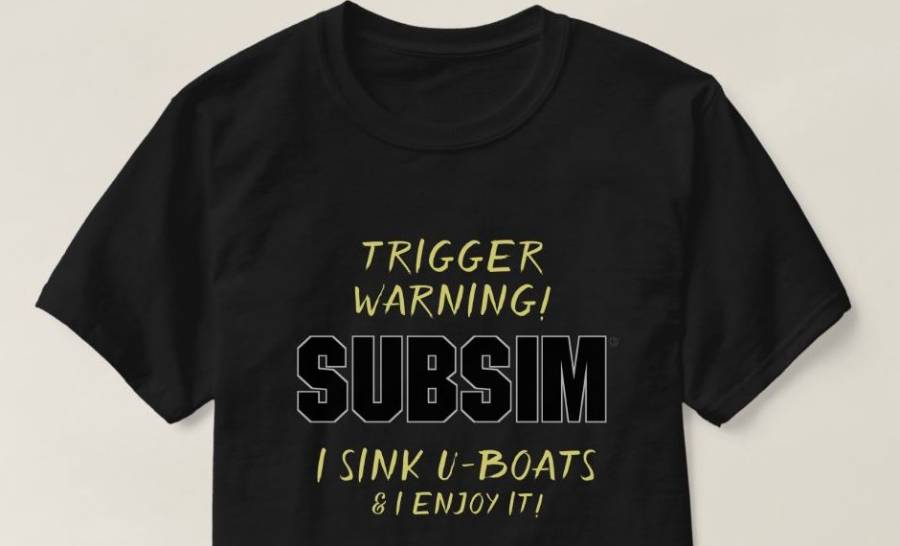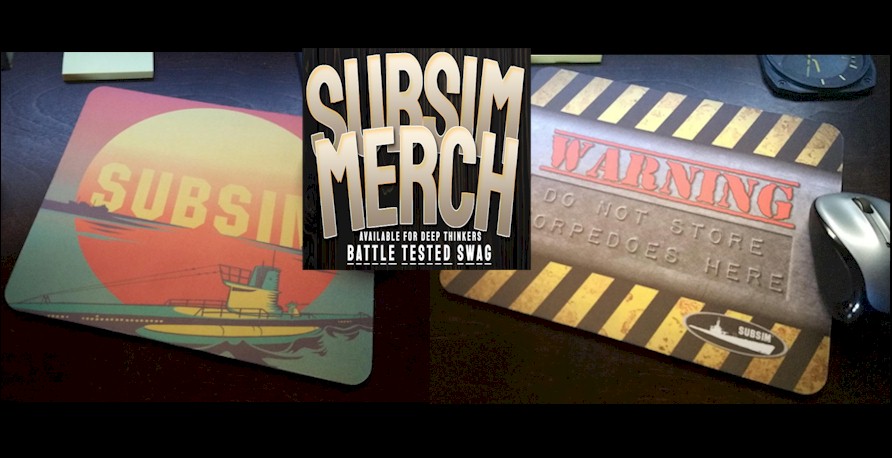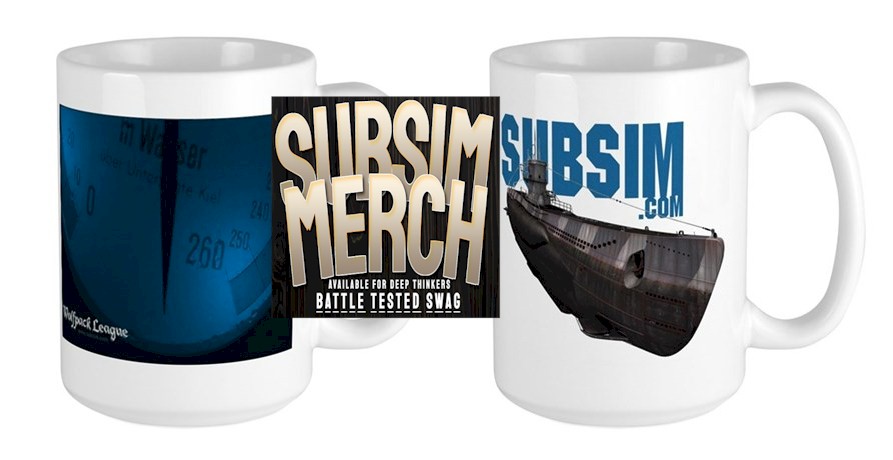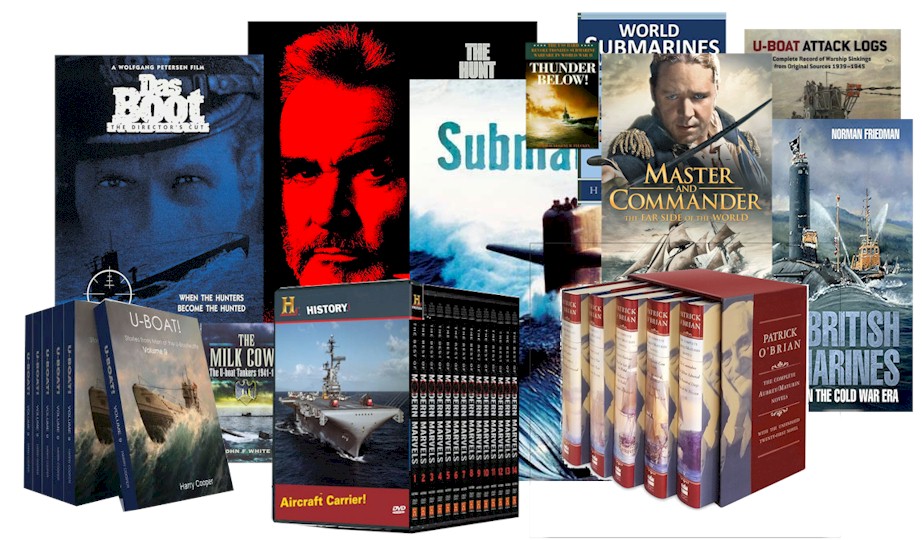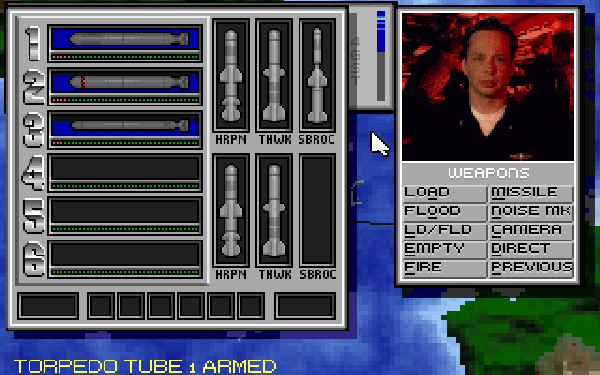
TACTICS
SSN-21 Seawolf employs aggressive enemy AI. A real “shoot & scoot” subsim, Seawolf will test your skills.
Detection
- Try to identify as many targets as possible before attacking.
- Use the periscope to make a quick classification on surface targets. But don’t keep it up very long.
- If you are sure a new contact is an enemy submarine, override the sonar assistant and classify the contact yourself. It doesn’t matter if you classify the sub as an Oscar, Typhoon, or Akula; this allows you to take an early shot.
- Seawolf offers a waterfall display, but the combinations of hash marks make classification an onerous chore. Make a ready sheet showing the key signatures and refer to it. Include the biologicals first so you can rule out contacts that match them.
- Use the layer barrier to close the distance between you and the enemy.
Attacking/Evasion
- Use Harpoons, Tomahawks, and Sealance missiles for distant vessels; torpedoes for subs and closer vessels.
- When you launch a Harpoon or other surface breaching weapon, immediately transit the launch location at high speed. Seawolf enemy AI is very good; you can expect a salvo of counter attacks to follow your launch. Don’t wait until you hear “missile launch detected.”
- Try to prepare and launch several Harpoons at several targets at the same time. As soon as you do, retrieve the towed array in preparation of evasive maneuvers.
- Never surface!
- Change thermal layers like Bill Clinton changes office temps.
Miscellaneous
- Load torpedoes/missiles only when you are about to use them.
- Coordinate wolfpack attacks with your modem buddy.
Sonar and Torpedo Tips
- Make sure that you have the sonar sound set to the correct left/right stereo settings to match your speakers. If for some reason you don’t have them setup as one on either side of you, make sure that you move them until you do. There is a hot key setting for reversing left and right.
- Slowly run the little red sonar directional indicator around the rim of the scope and listen carefully for machinery sounds. As you should know by now Green is Surface ships, red is major trouble (torpedoes and most likely inbound) blue is subs and wildlife, true purple is a dipping sonar from a helo (most of the time these are no sweat), white is active sonar, and gray is a dead zone (normally your baffles).
- Surface ships are easy to identify. They make a ringing banging sound that will split your eardrums if you have the volume turned up to hunt for subs. Subs are a lot harder to locate because they are significantly quieter. Your Victors and Oscars make a metallic ringing with a very faint version of the clank from the surface ships. This can allow you to get a direction on them even if they are not close enough to show as a blue line on the scope. Be aware they like to hide behind the whales or in the middle of a surface group (where they get washed out on the scope by the green indicators and masked by the noise of the thundering herd). Typhoons are even harder to hear, but it can be done.
- Torpedo Problems: Do not load too early. In this game noise from loading is less important than avoiding a hot run in the tubes. I found that SSN21 had hot runs about as often as Silent Hunter has duds. If the hot run situation is an accurate modeling of reality someone in the navy should be busy producing hide covered barn doors. You only have about 3 minutes max to launch after the load is complete before you start having hot runs. Another thing to keep an eye on is your remaining torpedo types. It is too easy to find yourself hunting a last sub and then discover that you only have wake-homers left in the torpedo room. I have been successful a couple of times in using a wake-homer to kill a sub, but I had to get real close and then ping him like mad to get him to run while I immediately launched on him. If you are real lucky he will hit flank speed quickly and generate enough turbulence for the fish to home in on. If he shoots first and then runs you’re toast.
TIPS
Seawolf required a boot disk in my case. Be sure it includes your mouse driver.
If you have call waiting on your phone, disable it before modem play.
GENERAL TECH TIPS
Message saying I don’t have enough file handles set in the config.sys. My files are at least 20 or higher.
This is related to the hard drive space available before installing. You need at least 19 megs (45 if using disk compression) of free hard drive space before you install Seawolf. If you have less then the required amount there will be multiple files missing after installing and will receive “Files Must Be Set To 20” message.
CD-ROM CLASSICS VERSION – Blank pages in the online manual
Any of the pages with the old pictures of submarines (no game info) did not convert too well to the Adobe format. The result is ‘blank’ pages. Besides the pictures, there is no missing information.
When you link up (either modem or network) do you get an option to choose cooperative or head-to-head?
No. When you link up to play head-to-head, the missions are the same. You can play them cooperatively (i.e. complete the mission objectives together), or just hunt each other. The fun of the competitive game is that there are other subs and ships to worry about, as well as your opponent. There is no option where you are in a Seawolf sub & your friend is a Russian (or whatever). You have to use a little imagination! (i.e. – your friend is actually a Russian who stole a Seawolf Sub) So, as well as watching out for the enemies in the mission, you have to watch out for him/her as well!
Modem Play – Game locks up and I am using COM 3 or COM 4
Try using COM1 or COM2. COM3 and COM4 are only parallels of COM1 and COM2 so there may be some timeouts when trying to connect. The maximum baud rate is 9600 baud. It will not support 14400 baud.
I need to know what each weapon does. There’s nothing in the manual about them.
Harpoon missile: Use this for any surface vessels.
Tomahawk missile: Use this for any surface vessels.
Sealance missile: Use this for any surface vessels or submarines.
Long Range: This torpedo should be used for targets farther than 5 miles.
High Speed: This torpedo should be used for targets less than 1 mile.
Wakehoming: These lock on to the wake of a vessel and destroy it.
Stasis: This torpedo waits at the bottom until a ship passes over it and it becomes active and destroys the ship.
[ad2 title=”Support SUBSIM 2″]
Error message regarding memory (EMS or conventional)
Seawolf requires 3 MB of expanded (EMS) memory in order to run. If this memory is not allocated on your machine (if you have a Windows 95 system, it probably isn’t) then the game will not run. The game also requires about 585k of free conventional memory. In order to make this memory available you can create a DOS boot disk for the game. Please refer to the game’s reference card for instructions on creating a DOS boot disk.
Lock up during the introduction animation (when missile begins to fire)
This is caused by an incorrect IRQ setting for the sound card within the game. Here are some solutions: How to reconfigure sound card settings for SSN-21 Seawolf
This procedure is helpful when the game freezes up during the intro animation. The game will usually default to an IRQ setting of 7, when in fact, most sound cards today come with a setting of IRQ 5. Hence, a lockup when the digital sound FX attempt to play.
Before beginning, you will want to be sure that you know what your current soundcard settings are. If you are unsure, one way to determine these settings is to type SET and press enter from a C: prompt. Look for a line that begins with the word BLASTER. The following variables represent your current settings (A=I/O port address, I=IRQ, D=DMA). Write down these settings. If you do not see a blaster line or are unsure of these settings, please refer to your soundcard documentation.
1. Change to the directory that the game is installed to on your hard drive. The default should be C:\SEAWOLF.
2. From the SEAWOLF prompt, type SETUP and press enter.
3. You will be asked if you want to “autodetect for the presence of a SoundBlaster”. Press N for no.
4. A screen will appear with a window labeled “Sound Capabilities”. This window will contain a list of soundcards. Using the arrow keys, highlight the soundcard that most closely matches what you have in your system. (NOTE: If you have a SoundBlaster compatible soundcard, be sure to choose SoundBlaster Clone.)
5. Once you have the proper soundcard highlighted, press C on your keyboard. This will bring up a series of dialog boxes prompting you to enter the correct settings of your soundcard. These settings include the I/O port address, IRQ, and DMA channel. (NOTE: Depending on what soundcard you have selected, you may not be asked for all of these settings.)
6. Once you have made the last entry, you will be returned to the screen with the soundcard which you previously highlighted. Now, press enter. You will now be able to test the soundcard with these new settings. (NOTE: This does not change your actual soundcard settings, you are only telling the game what settings your soundcard is using.)
7. When the sound test is finished, you will be returned to a new screen containing a window labeled “MIDI Driver Selection”.
8. Follow the same steps as above to change the settings for the music portion of the game. (NOTE: When selecting a soundcard, be sure to choose SoundBlaster or Compatible if you have a compatible card.) Once you have completed the sound test for the MIDI driver, you will be returned to the SEAWOLF prompt. Type seawolf to start the game.
![]() Can you believe we still feature helpful info on classic games like this? Help out with a small donation. Keep Subsim strong with your support! Thanks!!
Can you believe we still feature helpful info on classic games like this? Help out with a small donation. Keep Subsim strong with your support! Thanks!!