| |

 |
|
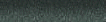

27 Years
on the Web!
|
Dangerous Waters
Running on Vista
FYI, I
went ahead and purchased and downloaded Dangerous Waters and it works
fine on Vista 32. It's a very challenging game. I end up having to
work fast and smart, less I get blown up myself...LOL.
Thanks again,
Gary
Troubleshooting
Ask Thomasew
Hey Tom,
Is your 6800 a 128MB or 256MB? I am still trying to find the cause of my
performance problems in SC and now the DW Demo. Everything is fine and fluid
on the old machine, but the new mega machine for some reason cannot do these
sims!! Sloppy cursor, screws on subs turn for a second, stop then turn. This
is very frustrating!!!
Hi Stretch
It's a Gainward 6800 Ultra w/256 Mb, ...
 What is your AGP Aperture
size set to .. ? Have you tried disabling 'Fast Writes' on your card .. ? Fast
Writes can be found in the .. AGP Settings .. on the Nvidia Control Panel. What is your AGP Aperture
size set to .. ? Have you tried disabling 'Fast Writes' on your card .. ? Fast
Writes can be found in the .. AGP Settings .. on the Nvidia Control Panel.
cheers, Tom
Tom
I have 1 minor request for a future version or patch (or maybe this is
already covered in the full release?). Would it be possible to either add a
button/joy axis command for the RPM lever in the UH-60? Or maybe add an
option where the collective axis endstops/gain can be adjusted? When
on 95-105% RPM the collective setting for hover lines up exactly with the
side of the detent on my Thrustmaster throttle, so it keeps creeping up into
the full detent position and causes me to climb. This is a real pain when
trying to sonar dip or hover next to the freighter =) Aside from that
one minor niggle the demo is perfect, I wasn't expecting a fully fledged
helo flight model so I wasn't disappointed... but I was expecting a much
more 'arcadey' flight model so I was quite pleasantly surprised by what
you've achieved with the helo.
Hi Suvs
Use DXTweak2 to set an exponential curve for your throttle ... it works
great. You can also set your Throttle to be effective only to the detent
point, ... and give no output beyond that. DXInput will still work
correctly, .. and give the full range of values required.
Get it here:
http://www.wingmanteam.com/latest_software/gadgets.htm
It's about half way down the page. DXTweak2 works for ANY joystick or
controller, ... don't be put off by the fact, ... that the site is a support
site for Logitech.
cheers, Tom
Tom!
Have Soundblaster Audigy LS with last Driver released. But just like Sub
Command i am losing the sound effects of weapons and Ships and Planes in
external Views. The internal Views give me the engine noises 'but not
external. Any idea why?
I'm using the Audigy
ZS, with drivers ... 5.12.0001.0444 ... and don't experience any sound drop
out at all. Try setting your Sound Acceleration to Standard in DXDiag, ..
and see if that helps.
cheers, Tom
Problem: Getting an error
message now when try to open game from Desktop. Message reads: "Failed to
initialize graphics display."
Solution: You need updated graphics card
drivers. Read all below.
Problem: The game locks up and/or
freezes.
Solution: It is absolutely essential that you have the very latest drivers for
your sound and graphics card. It does not matter if your computer is brand
new, go to the website of the company that makes your sound and graphics card
and install the latest drivers. The Subsim Forums have a lot of posts that
start off "The #%*&$ game locks up!L"
and end with "You're right, the new
drivers fixed it, thanksJ".
If new drivers don't cure
lockups, try decreasing your accelerations or disabling the 3D sound in the
game options. One player stated, "I found what on at least my Win2k machine
what was locking the game up. I like a number of others have a SoundBlaster
Live!Value card. I tried lowering the acceleration, that did not solve the
problem. What worked was to turn off 3D sound in the games Options panel. I
still hear all the sounds, but of course they are not in 3D."

Sound Blaster Live? Get the new drivers
here:
Creative.Com
"I was having some nasty lock-ups
that were making the game unplayable. After reading about other
people's similar woes in here, I finally went and got the latest drivers for
my Soundblaster Live Platinum card, and that was
the ticket. No more total lock ups."
"I had the same problem, which was solved by updating my Sound Blaster Live! drivers. No more CTDs. If you
have a SB Live!, this is definitely the first thing to try. "
"I'm using a Live Value and did find the
latest drivers at the
Creative.Com site. I also slowed my DirectX audio acceleration
down one notch and that seems to correct the problem. Awesome sim! I expect
I'll wear out the CPU and my keyboard before I stop enjoying this one."
"My problem was my sound drivers. I thought I had the newest ones but they
were version 4.06. The latest drivers for SB live
is version 4.11. Upgrading them fixed the lockup problems."
"I have a sblive and had lockup problems too. Run dxdiag and check your
soundcard drivers to see if they are 4.08 or ABOVE as spelled out in the small
white install guide you get with the game. I thought my drivers were current
but they were not."
BE SURE to check Subsim Downloads for the latest
patch for Dangerous Waters
|
TACTICS
The latest in a long line of excellent Sonalysts nuke subsims, Dangerous
Waters brings features combat on both side of the waves.
TimmyG00's Top Secret Tactics
FFG : ASW
Towed Array Sonar quick-tip: Resolution of ambiguous bearings is
simple. As in a sub, you will turn the ship. You must then watch the contact's
trace on the Broadband display; if it moves UP, resolve the bearing of the
contact in the direction of your turn. If it moves DOWN, resolve the bearing
of the contact in the direction opposite your turn.
Hull Sonar: I have not yet found a reason to use Single-Beam or Omni
modes while using Active Sonar. Omni-Rotational is the mode of choice when
prosecuting submerged contacts.
Helo Ops: NEVER-NEVER-NEVER put the FFG CIWS System in FULL AUTO when
conducting Helo take-offs and landings… the CIWS system will shoot down the
Helo. Instead, if you are expecting threat missiles and MUST launch or recover
a helo, set the CIWS system to AUTO.
Engaging submerged targets with the MH-60: In single-player missions,
you can send an embarked AI Helo to attack an enemy sub without being
concerned that the sub will surface and shoot your helo down with a SAM, even
though the AI helo will hover right over the target datum when it drops its
weapon. The AI subs’ loadout does not include the shoulder-fired SAMs.
However, in Multiplayer missions, you’d better bring a friend along to fly
your helo for you. A human pilot in the MH-60 will more likely be smart enough
to stay out of the enemy sub’s SAM range when he launches a torpedo.
Torpedoes: Your torpedoes (Mk 46 and Mk 50) have a short range compared
to heavyweight torpedoes (MK 48 and UGST) that carry more fuel. If you try to
get within range of an enemy submarine in order to use your torpedoes for a
kill, you may find yourself regretting that decision while trying to evade
your enemy’s torpedoes or missiles. Instead, use your torpedoes as a
"scare-off" weapon to force an enemy sub to break off an attack or approach;
they can also be used when a submarine is detected at close range (for
example, a Kilo, which is hard to detect passively and might sneak up on you,
or in poor acoustic conditions). One other use for your torpedoes would be in
weather conditions that would not permit helo operations.
Your primary means of engaging a submerged target should be the MH-60
helicopter. It adds range to your sensors and your weapons, and it’s a faster
way to put "steel on target".
EMCON: For a surface vessel, your ship is very quiet to begin with, and
while it is not "stealthy", it can be difficult to classify, under the right
conditions. One of these conditions is that your ship is at EMCON. EMCON
stands for Emission Control, and refers to the securing of any electronic
emissions (RF Comms, Radar, Sonar). If visibility is good and you do not
expect any surface or air threats, secure (turn off) your surface and air
radars. Also, if you believe that the tactical conditions permit, you should
limit your usage of active sonar as much as possible. If you begin a mission
by pinging away on active sonar, you will have already given away your
presence as an ASW threat to your prey, even if he can only see one narrowband
line from your ship. This reduces or cancels whatever degree of surprise that
you may have had.
SSMs: The FFG’s Surface-to-Surface missiles will not hit a surfaced
submarine. However, the ASMs from the P-3 and MH-60 WILL hit a surfaced
submarine (more on this later).
FFG : ASUW, Gunnery, and Self Defense
CIWS: Remember that the CIWS system has a no-fire zone at the bow of
the ship. If you are expecting threat missiles from ahead of ownship, approach
your target from an angle that will allow the CIWS to engage incoming
missiles.
EMCON: The same tips from above apply for EMCON when engaging surface
contacts.
.50-Caliber Ops: The .50 Caliber machine gun is only effective
against
small craft. No matter how long you pump rounds into that Supertanker, it will
not show damage or be damaged. Don’t even try.
KILO : ASW
There is not much to say about the Kilo with regard to ASW operations. The
Kilo, with no towed array, is not likely to detect the most modern threat
submarines. The best advice for the Kilo driver is to keep a couple of USET-80
or TEST-71M torpedoes at the ready for a Snapshot if inbound torpedoes are
reported. Some Kilo models do carry the SS-N-15 Starfish standoff
missile/torpedo; this weapon would most likely be used by the Kilo driver who
has learned about an enemy sub’s location via the Link, and is tasked to use
his Starfish against the target.
The Kilo’s best protection against submerged threats is its STEALTH. As a
modern diesel-electric submarine, the Kilo is quieter at typical patrol
speeds than any of the other playable submarines in SCS-Dangerous
Waters. Cavitation or snorkeling (to recharge batteries) means all bets are
off, and you will lose your stealth advantage during those times.
A couple of good general rules to maintain stealth in the Kilo are:
- DON’T CAVITATE.
- If your sonar displays are washed out, you are probably going too fast
for stealth. Slow down.
KILO : ASUW and Anti-shipping
For reasons described above, the Kilo is most useful against surface
shipping. Since this is true, it becomes necessary to use all sensors
available, including the periscope and ESM, in order to conduct successful
attacks.
As previously described, the Kilo’s stealth advantage is negated by higher
speeds; also, the Kilo’s top submerged speed is about 20 knots. Therefore, it
can be quite difficult to gain an attack position if you’re already starting
behind your target(s). In some missions, this cannot be helped. When possible,
however, you will want to gain an attack position ahead or abeam of your
target.
The average maximum range for the Kilo’s various torpedoes is 20km, with
top speeds of only 40 to 50 knots. For fast or potentially-fast targets, it’s
a good idea to launch torpedoes from well within their range radius, to avoid
the possibility that the target will be able to get outside the weapon’s
effective range.
P-3C and MH-60 ASW
MH-60: Watch your dipping sonar’s scope (deployed distance) when
operating over shallow waters. It could be damaged by hitting the bottom.
MH-60: If you’ve ordered zero speed (hover) and you never seem to
get below a certain (very low) speed, you are being affected by wind. Change
your heading in 10-degree increments until you get to the desired speed.
Both: When deploying sonobuoys, you must bear in mind the laws of
physics. A sonobuoy launched at high speed and altitude will travel further
from the launch point than one that was launched from slower speed and lower
altitude. This must be taken into account when planning and deploying a buoy
field.
These same physics principles apply to any object that you drop from an
aircraft, like mines and torpedoes.
Both: The maximum range on each gram display at the acoustics
station is 12,000 yards or 6nm. As a practical matter, most buoys will not detect
the quietest modern subs at that range. Therefore, you'll want to lay your
"buoy field" with less spacing between buoys than 12nm (twice the radius of a
buoy's theoretical maximum detection range); 9nm should be the maximum
separation between your buoys (less would be better, but you only have so many
buoys per flight before you'd have to land and reload), and still might not
even detect a submerged Kilo with that sort of overlap. However, it will give
you the best chance of detecting your target.
Your Nav Map drawing tools are very helpful in planning a buoy field. Place
position markers and measure 9nm or less between each one; you will be able to
see these markers at the ATO and TACCO stations, and can place your buoy drop
waypoints close to those markers.
Both: If you are playing a single-player scenario, you can fly all
day over a target submarine and not worry about SAMs from the sub; the AI subs
do not have SAMs in their loadout. If, however, you are playing a multiplayer
scenario, and you have some information as to the location of the enemy sub
(range/bearing or bearing only), you will want to make an effort to stay out
of the enemy sub’s SAM range (3.5nm). Sneaky sub drivers (and those who care
nothing for realism) might try to bait you into flying down their bearing by
surfacing briefly and running the radar. Do NOT fall for this
unrealistic tactic. Instead, try "skirting" the bearing and dropping buoys on
either side of the bearing line.
Both: The Mk 46 and Mk 50 torpedoes have sufficient range for you
to launch them from a "standoff" range that will keep you out of the sub’s SAM
range. Don’t get cocky.
P-3C and MH-60 Strike and ASuW
Both: In order to launch Hellfire or AGM-65 Maverick missiles, you
must be "pointed" at the target.
MH-60: When conducting strikes in an area protected by SAM sites,
you must first determine the location of the SAM site(s) so that you can avoid
them. If you’re flying the MH-60, you will hover in two different spots,
observing the ESM bearing of the SAM site’s radar emission each time. Place a
line of position marks along the ESM bearing. Where the two lines of chart
marks intersect is the location of the SAM site; each site has an effective
radius of approximately 3.5nm.
Furia's FFG Hunting Guide
As a lead beta tester, I have been testing intensively the FFG and the
helo. I can tell you the things I have learned about the platform and how to
make the most use of it.
First thing to do when mission starts is deploy a BT buoy If sea condition and
mission warrants make sure you have the Towed array deployed. If the helo is
going to be needed I update its alert status to the needed one or even launch
it. Load a SM-2 on the rail and if not friendly aircraft nearby place the CIWS
in AUTO.
Avoid using the active sonar unless you want to refine a contact position
solution or there is a reason for this. AI subs fire on Active sonar bearing
easily most of the time. However I use active as well to detect surface
platforms while I maintain ENCOM. Works nice :-) and you can fire an SM-2 on a
target generated by active sonar. I keep a 1/3 or 2/3 speed most for the time
with 60+ change of heading every 5 minutes if I am playing cat and mouse with
subs and from time to time a 180ª
Sometimes I make a sprint run to confuse any TMA plotting they may have on me.
I know how the subs TMA plot works so I chrono my maneuvering to screw its
solution to the max. ;) I make some buoy releases considering the thermal
layer depth and spacing the buoys evenly but avoiding to place them close to
known neutral surface contacts.
As soon as I have a possible submerged contact bearing I will make a radical
course change to resolve ambiguity and to mess up its TMA solution (It surely
got me plotted by then) If I have the helo airborne I let it take care of the
contact while I clear datum.
If no helo then I launch a full salvo of 3 torpedoes on it and reverse course
180 degrees and go flank speed for 4-5 minutes and after that I take a course
to open range with target. Just before this salvo I use the active sonar to
have the best fire solution for the torps.
If the enemy fires on me I deploy the Nixie and depending on the range to the
contact initiate evasion maneuvering (evasion tactics are highly classified).
One important thing to remember on a missile rich environment is that the
Flares and Chaff are not automatically reloaded so if the AI deploy many of
them you better visit Bridge and manually reload them.
If the frigate is among other more capable allied warships it is really useful
to promote all enemy missile and aircraft contacts to LINK. This way you can
have help from the other ships downing all vampires. I always load 40 SM-2.
The Harpoon on this game is not as useful as the SM-2. The enemy destroy it
too easily while the SM-2 gets a better impact rate and can be used against
airplanes and surface ships so easy choice and most effective. The only good
point about using a Harpoon is that against a Human player you can make the
missile proceed towards the enemy vessel from a different bearing that your
own thus confusing the human adversary although since he will already have
detected you at the same time anyway, this is not a failsafe tactic.
I use to maintain ENCOM unless there is enemy radar active. Enemy AI have no
trouble to sort out neutral targets from warships so expect a enemy salvo in
short time after being painted by radar. Better be able to return it and keep
him busy as well.
I have developed some search patterns as well as some effective torpedo
evasive maneuvering but this I will keep them for me to use the first time I
have the chance to have an MP against you :-) (Cannot wait for the next Otto
Krestchmer Cup using an FFG).
For the helicopter what I do is to make a search on the widest or most
external area of the search zone using VLAD and DIFAR. Always have radar ON
unless there is enemy warships nearby. I want to know if the sub is coming to
surface to fire o me.
I travel fast while deploying buoys and always have the MAD sensor extended in
case I get lucky. Once I get the first bearings on the Nav map I follow the
bearing with the MAD sensor and if there is no lucky I make a triangle of
DIFAR buoys surrounding the suspected location of the sub. Once I have a more
or less idea about where it is I dip my sonar and go active. This gives me its
exact location. Now I have to act fast. If human opponent I will immediately
release a torp even with dipping sonar in water, just to keep enemy busy.
While I am on water with sonar submerged I am very vulnerable to its SAM and
once he hears the PING he may consider killing me easily so I would drop a
torp just after marking its active sonar position and I will clear datum. If
the other buoys tell me the sum is in the move to avoid my first torp, thus
busy, I will position myself in front of him and drop a second torp on him
this time head on.
Thomasew's Safe
Speeds with which to operate the Dipping Sonar (Hydrophone)
If the Dipping Sonar is in the Water, .. the safest speed that you can fly
at, .. without ripping the Dipping Sonar off, ... is ~30 knots. However, ... I
recommend you not go above 25 knots.
Use of the Dipping Sonar, .. i.e. monitoring for contacts, .. is good up to
8 knots, .. as any faster than that, .. and the Sonar will 'wash out', .. and
you will lose contact information. 5 knots is better ... . However, the only
time when you would NEED to be moving, .. whilst Dipping, .. is when you are
actually closing with the contact ... in other words .. to close the range, ..
but, this would be fine-tuning. You can close much faster at 20 - 25 knots, ..
and even faster, if you increase your altitude so that the Dipping Sonar
clears the water, .. and set your speed up to 80 knots.
If you have the Dipping Sonar out of the water, ... your maximum safe speed
is ~90 knots, .. but, again ... I would recommend you not go above 80 knots.
One of the most important things to remember, .. when flying the Helo, ... and
Dipping, ... is that the speed shown on the Taskbar, .. or at the Pilot's
Station, ... is Relative Speed ... NOT Ground (actual) Speed.
This is very important when giving Speed Change orders. Although you may be
hovering (ground speed = ~0), .. your relative speed may be 15 knots, .. as a
result of the wind speed. If you want to move off at 5 knots .... DO NOT add 5
knots to your indicated speed, .. as that will be interpreted as 20 knots.
Irrespective of whatever speed is displayed, ... set your speed for the ACTUAL
speed you want to fly at. DO NOT add or subtract from your indicated speed.
When it comes to wind speed, ... the relative speed of the Helo can be a
little misleading. Relative Speed on the Helo, .. is considered in the Fore
and Aft plane only ... NOT lateral. So, .. if you had a 10 knot wind blowing
FROM 270 degrees, ... and you were hovering with your heading at 000 degrees,
.. your relative speed will now indicate 0 knots. This is technically
incorrect, .. as the Helo still has a Relative Speed, ... but in the lateral
plane. It's not a major issue, .. if you set your speed for 0 knots, ... no
matter which way you are heading ... your ground speed will always be 0 knots.
You will experience some drift, .. but it's in no way close to any indicated
speed on the taskbar or pilot station.
Couple of tips for the Demo:-
The Mission takes place in Shallow Water, .. thus your 'Deep' buoys will be
useless. They operate at 400 feet, .. and in the Demo Mission they will end up
in the Mud. So, .. at the Loadout screen, .. chuck out all the Deep Buoys, ..
and stock up on the Shallow Ones. At the same time, .. throw out all the BT
Buoys, .. for the same reason above ... you won't be needing them.
The default 'Dipping' height is 50 feet ... shortcut key=Shift+2. If you
use the default height, .. you only need to stream the hydrophone out to 150
feet. That'll give you 100 feet in the water, .. which is sufficient for
operating in Shallow waters. If you prefer to hover higher (there will be
instances when you will WANT to do that, .. but not in the demo) .... then
adjust the hydrophone cable length accordingly.
Be very careful about hovering low e.g. 50 feet, ... and then moving off at
high speed. The Helo will drop in altitude as it moves forward, ... and the
greater the increase in speed, ... the greater the tilt of the rotor, .. which
will cause the Helo to lose altitude abruptly .... and you'll probably end up
... swimming with da fishes.
1st Update: DICASS buoys need 3 Grams to use them in ACTIVE Mode (pinging).
If all your Grams are currently tuned to other buoys, ... in addition to the
DICASS buoy, ... then use the GRAM CONTROL selection buttons and the FREQUENCY
SELECT wheels ... to re-tune those Grams to Channel 00. This will clear any
data from the Gram. As soon as you have 2 non-assigned Grams, .. then click
the MODE switch on the DICASS buoy, ... the first click will put the DICASS
into Directional Mode (uses 2 Grams), .. and a subsequent click of the MODE
switch, .. will put the DICASS into Active Mode (using 3 Grams). Although the
DICASS is now in Active Mode, ... you still need to start pinging, .. by
pressing the XMIT button on the lower left of the controlling Gram. The XMIT
will ONLY appear, .. once the DICASS buoy has been put into Active Mode.
Using MAD. Firstly, .. although the MAD sensor is streamed, ... it is not
automatically ON. You need to turn the MAD on from the MAD/ESM station. The
autocrew does not need to be on for them to report MAD/SAD detections. The
only time you will need to turn the Autocrew on, at the MAD/ESM station, .. is
for ESM detections.
Although every situation could be different, ... a good MAD/SAD search
altitude would be ~250 to 300 Feet. Speed is not critical, ... but, keep it
below ~80 knots.
Merging Contacts. You cannot 'Merge' contacts on the Helo. Lines of
intersection, from your buoy detections, .. are the way to triangulate a
solution. You will need to 'manually' update i.e. MARK ... the contacts from
time to time ... in order that the Nav Map can display a new intersection
point.
Voice
Commands Doc
- all the sub, frigate, helo, and Orion voice
commands in one document
TO LAUNCH SPECIAL FORCES TEAM
Special Forces are launched from the Nav map
at a specific surface or land target. Ownship speed must be at 3 kts or less
and you must be at periscope depth or less.
Right-click the
desired target to display the Contact menu. If Ownship is at
periscope depth and
has a speed of 3 kts or less, the Deploy
Special Forces option is available in the Contact menu’s Engage With menu
option.
Select DEPLOY SPECIAL FORCES. Your
Executive Officer notifies you when the team is away.
NOTE:

The Deploy Special
Forces menu option only appears when all of the following parameters are met.
The SF team is still on board; Ownship is traveling at 3 kts or less; Ownship
is at periscope depth or less; you are viewing the Contact menu for a surface
platform, or land site. (Special Forces cannot be deployed against air or
submarine platforms.)
TO RETRIEVE SPECIAL FORCES TEAM
When you are directed to retrieve a Special
Forces team, maneuver the ship to the ordered location at the specified time
and maintain the speed as designated in your tasking message.
While mission-specific instructions may vary,
generally your speed must be 3 kts or less and you
must be at periscope depth or less.
• To locate your team, you may need to use
your radar and your periscope and maneuver as close as possible to the raft.
• When you are within the time, speed and
location parameters specified in your tasking message.
Sonar
The bow sonar only picks
up higher frequency ranges, so detecting subs and warships with this will be
difficult. Even though this was mentioned in the old 688i game, it would
appear they 'relaxed' the parameters to where it would pick up anything. Based
on that I thought something was wrong in the new game. I went back and created
a mission with a speedboat instead of a warship and presto, the bow array did
indeed pick it up. User error, as usual. It is much harder to detect contacts,
but is probably more realistic and more challenging which is fine.
There are no numbers on the Akula bearing Indicators for the inner arrays.
You must refer to the numbers on the outer edge of the display.
Be aware that when you turn Ownship your towed array does not begin to turn
until it reaches the point in the ocean where the ship began its turn. As a
result, Ownship appears as a contact on the towed array during turns.
Ownship’s speed can affect your ability to detect contacts in Narrowband.
When the entire signal line is near the top of the display this indicates that
background noise is very high. This usually happens when your speed is over 5
kts for hull array contacts or over 15 kts for towed array contacts. Decrease
your speed to reduce water flow over the array.
Straight lines indicate a consistent signal. Curved or wavy vertical lines
represent distortions or variations in the signal.
If the signal is weak you may have to click more than once to designate the
contact and assign the tracker.
You cannot assign a tracker while the game is paused.
If the contact that you have classified in Narrowband has not yet been
assigned a Contact ID (S1, S2 etc), a contact ID symbol does not exist for
that contact on the Nav map. You can not complete the contact classification
process on the Nav map until the contact has been assigned a Contact ID.
You can classify contacts in ESM, Stadimeter and Narrowband. The
Classification dialog highlights the name of the class that was most recently
classified by one of these sensors whenever you select that contact on the Nav
map.
Turns per knot for military and civilian ships are found in USNI Reference.
Click CIVILIAN in the Country column then the name of the ship type to
find TPK information on Civilian ships.
To stop the transmission of continuous active sonar pings on any of the
submarines, click again on the TRANSMIT button
Due to varying water temperatures at locations around the world, a distinct
thermal layer is not always present.
People complaining about the auto-crew picking up contacts that you can't
see in the waterfall. Well they may not show up graphically, but if you scan
the bearings, you will get a small signal-to-noise hit of 4 to 8 or so. This
is a potential contact even though it doesn't come through on the speakers,
doesn't show a line in ITA, and can't be classified in narrowband. S/N
is shown in the Seawolf on the right numerical data display, can't remember
off hand if/where it is on the Akula or 688i. by Paul Tobia
"I was playing "Iran the Straits" last night and things were going fine
when all of a sudden my towed array started showing bright background noise as
if I were moving at high speed, which I wasn't. The bow sonar didn't display
this noise. In the narrowband sensors, it kept pulsing between high-noise and
low-noise readings but eventually settled on high-noise." The game models
physics very carefully. In shallow water at low speeds your
towed array can actually drag the bottom and
cause the phenomenon above. Retract it some, gain speed, or change your depth.
|
Sonar: Broadband
Broadband is the default sonar function. It is used to detect and track
broadband frequency noise emanated from surface ships and submarines.
Biologics such as whales and shrimp can also be detected in broadband.
|
Sonar: Narrowband
The Narrowband function is used to detect and track narrowband frequency
noise emanated from surface ships and submarines. The Narrowband Station
is also used to classify contacts. The sound signature of a selected
contact is compared to a library of known sound signatures. Only sources
with similar signatures are presented to help determine the most likely
sound source.
|
|
Sonar: DEMON
DEMON is an acronym for Demodulated Noise (DEMON). The DEMON Station is
used to determine the contact’s speed. Here you can also determine the
number of blades on the contact’s propeller, which can help you classify
the contact.
|
Sonar: Active
In Active Sonar, a ping or a series of pings is transmitted. The resulting
echoes from an object are used to determine that object’s bearing and
range.
|
|
Sonar: Active Intercept
The Active Intercept Display provides information on an entity that is
transmitting active sonar pings. It gives information on the transmitting
entity’s bearing, the interval between pings, the age of the last signal,
and the signal strength. Knowing the signal strength might also assist you
in determining the relative proximity of the active sonar source.
|
Sonar: SSP
The Sound Speed Profile (SSP) displays the speed at which sound is
transmitted at various depths in the ocean at your current location. Water
tends to form distinct layers of density. These layers affect sonar
transmissions. Knowing the location of the layer in your area is important
since the layer can affect your ability to detect enemy ships and subs and
also helps you hide from them.
|
Sonalysts Game Design Notes:
The passive sonar modeling in Dangerous Waters
was modified from 688I in an
effort to upgrade the sonar detection and classification performance. Sub
Command models the individual variables in the passive sonar equation:
Passive Sonar Signal Excess = Radiated Noise - Propagation Loss -
Interfering Noise - Recognition Differential
1. Radiated Noise is the initial source level of the signal that emanates
from the contact. Broadband radiated noise varies with speed, narrowband
radiated noise does not.
2. Propagation Loss is the amount of loss the source signal sustains as it
travels from the contact to the sonar. Dangerous Waters calculates proploss on
the fly, accounting for the loss due to interaction of the signal with the
acoustic boundaries (surface, bottom, and thermal layer) and the
attenuation loss of the signal as a function of range.
3. Interfering Noise is a combination of background noise (sea state, rain,
shipping density) and self noise (noise emanating from the detecting ship)
that is a function of own ship speed..
4. Recognition Differential is how well a sonar system can differentiate a
signal from the background noise. Dangerous Waters models separate sonar
Recognition Differentials depending on sonar type and model.
All these variables are modeled in Dangerous Waters to determine whether or not
to display a signal on a sonar screen, and how brightly to display the
signal.
Broadband radiated noise varies by platform class, and is adjusted for
target speed. Broadband radiated noise values are modeled for
representative frequencies in the 2 kHZ - 4kHZ range.
Narrowband radiated noise is modeled by assigning a narrowband profile
to each
appropriate platform - 5 discrete narrowband frequencies. The 5 discrete
narrowband
lines range in frequency from 50 Hz - to - 2 kHZ. All U.S. built ships
will have a 60 HZ lines because the U.S. uses 60 cycle electrical
equipment. The rest of the world uses 50 cycle electrical equipment, so
their narrowband profile will have a 50 HZ line.
Low frequency signals propagate through water with much less loss than do
high frequency signals. Therefore, in most cases the best/initial
detection sensor will be the detection of narrowband lines on the towed
array. The window at the top of the Narrowband Station allows the user to
perform a narrowband search. Even though a signal is not visually apparent
in the search window, moving the cursor through all the bearings may
discover a narrowband contact line that will then be displayed in the
middle window. This occurs because the sonar system is able to pull a
signal out of the noise. This is the systems Recognition
Differential. This is the reason why an auto Sonarman will report a
contact that the player does not visually see on the Broadband screen.
The lower frequency lines will be detected first as the range between ships
closes, and the brightness of the lines will depend on the calculated
Signal Excess. The Broadband Station will generally detect after detection
has been made on the Narrowband Station. Towed arrayed broadband will
detect first over the spherical and cylindrical arrays because of it's
lower frequency band and better recognition differential. However,
spherical and cylindrical array detections eliminate the problem with the
ambiguous towed array detection.
The environmental inputs for each mission have a major effect on the sonar
detection performance. The inputs are environmental profile type (surface
duct, convergence zone, bottom limited), bottom type (rock, mud, sand), and
sea state (0-5). The depth of the water is also a major factor. These
inputs are available in the mission editor.
Torpedoes
- A torpedo or a UUV can no longer
be wire-guided once the muzzle door of the tube that fired it has been
closed. Closing the muzzle door cuts the guidance wire.
Target Motion Analysis (TMA)
- When you start a mission check to
see if the array is deployed. If it is not, streaming the array should be
the first thing you do. The mission designer determines if the array is
already streamed when the mission starts.
- When the TMA Auto Crewman is ON
you cannot adjust solutions at the TMA Station If you attempt to move the
TMA Ruler or make entries in the Trial Solution Fields, your TMA Auto
Crewman moves them back to the settings he entered.
- Be aware that if you designate a
contact as a surface ship when it is really a submarine, the Fire Control
Auto Crewman enters presets appropriate for a surface ship. He uses your
classification and the existing TMA firing solution to determine appropriate
presets, even if your classification and firing solution are wrong.
- An Unknown/Unknown contact does
not have an Engage With option in its Contact menu. Until you designate the
contact as surface or subsurface the game doesn’t know which type of weapons
to place in the Engage With menu.
- Unless the Show Truth cheat is on, the location of the 3D object
coincides with the location of your TMA solution and is only as accurate as
your TMA assessment!
- UUV sonar contacts also have Sierra (S) designations, but their data is
not reported in the Sonar Suite. UUV data is available in TMA and on the Nav
and Fire Control maps.
- When a sonar tracker is assigned to a contact, bearing updates are
automatically sent to the TMA board. While radar, ESM, single-ping active
sonar and visual contacts appear in the list, these contacts are not updated
on the TMA board unless you physically mark them again. The history for
these contacts may contain only one line. Your Auto-Radar Crewman, when
activated, sends updates for radar contacts as long as the radar is on.
- Marking a contact with the periscope does not give you an automatic
range. But using the Stadimeter to manipulate a photo of the visual contact
can provide you with a range that is fairly accurate. When visual or
periscope contacts are referred to in this section, it is assumed that you
have determined a range for the contact and marked it in the Stadimeter
Station. The Periscope and Stadimeter Stations work hand in glove.
- The ruler handle is only visible when the ruler contains more than one
tick mark or speed is set to greater than 1 knot (kt) in the Speed field in
the trial solution area. You must zoom way in on the ruler to see it at that
speed. You can also set the speed to 10 kts or more temporarily. This will
expand the ruler and reveal the handle.
- Changing the digits in the Range and Bearing fields can only be
accomplished by first locking the field. Adjusting these two values moves
the ruler in ways you might not anticipate. These fields should only be
locked if you know a bearing and range information from a separate source,
for instance radar or active sonar.
TMA bearing lines are color coded to indicate its source.
Bow sonar array: WhiteHull sonar array: BlueTowed sonar arrays: PurpleActive sonar: GreenPeriscope or ESM: RedRadar: YellowUUV passive sonar
White
UUV active sonar Green
The first letter of the contact ID represents the source of the data:
for Sonar (passive, active, UUV)R for RadarV for visual/periscopeE for ESM
M for contacts merged in TMAL for Link
Orders
- The
Fire
Tube menu option is always visible if a UUV is loaded in a tube.
UUVs do not require a target assignment so you need only fire the tube to
launch it.
Set Depth
Surface : Orders your
sub to the surface.
Go to PD: Orders your sub to Periscope Depth.
Go Shallow: Orders your ship to 100 feet/30 meters.
Go Deep: Orders your ship to 800 feet/244 meters.
Beware! If you are not in water that deep, you will slam your ship into
the bottom.
Masts and Antennas
These menu options appear as long as the mast is still functioning.
Raise/Lower ESM: Toggles the state of the ESM Mast (Electronic
Support Measures). You must be at periscope depth or shallower and at
speeds of 10 kts or less if the sail is submerged to avoid damaging the
ESM Mast.
Raise/Lower Radio: Toggles the state of the Radio Mast. You must be
at periscope depth or shallower and at speeds of 10 kts or less if tour
sail is submerged to avoid damaging the Radio Mast.
Raise/Lower Periscope: Toggles the state of the Periscope. Raising
the Periscope at a speed greater than 10 kts damages the mast if your sail
submerged.
Raise/Lower Radar: Toggles the state of the Radar mast. You must be
at periscope depth or shallower and at a speed of 8 kts of less if your
sail is submerged to avoid damaging the Radar Mast.
Lower All: Quickly lowers all masts and antennas.
Maneuver Shortcuts
- Seawolf:
Orange numbers
indicate the current depth, course and speed. Digits are green while you click them.
- 688(I):
Green numbers
indicate the current depth, course and speed. Digits are
orange while you click them.
- Akula:
Red numbers
indicate current depth, course and speed. Digits are
white while you click them.
- Depth is shown in feet on the U.S. subs and in meters on the Akulas.
Attack strategy
As an Akula Commander, I have discovered one of the best ways to deal with
ADCAPs is not to get close. As long as I am not under ice, this technique has
shown a 100% kill rate against a 688I or Seawolf class. I drop speed very
slow, 2-3 knots and drink one cup of coffee and two cups of patience. As soon
as I firm up a solution (changing depths and headings) I use the best standoff
weapon I can find. The Stallion. It has taken as many as three for the
Seawolf, but the range is beyond anything the Seawolf can deal. Ideally I fire
one and get the others ready. Once the Seawolf begins to evade, her speed
kicks up and even she can be heard at 32 knots. Then it is just a matter of
time. Also while she is running blind there is ample time to sprint into other
positions. What an incredible game. -- Andy
AKULA II tactics
So far i have had 2 draws in testing and 3 kills in official combat against
Seawolf Class subs in multi-player and haven't been killed yet. ASW Missile
Tactics: shoot 3 missiles, there weak warheads, but will often get a kill, but
3 is best. if you know the exact location, separate the shots to 1 mile for
every 5 miles of missile travel, bearing 000, 120, and 240 relative to the
target. He is screwed and will die. if you have a lot of contacts in a small
area, best tactic is 5 missiles at 1.5nm for every 5 miles one in the center,
and at bearings of 045, 135, 225, 315.
Shaval: the shaval isn't perfect, but it is extremely loud and will force an
opponent into a quick defensive action, possibly saving seconds. I shot at one
person at 9000yds, and killed him before he could even shoot. just select a
depth that your opponent might be at, and shoot at +1 the bearing that he is
at in his bearing rate and add 1 more to that, you'll get close at least. -
Neil Mckown
Evasion
- The Seawolf has eight external
countermeasure tubes. The CMs in the external tubes are fired first when
this option is selected. You can set countermeasures to a specific depth
from the Seawolf’s Fire Control Countermeasure Launch Panel.
Miscellaneous
- The changed loadout is attached to your player name and becomes your
sub’s default loadout for all subsequent missions you play with that player
name.
- To proceed to the next mission, you must successfully complete all the
mission’s critical goals. Critical and non-critical goals are listed in the
Mission Status screen during gameplay. Press
» during gameplay to access the
Mission Status screen or select Mission Status from the System menu.
- When Sonar Auto Crewman is ON you can still assign trackers and
mark contacts. In some cases you may be quicker than he is. You can also
move the Narrowband Cursor to designate the search area for the Sonar
Auto Crewman.
- The Improved Akula-I and the Akula-II submarine stations look and
function identically within the game. Both of these classes are referred to
as simply ‘Akula’ in this manual.
- If Show Truth is ON and contacts you expect to see do not appear on the
Nav map check to see if you have inadvertently turned off the display of one
of the alliances.
- You can press e while your cursor is over the 2D Map to place a marker
at the location of the cursor.
- "I launch missiles sometimes at land based targets or ships, and they
just explode in mid-flight. Why?" Could be an enemy ship/land platform
shooting them down and or they have reached there limit and self destructed.
Eric Fox's Akula
Training Guide - These missions are being designed to build upon
knowledge obtained in the original three training missions that were released
with the game Sub Command. The training missions will hopefully help the
beginner and intermediate level captains pick up valuable knowledge and learn
useful operational tactics. They are intended to provide a controlled
environment to practice or evaluate specific tactics or equipment.
Also see:
Subsim Review Tactics & Tips
for Sub Command
nzm30's Cavitation Table
1) This table was quickly checked at two ocean locations and gave the same
results.
2) The table shows depth and speed just before cavitation occurs, for example,
the 688I cavities at a depth of 211 feet at 16 knots.
3) One strange fact noticed with Seawolf and 688I while ascending. If you run
a high speed and depth, but comfortably before the onset of cavitation and
while keeping the same speed, ascend to a depth, planing to stop just before
cavitation depth, you will get the message “cavitating”, “not cavitating”,
several times on the way upwards. When you arrive at the planed depth you will
not be cavitating. For example with Seawolf at 365 feet and 28 knots, change
depth to 336 feet.
4) The figures for Seawolf at 14 and 15 knots are a little strange.
688I
Seawolf Akula II and Improved
Knots (feet) (feet) (meters)
9 74 - 23
10 96 - 29
11 117 82 36
12 139 104 43
13 157 126 49
14 175 147 55
15 193 147 61
16 212 162 68
18 248 191 80
20 284 220 93
22 321 249 106
24 357 278 118
26 393 307 131
28 430 336 144
30 466 365 157
BUGS
The most common "bug" is the player not reading
the manual and understanding the simulation. Before you cry "bug!", read the
manual carefully.
Sonalysts Combat
Simulations
Dangerous Waters
Voice Recognition Commands and Syntax
Key
[ ] = words inside are optional (the command will be
recognized whether
these words are spoken as part of the phrase or not)
n = any single digit number
nn = any double digit number (note that some numbers will not be
valid for
certain commands)
A full listing of the Voice Commands can
be found on CD1 in the folder Manual
Notes
- Voice commands behave similarly to their keyboard counterparts and can
only be used where a keyboard command is appropriate (e.g., they are ignored
when dialogs are visible).
- Voice commands are only recognized in-game (i.e., they are not
recognized on the main menu, brief screen, etc.)
- If commands are being recognized sporadically, training the speech
engine generally helps improve accuracy. Visit the speech control panel
accessed via the Speech icon in the Windows control panel.
 After all these years we still feature helpful info on classic games like this. We're proud to help you. Help us with a small donation. Keep Subsim Review strong with your support! Thanks!! After all these years we still feature helpful info on classic games like this. We're proud to help you. Help us with a small donation. Keep Subsim Review strong with your support! Thanks!!
|

SUBSIM® Review
© 1995-2024 SUBSIM® Review
"Subsim" is a registered trademark. All rights reserved.
Legal Notice
| Privacy
Policy
submarine, game, submarine game, wolfpack, u-boat, simulation, subsim, sim
| |

