
|
|
SUBSIM: The Web's #1 resource for all submarine & naval simulations since 1997
 |
SUBSIM: The Web's #1 resource for all submarine & naval simulations since 1997 |
|
|
 12-29-08, 03:47 PM
12-29-08, 03:47 PM
|
#1 |
|
Nub
 Join Date: Dec 2008
Posts: 2
Downloads: 0
Uploads: 0
|
Hello everybody.
I've recently reinstalled Silent Hunter 3, first time in a very long time, and right away started reinstalling some of the old mods. I see that GWX is up to 3.0 now, impressive. Anyways, I have a 16:10 1440*900 screen. I've done my research of course and found out about the DX9RES10.DLL file that will allow you to customize the resolution of the game, only problem is, while it did work once it doesn't seem to work for me anymore. I don't understand it, especially since it worked only a couple of hours ago. I've installed the Toolkit that's been recommended and went through all the steps mentioned here: http://alexbret.perso.cegetel.net/in...lay_Resolution The game still crashes at start up, right after the GWX intro with the popup pointing towards the dll file as the cause. I'm really at a loss here. Maybe one of you kind gentlemen would either know another way I can change the resolution ( I was planning on using 1200 * 900, a native 4:3 res for my monitor) or maybe know what's going on here and can point me in the right direction? I'd be much obliged. |

|

|
 12-29-08, 04:04 PM
12-29-08, 04:04 PM
|
#2 |
|
Navy Seal
 Join Date: Nov 2006
Location: Docked on a Russian pond
Posts: 7,072
Downloads: 2
Uploads: 0
|
Welcome aboard, Canis!
 I'm sure some of our more masterful mates will pop up to help.
__________________
Espionage, adventure, suspense, are just a click away Click here to look inside Brag's book: Amazon.com: Kingmaker: Alexey Braguine: Books Order Kingmaker here: http://www.subsim.com/store.html For Tactics visit:http://www.freewebs.com/kielman/ 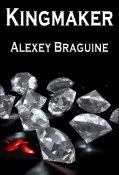 |

|

|
 12-29-08, 05:46 PM
12-29-08, 05:46 PM
|
#3 |
|
Fleet Admiral
 |
Wilkommen zum Subsin Herr Kaleun!
To get the res fix to work you need to match the resolution you set in the config file to the res of your desktop. Mismatched resolutions will result in CTD's in my experience. Last edited by TarJak; 12-29-08 at 05:47 PM. |

|

|
 12-29-08, 06:33 PM
12-29-08, 06:33 PM
|
#4 | |
|
Nub
 Join Date: Dec 2008
Posts: 2
Downloads: 0
Uploads: 0
|
Quote:
I think I remember reading something about a program that let one set custom desktop resolutions. I think I'll check up on that now. Worth a shot to get a native 4:3 resolution running 
|
|

|

|
 12-30-08, 08:35 PM
12-30-08, 08:35 PM
|
#5 |
|
Planesman
 Join Date: Jun 2006
Location: Southern California
Posts: 194
Downloads: 78
Uploads: 0
|
Did some searching and found some links for you that might work out for you. :hmm:
http://www.subsim.com/radioroom/show...=Windowed+mode http://www.subsim.com/radioroom/show...=Windowed+mode http://hosted.filefront.com/DanFraser cheers 
|

|

|
 01-01-09, 05:13 PM
01-01-09, 05:13 PM
|
#6 |
|
XO
 Join Date: Mar 2007
Location: Colorado, for now. Any RED State, ASAP.
Posts: 401
Downloads: 77
Uploads: 0
|
I've just completed, and put to use, a long search of ways to get my 4:3 aspect games to play without the stretching, on a widescreen LCD. I don't mind the "pillar box", the black bars on the sides. The answer was (for me) the nVidia Control Panel. I've created a seperate Hardware Profile, named "Gaming43". Now, when I boot, I have a choice of using "Profile1" (the default with a 16:10 aspect) or Gaming43. For those with nVidia, here's the steps:
1> Set your resolution to your monitors NATIVE RESOLUTION (In my case, 1920X1200 @ 60Hz). Look at your monitor's specs for what yours is. 2> Open up NVidia Control Panel. 3> Turn on ADVANCED SETTINGS (If not done already) 4> Click on "Change Flat Panel Scaling" and select "Use NVIDIA scaling with fixed-aspect ratio". Click Apply. 5> Click on "Manage Custom Resolutions". Click on "Create". 6> Click on "Advanced>>" 7> Change the drop down box for "Timing Standard" to manual. *It is important to do this *BEFORE* changing the resolution settings. 8> At the top next to "Horizontal desktop pixels", "Vertical desktop lines", and "GDI Refresh rate" insert whatever values you need. EXAMPLE: In my SHIII game which runs at 1600X1200 @ 60Hz I had to insert Hdp:1600 Vdl:1200 and GDIRr:60 9> Click Test 10> Repeat steps 5-9 for each resolution setting you plan on using. To use these resolutions you now have them available in the NVidia CP under "Display/change resolution" in the left side menu, using the slider. Note that on my machine, before doing this, selecting 1600x1200 resulted in weird stretching and not a true 4:3 desktop...that is now gone. I use this for FS9 also. I could not get FS9 to stay at 4:3 in Windowed Mode, before this change...now all my 4:3 games are perfect! Last edited by prowler3; 01-01-09 at 05:18 PM. |

|

|
 |
|
|
