
|
|
SUBSIM: The Web's #1 resource for all submarine & naval simulations since 1997
 |
SUBSIM: The Web's #1 resource for all submarine & naval simulations since 1997 |
|
|
 06-01-18, 08:25 AM
06-01-18, 08:25 AM
|
#1 |
|
Growing Old Disgracefully
|
Automation > How To Assign Hotkeys Part 2
Picture 31 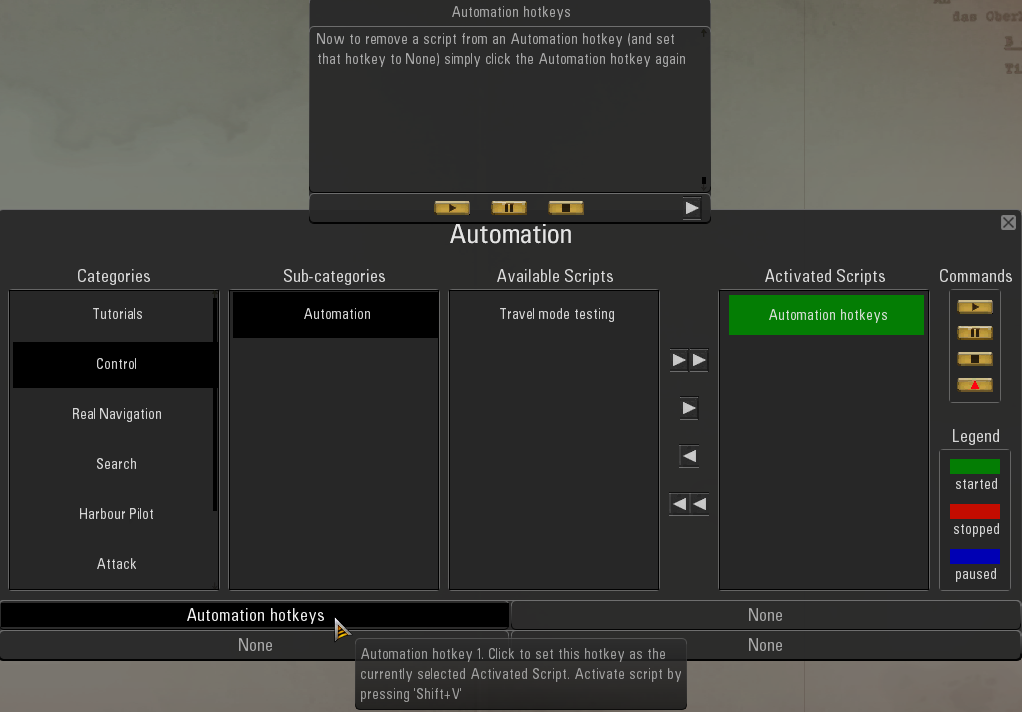 Picture 32 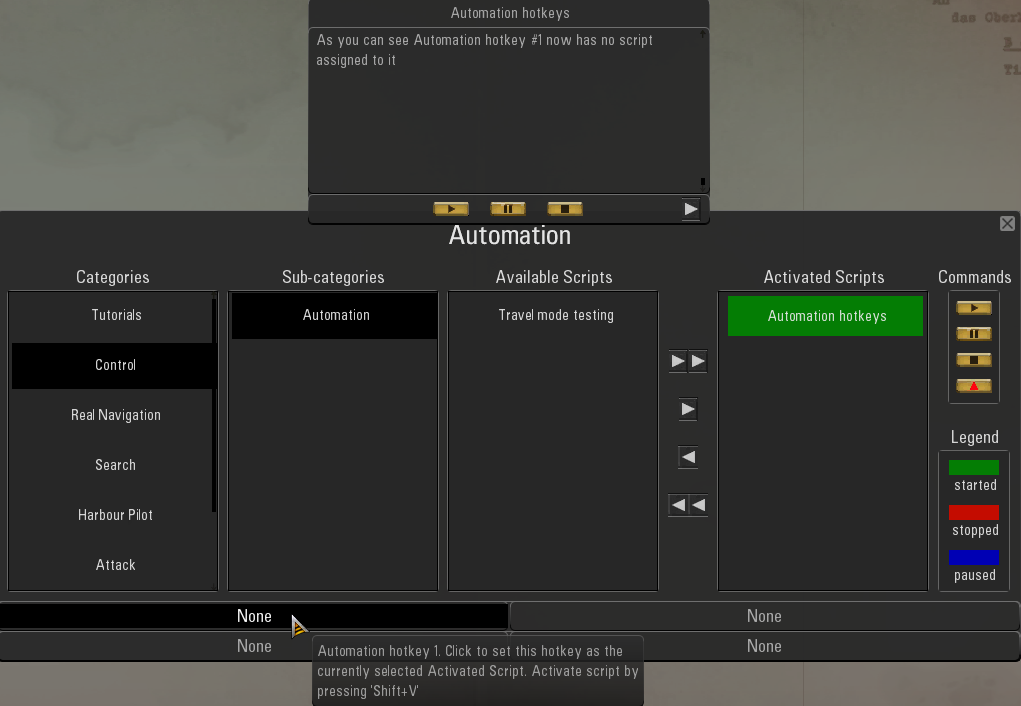 Picture 33 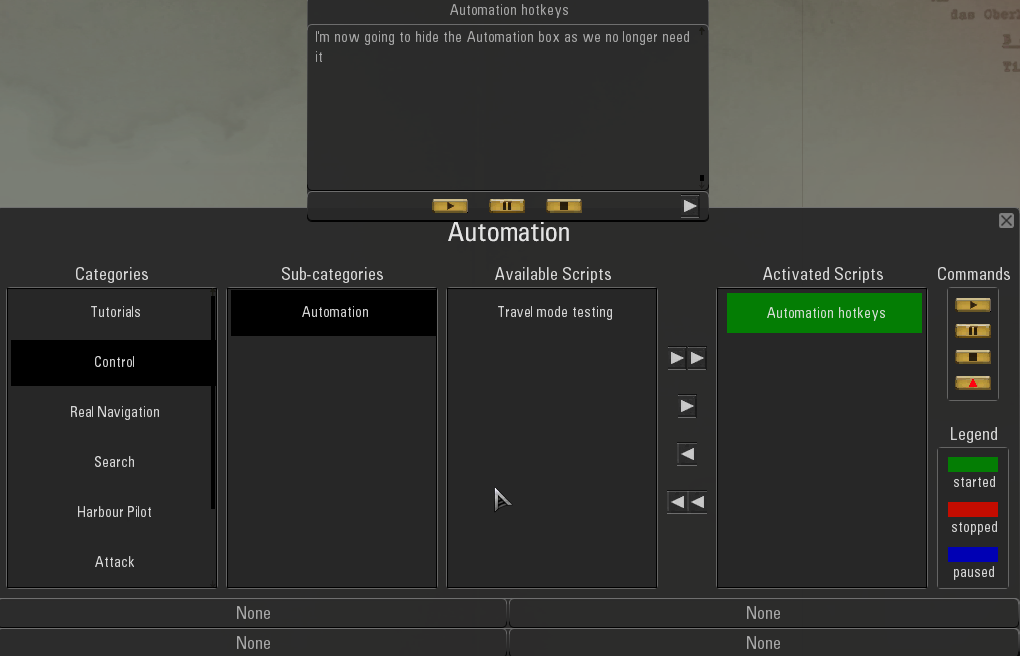 Picture 34 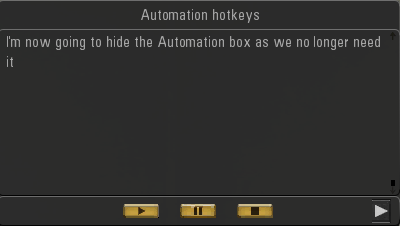 Picture 35 > The Tutorial has completed so I now want to remove the Script as it is no longer needed. 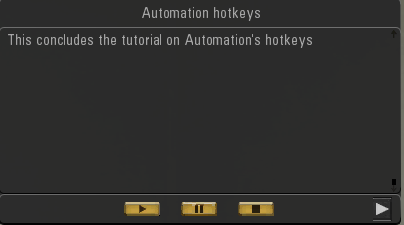 Picture 36 > The Tutorial has removed the Black Rectangle from the Script. 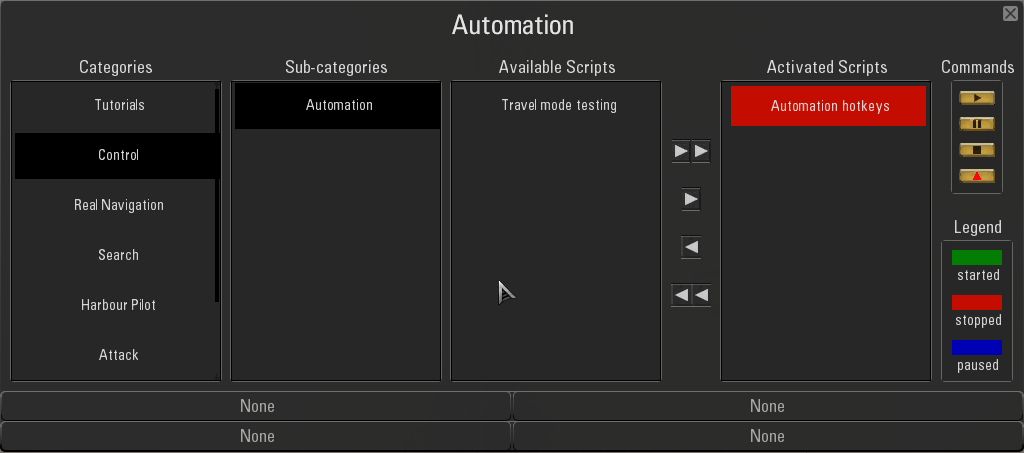 Picture 37 > You can use either <- or <- <- to Remove the Script. 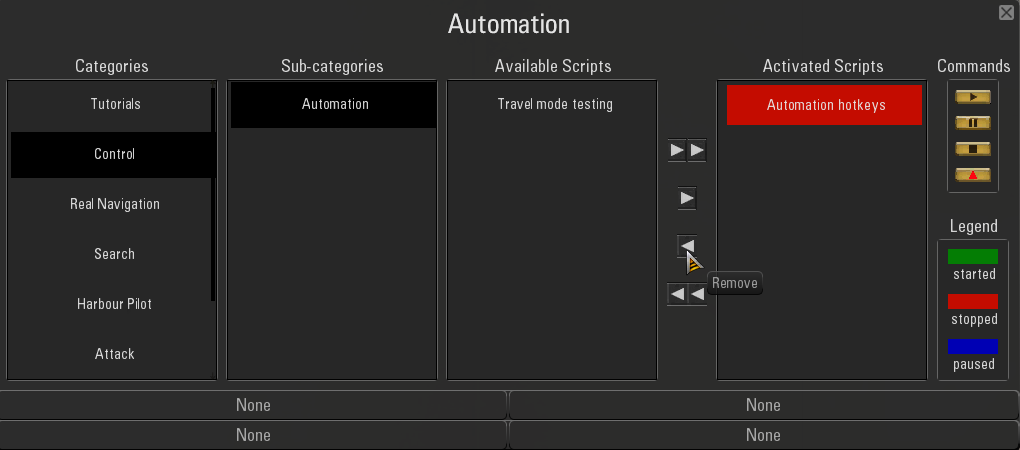 Picture 38 > This completes the Automation Tutorial. 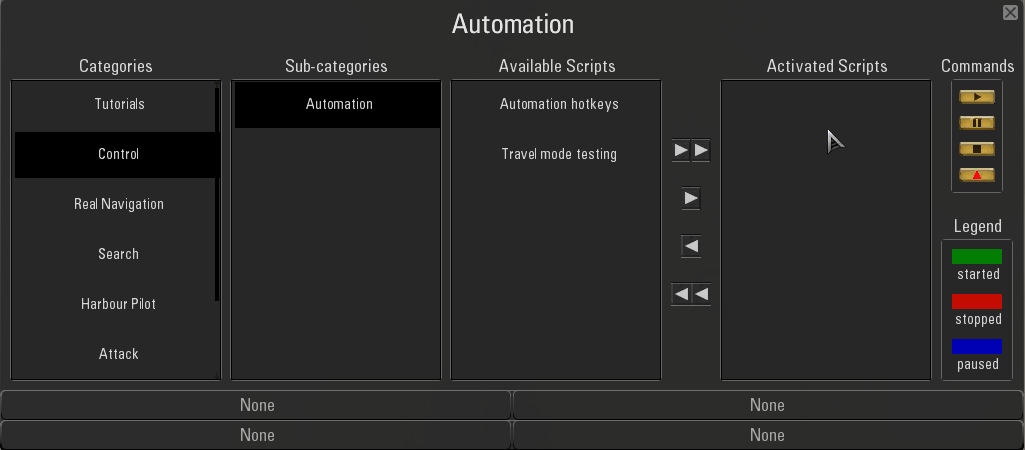
__________________
LSH3-2015 <> TUTORIALS <> ALL YOU NEED TO KNOW <> ALL IN ONE PLACE SH4 <> TUTORIALS <> HOW TO DO IT <> INFORMATION <> DOWNLOAD LINKS SH5 <> TUTORIALS <> HOW TO DO IT <> INFORMATION <> DOWNLOAD LINKS Always Here To Help A Fellow 'Subber' | Need An Answer to A Question Just Send Me A PM Last edited by THEBERBSTER; 03-07-19 at 04:40 PM. |

|

|
 06-01-18, 10:56 AM
06-01-18, 10:56 AM
|
#2 |
|
Growing Old Disgracefully
|
How To Set Up The OFEV Automation Hotkeys.
This Tutorial will show you how to assign Hotkeys to Automation. Once this has been done you can allocate different Automation Scripts to the 4 Hotkeys. You can change a Script to any Hotkey as you wish. If you are using your own mod list you will need to Disable the Main NewUi mod 7-4-2- or 7-5-0 first. Picture 1 > Open the OFEV and select the Automation Tab. 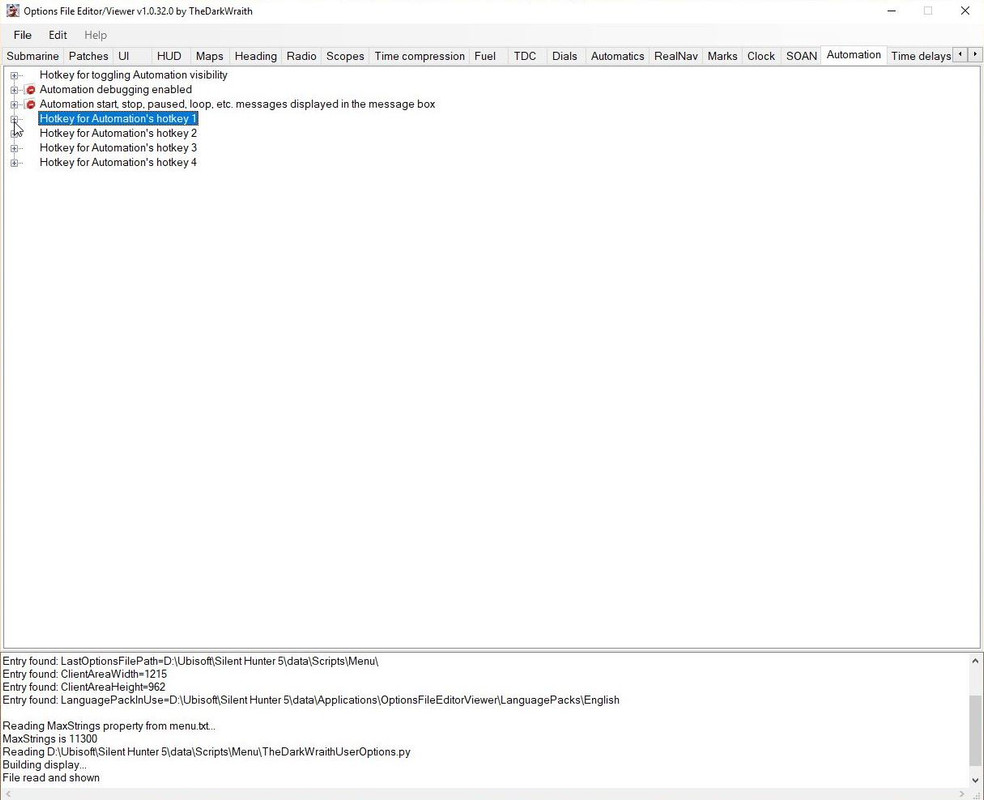 Picture 2 > This shows you how Automation key is setup and looks like. 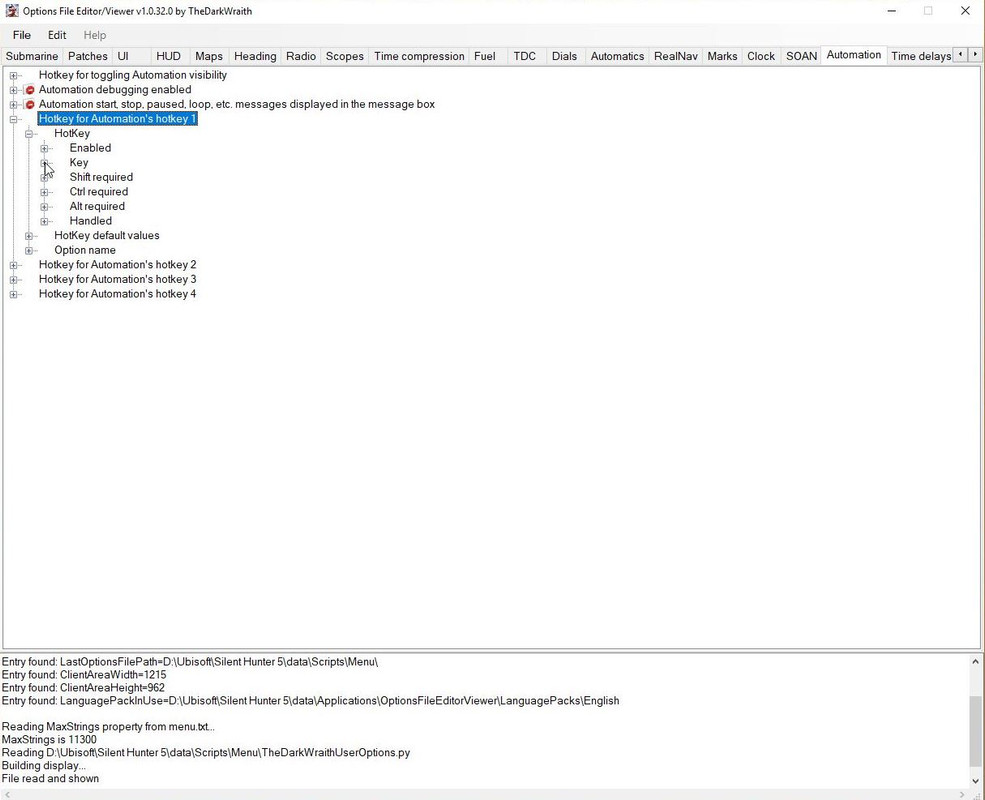 Picture 3 > Pressing Key will show the current hotkey being used if any.shows the X key you saw in the Automation Tutorial. 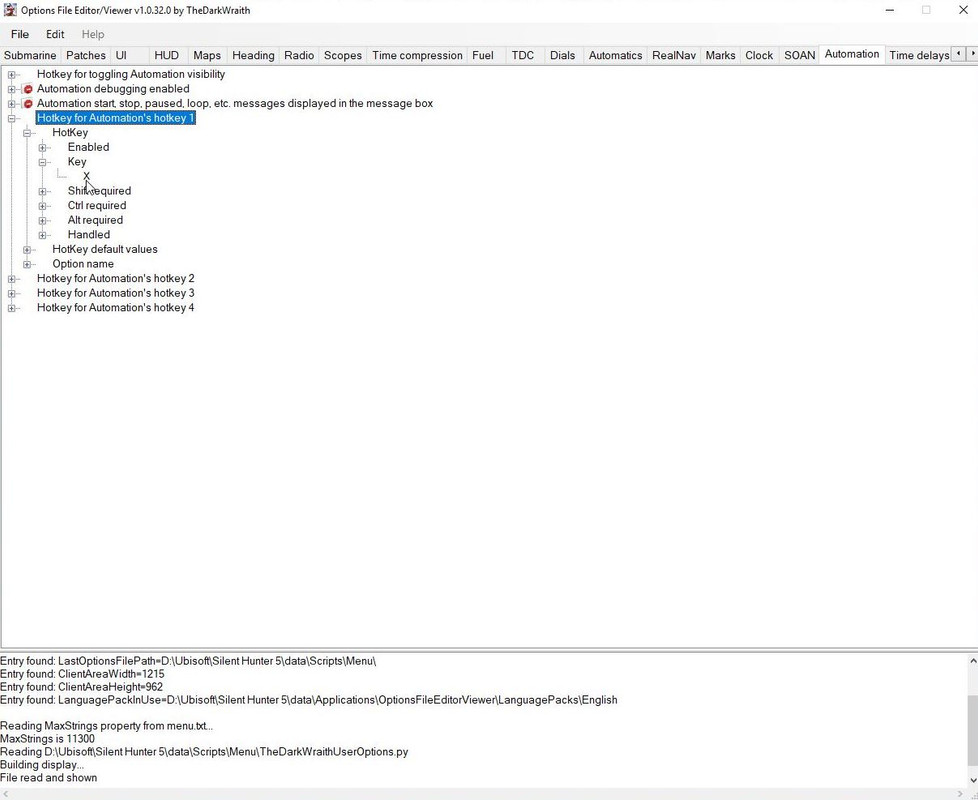 Picture 4 > Pressing Hotkey opens the Patch. 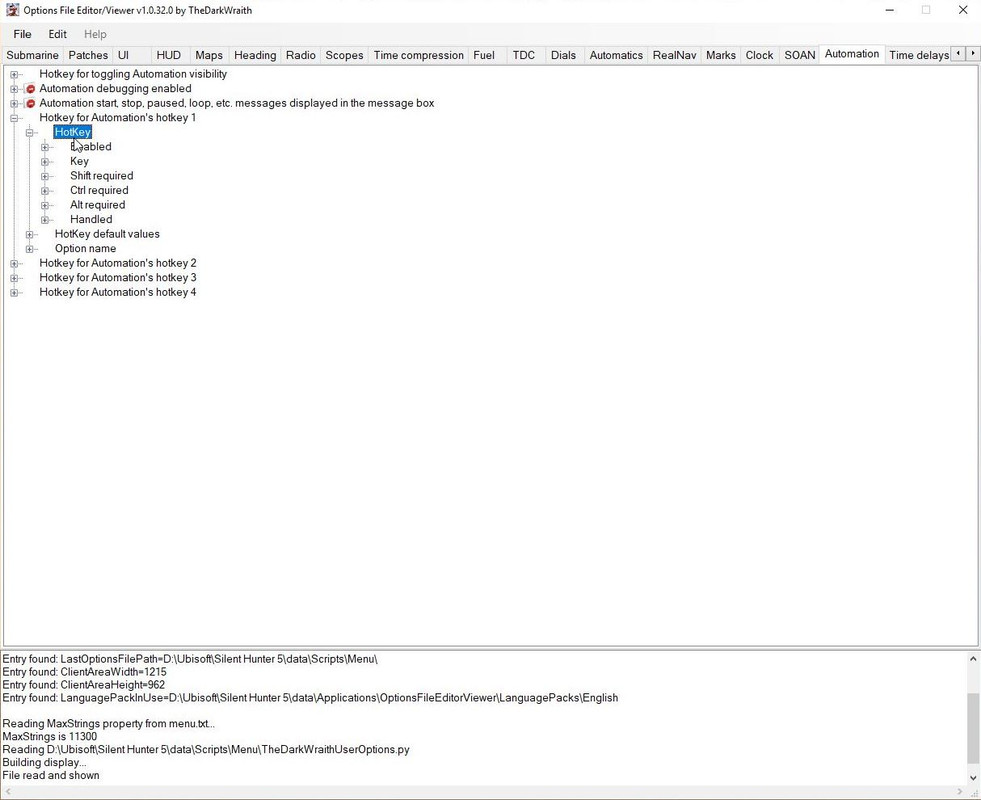 Picture 5 > Changing one of the settings will open the Accept button.  Picture 6 > I have added Shift to the Hotkey and used W as an example. I recommend you always use a Shift Key so it is always independent of your U-Boat Command Keys. 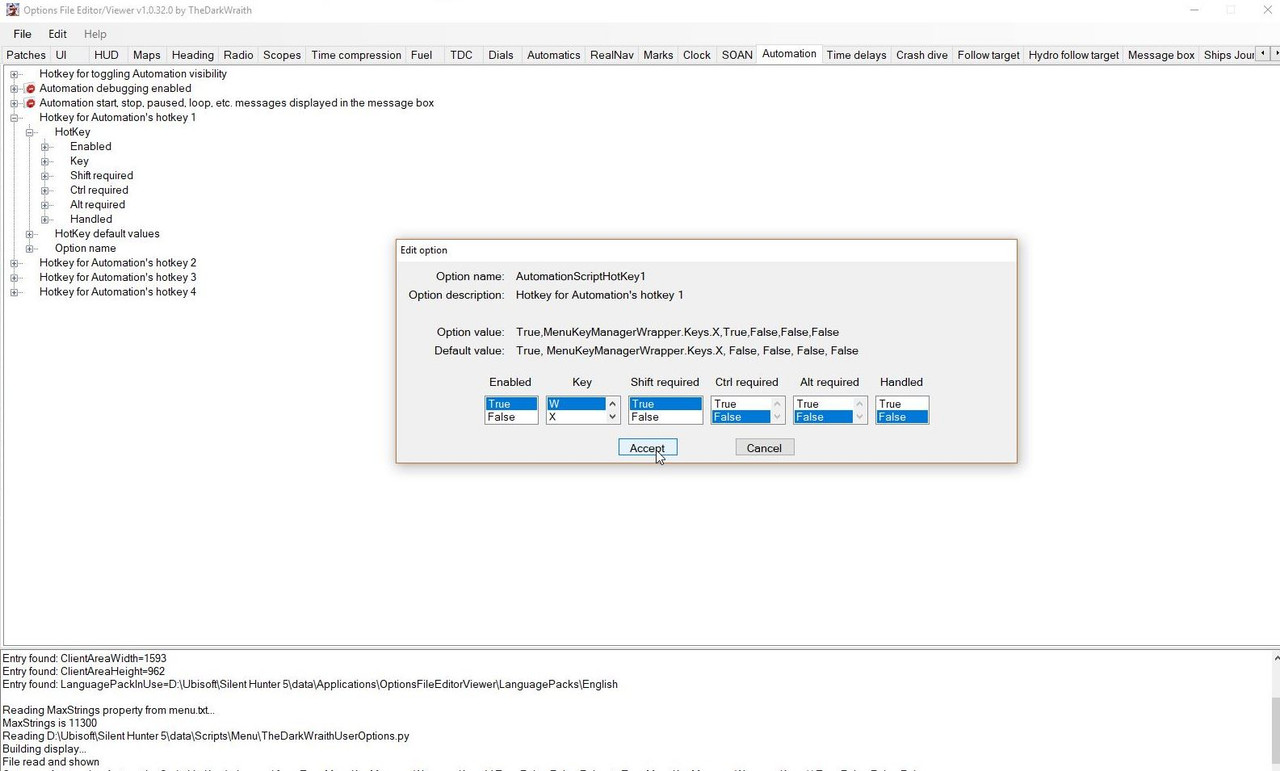 Picture 7 > In this picture you can see that Shift is now True so Shift + W now works for Hotkey 1 instead of X.  Picture 8 > I have opened up the other 3 Hotkeys which have no Hotkeys patched. 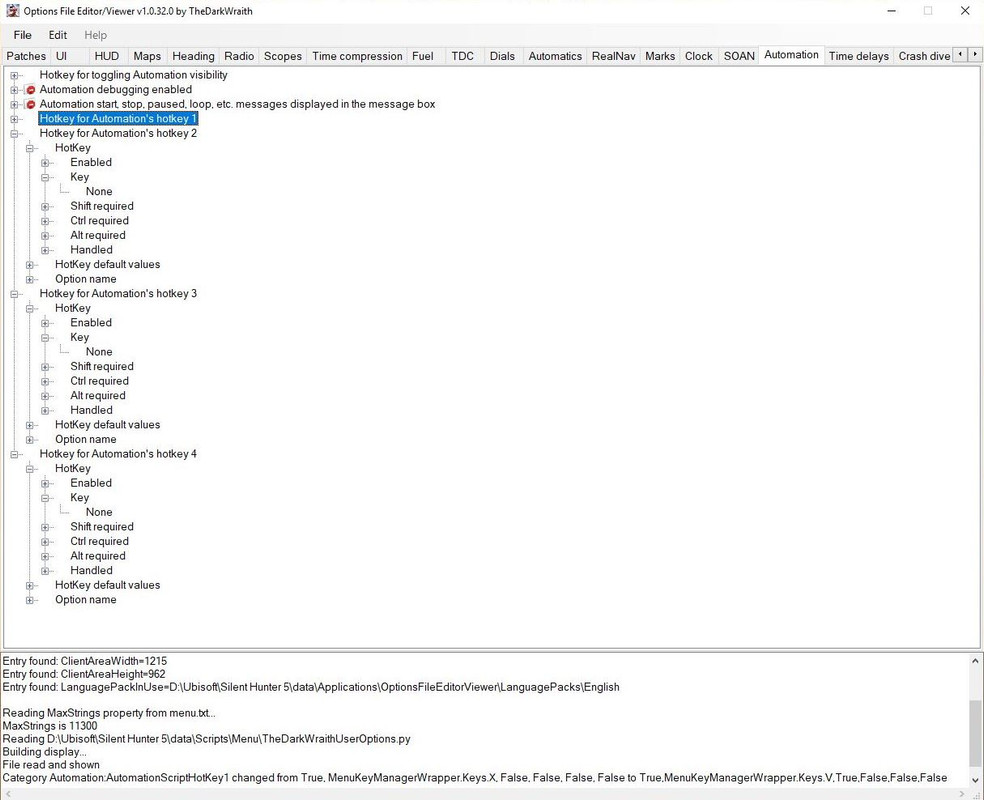 Picture 9 > When you have completed your changes go to > File > Select Save. 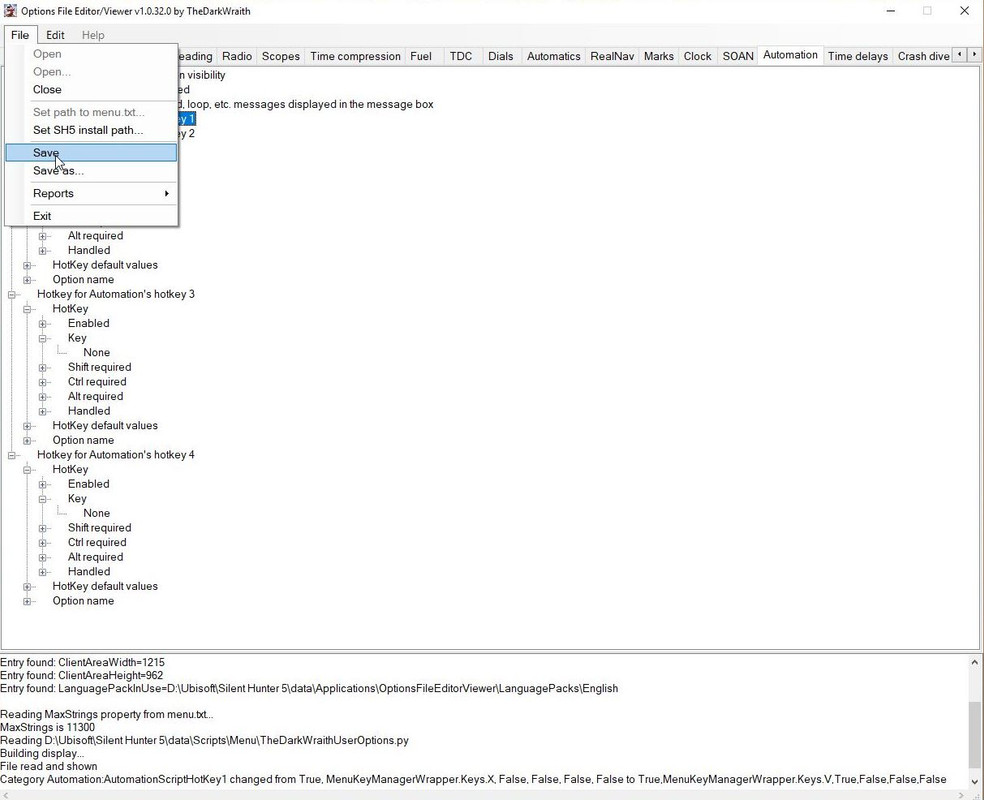 Picture 10 > Pressing Yes Saves the changes to the OFEV py file. 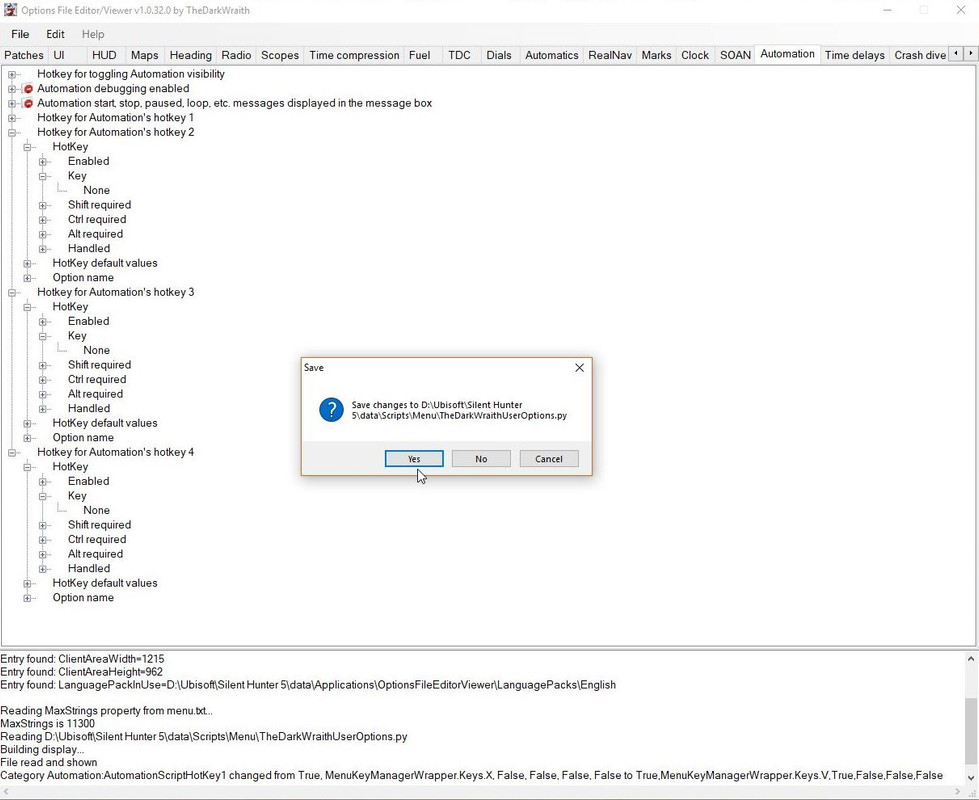 Picture 11 > Pressing save confirms the changes have been successfully saved and will appear in your next gaming session. 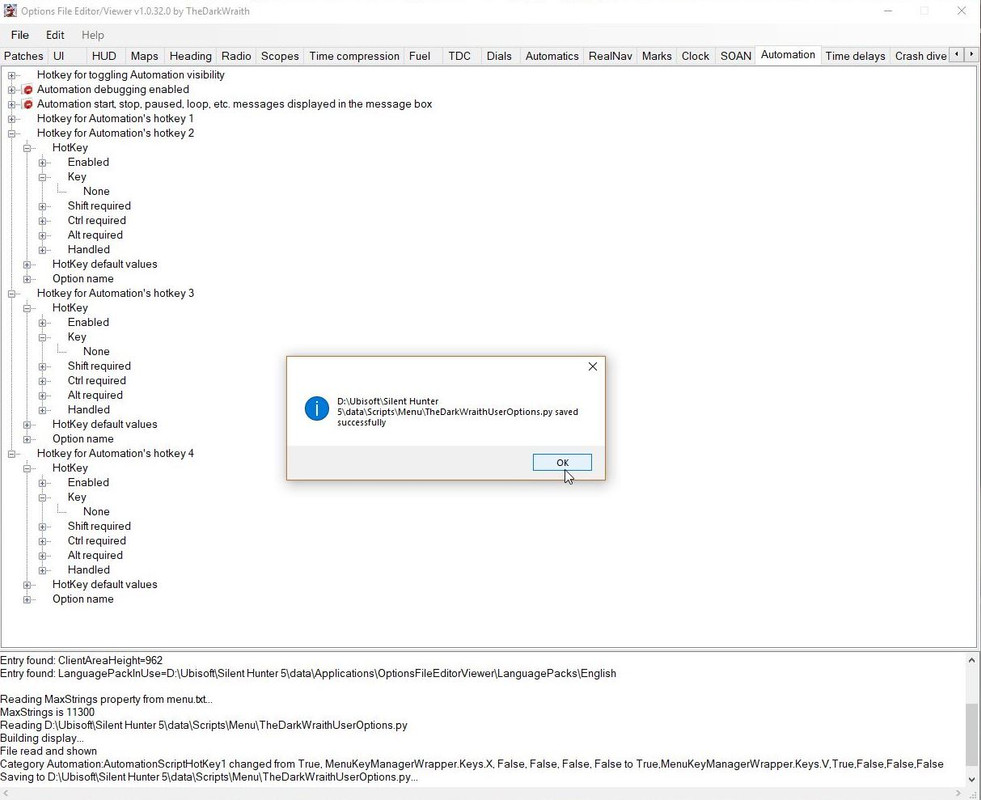
__________________
LSH3-2015 <> TUTORIALS <> ALL YOU NEED TO KNOW <> ALL IN ONE PLACE SH4 <> TUTORIALS <> HOW TO DO IT <> INFORMATION <> DOWNLOAD LINKS SH5 <> TUTORIALS <> HOW TO DO IT <> INFORMATION <> DOWNLOAD LINKS Always Here To Help A Fellow 'Subber' | Need An Answer to A Question Just Send Me A PM Last edited by THEBERBSTER; 06-18-18 at 04:01 AM. |

|

|
 06-01-18, 10:58 AM
06-01-18, 10:58 AM
|
#3 |
|
Growing Old Disgracefully
|
Different Types Of Keyboards Used In Silent Hunter 5 > Pictorial
Some Keys when used with TDW’s Options File Editor Viewer will have a duplicated function and will need to be allocated a different unused key. Picture 1 > Stock   Picture 2 > The Wolves Of Steel (TWoS) Old Version 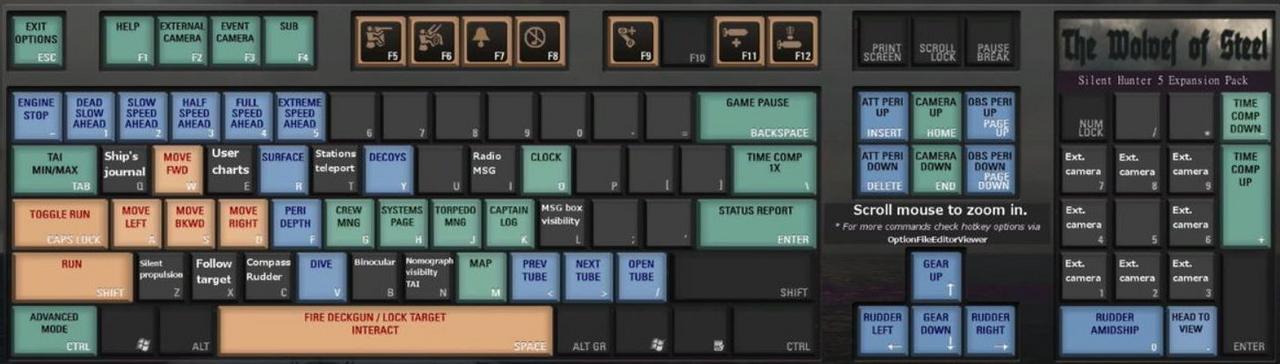 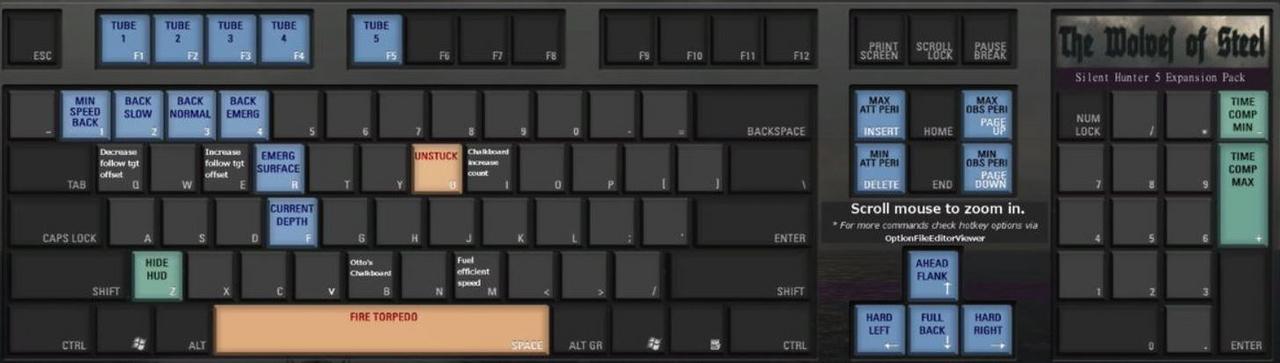 Picture 3 > The Wolves Of Steel (TWoS) Latest Version From v2.2.9 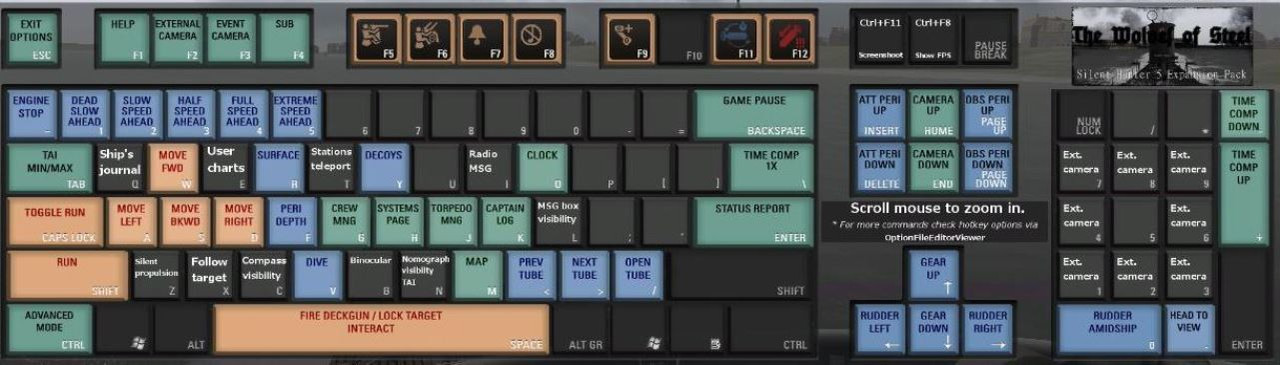 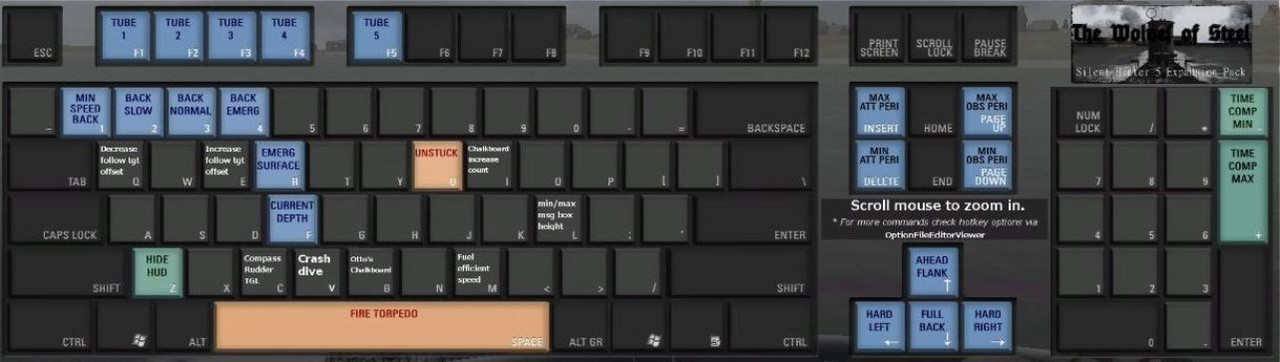 Picture 4 > Church’s 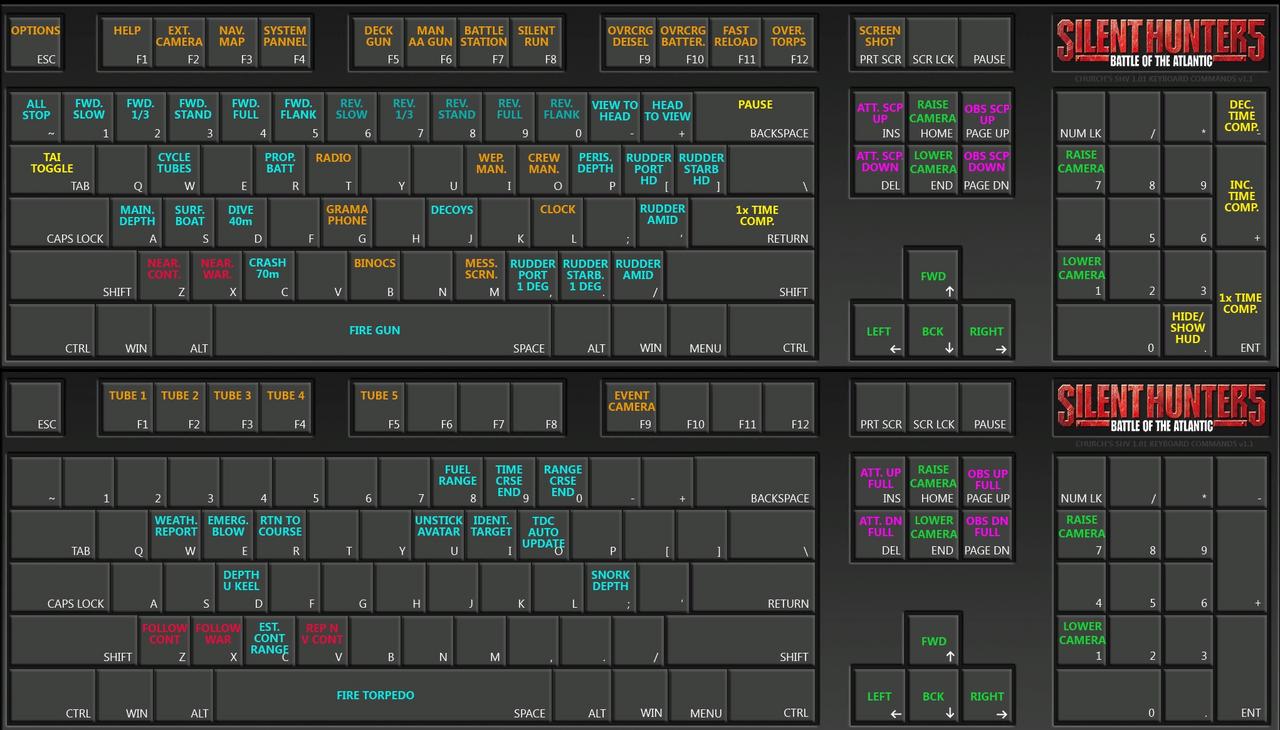 Picture 5 > Stormy’s 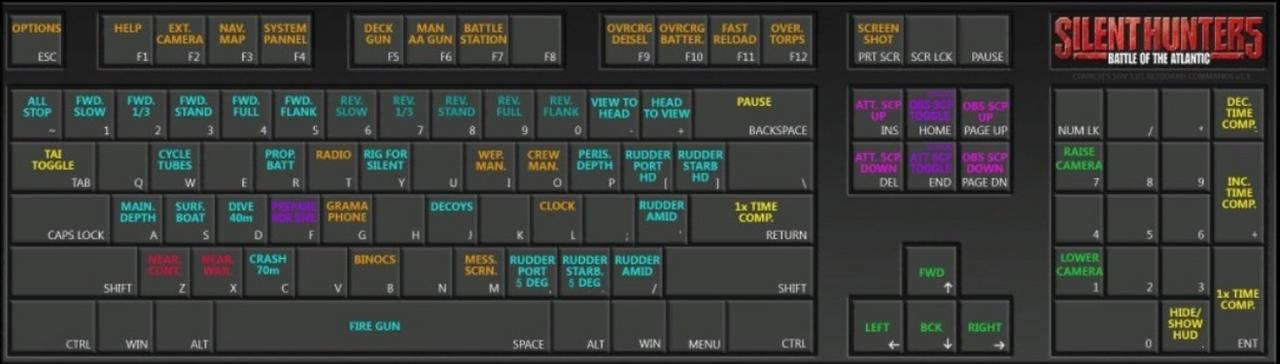 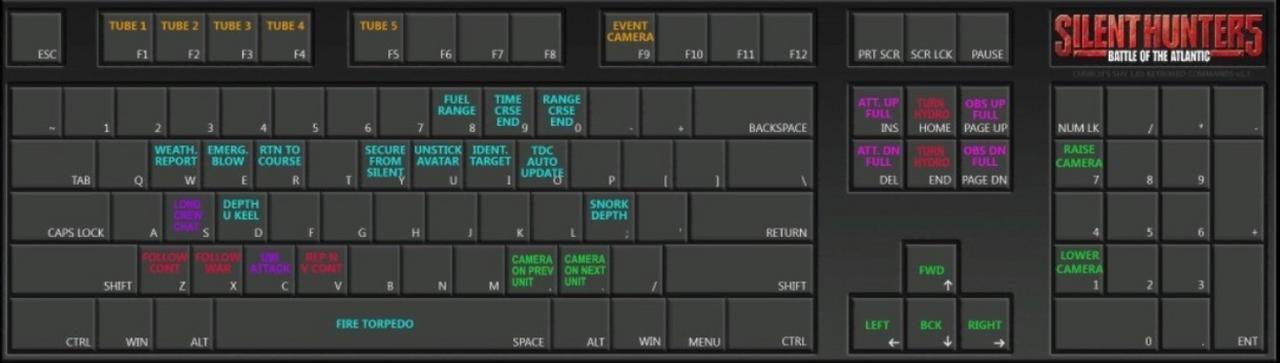
__________________
LSH3-2015 <> TUTORIALS <> ALL YOU NEED TO KNOW <> ALL IN ONE PLACE SH4 <> TUTORIALS <> HOW TO DO IT <> INFORMATION <> DOWNLOAD LINKS SH5 <> TUTORIALS <> HOW TO DO IT <> INFORMATION <> DOWNLOAD LINKS Always Here To Help A Fellow 'Subber' | Need An Answer to A Question Just Send Me A PM Last edited by THEBERBSTER; 09-20-21 at 12:37 PM. Reason: added new keyboard |

|

|
 06-04-18, 03:44 PM
06-04-18, 03:44 PM
|
#4 |
|
Growing Old Disgracefully
|
Last updated 27th July 2018
German to English Translations Of Rankings and Submarine Terms In Silent Hunter III & V ttabsoberbootsmann > Senior Petty Officer Bootsmann > Petty Officer Matrosengefreiter > Leading Seaman Matrosen > Seaman Auftreff-Winkel > Impingement Angle Eigenen > Own Entfernung > Distance to Target Gegenfahrt > Targets Speed Gegenfahrt Tafel > Enemy Speed chart Gegnerkurs > Targets Course Geradlauf > Straight Running Grad > Degree Lage > Position Lagenwinkel > Position Angle > A.O.B. Lagewinkel Schätzung > AOB Estimation Laufstrecke > running distance Petlung > Bearing Richtungsanderlung > Of Direction Schiffspeilung > Own Boats Course Shubwinkel > Gyro Angle Streuwinkel > Angle Tiefe > Depth of Torpedo Vergrößerung > Magnification Ziellänge in Metern > Target length in meters Zielrichtung > Upper > Target Angle to Lower Periscope Bearing Target Bearing or TB > (Schiffspeilung, Seitenwinkel, or omega ω) > the angle from the bow of the U-boat to the target (0° being the bow of the U-boat). Angle on the Bow or AOB > (Lagenwinkel or gamma γ) > the angle from the target’s bow that their crew would see you (0° being the bow of the target ship). Lead Angle > (Vorhaltewinkel or beta β) > the angle ahead of the target bearing that the torpedo or U-boat must run to intercept the target (also called the deflection angle). Intercept Angle > (Schneidungswinkel or alpha α) > the angle between the target’s course and the torpedo’s track (also equal to 180° – Track Angle). Track Angle > The angle at which the torpedo will intercept the target (0° being the bow of the target ship). Gyro Angle > (Schußwinkel) > the angle that the torpedo is programmed to turn once it leaves the U-boat (0° being the bow of the U-boat). Own Course > (Eigenerkurs) > the true direction the U-boat is traveling (0° being north). Own Speed > (U-bootgeschwindigkeit) > the speed of the U-boat in knots. Target Course > (Gegnerkurs) > the true direction the target is traveling (0° being north) Target Speed > (Gegnergeschwindigkeit or Vg) > the speed of the target in knots Target Range > (Entfernung) > the distance to the target in meters. Torpedo Speed > (Torpedogeschwindigkeit or Vt) > the speed of the torpedo in knots. Firing Range > (Schußweite) > the distance the torpedo will travel to hit the target Träger und Schlachtschiffe > Carriers and Battleships Schwere Kreuzer > Heavy Cruisers Leichte Kreuzer > Light Cruisers Zerstörer > Destroyer Korvetten > Corvettes S-Boot >= Patrol Boats Courtesy acknowledgement to Toni87 for additional translations.
__________________
LSH3-2015 <> TUTORIALS <> ALL YOU NEED TO KNOW <> ALL IN ONE PLACE SH4 <> TUTORIALS <> HOW TO DO IT <> INFORMATION <> DOWNLOAD LINKS SH5 <> TUTORIALS <> HOW TO DO IT <> INFORMATION <> DOWNLOAD LINKS Always Here To Help A Fellow 'Subber' | Need An Answer to A Question Just Send Me A PM Last edited by THEBERBSTER; 07-27-18 at 03:47 AM. |

|

|
 06-04-18, 04:32 PM
06-04-18, 04:32 PM
|
#5 |
|
Growing Old Disgracefully
|
Enlarging the SH3 Dials UI for SH5 > Zoom Time Changing > Changing the X and Y Axis.
Go to > TDW’s Options File Editor Viewer (OFEV) Application > Dials Tab. This SH3 Option replaces the Default SH5 Enhanced GUI. Picture 1 > Default SH5 Enhanced GUI.  This Tutorial is in 3 Parts all changes and sizes are Optional. Tutorial 1 > How to change Dial sizes. Tutorial 2 > How to Change the Grow (Zoom in) and Shrink Times (Zoom out) Tutorial 3 > Change the X and Y Axis if part of the Dial is missing, off the screen. Tutorial 1> How to Enlarge a Dial so you can see a bigger image. You may change the sizes of any of the 6 dials to a size that suits you by clicking on the number showing under the Zoom Factor on Mouse in and then entering your own number. In the game when moussing in the Pointer should be placed quickly into the dial so as to reduce the chance of juddering/flickering. Picture 2 > All Dials Normal Size without Glass Covers.  Picture 3 > All Dials Normal Size with Glass Covers.  Picture 4 > Telegraph Dial enlarged to 350 without Glass Cover.  Picture 5 > Telegraph Dial enlarged to 350 with Glass Cover. 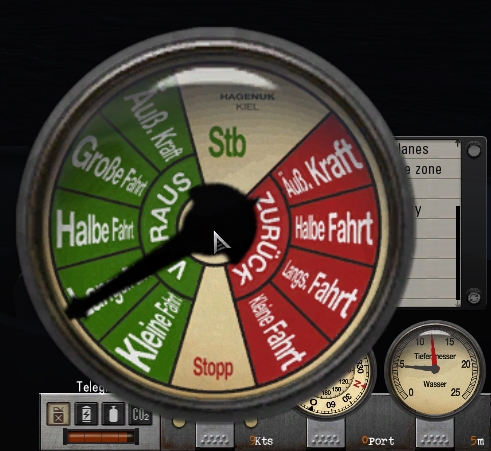 Picture 6 > Speed Dial enlarged to 350 without Glass Cover.  Picture 7 > Speed Dial enlarged to 350 with Glass Cover. 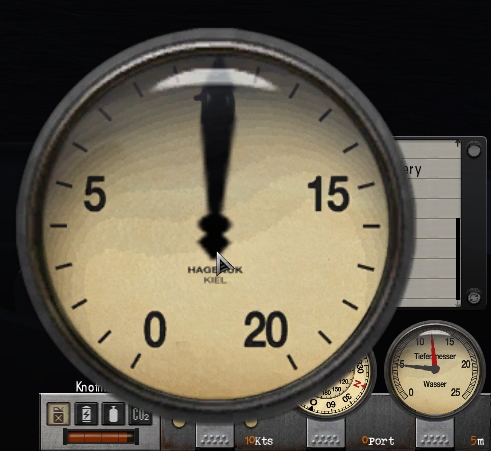 Picture 8 > Compass Dial enlarged to 500 without Glass Cover.  Picture 9 > Compass Dial enlarged to 500 with Glass Cover.  Picture 10 > Bridge view with enlarged Compass Dial without Glass Cover.  Picture 11 > Bridge view with enlarged Compass Dial with Glass Cover.  Picture 12> Rudder Dial enlarged to 350 without Glass Cover.  Picture 13 > Rudder Dial enlarged to 350 with Glass Cover. 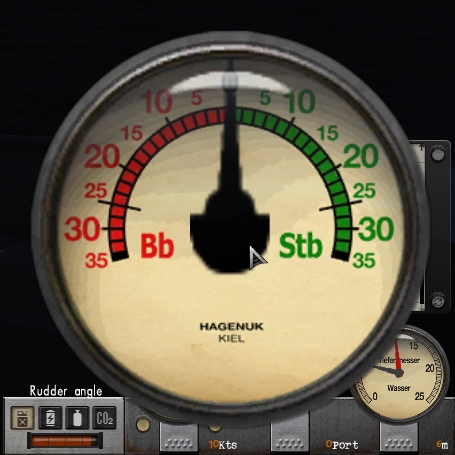 Picture 14 > 25m Depth Gauge Dial enlarged to 350 without Glass Cover. 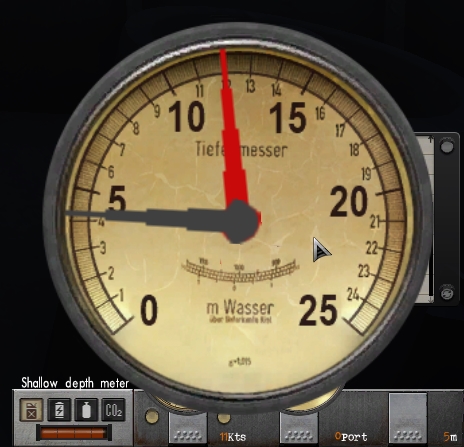 Picture 15 > 25m Depth Gauge Dial enlarged to 350 with Glass Cover. 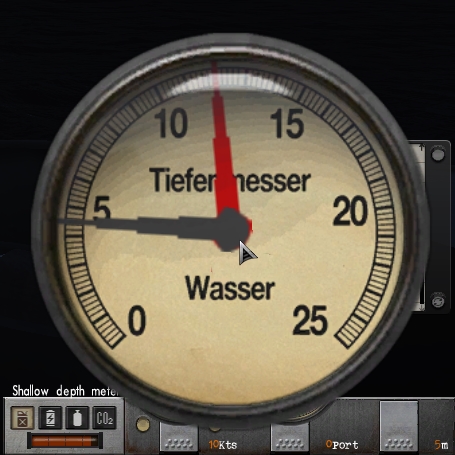 Picture 16 > 260m Depth Gauge Dial enlarged to 500 without Glass Cover. 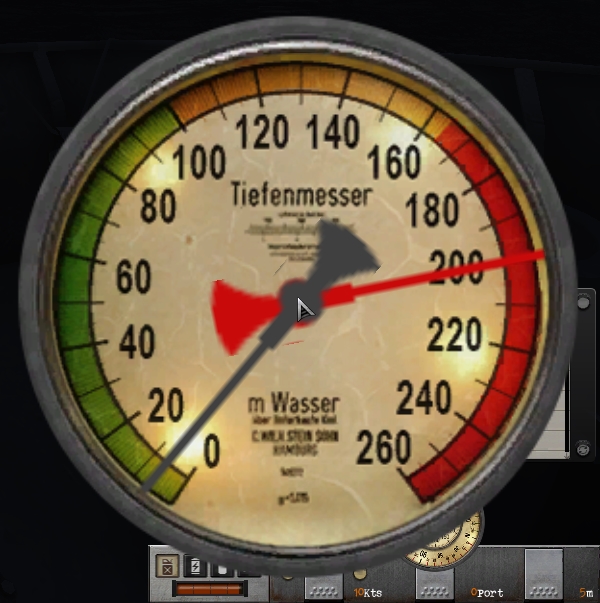 Picture 17 > 260m Depth Gauge Dial enlarged to 500 with Glass Cover. 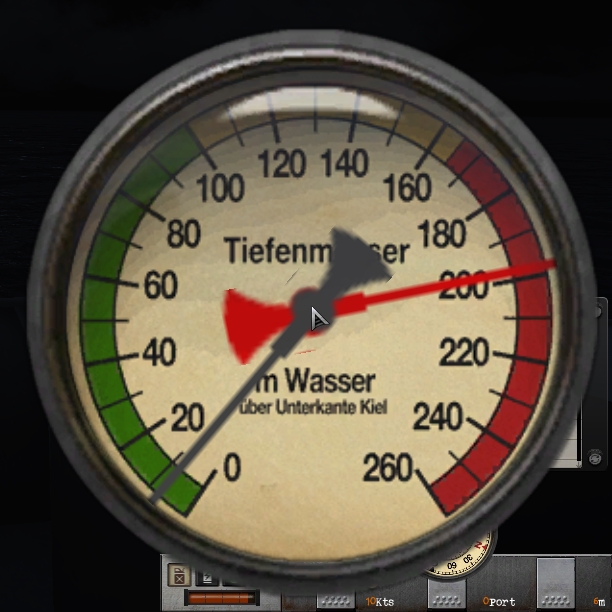 Picture 18 > Command Room with enlarged 260m Depth Gauge Dial without Glass Cover.  Picture 19 > Command Room with enlarged 260m Depth Gauge Dial with Glass Cover.  Picture 20 > Dial sizes enlarged and patched in TDW’s Option Files Editor Viewer (OFEV) 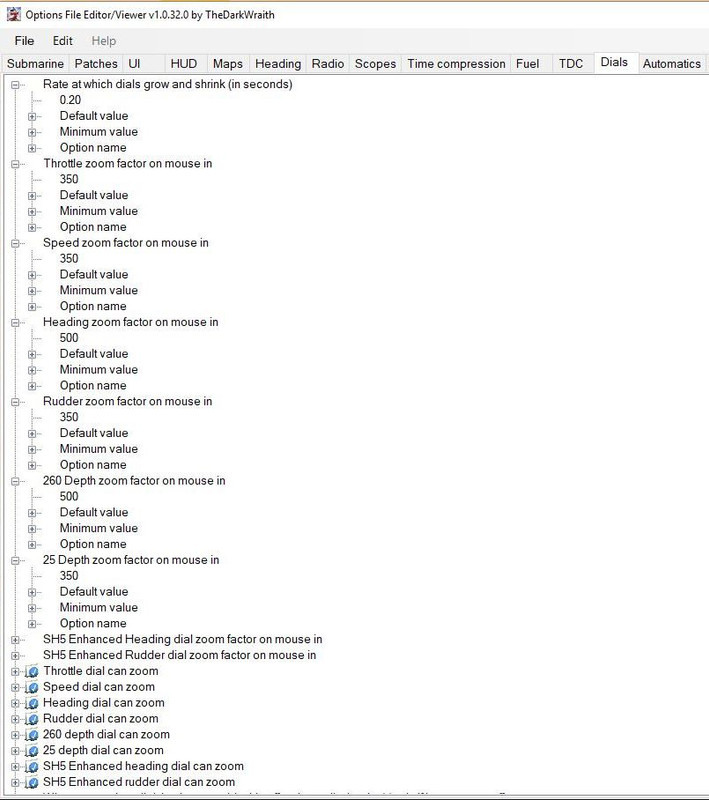 Tutorial 2 > How to Change the Grow (Zoom in) and Shrink Times (Zoom out) Picture 21 > The Default value of 0.10 is the number of seconds that you will see the dial zoomed before it returns to its normal size. In the Tutorial picture the value has been doubled to 0.20 which means all the dials will stay zoomed and enlarged for 20 seconds before returning to their normal size. 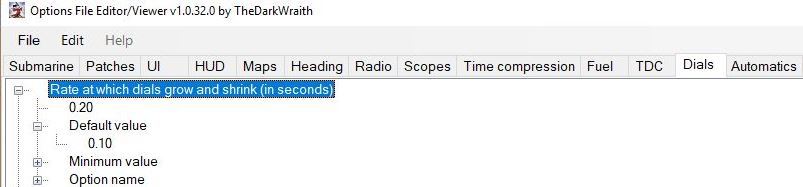 Tutorial 3 > Changing the X and Y Axis Picture 22 > X and Y Axis changes made in the OFEV have been changed to 50. This change is only needed if part of the dial is off the screen. 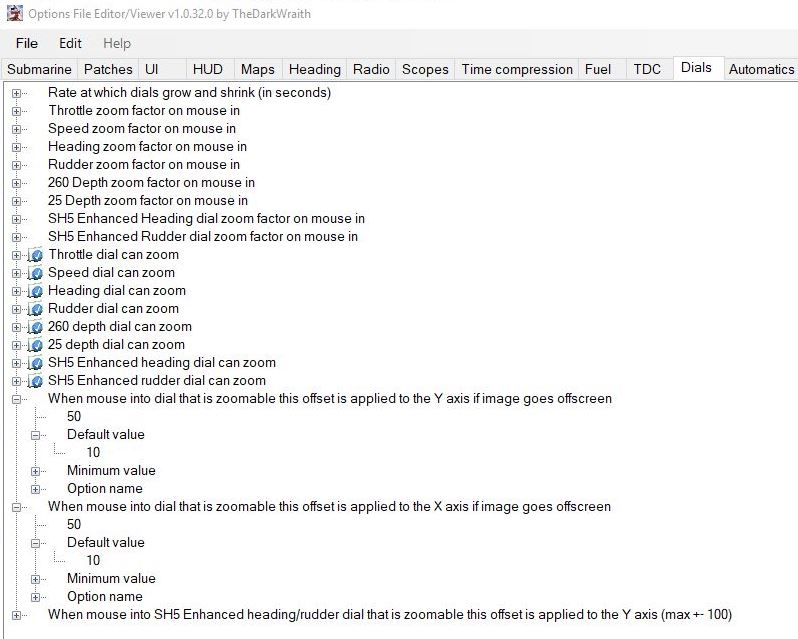 Download Link The Wolves Of Steel (TWoS) Glass Covers For The SH3 GUI Style Dials Add on Mod By vdr1981 > Enable JSGME
__________________
LSH3-2015 <> TUTORIALS <> ALL YOU NEED TO KNOW <> ALL IN ONE PLACE SH4 <> TUTORIALS <> HOW TO DO IT <> INFORMATION <> DOWNLOAD LINKS SH5 <> TUTORIALS <> HOW TO DO IT <> INFORMATION <> DOWNLOAD LINKS Always Here To Help A Fellow 'Subber' | Need An Answer to A Question Just Send Me A PM Last edited by THEBERBSTER; 09-20-21 at 12:52 PM. |

|

|
 |
|
|
