
|
|
SUBSIM: The Web's #1 resource for all submarine & naval simulations since 1997
 |
SUBSIM: The Web's #1 resource for all submarine & naval simulations since 1997 |
|
|
 09-26-17, 04:48 AM
09-26-17, 04:48 AM
|
#1 |
|
Growing Old Disgracefully
|
Last updated 11th February 2018
How To Run The SH5.exe Application As Administrator SH5.exe Application Look for the SH5 .exe Application icon Picture 1 in the Main SH5 Game folder. Highlight the SH5.exe icon without starting the game. Right click with your mouse on it and select Properties. Click on the Compatibility Tab. Go to the Privilege Level. Click in the box > Run this program as an Administrator. Click on Apply. Click on Ok. Picture 1 > SH5 .exe Application Icon 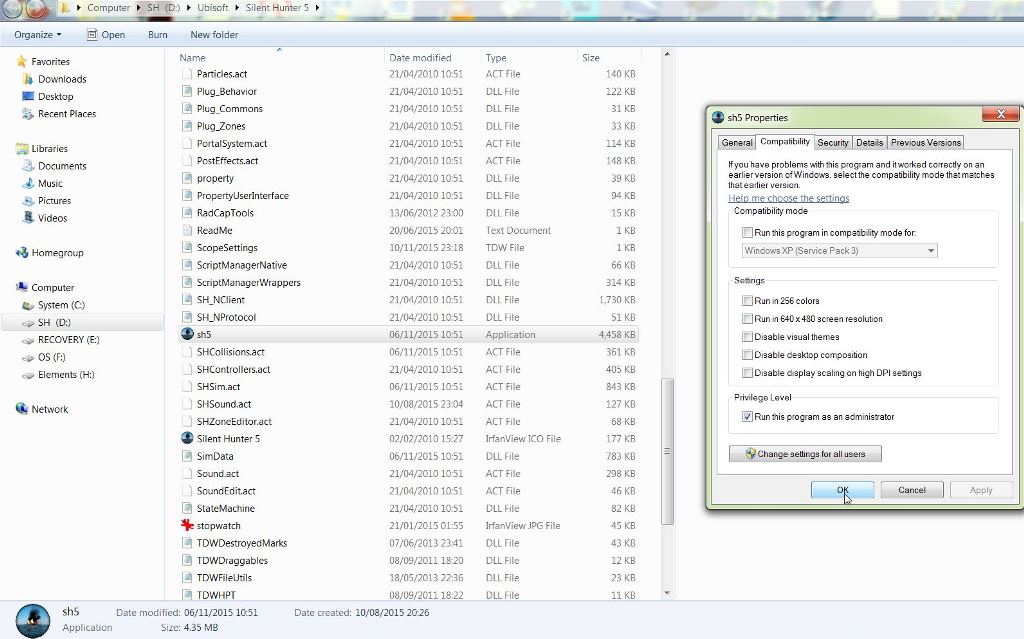 Picture 2 > Right click on the Sh5iexe icon again and select Pin to Taskbar. 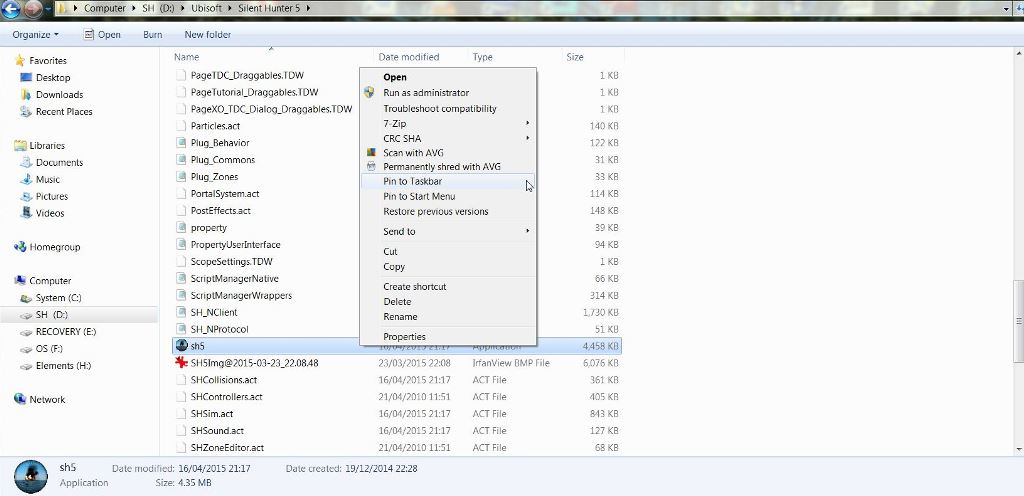 You can now load the game from your Taskbar.
__________________
LSH3-2015 <> TUTORIALS <> ALL YOU NEED TO KNOW <> ALL IN ONE PLACE SH4 <> TUTORIALS <> HOW TO DO IT <> INFORMATION <> DOWNLOAD LINKS SH5 <> TUTORIALS <> HOW TO DO IT <> INFORMATION <> DOWNLOAD LINKS Always Here To Help A Fellow 'Subber' | Need An Answer to A Question Just Send Me A PM Last edited by THEBERBSTER; 10-05-19 at 02:32 PM. Reason: Replaced missing pictures |

|

|
 09-26-17, 04:49 AM
09-26-17, 04:49 AM
|
#2 |
|
Growing Old Disgracefully
|
Last updated 1st May 2018
Editing [DEVELOPING] When Using TDW's NewUI 7-4-2 And 7-5-0 Versions This is a necessary change that needs to be made when using one of the above NewUi Mods. Go to C:\Documents\SH5\data \cfg\main Picture 1. 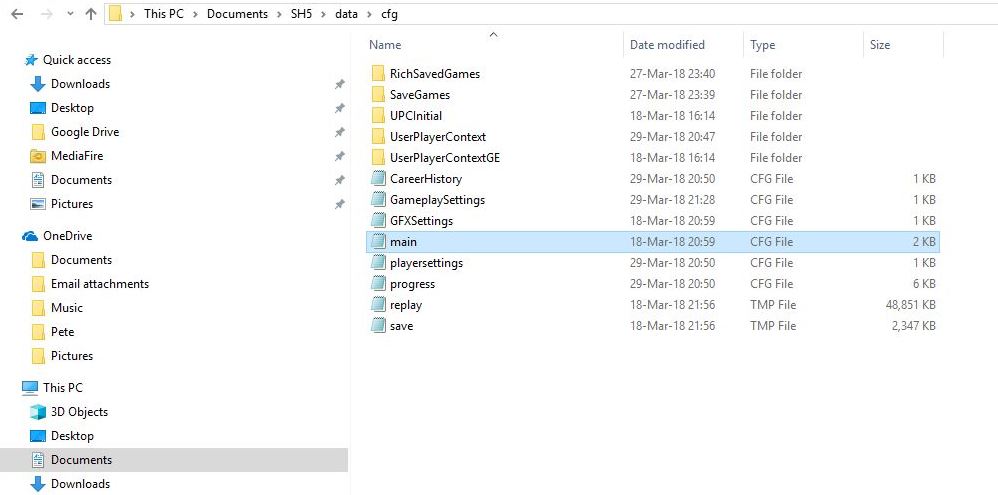 Open the Main cfg file and go down to [DEVELOPING]. Remove ; from Modding. Exit and Save.
__________________
LSH3-2015 <> TUTORIALS <> ALL YOU NEED TO KNOW <> ALL IN ONE PLACE SH4 <> TUTORIALS <> HOW TO DO IT <> INFORMATION <> DOWNLOAD LINKS SH5 <> TUTORIALS <> HOW TO DO IT <> INFORMATION <> DOWNLOAD LINKS Always Here To Help A Fellow 'Subber' | Need An Answer to A Question Just Send Me A PM Last edited by THEBERBSTER; 03-18-19 at 02:13 PM. Reason: Replaced missing pictures |

|

|
 09-26-17, 04:50 AM
09-26-17, 04:50 AM
|
#3 |
|
Growing Old Disgracefully
|
How To Send Radio Reports
Picture 1 > Orders to the Radio Operator 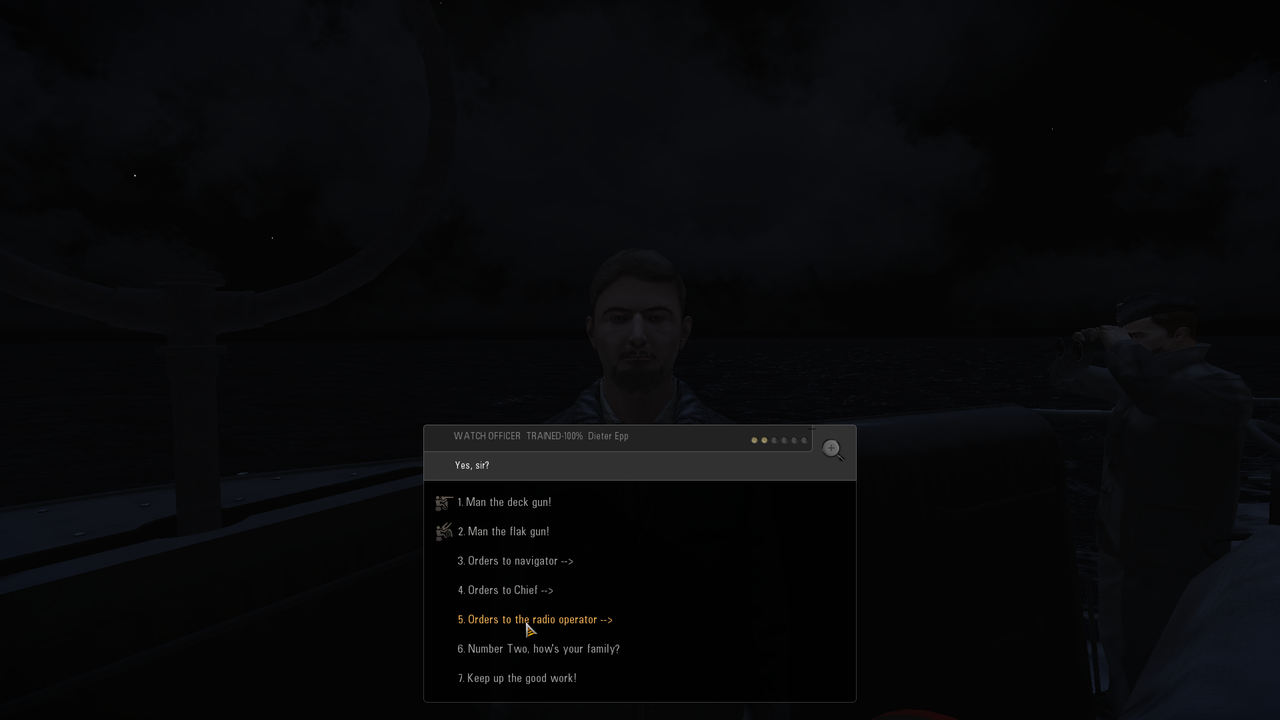 Picture 2 > Options available from the Watch Officer 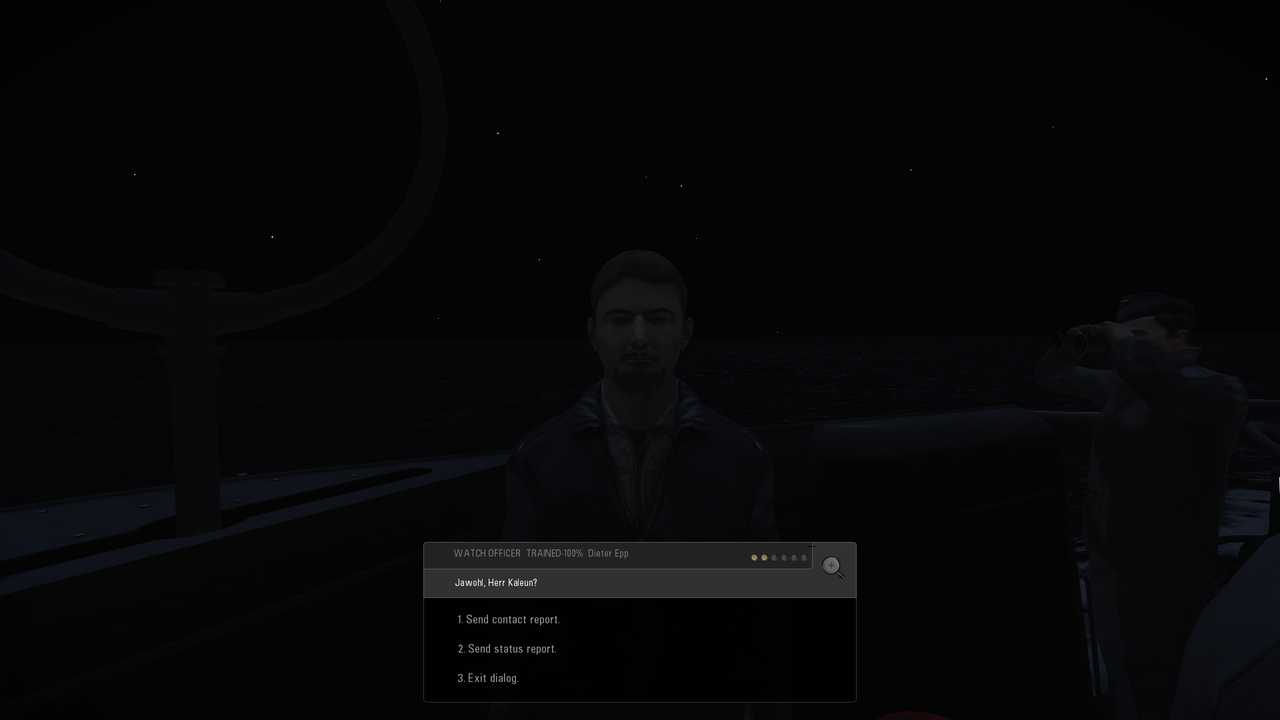
__________________
LSH3-2015 <> TUTORIALS <> ALL YOU NEED TO KNOW <> ALL IN ONE PLACE SH4 <> TUTORIALS <> HOW TO DO IT <> INFORMATION <> DOWNLOAD LINKS SH5 <> TUTORIALS <> HOW TO DO IT <> INFORMATION <> DOWNLOAD LINKS Always Here To Help A Fellow 'Subber' | Need An Answer to A Question Just Send Me A PM Last edited by THEBERBSTER; 03-18-19 at 02:16 PM. |

|

|
 09-26-17, 04:51 AM
09-26-17, 04:51 AM
|
#4 |
|
Growing Old Disgracefully
|
Last updated 21st May 2018
Download Interruption Fixes Adjust temporarily or change the Power options to suit your circumstances. Option 1 > Making the change from the Task Bar Picture 1 > Go to the Windows Icon in the Task bar. Picture 2 > Click on > Settings.  Picture 3 > Select > System. 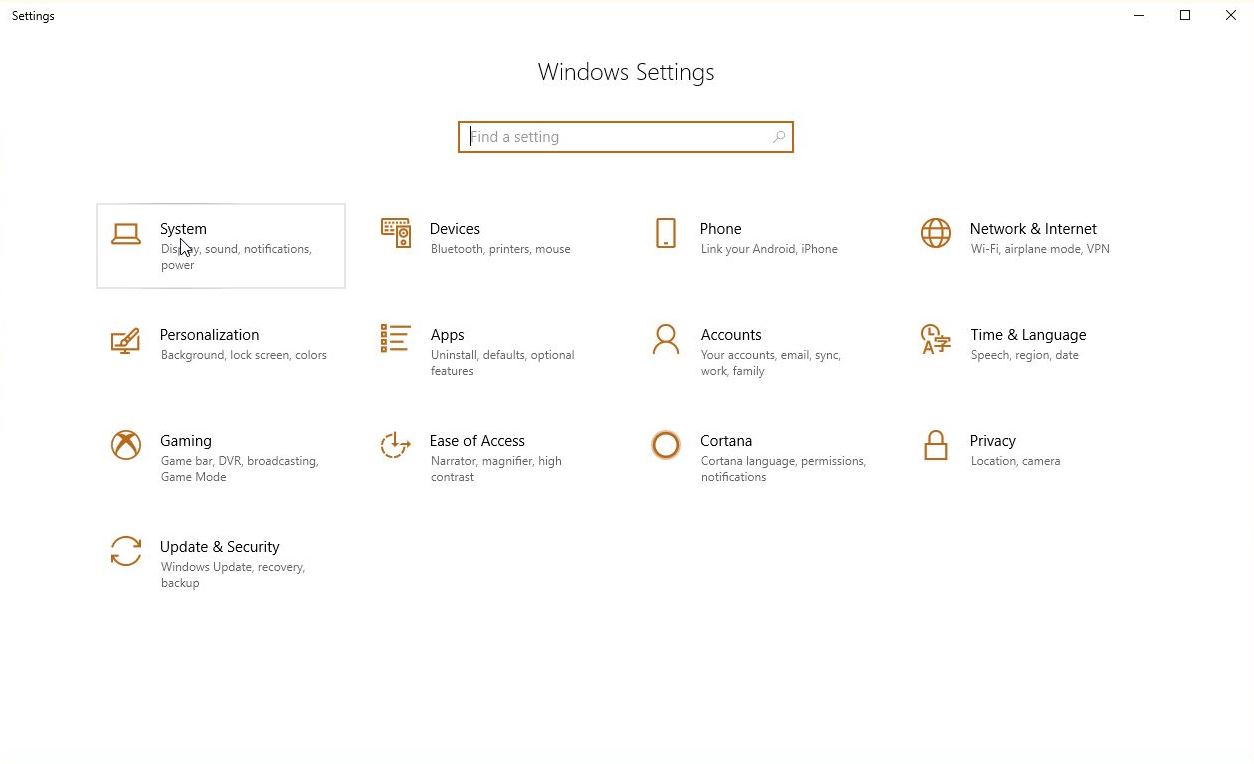 Picture 4 > Select > Power and Sleep 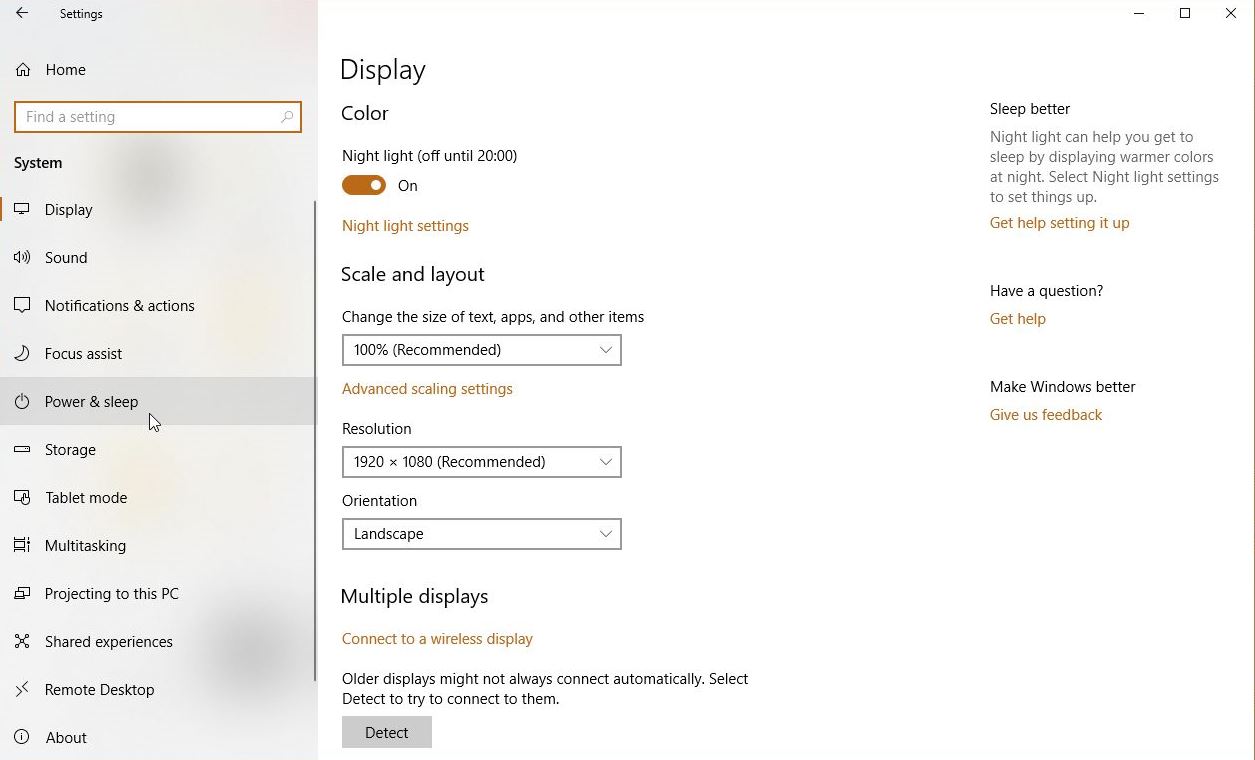 Picture 5 > You need to make 2 changes. !. Screen. 2. PC. 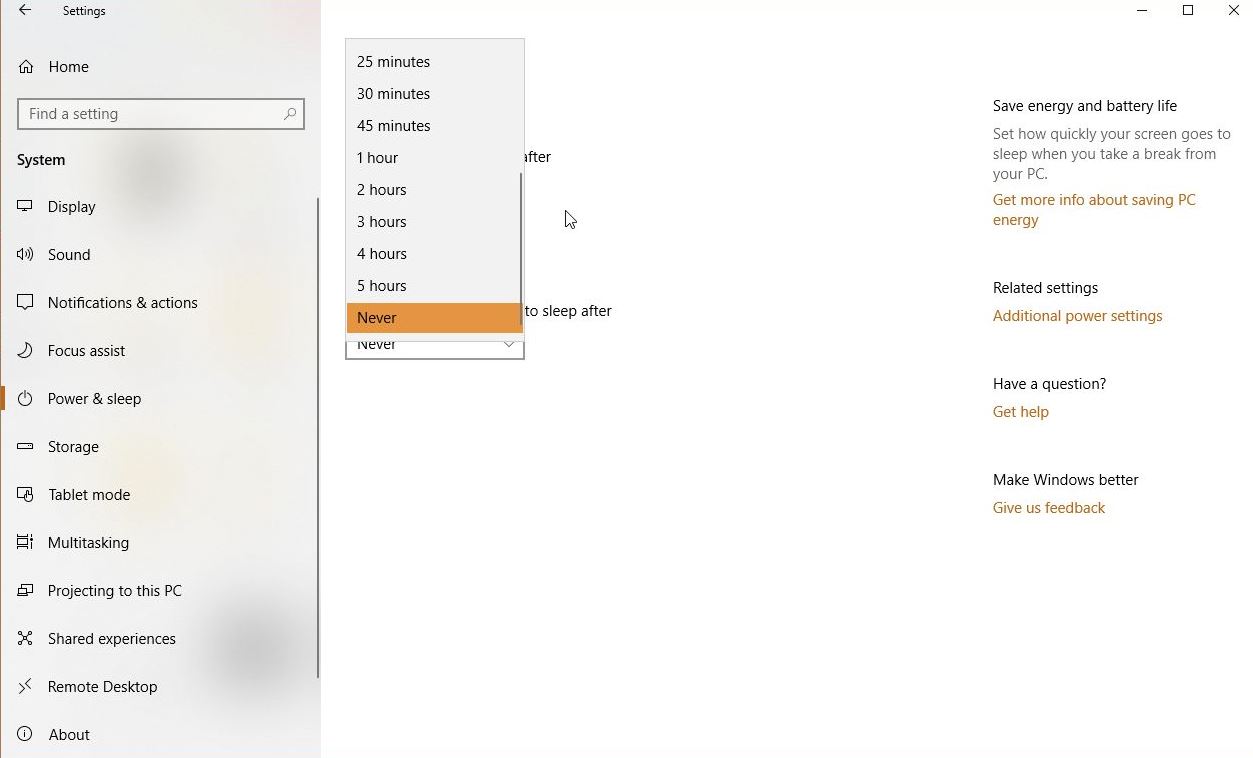 Picture 6 > Change to > Never. 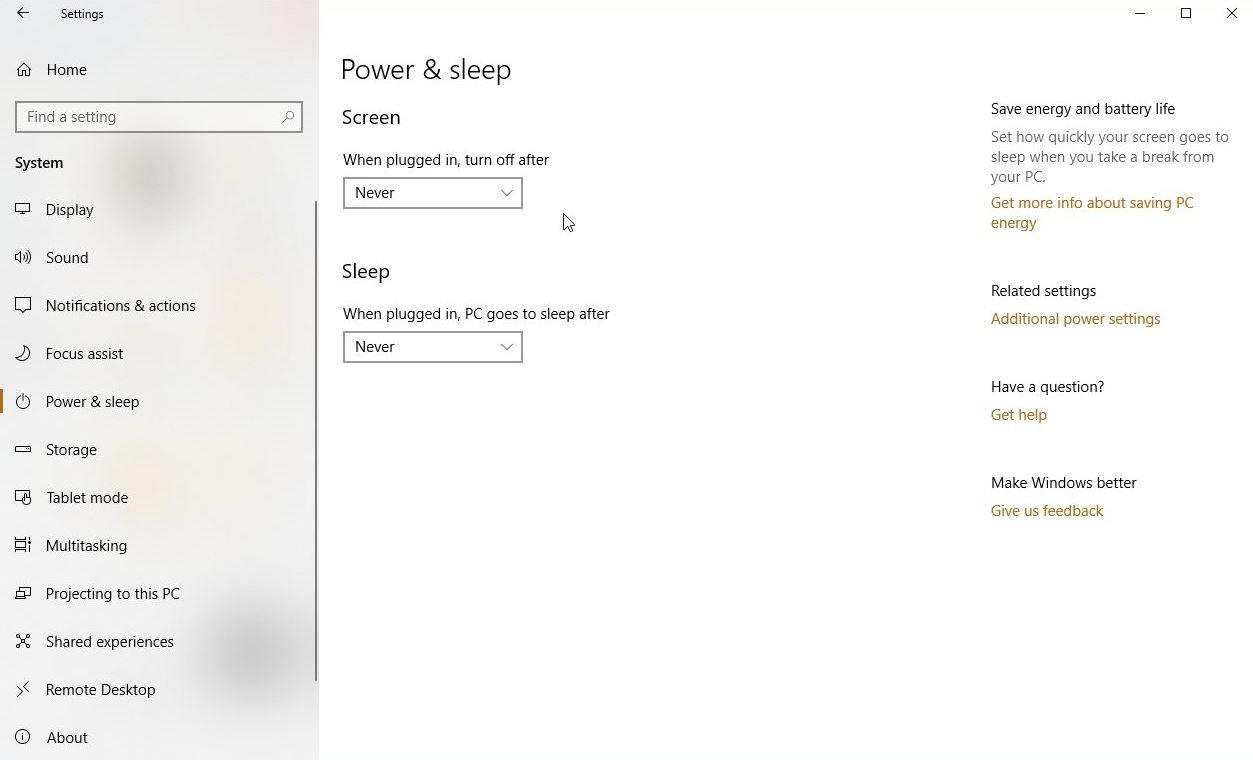 Option 2 > Making the change from the Control Panel Picture 7 > Control Panel. 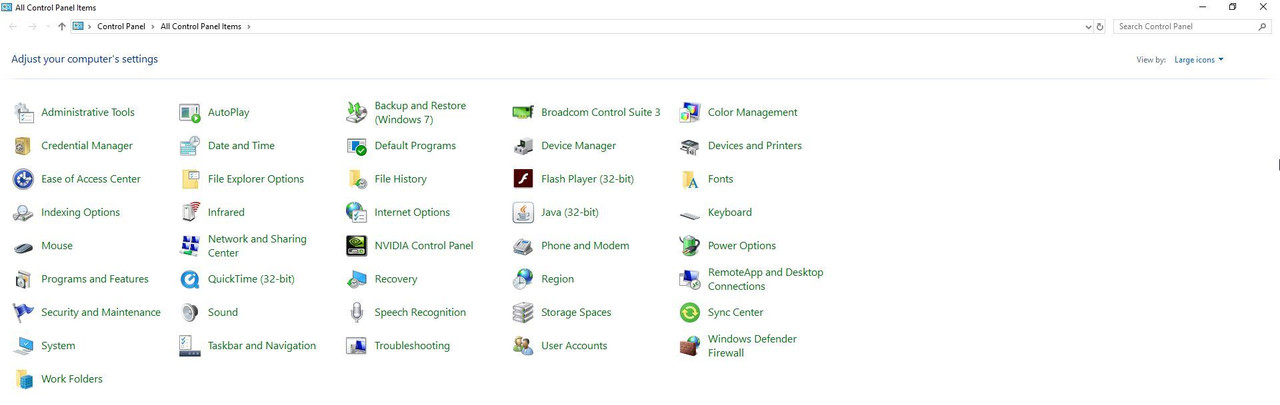 Picture 8 > Select > Power Options. 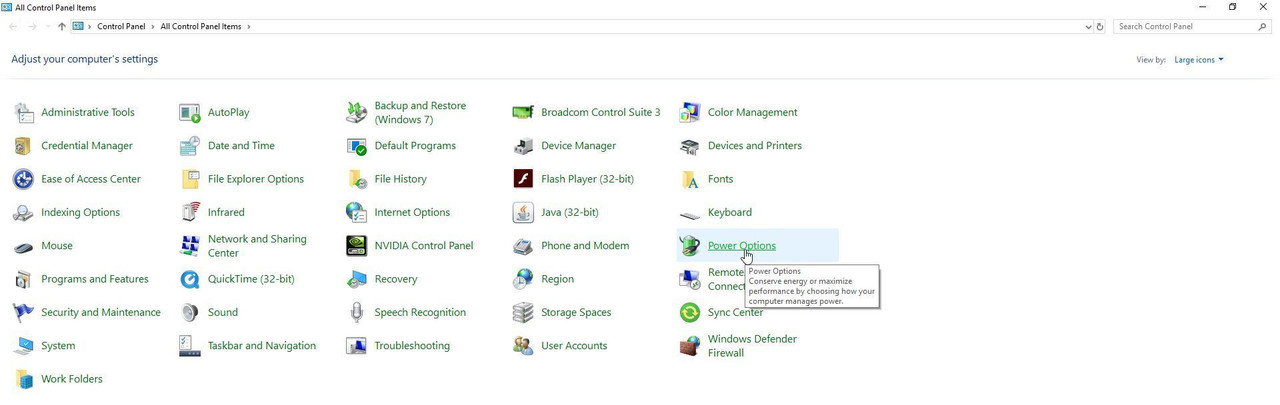 Picture 9 > Select either option to make both changes. 1. Choose when to turn off the display. 2. Choose when the computer sleeps. 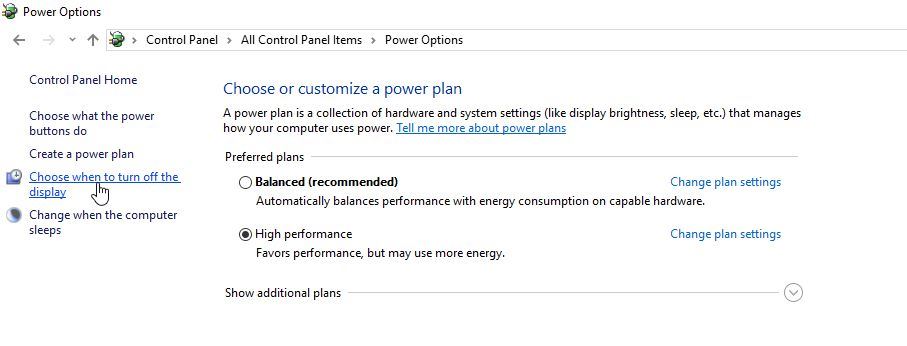 Picture 10 > Change both to Never. 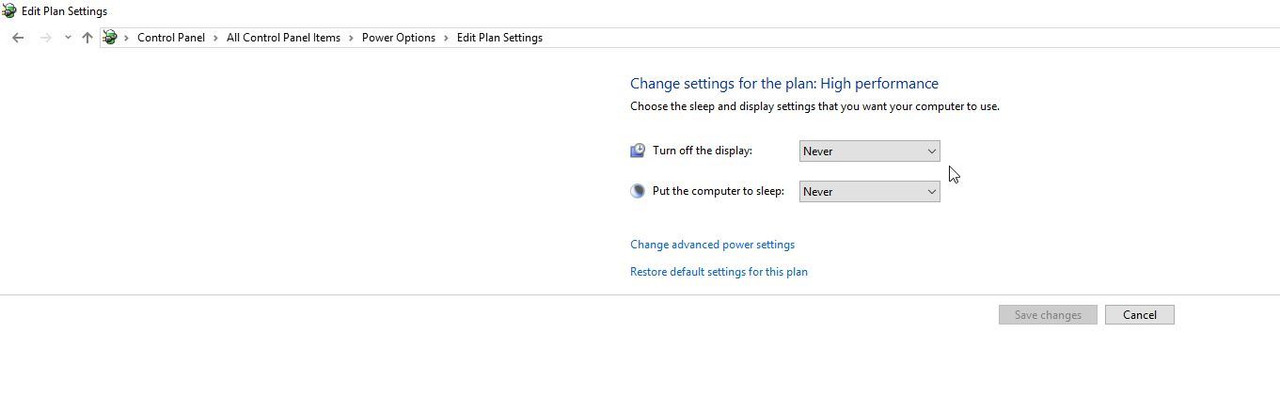 Save changes. Exit
__________________
LSH3-2015 <> TUTORIALS <> ALL YOU NEED TO KNOW <> ALL IN ONE PLACE SH4 <> TUTORIALS <> HOW TO DO IT <> INFORMATION <> DOWNLOAD LINKS SH5 <> TUTORIALS <> HOW TO DO IT <> INFORMATION <> DOWNLOAD LINKS Always Here To Help A Fellow 'Subber' | Need An Answer to A Question Just Send Me A PM Last edited by THEBERBSTER; 05-21-18 at 06:31 AM. |

|

|
 |
|
|
