
|
|
SUBSIM: The Web's #1 resource for all submarine & naval simulations since 1997
 |
SUBSIM: The Web's #1 resource for all submarine & naval simulations since 1997 |
 05-04-17, 10:38 AM
05-04-17, 10:38 AM
|
#19 |
|
Growing Old Disgracefully
|
Last updated 28th April 2018
How to roll back your GPU Driver to a previous version. If you have just experienced a black screen when starting your Silent Hunter game then a Windows update will have changed your GPU Driver to a later version. This tutorial will show you how you can get your game back. Picture 1 > Go to the Windows start Icon in the bottom left hand corner.  Picture 2 > Click on the Settings Icon. 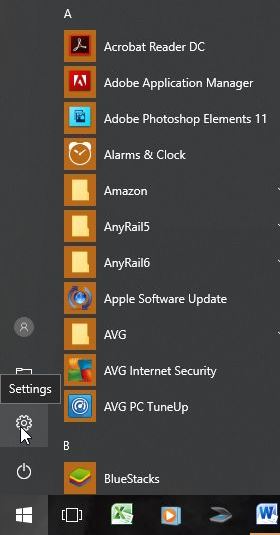 Picture 3 > Click on System. 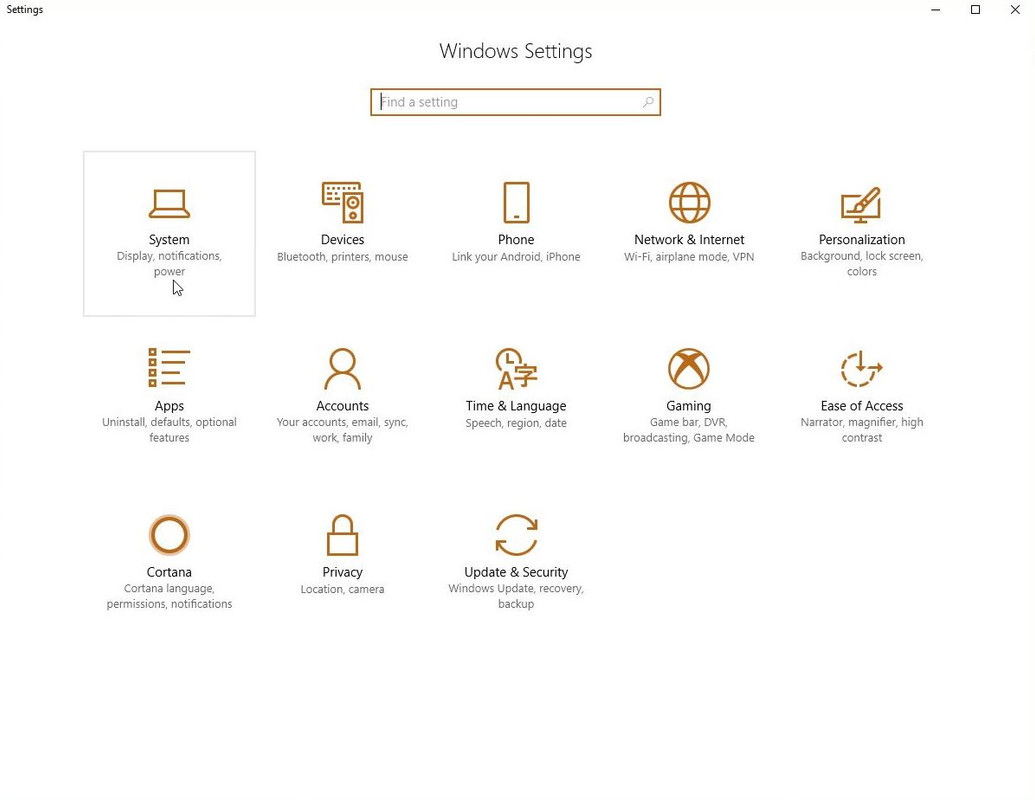 Picture 4 > Click on Display Adaptor Properties. This will show the Adaptor Tab. 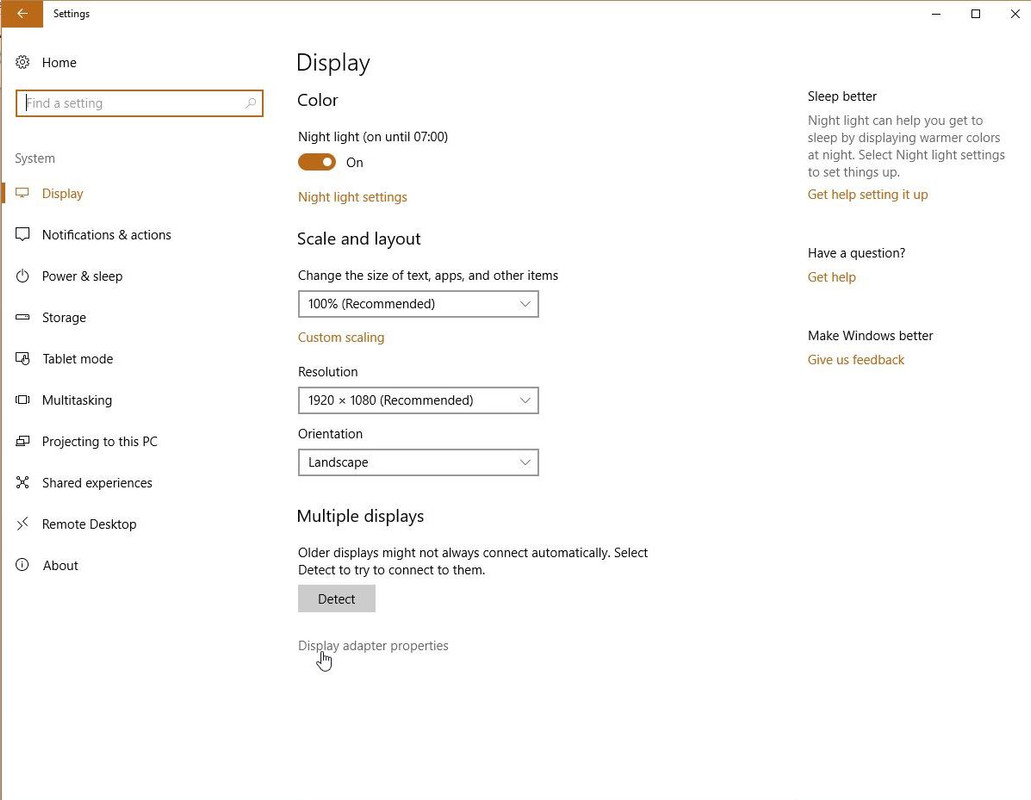 Picture 5 > Click on Properties. 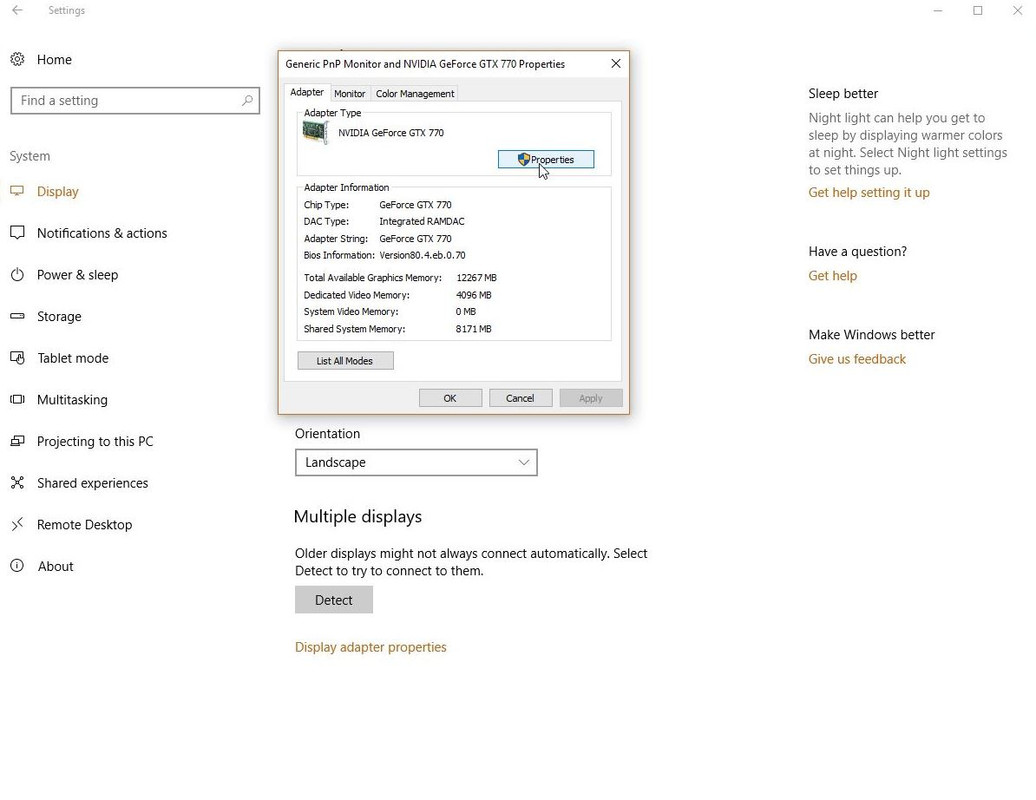 Picture 6 > Change from General to Driver Tab. The Driver Tab shows various options available to you. Update Your Driver is worth considering as it may fix the problem. 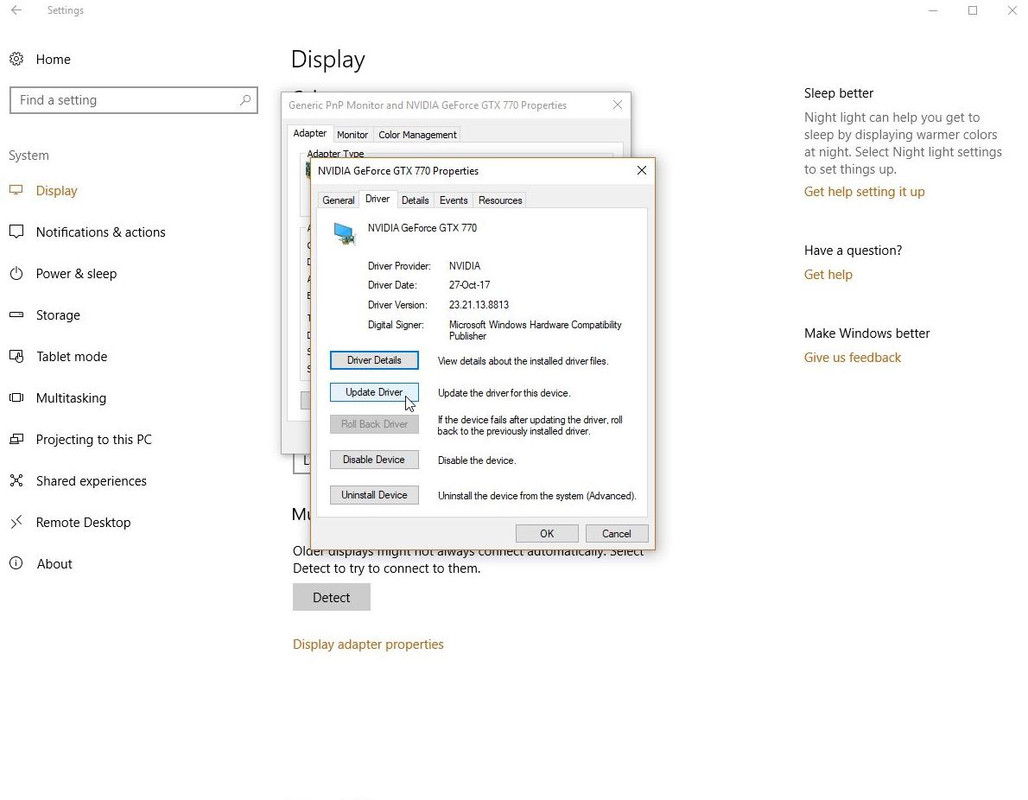 Picture 7 > Option 3 is to Roll Back Driver. 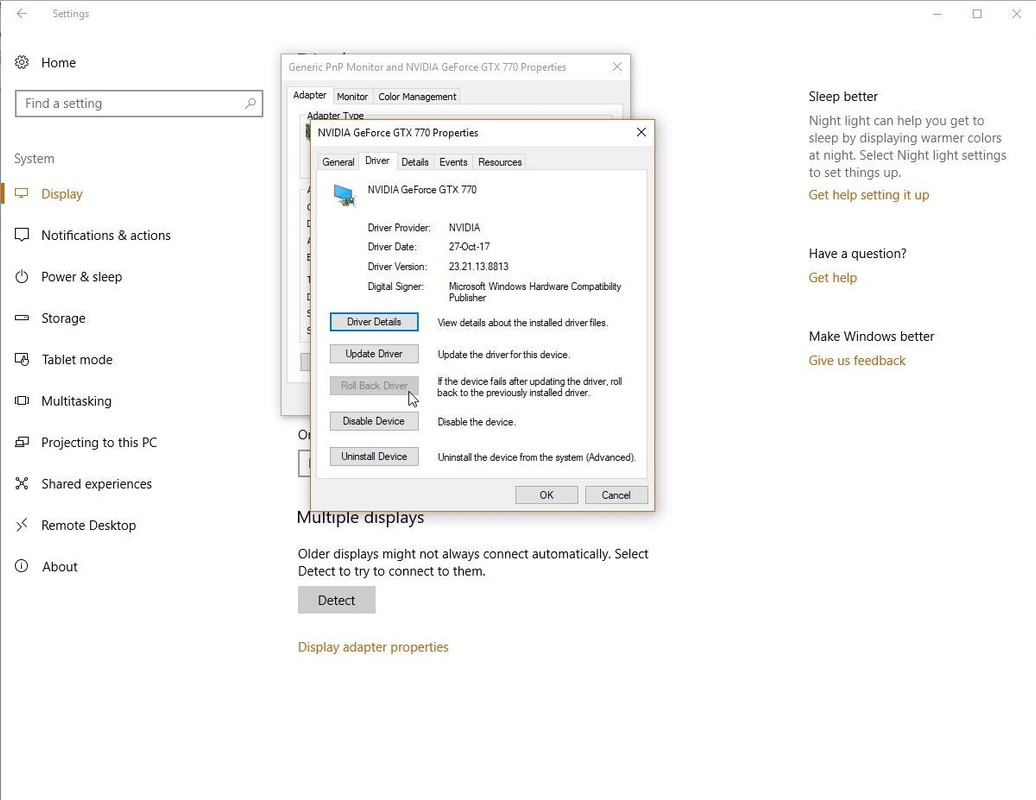 If this is not greyed out as in the picture then this option is available to you and recommended. The Roll back process takes less than a minute to do this. Click on ‘Close’ to finish the process. Restart your system. You now need to make changes to your GPU settings as these will have been removed in the roll back process. Got to Tutorial Post #239 to do this. Post #239 Changing The Nvidia GPU Settings > Essential Settings
__________________
LSH3-2015 <> TUTORIALS <> ALL YOU NEED TO KNOW <> ALL IN ONE PLACE SH4 <> TUTORIALS <> HOW TO DO IT <> INFORMATION <> DOWNLOAD LINKS SH5 <> TUTORIALS <> HOW TO DO IT <> INFORMATION <> DOWNLOAD LINKS Always Here To Help A Fellow 'Subber' | Need An Answer to A Question Just Send Me A PM Last edited by THEBERBSTER; 04-28-18 at 04:03 PM. Reason: Replaced missing pictures |

|

|
|
|
