
|
|
SUBSIM: The Web's #1 resource for all submarine & naval simulations since 1997
 |
SUBSIM: The Web's #1 resource for all submarine & naval simulations since 1997 |
 02-23-09, 08:02 PM
02-23-09, 08:02 PM
|
#1 |
|
CINC Pacific Fleet
Join Date: Sep 2003
Location: Down Under
Posts: 32,744
Downloads: 171
Uploads: 0
|
LCD Screen Color Settings change after game load.
Hope someone can assist here, if I load some games such as Far Cry, Left 4 Dead, don't actually have to play the game, just load then quit, the desktop color settings have now changed, I have to go to the CCC Color settings tab, as soon as I click on the tab the color changes back to my loaded settings,
 Many thanks for any help here. 
__________________
Sub captains go down with their ship! |

|

|
 02-24-09, 07:45 AM
02-24-09, 07:45 AM
|
#2 |
|
CINC Pacific Fleet
Join Date: Sep 2003
Location: Down Under
Posts: 32,744
Downloads: 171
Uploads: 0
|
Anyone?
__________________
Sub captains go down with their ship! |

|

|
 02-24-09, 08:05 AM
02-24-09, 08:05 AM
|
#3 |
|
Navy Seal
 Join Date: Oct 2005
Location: Cornwall, UK
Posts: 5,499
Downloads: 45
Uploads: 1
|
Hey Reece, are you still using Omega?
What you're describing are the game profiles overriding your native/default display settings. What you need to do is to adjust your colour/brightness/gamma etc for each game and save that as a profile, which can be found in the taskbar Omega/ATI icon. Do the same for your default desktop. Then after exiting a game it's only a matter of 2 clicks to get your levels back. Omega/ATI profiles will store any/all calibration levels & AA/AF settings etc at the point of save regardless of game/application.
__________________

|

|

|
 02-24-09, 08:29 AM
02-24-09, 08:29 AM
|
#4 |
|
CINC Pacific Fleet
Join Date: Sep 2003
Location: Down Under
Posts: 32,744
Downloads: 171
Uploads: 0
|
Hi Dan, thanks for the info, no I don't use Omega drivers, the latest Omega driver does not cater for the HD48XX series cards,
 I don't like .NET & hence the CCC, all I am using at the moment is ATI Tray Tools, it has game profiles but doesn't seem to cover color settings, once the game terminates how would you get it to revert to the desktops profile? Is this built into the Omega drivers? I don't like .NET & hence the CCC, all I am using at the moment is ATI Tray Tools, it has game profiles but doesn't seem to cover color settings, once the game terminates how would you get it to revert to the desktops profile? Is this built into the Omega drivers? I know the CCC had 2 profiles you could set, one for desktop and the other for applications, but this still suffered the same problem?
__________________
Sub captains go down with their ship! |

|

|
 02-24-09, 08:42 AM
02-24-09, 08:42 AM
|
#5 |
|
Navy Seal
 Join Date: Oct 2005
Location: Cornwall, UK
Posts: 5,499
Downloads: 45
Uploads: 1
|
Ha, I haven't used ATI's CCC since forever so I can't be sure on the following.
Even if you use CCC you can save profiles for each & every game or application title. The option to do this 'should' be in the colour management settings, either directly through CCC or by way of the desktop properties, Settings > Advanced. Basically, all you should have to do is adjust your settings as required, Save Profile As and it will retain the current display calibration you have applied. Change & tweak for other titles and save as again...... I suspect what you are describing is the CCC's 'Smart Detect' (or something close to that) where it can tell whether your are running a full screen 3d app or just using the desktop, in this instance itonlyhas 2 profile settings. Try accessing the settings through the display properties. Right Click on Desktop > Properties > Settings > Advanced and see if you can apply profiles that way. Failing that mate, wait for someone using the latest CCC to help. 
__________________

|

|

|
 02-24-09, 09:06 AM
02-24-09, 09:06 AM
|
#6 |
|
CINC Pacific Fleet
Join Date: Sep 2003
Location: Down Under
Posts: 32,744
Downloads: 171
Uploads: 0
|
But I don't use the CCC only ATI Tray tools! I used to have the CCC and it suffered the same problem, the main reason for using ATT (Tray Tools) is that you can set the fan speeds per the temperature, also great overclocking, would be great to have Omega drivers but it seems that the developers have folded up, hopefully someone may be able to suggest another workable tool, the following is all I have to work with:

__________________
Sub captains go down with their ship! |

|

|
 02-24-09, 09:41 AM
02-24-09, 09:41 AM
|
#7 |
|
Navy Seal
 Join Date: Oct 2005
Location: Cornwall, UK
Posts: 5,499
Downloads: 45
Uploads: 1
|
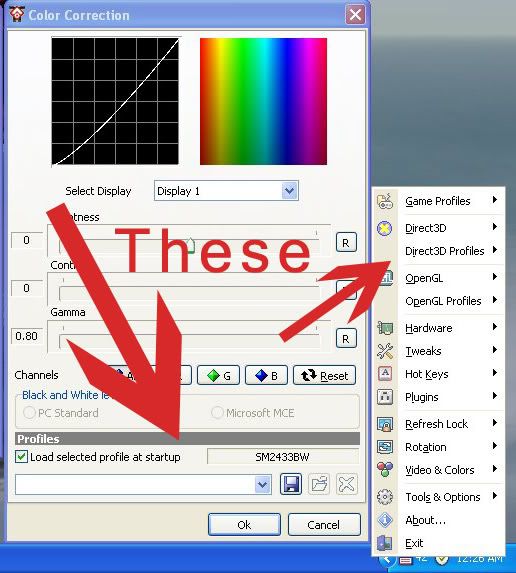 Cool, these are the 2 areas you need. On the left, where you change the colour RGB, Brightness, Gamma etc, at the bottom is the same profile option. At the moment it is set for your desktop and is applied at startup. You can change & save different colour profiles here. Also, from the Taskbar icon (on the right) you can access colour profiles from (IIRC) Tools & Options, again there you can apply different colour shemes and then save them as required. These should then be accessible & applicable (sp) from the headings DirectX Profiles & OpenGL Profiles respectively. Basically as your games are overriding your default monitor settings, you'll need to save a profile for your monitor and your games, this will then give you 2 click access to change it back.
__________________

|

|

|
 02-24-09, 08:49 PM
02-24-09, 08:49 PM
|
#8 |
|
CINC Pacific Fleet
Join Date: Sep 2003
Location: Down Under
Posts: 32,744
Downloads: 171
Uploads: 0
|
Thanks for your continued help Dan!
 From the image below at the lower right the direct 3D profiles don't show much!  The Tab above, "Direct 3D", shows the two image at the top. The "Tools and options\General options" tab is only for setting the desktop icon positions, OSD, just general options etc, unfortunately no color settings or profiles.  
__________________
Sub captains go down with their ship! |

|

|
 02-25-09, 07:37 PM
02-25-09, 07:37 PM
|
#9 |
|
CINC Pacific Fleet
Join Date: Sep 2003
Location: Down Under
Posts: 32,744
Downloads: 171
Uploads: 0
|
Found the solution:
 http://www.driverheaven.net/vista-ra...r-profile.html Thanks again Dan for your help. 
__________________
Sub captains go down with their ship! |

|

|
 |
|
|
