
|
|
SUBSIM: The Web's #1 resource for all submarine & naval simulations since 1997
 |
SUBSIM: The Web's #1 resource for all submarine & naval simulations since 1997 |
|
|
 04-29-14, 06:38 AM
04-29-14, 06:38 AM
|
#1 |
|
Stowaway
Posts: n/a
Downloads:
Uploads:
|
Incredibly clear Thank you Berbster
|

|
 04-29-14, 05:51 PM
04-29-14, 05:51 PM
|
#2 |
|
Growing Old Disgracefully
|
Thank you for your comment it is appreciated.
Good Hunting Peter
__________________
LSH3-2015 <> TUTORIALS <> ALL YOU NEED TO KNOW <> ALL IN ONE PLACE SH4 <> TUTORIALS <> HOW TO DO IT <> INFORMATION <> DOWNLOAD LINKS SH5 <> TUTORIALS <> HOW TO DO IT <> INFORMATION <> DOWNLOAD LINKS Always Here To Help A Fellow 'Subber' | Need An Answer to A Question Just Send Me A PM |

|

|
 04-30-14, 10:16 AM
04-30-14, 10:16 AM
|
#3 |
|
Growing Old Disgracefully
|
Play Silent Hunter 5 in Offline Mode!
Playing with Ubisoft Connect Offline will let you use your own game saves itaken from C:\Documents\SH5\data\cfg SaveGames instead of the Cloud synchronized ones which maybe corrupted. You may see a message asking where to take the saved games from. Important Your game should not be installed in the Program Files (x86) restricted directory. If this is so then I would suggest that you uninstall and re-install again, use a registry cleaner before re-booting your system. Picture 1 > Initializing Ubisoft Connect 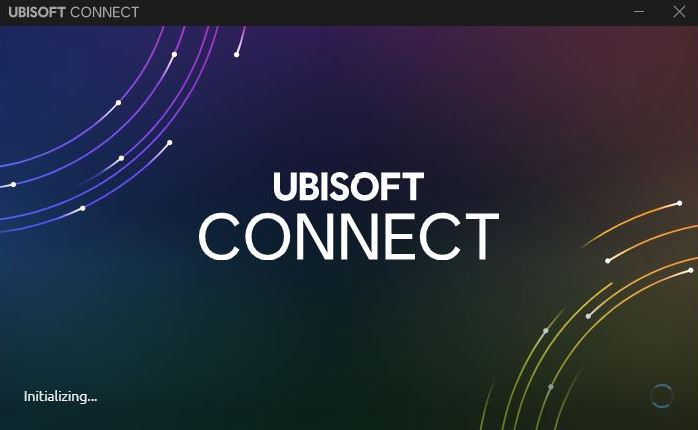 Picture 2 > Click on the Horizontal Lines  Picture3 > Menu showing  Picture 4 > Click on the Go Offline Key showing  Picture 5 > Initializing the Setting  Picture 6 > Shows the Game is now in Offline Mode 
__________________
LSH3-2015 <> TUTORIALS <> ALL YOU NEED TO KNOW <> ALL IN ONE PLACE SH4 <> TUTORIALS <> HOW TO DO IT <> INFORMATION <> DOWNLOAD LINKS SH5 <> TUTORIALS <> HOW TO DO IT <> INFORMATION <> DOWNLOAD LINKS Always Here To Help A Fellow 'Subber' | Need An Answer to A Question Just Send Me A PM Last edited by THEBERBSTER; 12-25-22 at 11:29 AM. Reason: Uplay Game launcher replaced by Ubisoft Connect |

|

|
 04-30-14, 10:39 AM
04-30-14, 10:39 AM
|
#4 |
|
Growing Old Disgracefully
|
Last updated 22nd May 2018
How To Use The Free Registry Cleaner Ccleaner If you are installing for the first time or re-installing because of a problem it is essential that you use a Registry Cleaner as part of this process. Ccleaner is free and is basically two cleaning tools one is a very good tool for uncluttering your PC and the other for keeping your registry in good shape. I use the cleaner every day before I shut my PC down. The Registry Cleaner can be used as and when required. Recommended download link for Ccleaner. http://www.filehippo.com/download_ccleaner/ This is a very simple installation. Very easy to use. Download Select > Run. Now follow the Wizards instructions. How to use the System Cleaner. Close any internet activity you have open. Ccleaner will prompt you to close or, it can force a closure for you. Use this Cleaner first unstaliing, installing, and re-installing your game. Open Ccleaner from its desktop icon. Picture 1 > Click on Analyze. 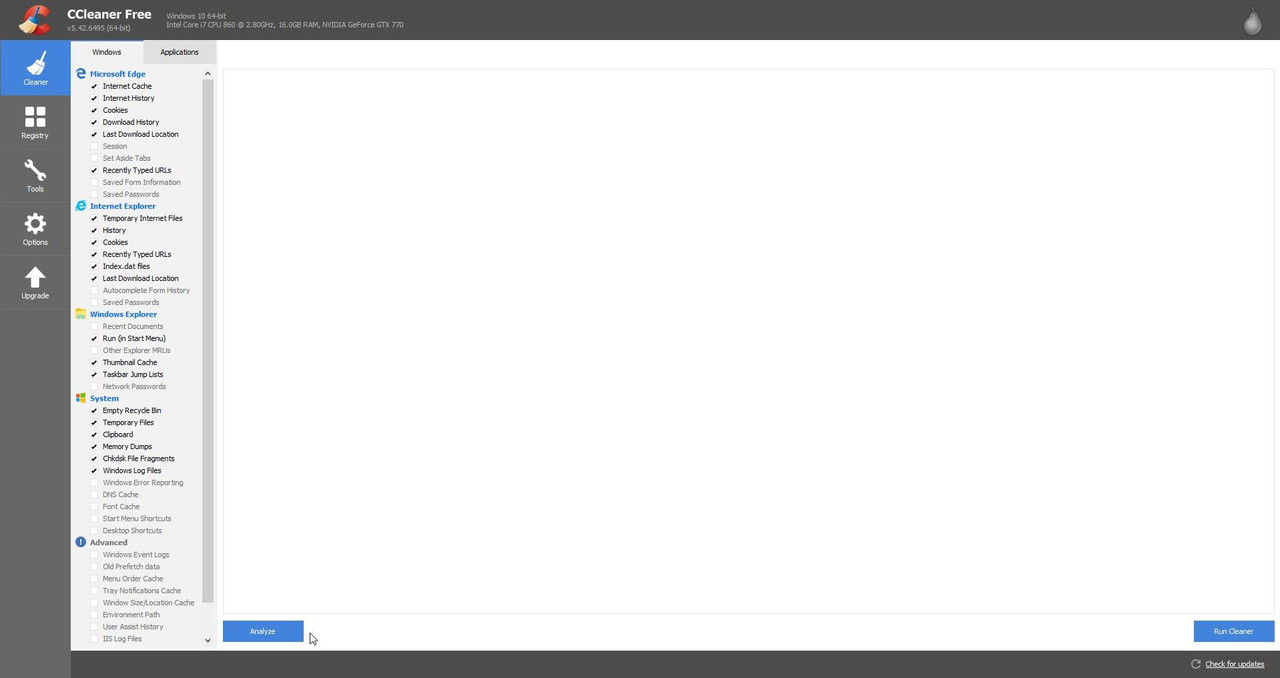 Picture 2 > Shows the Analysis has completed its task. 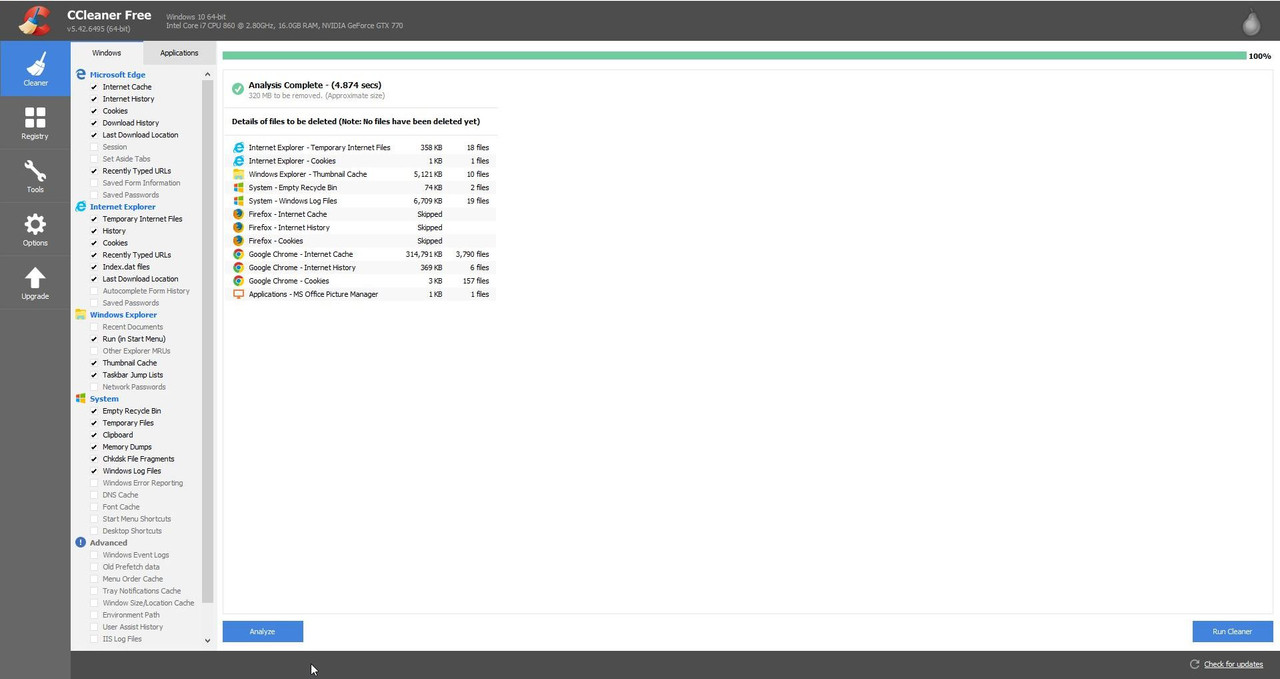 Picture 3 > Now Run the Cleaner. 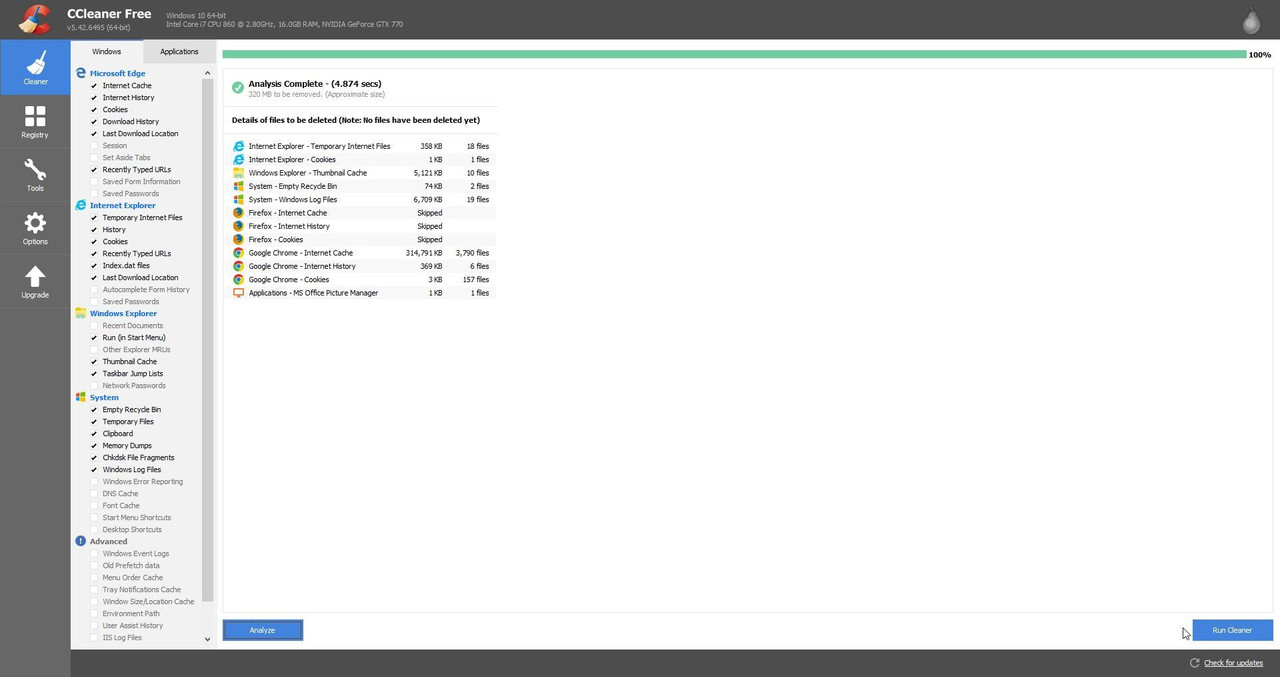 Picture 4 > Press continue to start the cleaning. 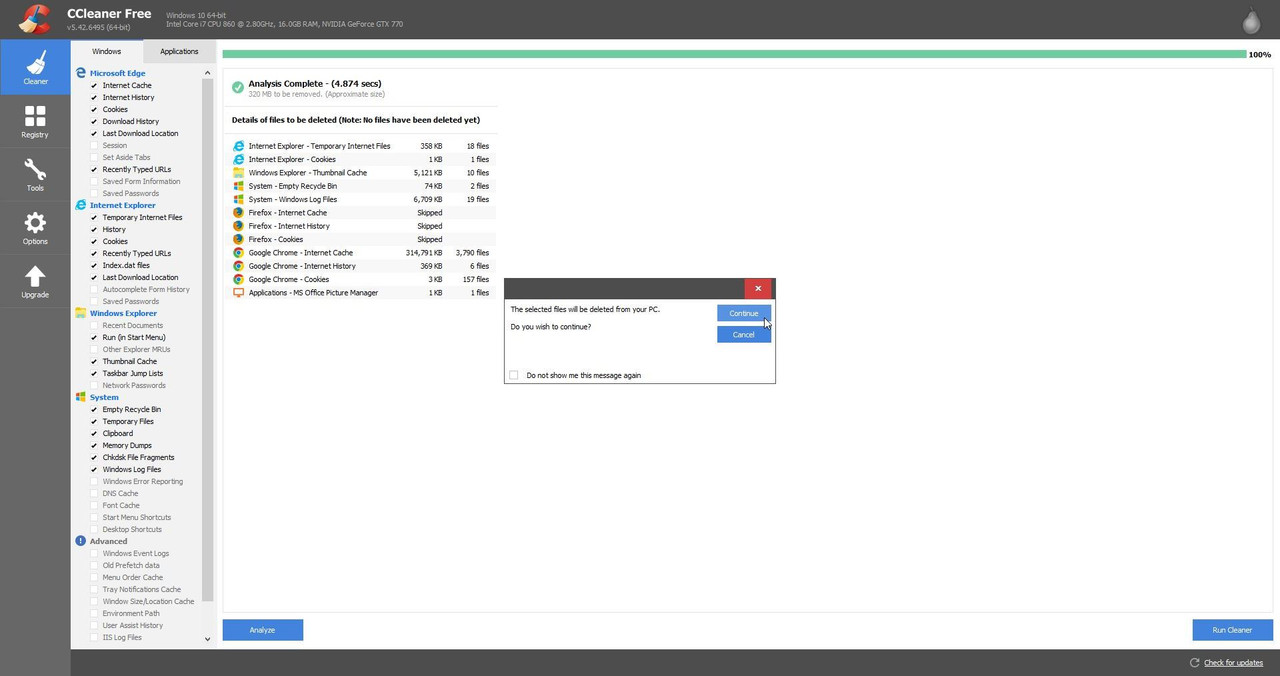 Picture 5 > Cleaning has completed its task. Exit Ccleaner unless you are going to use the Registry Tool. 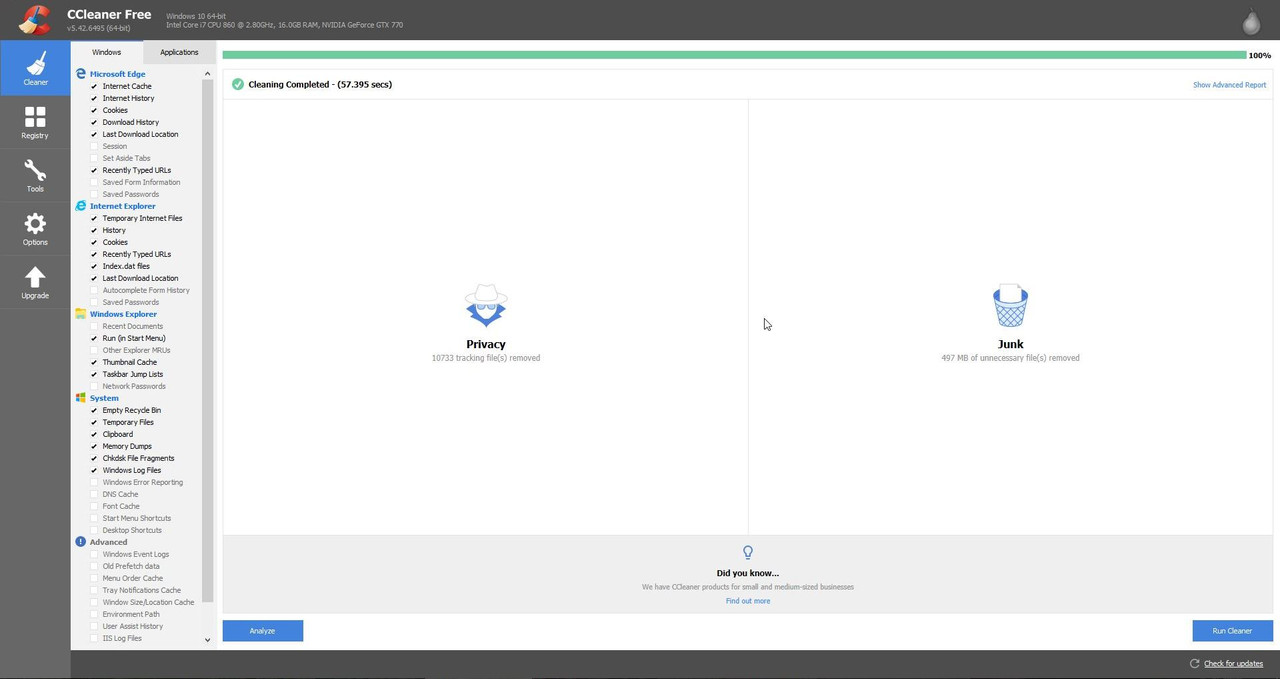 How to use the Registry Cleaner. Picture 6 > Click on the Registry Icon. Picture 7 > Registry cleaner is now open. 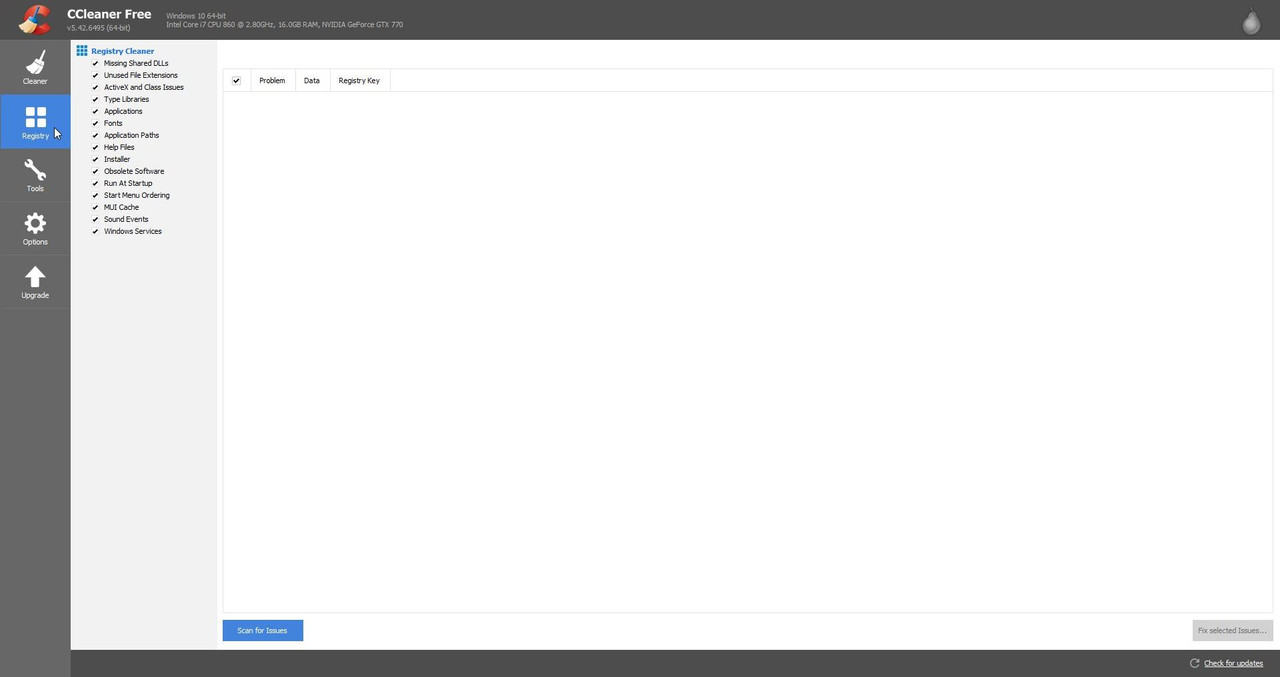 Picture 8 > Press Scan for Issues. 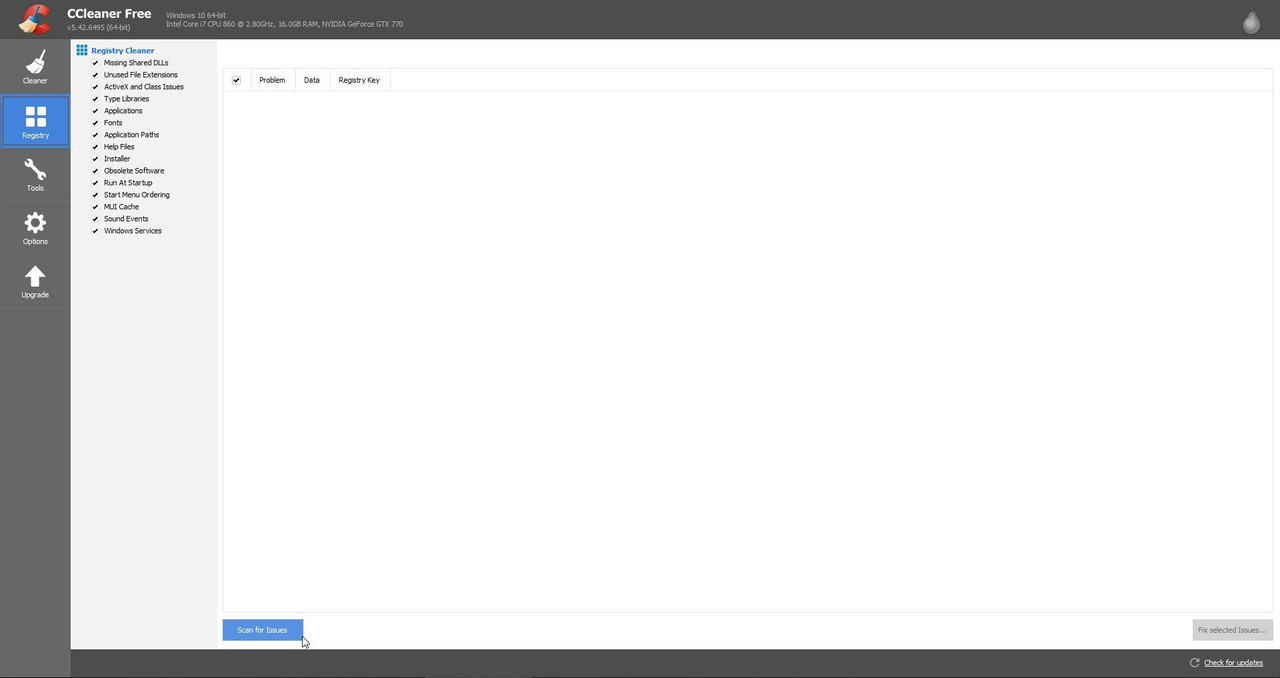 Picture 9 > Press Fix selected Issues. 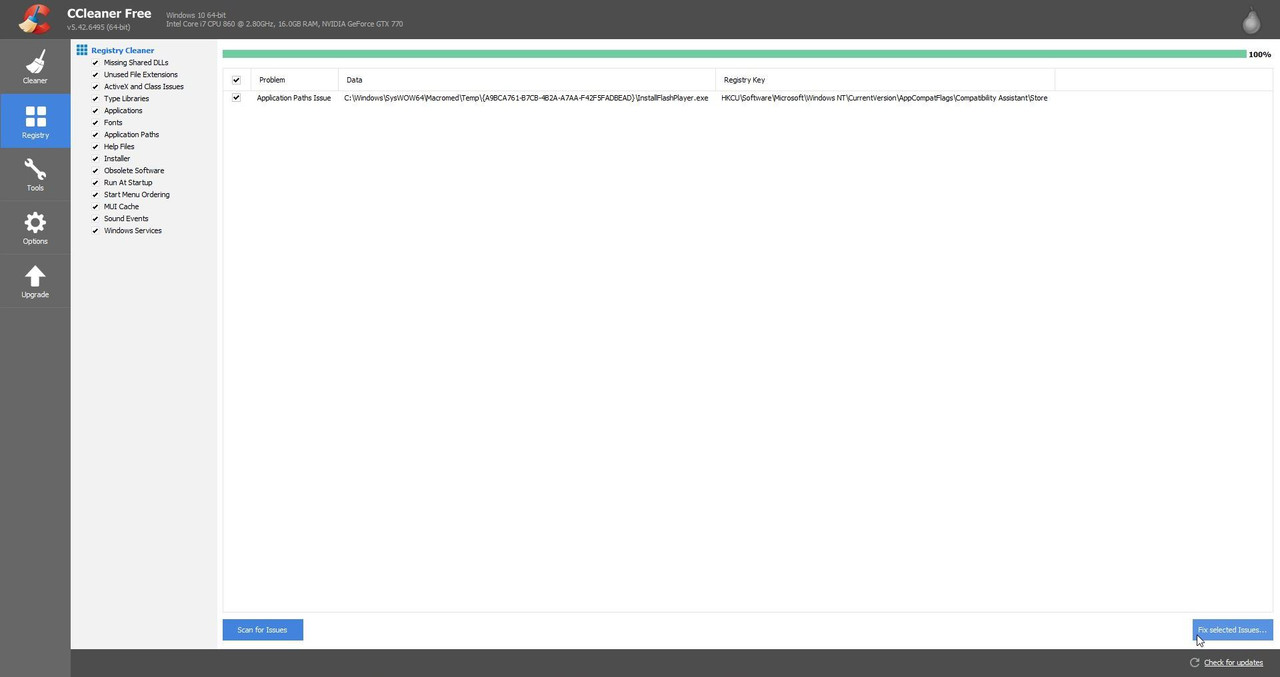 Picture 10 > You now have the option to backup the Registry if you wish. I always select No. 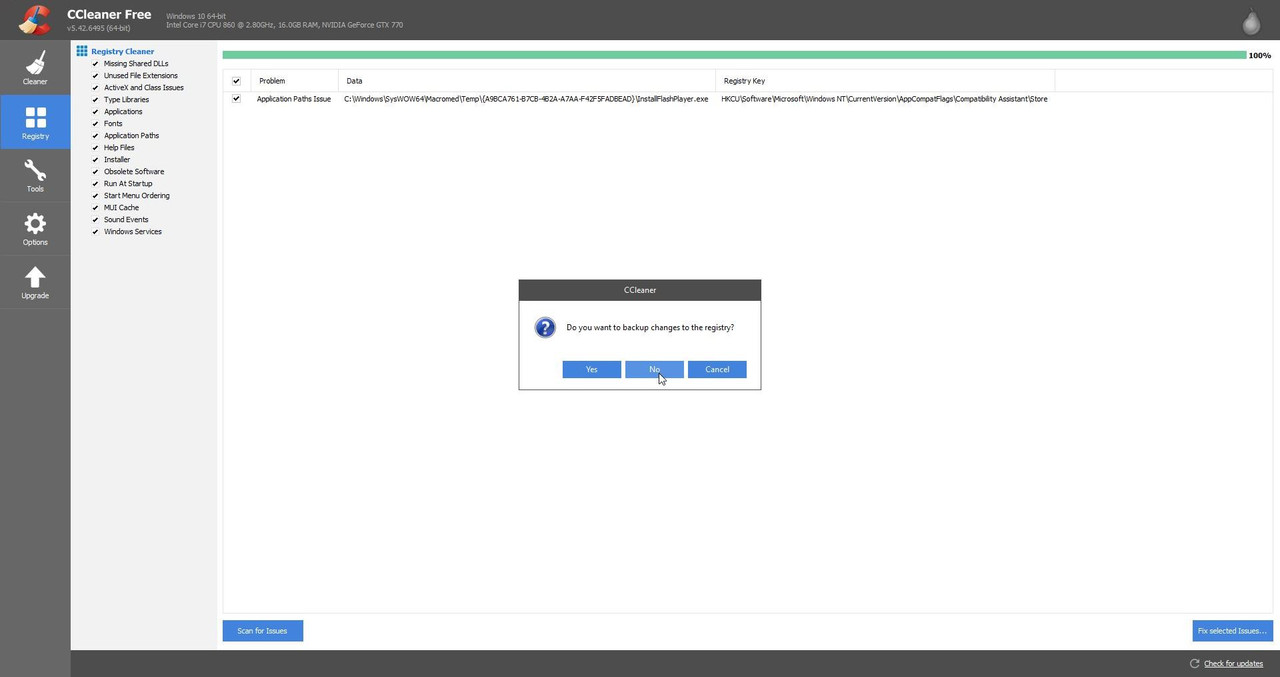 Picture 11 > Press Fix Issues. 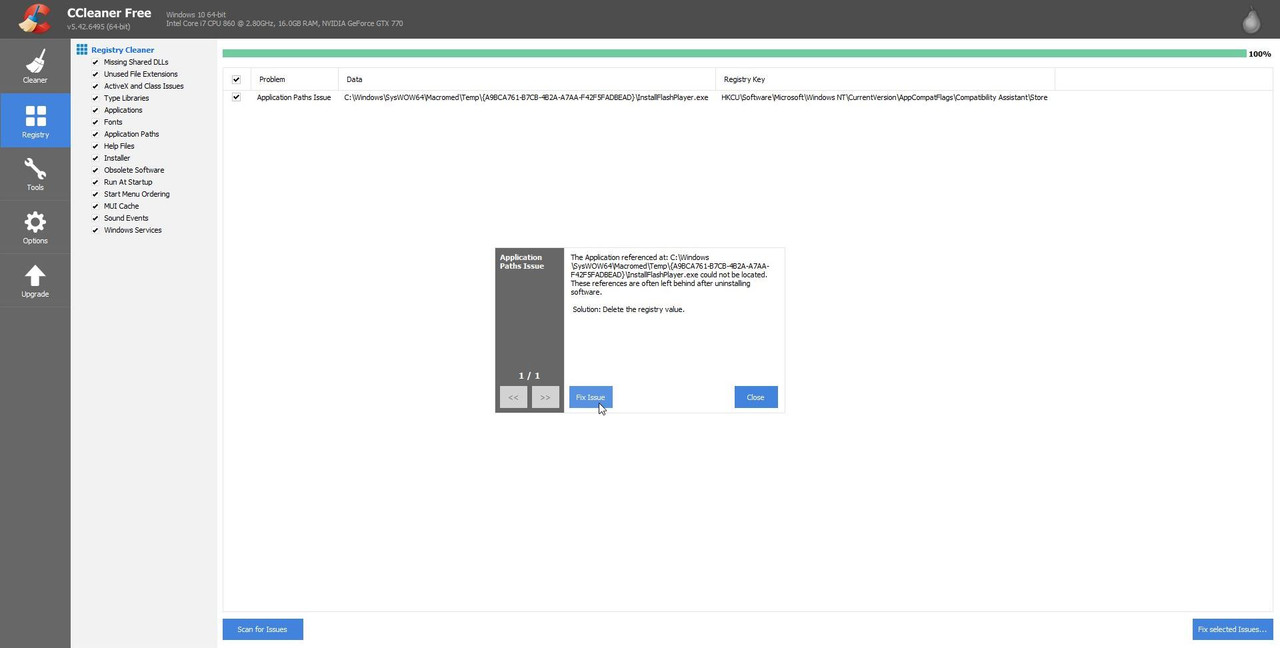 Picture 12 > Shows the Registry Tool has fixed any issues found. 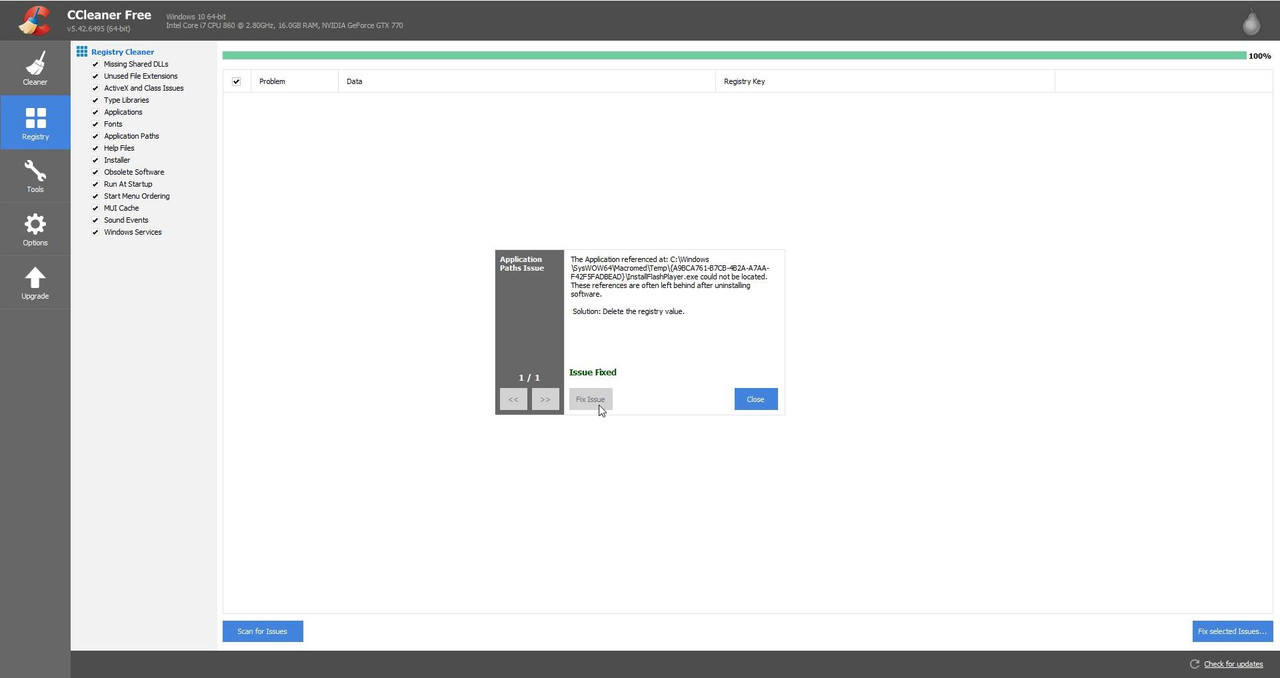 Picture 13 > Close the Registry Cleaner. 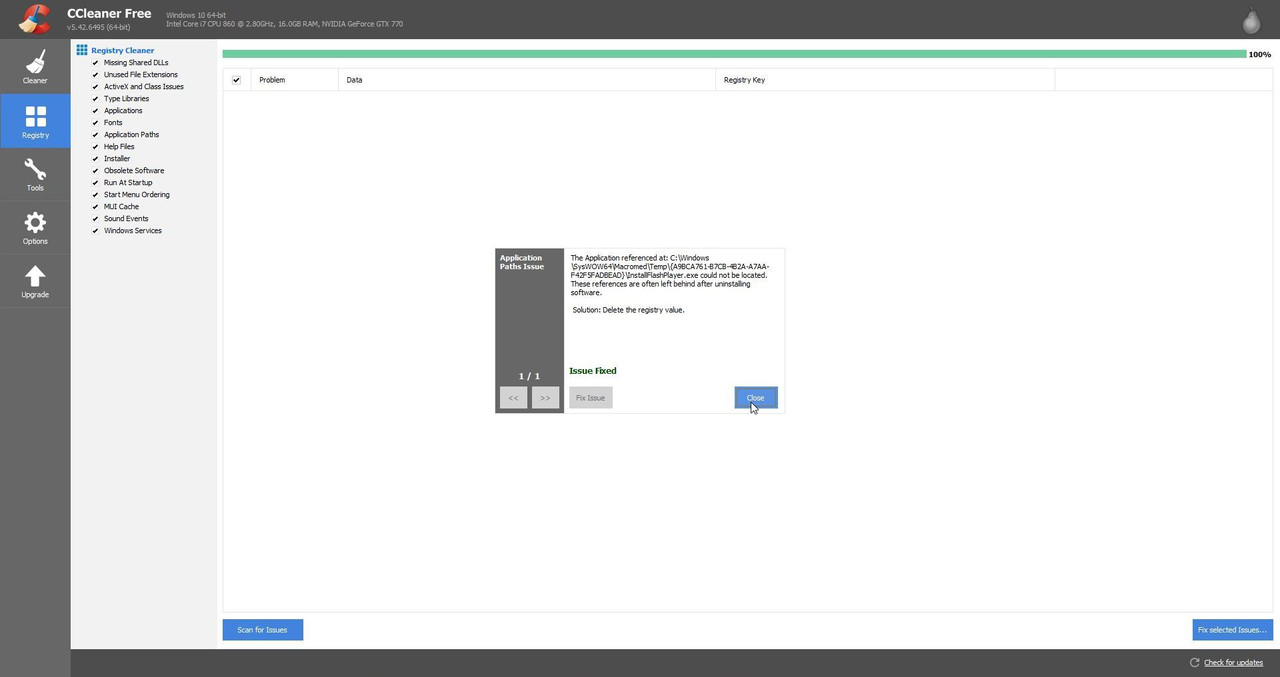 Picture 14 > You can now Exit the application. 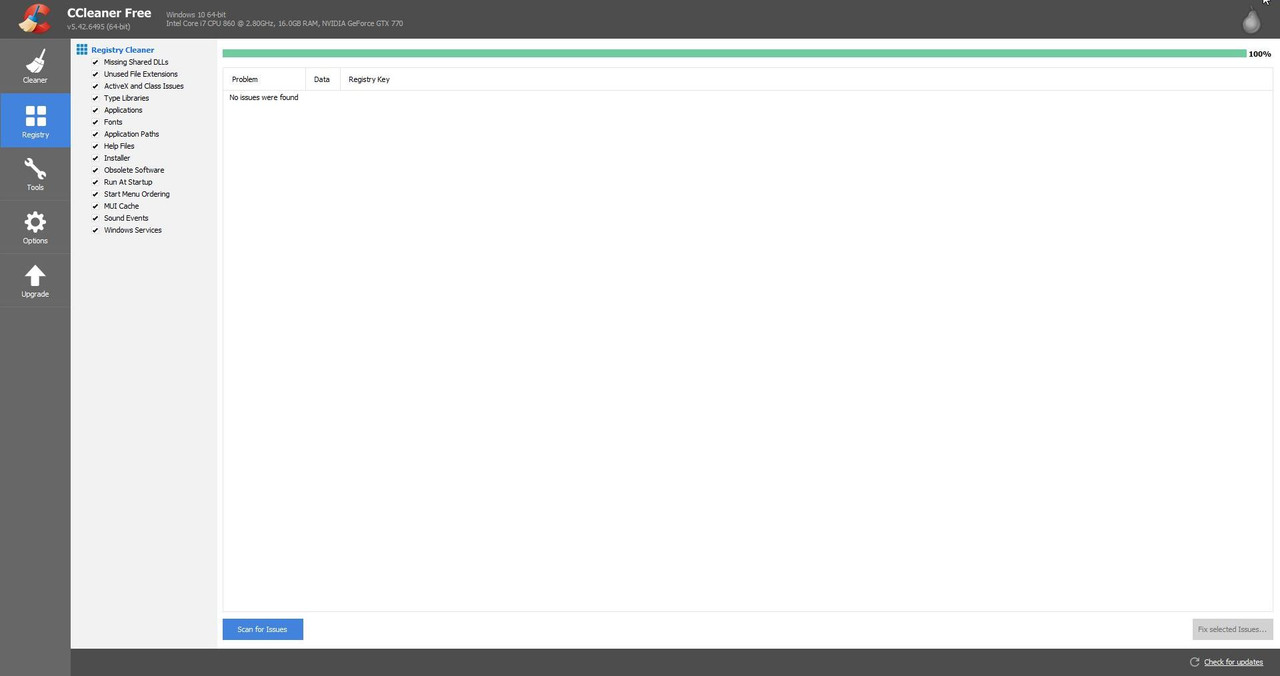 It is important that you now reboot your system before you install or re-install your game. You will be notified when Updates are available. Updates will take you to the Piriform website as they want you to buy the Supported Version. 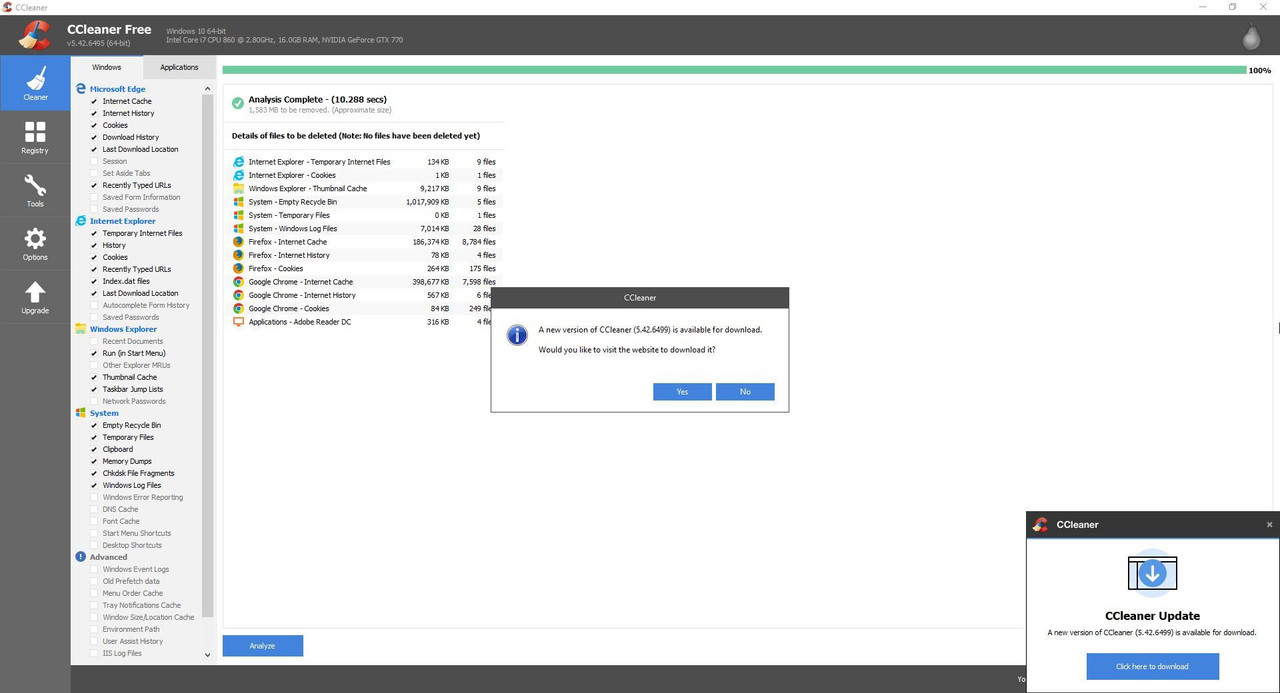 Just Google Filehippo or save the http in this tutorial. Exit Ccleaner before you install the updated version. Download the new updated free version.
__________________
LSH3-2015 <> TUTORIALS <> ALL YOU NEED TO KNOW <> ALL IN ONE PLACE SH4 <> TUTORIALS <> HOW TO DO IT <> INFORMATION <> DOWNLOAD LINKS SH5 <> TUTORIALS <> HOW TO DO IT <> INFORMATION <> DOWNLOAD LINKS Always Here To Help A Fellow 'Subber' | Need An Answer to A Question Just Send Me A PM Last edited by THEBERBSTER; 05-22-18 at 05:01 AM. Reason: Revised tutorial |

|

|
 05-03-14, 07:35 AM
05-03-14, 07:35 AM
|
#5 |
|
Growing Old Disgracefully
|
Last updated 9th January 2018
You have completed the Mission early and you do not have a New Mission to go to. 1. How to Request an available Mission. In the Bunker. Go to the Flotilla Leader. What are my Mission Orders? Request the Mission. Exit. Use the Esc key. Save Game. Make a Manual Game Save. Use the Esc key. Go to the Main Menu. Load Save your new one. Go to the Quatermaster and select any Upgrades available and Torpedoes. Go to the Flotilla Leader again. Let’s start the new patrol. Your New Patrol will load and you can sail. 2. No Mission available 1st time. In the Bunker. Go to the Flotilla Leader. What are my Mission Orders? No Mission available. Use the Esc key. Go to the Main Menu. Save Game. Make a Manual Game Save. Use the Esc key. Go to the Main Menu. Load Save your new one. Go to the Quatermaster and select any Upgrades available and Torpedoes. Go to the Flotilla Leader again. Let’s start the New Patrol. When the game loads to the Bridge go to the Navigation Map and look at the date and see if you have a New Mission. If you have follow the instructions from 1. If you have not follow the instructions 3. 3. No Mission available repeating. The Navigation Map again shows No New Missions. Go back to the Bridge. You can see the Anchor icon showing End Patrol. Press the Anchor icon. You are now back in the Bunker. Go to the Flotilla Leader What are my Mission Orders? Follow the instructions for 1, 2 or 3 as required until you see a New Mission on the Navigation Map. Each time you End the Patrol and start a New Mission your Map date will advance. Your previous Patrol records are kept and can be viewed in the Captain’s Log (Hat) at any time. Your Tonnage Bar and Campaign icons will still show your previous activity as you left it if you have this activated. It is advisable to End the Patrol each time you have to return to your base to re-supply. Refitting without ending the Patrol causes the data files to become larger and can lead to problems developing each time you refit so only use once in any one patrol.
__________________
LSH3-2015 <> TUTORIALS <> ALL YOU NEED TO KNOW <> ALL IN ONE PLACE SH4 <> TUTORIALS <> HOW TO DO IT <> INFORMATION <> DOWNLOAD LINKS SH5 <> TUTORIALS <> HOW TO DO IT <> INFORMATION <> DOWNLOAD LINKS Always Here To Help A Fellow 'Subber' | Need An Answer to A Question Just Send Me A PM Last edited by THEBERBSTER; 01-17-18 at 06:01 PM. |

|

|
 10-06-14, 05:21 PM
10-06-14, 05:21 PM
|
#6 |
|
Bilge Rat
 Join Date: Oct 2014
Posts: 1
Downloads: 0
Uploads: 0
|
Hi all:
I think I've done everything correctly when it comes to running SH5 offline, but I am still not able to accomplish missions. 1st mission: British Coastal Waters: I can highlight and choose it while at base (on the map) so that I can go out on patrol. But regardless of how many ships I sink, whether it's behind the red line OR patrolling around (360dgs and 91km circum) the highlighted patrol point, that mission is never complete and the white line at the bottom remains empty. It might be senility (I'll bet I'm one of the oldest players here) but I would love some suggestions on what I could try -Ronco |

|

|
 10-06-14, 06:54 PM
10-06-14, 06:54 PM
|
#7 |
|
Growing Old Disgracefully
|
Hi Ronco
The ability to fill the tonnage bar seems to be a bit of a problem for some of us at the moment. I have only had the problem since reinstalling from the dvd as the Uplay part kept of the installation kept coming up as a windows error. I get the Game Play Launcher from Ubi.com although it is also available from Uplay. I am also experiencing the same problem as you but on the Baltic Patrol. I do not have an answer I am afraid. It is generally recognised as not being a mod problem. I normally play with around 40 mods but am just using 14 at present for the Baltic. The most likely cause is the Ubisoft Game Launcher. I have tried numerous combinations of the UBL in and out of the x86 Program folder and also I have tried using a UBL from a backup last June. So for me it is w.i.p. Check this thread out as it may be of some help to you http://www.subsim.com/radioroom/showthread.php?t=215401&page=4 Did you install from a dvd or download? Peter
__________________
LSH3-2015 <> TUTORIALS <> ALL YOU NEED TO KNOW <> ALL IN ONE PLACE SH4 <> TUTORIALS <> HOW TO DO IT <> INFORMATION <> DOWNLOAD LINKS SH5 <> TUTORIALS <> HOW TO DO IT <> INFORMATION <> DOWNLOAD LINKS Always Here To Help A Fellow 'Subber' | Need An Answer to A Question Just Send Me A PM |

|

|
 10-07-14, 09:33 AM
10-07-14, 09:33 AM
|
#8 |
|
Chief of the Boat
|
Welcome to SubSim ronco

__________________
Wise men speak because they have something to say; Fools because they have to say something.
Oh my God, not again!!  GWX3.0 Download Page - Donation/instant access to GWX (Help SubSim) |

|

|
 10-25-14, 07:07 PM
10-25-14, 07:07 PM
|
#9 |
|
Growing Old Disgracefully
|
Let's Play Silent Hunter 5, The Wolves Of Steel Modpack By Potus
__________________
LSH3-2015 <> TUTORIALS <> ALL YOU NEED TO KNOW <> ALL IN ONE PLACE SH4 <> TUTORIALS <> HOW TO DO IT <> INFORMATION <> DOWNLOAD LINKS SH5 <> TUTORIALS <> HOW TO DO IT <> INFORMATION <> DOWNLOAD LINKS Always Here To Help A Fellow 'Subber' | Need An Answer to A Question Just Send Me A PM Last edited by THEBERBSTER; 03-16-19 at 03:53 PM. |

|

|
 |
|
|
