
|
|
SUBSIM: The Web's #1 resource for all submarine & naval simulations since 1997
 |
SUBSIM: The Web's #1 resource for all submarine & naval simulations since 1997 |
 08-25-13, 01:12 AM
08-25-13, 01:12 AM
|
#16 |
|
Sailor man
 Join Date: Mar 2011
Posts: 47
Downloads: 27
Uploads: 0
|
Automatic Targeting
With the Manual Targeting option disabled in Realism Settings the targeting process is very simple. All the player must do is point the periscope at the target and launch a torpedo. It is not necessary to find the range, AOB or speed of the target manually, as the entire process of plotting a solution is handled automatically by the game. Be sure to open the torpedo tube before you fire ('Q' key, or right click the weapons officer to enter his station, and flip the relevant switch). If you don't, it will take a few seconds to open and possibly spoil your shot. If you don't have the target locked, and you forgot to open the door, try to keep the crosshairs on target until the torpedo is launched. Even with Automatic Targeting you can still alter torpedo speed, depth and detonator type (impact or magnetic) Also, if you have a mixed load of torpedoes which have different speeds you need to click on the speed setting dial in the F6 TDC screen when switching tubes to update the firing solution. e.g. you fire a T1 then switch to a TII in another tube, you`ll need to click on the speed setting dial (even though the TII only has one speed) to get an accurate solution. See also: Salvo Periscope display Hit probability indicator In automatic targeting mode, the periscope or UZO will show a small coloured triangle when a contact is visible and centred in the optics. The triange can have three colours; green, orange or red, which correspond approximately to the chance of making a successful shot. The colour changes depending on the required Gyro angle of the torpedo when it leaves the U-Boat. Green - Gyro angle of +/-5°; that is from 355° to 004°. Orange - Gyro angle of +/15°; that is from 315° to 044° Red - Gyro angle of more than 15° in either direction. In general, the smaller the gyro angle, the more chance of a successful hit, but this can still be affected by target range, torpedo settings etc. Manual Targeting Table of contents [hide] 1 General Targeting Considerations 2 Notepad Method 2.1 Identify the target 2.2 Find the range 2.3 Estimate the AOB 2.4 Determine the speed 2.5 Taking the shot 3 Full Manual TDC 4 Credits General Targeting Considerations In short, the Torpedo Data Computer (TDC) is used to calculate a gyro angle for your torpedos. The gyro angle, in turn, determines the course a torpedo will take after leaving your u-boat en route to hitting a moving target. The TDC requires four pieces of information to calculate the correct gyro angle: Angle on bow (AoB) - This is the direction of travel of the target relative to your u-boat's direction. See Angle on bow for more information. Bearing - This is the angle at which you observe the target. Speed - This is the speed of the target. More precisely, it is the relative speed between you and the target. Range - Although it does not effect the gyro angle as much as the three above, range DOES have an effect on the angle and thus checking the range prior to shooting is always a good idea. There are two methods for entering the required data into the TDC, the Notepad Method, and Full Manual. Notepad Method The notepad method is the "standard" SH3 method of performing a manual attack. The notepad is visible in the top right-hand corner when you are at the attack (F3) or observation (O) periscope, or UZO (F6, if surfaced) stations. The following steps are much easier if you lock the target in your periscope or UZO using the 'L' shortcut key. To use the notepad, you must perform the following four steps in the correct order: Identify the target Find the range Estimate the AOB Determine the speed It is possible to use the notepad to enter just some of the targeting data. However each step is dependent on the earlier ones in the list, so you cannot, for example, determine the speed without having first estimated the AOB. You can, however, use the notepad to calculate the range and AOB, but then enter the speed directly into the TDC without using the notepad's target-speed tool. See the TDC page for more information. Identifying the target Enlarge Identifying the target Identify the target Once you have your target visible through your scope or UZO, press N to bring up the recognition manuals. Find the correct vessel, and tick the square box in the lower right-hand corner. Until you do this, none of the other functions will be possible. It is worth noting the Draft of the vessel while you have the recognition manual open. This will be useful if using magnetic triggers on your torpedoes. Find the range To find the range, you can use the stadimeter control. Click the word Range on the notepad to open the correct page. Using your mouse within the periscope view, put the central cross hair on the waterline of the target, and then click once on the stadimeter control icon in the corner of the notepad page. This changes your cursor to a line which can move and down within the periscope view. The idea is to move this line up to the top of the highest mast of the vessel, and then click again. By taking the angle between the centre-line and the line you've just set, along with the known height of the mast from the recognition manual, the game can automatically calculate the range. See the Stadimeter page for more detailed instructions on finding the range. Stadimeter The stadimeter is the range-finder built in to your Attack Periscope and UZO. In Silent Hunter III it is also available from your Observation Periscope. Using the stadimeter To operate the stadimeter, you must be using the notepad method of manual targeting. See that page for information on how to use the notepad. Once you have identified your target using the Recognition Manual, you can click on the word Range on the notepad to begin your range estimation using the stadimeter. Range finding The principle of the stadimeter is that you should align the horizontal line running through the centre of your periscope with the waterline of your target vessel, and the higher, moveable, line with the top of the highest mast of the target. By knowing the angle formed between these lines, and the height of the mast from the recognition manuals, the system can calculate the range to your target. If you are unsure of which is the highest mast, you can theoretically find this information on the relevant page of the Recognition Manual. This is still not always obvious however. In the image below, notice that the mast height is automatically filled in when you select the correct ship with the recognition manual. If you have not selected the correct ship then your range will not be accurate. Immediately before using the stadimeter, you should try to ensure that the central (lower) line is as close as possible to the waterline of the target. Then, after clicking on the Stadimeter icon (circled on the screenshot), you will be able to use the mouse to control the moveable upper line in your periscope view. It is also possible, although awkward, to move the periscope head (and therefore the lower line) using the up and down arrows (or Ctrl-Up and Ctrl-Down for finer movement) while the stadimeter is in use. When you are happy that the placement of the lines accurately reflects the height of the masthead, click once and your range will be filled in on the notepad page. You can repeat this process as often as you like until you are happy with the result. Once you are satisfied with your range, don't forget to then click the tick-box to send the range to the main notepad page! In the example image below the lines are perfectly positioned ready to submit the range. In heavy seas it is quite a challenge to come up with an accurate result using the stadimeter. Practice makes perfect! 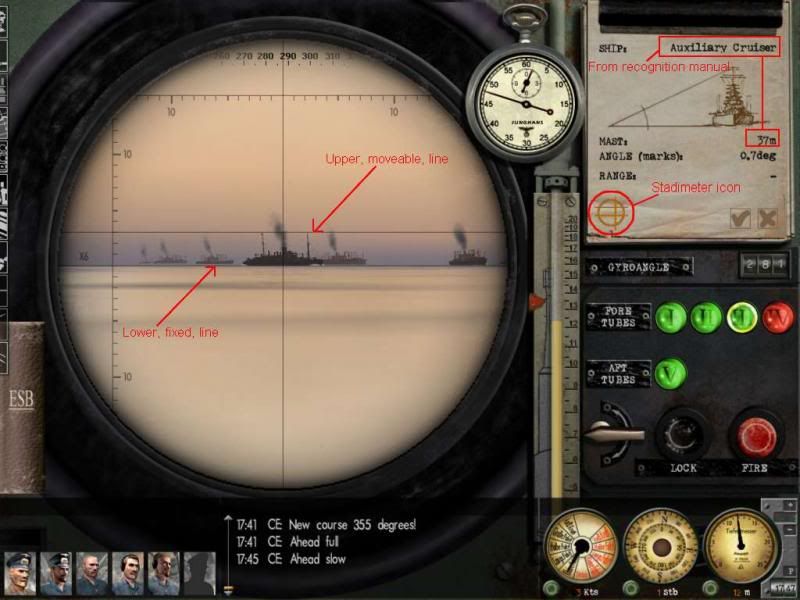 Once you have an estimated range, click the tickbox to send that range back to the main notepad page. Estimate the AOB Click on the words Angle on bow on the notepad to bring up the AOB page. Here you can estimate your angle on bow from the target, and mark it by dragging the icon around the ship on the diagram. Note that the central vessel in the diagram is your target, and you are estimating where your U-Boat is, in relation to that target. To assist in determining the AOB, you can use the AOB page on the recognition manual. You can also calculate it before-hand using knowledge of the target course and bearing from your U-Boat. Once satisfied with your estimated AOB, click the tickbox to send that range back to the main notepad page. Determine the speed The final step in the process is to determine the speed of the target. The notepad includes a tool to assist you in doing that. Click the word Speed and a small timer icon will appear. By clicking this, you will start a timer and, as long as you have the target locked the system will begin tracking how far across your field of view the target moves. Use the Stopwatch to monitor the duration of your timing. After a suitable length of time - perhaps 15 seconds, you can click anywhere to stop the timer and the speed will be displayed. It is important that you are stopped or moving very slowly for this to be accurate. In addition, you will not get accurate results if the target is moving directly towards you, or away from you. Ideally for this to be accurate, you should be at All Stop, at a 90° AOB from the target. In general, the notepad device for determining target speed is only of limited use. It's worthwhile learning additional techniques such as the Three Minute Rule to accurately detect your target's speed. As before, you should click the tickbox to send the speed to the main notepad page. Taking the shot It is important that once back on the main notepad page, you click the tickbox a final time to send the complete set of the data to the TDC. If you update any of the data subsequently, you must ensure that you click the main tickbox again or that new information will not be used. Also, make sure you fire right after you place the final checkmark. If you do not, the AoB will change (this effect increases if the target moves fast). As the result, the torpedo will miss astern or hit the ship in the very rear. As well, make sure you open the tube door beforehand. Enjoy Full Manual TDC Paul "Wazoo" Wasserman has put together an excellent tutorial on doing manual targetting at: Wazoo's Manual Charting & Targeting Tutorial http://www.subsim.com/radioroom/showthread.php?t=206381 |

|

|
 08-25-13, 01:17 AM
08-25-13, 01:17 AM
|
#17 |
|
Sailor man
 Join Date: Mar 2011
Posts: 47
Downloads: 27
Uploads: 0
|
TDC
The TDC or Torpedo Data Computer is a calculating device installed in U-boats to assist in torpedo aiming. The TDC screen is selected by using the F6 shortcut key. Table of contents [hide] 1 Introduction 2 The TDC screen 2.1 Target data controls 2.1.1 Target bearing input 2.1.2 Target data 2.1.3 AOB input 2.1.4 Target speed input 2.1.5 Manual entry button 2.1.6 Gyro angle display 2.2 Torpedo controls 2.2.1 Tube selection 2.2.2 Tube/Salvo selection 2.2.3 Salvo spread angle 2.2.4 Torpedo running depth 2.2.5 Pistol selection 2.2.6 Torpedo speed selection 2.2.7 Tube selection and firing shortcut 3 Operating the TDC 3.1 Effect of realism settings 3.2 Manually entering targeting data 3.2.1 Target bearing 3.2.2 Target range 3.2.3 AOB 3.2.4 Target speed 4 See Also 5 Credits Introduction The basic function of the TDC is to to calculate the correct gyro angle for a torpedo to ensure that it will strike its target. The inputs needed to make this calculation are: The Angle on bow of the U-boat from the target The speed of the target The range of the target The bearing of the target from the U-boat The speed of the torpedo Given this information, the TDC can calculate the intersection point of the paths of the target vessel and the torpedo and set the gyro angle so that the torpedo will arrive at that point when fired. The TDC will automatically update the torpedo with the correct gyro angle as adjustments are made. The TDC has the following additional functions: Allow salvo shots, adjusting the gyro angles of individual torpedoes to achieve a specified "spread" angle. Allow adjustment of the running depth and pistol type of the torpedoes. Select the current torpedo tube(s) Fire the torpedo or torpedoes. The TDC screen 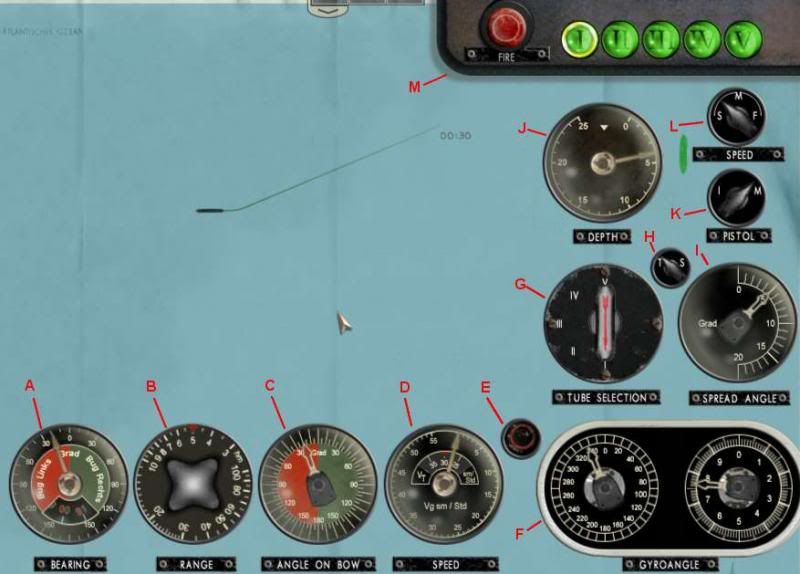 The TDC screen offers many gauges and controls. They can be split into two main groups Target data controls A - Target bearing input - This control allows the entry of the target's bearing from the U-boat. This should be the relative bearing; that is, the bearing from the bow of the U-boat irrespective of the course of the U-boat. This value can be set manually, or from the Notepad. B - Target range input - This control allows the entry of the target's range the U-boat. Each unit on the knob is 100m; therefore in the screenshot the selected range is 500m. This value can be set manually, or from the Notepad. C - Angle on bow input - AOB input – This control allows the entry of the Angle on bow of the U-boat respective to the target. The red, left side of the dial is used for situations where the AOB is to port and vice-versa for to starboard. This value can be set manually, or from the Notepad. D - Target speed input - This control allows the entry of the target's speed in knots. This value can be set manually, or from the Notepad E - Manual entry toggle button - This button is used to toggle the manual entry mode of the TDC. If the button is red, then the values cannot be adjusted manually. Pressing the button (clicking with the mouse) will turn it green and allow the four input controls to the left to be manually adjusted. F - Gyro angle display. - This displays the calculated gyro angle. The left-hand dial shows the angle to the nearest ten degrees, and the right-hand dial shows a more accuate depiction down to 0.1°. In the screenshot, the left-hand dial is showing between 330° and 340°, and the right-hand dial shows approximately 7.7°. Therefore the complete gyro angle shown is 337.7°. The gyro angle cannot be manually adjusted by the user. Torpedo controls G - Tube selection - This knob allows selection of the torpedo tube(s) which will be used when the Fire order is given. Depending on the value of the Tube/Salvo selection knob, this will show either individual tubes, or pre-defined combinations of tubes for salvo shots. H - Tube (single shot)/Salvo selection - This control switches between an individual (tube) shot, and a salvo which consists of two or more torpedoes. As this value is changed, the Tube Selection control will change accordingly I - Salvo spread angle input - This control is only enabled if the Tube/Salvo knob is set to Salvo (S). The spread angle is the angle between the first and last torpedoes fired in a salvo. In the screenshot, the angle is set to 5°. This means that for a salvo of two torpedoes, the first will be 2.5° left of the aiming point, and the second will be 2.5° to the right. The angle between the two will therefore be 5°. J - Torpedo running depth input - This control allows you to select the running depth for your upcoming shot. K - Pistol selection - This knob allows you to choose the pistol type - either Impact or Magnetic - for your next shot. L - Torpedo speed selection - This control sets the speed of the torpedo. Note that not all torpedoes have adjustable speeds. In general, a faster speed makes for a higher chance of hitting the target, but at the cost of a reduced torpedo range. M - Torpedo selection and firing shortcut - The panel at the top of the TDC allows quick selection of a single tube. It will display which tube(s) are selected at all times. Each tube indicator can have three colours: Green - tube has a torpedo loaded. Red - tube is not currently loaded, but is either being reloaded now or is queued for reloading. Grey - There are no torpedoes available to reload the tube. Note that in SHIII versions 1.2 and 1.3 there is a bug in the torpedo selection. If you change torpedo selection to a torpedo with a different running speed, then the gyro angle will not be recalculated to take this new speed into account. In this case, you must click on the Torpedo Speed selection control to "remind" the program of the new speed. You will not see the speed change, although if you watch the Gyro angle display below it will be updated at that time. Operating the TDC Different parts of the TDC are used in different situations and realism settings. Effect of realism settings The Torpedo controls are useful irrespective of your difficulty level. It is always important to check or adjust your torpedo selection, speed and depth, as well as the salvo spread angle if a salvo shot is required. The use of the Target Data controls varies depending on your realism settings and method of targeting. For full automatic targeting, the Target Data control values (AOB, and target speed, bearing and range) will change automatically as you lock onto and track a target with either periscope or UZO. On the other hand, if you are using Weapons Officer assistance, then the values will be updated whenever you request a solution from the Weapons Officer. In both of these situations it is not necessary to manually check or adjust the Target Data control settings. For manual targeting, direct input of the values is essential: If using the notepad method of manual targeting, then some or all of the entries will be filled in for you when you submit the notepad data. If you have not filled in all of the values on the notepad, then you will still need to manually enter the others directly into the TDC. For full manual targeting without the notepad, all target data must be entered directly into the TDC. Manually entering targeting data Prior to entering data into the TDC, you must click the Manual entry button. This will make the button green and unlock the four TDC dials to the left of the button for manual input. The appearance of the dials will change slightly to indicate that you may now modify them directly. To adjust the controls manually, use your mouse to "grab" the dial pointer and drag it to the desired position. If using the notepad to determine some of the targeting data, submitting the notepad data will only modify those values which are actually entered on the notepad. As an example, if you have manually set the target speed and AOB, you can later use the notepad to determine the range. As long as you don't have notepad values for the range and AOB (ie they are marked with a dash (-) on the notepad), then when you submit the notepad data it will not affect your previously entered range and AOB figures. Target bearing If the manual entry button is red, therefore disabling manual entry, then the bearing dial will be updated automatically from your current optics (either of the periscopes or the UZO). If the button is green then you can manually adjust the dial. However, if at any time after a manual adjustment you click the manual entry button back to red, then your own values will be overridden by the current value from the optics! It is recommended, therefore, that the target bearing dial is not directly adjusted. If you need to modify the bearing, it is better to keep the manual entry button on red, and then rotate the periscope or UZO to the desired bearing. In general, the only time you need to modify the bearing is to enter a future AOB. In this case, you should point the optics to the desired bearing first as described. Target range This dial can be rotated to set the desired range. Each unit on the knob is 100m; therefore a range of 1500m should be set as 15 on the range control. When using the notepad, submitting the notepad data will override any manually set data only if the notepad contains a value for range. AOB A manually calculated AOB can be entered here. If the entered AOB is correct for the current value on the bearing dial, then it is not necessary to modify the AOB again unless the target changes course. The TDC will automatically adjust the AOB figure as the bearing from the U-boat to the target changes. When using the notepad, submitting the notepad data will override any manually set data only if the notepad contains a value for AOB. Target speed The speed of the target in knots can be manually entered here. When using the notepad, submitting the notepad data will override any manually set data only if the notepad contains a value for speed. |

|

|
 08-25-13, 01:20 AM
08-25-13, 01:20 AM
|
#18 |
|
Sailor man
 Join Date: Mar 2011
Posts: 47
Downloads: 27
Uploads: 0
|
Three Minute Rule
The Three Minute Rule (which, more accurately, should be called the Three Minute Fifteen Second Rule) is a simple way of determining your target speed Introduction By measuring the distance a vessel has moved over an interval of three minutes and fifteen seconds, it is possible to easily determine the speed. Of course, any measure of time and distance can be used to determine a target's speed, but the Three Minute Rule has the convenient advantage of equating a tenth of a kilometer to one knot of speed. For example: If over 3 minutes, 15 seconds the target moves 400m (0.4km), then the target speed is 4 knots. If over 3 minutes, 15 seconds the target moves 1500m (1.5km), then the target speed is 15 knots. In essence, take the distance travelled in that time in km, multiply by ten and that is the speed in knots. The math behind it: 1 knot = 1.852 kilometers per hour 3 minutes 15 seconds = 0.0542 hours .0542 hours * 1.852 kilometers per hour = 0.1004 kilometers =~ 1 knot Example This example assumes that the No map contact update realism setting is not enabled; that is, map updates should be turned on. The U-boat captain has spotted a small tanker at about 45 degrees off the U-boat's bow. Immediately he starts a plot to determine the target's course and speed. Zooming in on the navigation map (F5), a mark (Mark 2 in the example) is plotted exactly against the bow of the target. 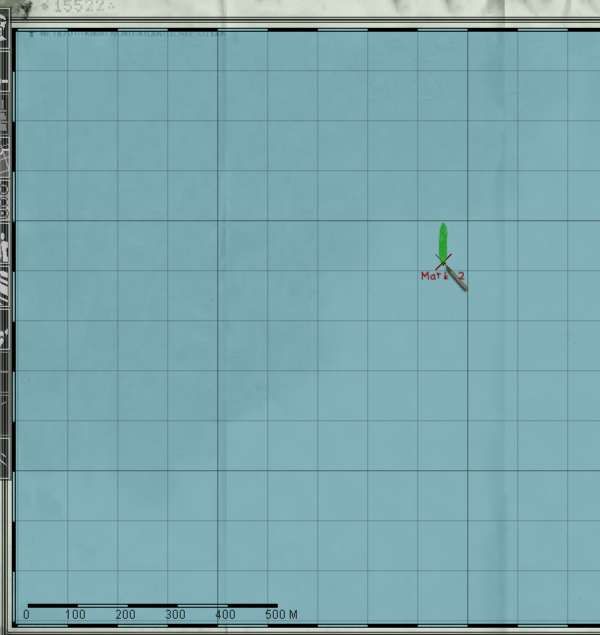 Making the initial mark for the plot Immediately after making the mark, the view is switched to the Attack Periscope (F3) and the Stopwatch is started (outlined in red) by clicking once on its face.  Starting the stopwatch to begin the count The caption then lowers the periscope to avoid detection, and waits until 3 around minutes. During this time, if you have already identified the target, you can set up your torpedo pistol and depth information ready for the shot and maneuver the U-Boat to a more favourable angle if necessary. Just after 3 minutes have elapsed, the captain returns to, and raises, the periscope in preparation for the next mark. Note the display on the stopwatch.  Raising the periscope just before 3 minutes and 15 seconds has elapsed At exactly 3:15, a second point on the map is made, showing the precise point of the target's bow at that time. It can be helpful to switch back to the navigation map a few seconds before 3:15, and manually count the remaining time to ensure that the mark is made as close to exactly 3:15 as possible. 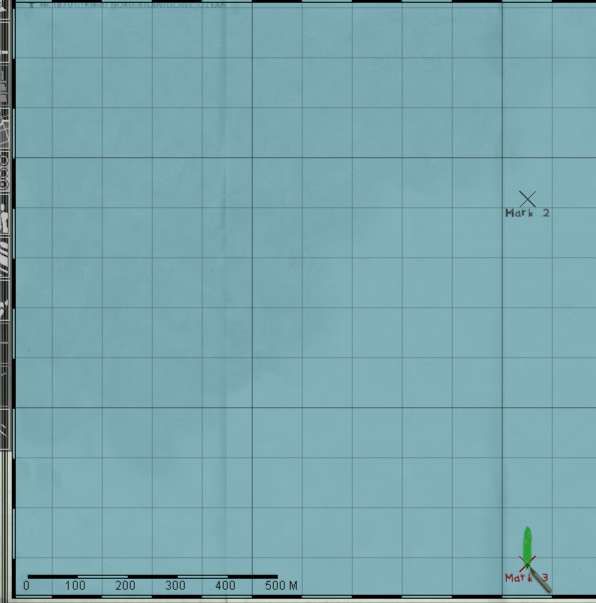 Making the second mark for the plot Just before lowering the periscope once more, the captain may take a bearing to the target, to assist in calculating AOB. He now has all of the information required to calculate the target speed and course. Back on the navigation map, use the Ruler tool to draw a line between the two points we have marked. If you wish to also determine the course, ensure that the extra compass display is turned on by clicking the '?' at the top-right of the screen if necessary. In the example, the distance between the points is 0.7km. Due to us timing over exactly 3 minutes and 15 seconds, we can simply multiply by ten to calculate the speed in knots. In this case therefore, the speed is 0.7 x 10 = 7 knots. The target course can be determined by using the compass display. Always look at the point where the "tail" of the vessel crosses the bearing ring. In this case, the target is heading down the page, therefore the "tail" is crossing at 180°. We have successfully calculated our target course and speed: 180° at 7 kts. 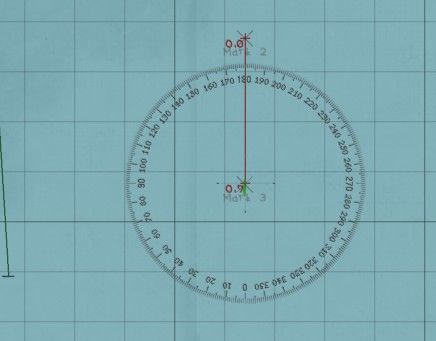 Determining the speed and course |

|

|
 08-25-13, 01:26 AM
08-25-13, 01:26 AM
|
#19 |
|
Sailor man
 Join Date: Mar 2011
Posts: 47
Downloads: 27
Uploads: 0
|
Angle on bow
Angle on bow, or AOB, refers to the angle between a vessel's heading and the bearing of your U-Boat from that vessel. Table of contents [hide] 1 Introduction 2 Setting the AOB 3 Determining AOB 3.1 90° solution 3.2 Visual estimation 3.3 Protractor method 3.4 Calculation Introduction If a crew member on a target vessel stands on the bow of their ship and points one flashlight straight ahead, and another towards your U-Boat, then the AOB is the angle between the two flashlight beams. Note that the AOB is always reported as an angle of less than 180°, port or starboard. Some examples: If your u-boat is directly in front of the target, AOB is zero If your u-boat is directly behind the target, AOB is 180 If a target crewman facing forwards has to look exactly left to see your U-Boat, AOB is port 90° Setting the AOB The AOB can be set via the Notepad, or entered directly into the TDC. Once you have set the AOB correctly at a certain target bearing, you do not need to update it again unless the target changes course. This is because the TDC will automatically adjust the AOB setting as the bearing to the target changes. When entering an AOB, always ensure that the bearing shown on your optics matches the target bearing at the time of determining the AOB. If you are using the Notepad, then once it is set it is a good idea to clear the notepad data, unless you are going to fire without making any further updates for range or speed. Otherwise, submitting the notepad data again later will reset the AOB back to what it was when you first submitted it. As the bearing to the target will almost certainly have changed during that time, the AOB will then be incorrect unless you have adjusted it again yourself in the meantime. Determining AOB The AOB can be determined in several different ways 90° solution If you have maneuvered your U-boat to be perpendicular (ie at 90°) to the target's course, then you can assume a 90° AOB (to port or starboard as appropriate) when the target is directly in front of you (at a 0° bearing in your periscope or UZO.) At AOB values close to 90°, it is not essential to be highly accurate with your AOB value, particularly when attacking at close range. Visual estimation An experienced captain can accurately estimate the AOB of a target purely from sight. The recognition manual has some images that can assist with this task. This is the least accurate of the methods, unless you are very good! Protractor method If you have plotted a future course for the target on the navigation map, then you can use the built-in protractor tool to quickly and easily find the AOB. Take a bearing to the target (this will be used later), and immediately note the position of the target on the navigation map using the Marker tool. If using the Three Minute Rule to determine target speed, then it can be convenient to use the second timing mark for this purpose. In that case, after making the second mark switch immediately to your periscope or UZO view and note the bearing to the target at that time. It is useful to unlock the target from the optics view so that your optics will stay on that bearing for when we need to enter the AOB later. 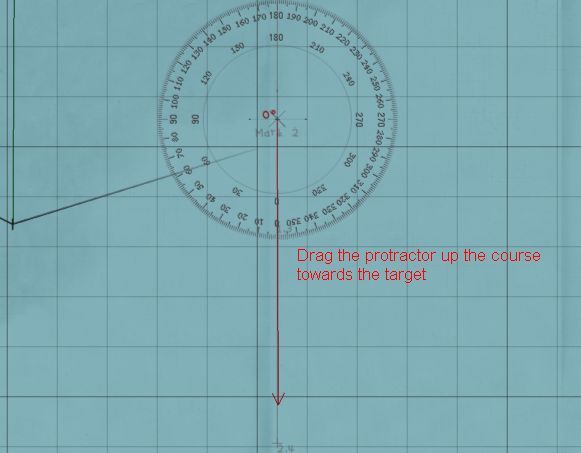 Draw the first line from the target's future course to the centre of the target By making a mark, instead of using the ship icon shown on the navigation map, we remove any confusion caused by the ships movement during the plotting. We can also take a little longer to ensure that the lines are plotted accurately. As long as we know the bearing to the target at the time the mark was made, we can still correctly enter the AOB after any period of time has passed. Using the protractor tool, draw the first line from a position along the target's future course, to the centre of the target. Click once to lock it in, and then draw the second leg precisely to the centre of your U-Boat. Click again to complete the operation. The angle shown on the protractor tool is the Angle on Bow. You can determine port or starboard simply by looking at the location of your U-boat in relation to the target. In this example, the angle is 68°. As we are to the starboard of the target (which is heading south), our AOB is 68° starboard. We can now set our bearing (by rotating the periscope or UZO) back to the value noted at the time of determining the AOB. Once that is correct, we can enter our AOB using either the notepad or directly into the TDC. 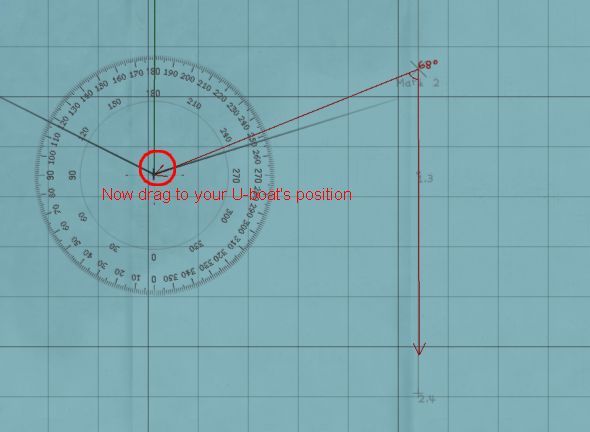 Draw the first line from the target's future course to the centre of the target Calculation If you know the course of the target, as well as its bearing from the U-Boat, then you can accurately calculate the AOB. You must know the True Bearing of the target - that is, the bearing from zero degrees (North), not from your own heading. AoB = Target True Bearing - target course (plus/minus 180° to get the result within -180 to +180°) If the final figure is positive, then the AOB will be to starboard. If negative it will be to port. Note that even if your initial subtraction results in a figure between -180° and 180°, you must still +/- 180°. Some examples: Let's assume a target course of 50°. Depending on the True Bearing to the target, the AOB will be calculated as follows: True bearing Calculation Result 330° 330 - 50 = +280, minus 180 = +100 100° starboard 260° 260 - 50 = +210, minus 180 = +30 30° starboard 140° 140 - 50 = +90, minus 180 = -90 90° port 20° 20 - 50 = -30, plus 180 = +150 150° starboard 230° 230 - 50 = +180, minus 180 = 0 0° Relative Bearing A relative bearing is a bearing taken from the perspective of your own vessel. That is, a bearing of 0° will be directly in front of your U-Boat, and a 90° bearing will be exactly to your right. This is in contrast to a True Bearing which is always measured from zero° (north) and is independent of the direction which your own vessel is facing. Taking a bearing using either of the periscopes or the UZO will give you a relative bearing, as will contact reports from your watchmen or sonar/radar operators. Given a relative bearing and your own course, you can calculate a True Bearing, as shown on that page. True Bearing The true bearing of an object is the bearing expressed as the number of degrees from 0° (north). When using the optics in SHIII, you will see the Relative Bearing, which is the bearing from your own heading, rather than from north. If the U-boat happens to be pointing exactly north (0°) then the True and Relative bearings will be the same. It is possible to convert from relative bearing to true bearing using the following formua True Bearing = Relative Bearing + Own Heading (minus 360 if result is greater than 360) some examples: If the U-Boat is heading at 45° and we are viewing a target in the periscope with the bearing showing as 220° then the true bearing is 220° + 45° = 265° If the U-Boat is heading at 330° and the target's relative bearing is 70°, then the true bearing is 330° + 70° = 400°, minus 360° = 40°. |

|

|
 |
|
|
