
|
|
SUBSIM: The Web's #1 resource for all submarine & naval simulations since 1997
 |
SUBSIM: The Web's #1 resource for all submarine & naval simulations since 1997 |
 02-16-08, 10:32 AM
02-16-08, 10:32 AM
|
#16 | |
|
Admiral
 Join Date: Jan 2006
Location: Russia ®
Posts: 2,492
Downloads: 122
Uploads: 1
|
Quote:
shipname_ShipWake = shipwake shipname_siajF = bow right splash shipname_siajF2 = bow left splash shipname_siajB = stern splash (splashing water above propeller) ... _siajF01 = Submarine bow splash (right) ... _siajF01_02 = Submarine bow splash (left) ... _siajF02 = Submarine bow splash ... _siajF02_b = Submarine bow splash ... _siajB = Submarine stern splash ... _siajC = Submarine CT splash ... _siajC_b = Submarine CT splash aud_engine_shipname = Sound of engine aud_engine_diesel_ ... = Submarine diesel engine sound aud_engine_electric_ ... = Submarine electric engine sound aud_fore_ ... = Sound of bow wave aud_propeller_ ... = Sound of propellers aud_sink_B_ ... = Sinking back sound aud_sink_F_ ... = Sinking forward sound cfg#E01_ ... = Sub Emblema 1 ! cfg#E02_ ... = Sub Emblema 2 ! cfg#A01_ ... = A-A Armament ! cfg#A02_ ... = A-A Armament ! cfg#ALB_ ... = Alberich anti sonar coating ! cfg#B01_ ... = Bomb Armament cfg#BLD_ ... = Submarine Bold Decoy Launch ! cfg#C01_ ... = Radar RWR ! cfg#D01_ ... = RadioDF cfg#FLG_ ... = Flag ! cfg#FLGC ... = Flag civil. ! cfg#FLS_ ... = Flag (small) ! cfg#FLSC_ ... = Flag (small) civil. ! cfg#TXR_ ... = External texture ! cfg#H01_ ... = Hydrophone 1 ! cfg#H02_ ... = Hydrophone 2 ! cfg#SNK_ ... = Snorkel ! cfg#K01_ ... = Cargo cfg#L01_ ... = Search Light cfg#M01_ ... = Main Armament ! cfg#N01_ ... = Sonar ! cfg#O01_ ... = AI_Visual (Lookout on conning tower) cfg#O02_ ... = Periscope/Attack cfg#O03_ ... = Periscope/Observ cfg#R01_ ... = Radar ! cfg#S01_ ... = Secondary Armament ! cfg#S02_ ... = Secondary Armament ! cfg#S03_ ... = Secondary Armament ! cfg#T01_ ... = Torpedo Armament cfg#TAR_ ... = Tarnmatte anti radar coating ! cfg#W01_ ... = ASW Armament (KGun, YGun, Hhog, DCRack) cfg#Z01_ ... = Submarine Turm ************************************************ Added: You can fix error for YZ rotate parameter in the last three versions of Pack3D... For this unpack (for example) Pack3D_1.04.1105.jar use winrar, 7z, winzip and so on... Then open unpacked file Trozo4node.java and find expression: public void setYz (float yx) { this.yz = yz; } and change red as green: public void setYz (float yz) { this.yz = yz; } ... then recompile edited Trozo4node.java and pack it and new Trozo4node.class into Pack3D_1.04.1105.jar. ... Download fixed: http://www.mediafire.com/?g8mxdz67u3nxa7y
__________________
Alex ® 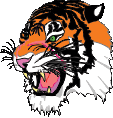 Moses said: "Don't create yourself an idol"... Last edited by Anvart; 03-11-12 at 06:17 AM. |
|

|

|
 02-16-08, 10:50 AM
02-16-08, 10:50 AM
|
#17 | |
|
Admiral
 Join Date: Jan 2006
Location: Russia ®
Posts: 2,492
Downloads: 122
Uploads: 1
|
Quote:

__________________
Alex ® 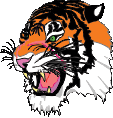 Moses said: "Don't create yourself an idol"... |
|

|

|
 02-16-08, 01:02 PM
02-16-08, 01:02 PM
|
#18 |
|
Soundman
 Join Date: Feb 2006
Posts: 144
Downloads: 99
Uploads: 0
|
  Thank you very much, Anvart. Thank you very much, Anvart.Very useful infor.   Do you know where I can find a full tutorial about this? Do you know where I can find a full tutorial about this? 
|

|

|
 02-16-08, 01:18 PM
02-16-08, 01:18 PM
|
#19 | |
|
Sea Lord
 Join Date: Mar 2007
Location: La Paz, Bolivia
Posts: 1,965
Downloads: 276
Uploads: 51
|
Quote:
:rotfl: :rotfl: CapZap
__________________

|
|

|

|
 02-16-08, 03:05 PM
02-16-08, 03:05 PM
|
#20 | |
|
Admiral
 Join Date: Jan 2006
Location: Russia ®
Posts: 2,492
Downloads: 122
Uploads: 1
|
Quote:
__________________
Alex ® 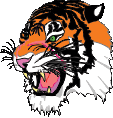 Moses said: "Don't create yourself an idol"... |
|

|

|
 02-16-08, 03:06 PM
02-16-08, 03:06 PM
|
#21 |
|
Stowaway
Posts: n/a
Downloads:
Uploads:
|
Î÷åíü õîðîøèé ïîñò Anvart!
You may want to copy Anvart's information posted above. If you copy and keep enuff posts like these? You have a manual! I guess I should take alot of the posts I've copied and bundle them up. That would be a sorta manual that could be uploaded. |

|
 02-16-08, 03:11 PM
02-16-08, 03:11 PM
|
#22 | |
|
Admiral
 Join Date: Jan 2006
Location: Russia ®
Posts: 2,492
Downloads: 122
Uploads: 1
|
Quote:
__________________
Alex ® 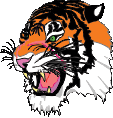 Moses said: "Don't create yourself an idol"... |
|

|

|
 02-16-08, 03:19 PM
02-16-08, 03:19 PM
|
#23 | |
|
Admiral
 Join Date: Jan 2006
Location: Russia ®
Posts: 2,492
Downloads: 122
Uploads: 1
|
Quote:
I many times wrote these lines on this forum ... But it is old note, about two-year-old ...
__________________
Alex ® 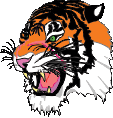 Moses said: "Don't create yourself an idol"... |
|

|

|
 02-16-08, 03:55 PM
02-16-08, 03:55 PM
|
#24 |
|
Stowaway
Posts: n/a
Downloads:
Uploads:
|
Yes,
I do believe I have this info from when I first came around. If I don't have a copy, I know I DID have it for awhile! Dig through all the past posts? There is a manual buried here at SubSim!! But it's like a hidden treasure. |

|
 02-17-08, 10:42 PM
02-17-08, 10:42 PM
|
#25 |
|
Soundman
 Join Date: Feb 2006
Posts: 144
Downloads: 99
Uploads: 0
|
Thanks for ur all advice!
Do search before ask next time  
|

|

|
 02-26-08, 11:49 AM
02-26-08, 11:49 AM
|
#26 | |||
|
Admiral
 Join Date: Jan 2006
Location: Russia ®
Posts: 2,492
Downloads: 122
Uploads: 1
|
Quote:
If the 'Output Material Library File' option is enabled then a material definition file (.mtl) will be output along with the geometry file. This file lists attributes of various materials. The mapping from the converter's internal parameters to the .mtl parameters are described as follows: Ns = Phong specular component. Ranges from 0 to 200. Kd = Diffuse color weighted by the diffuse coefficient. Ka = Ambient color weighted by the ambient coefficient. Ks = Specular color weighted by the specular coefficient. d = Dissolve factor (pseudo-transparency). This is set to the internal face transparency value. illum 2 = Diffuse and specular shading model. map_Kd = Diffuse color texture map. map_Ks = Specular color texture map. map_Ka = Ambient color texture map. map_Bump = Bump texture map. map_d = Opacity texture map. ... and ...:  It's WaveFront Obj import/export plugin (freeware) for 3D Studio Max by guruware ... Link: http://www.guruware.at/main/objio/index.html ... and ...:  It's PolyTrans import/export plugin (WaveFront Obj too ...) for 3D Studio Max ... ... and no bad site: http://www.maxplugins.de/index.htm
__________________
Alex ® 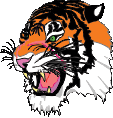 Moses said: "Don't create yourself an idol"... Last edited by Anvart; 02-26-08 at 12:34 PM. |
|||

|

|
 02-26-08, 06:18 PM
02-26-08, 06:18 PM
|
#27 |
|
Stowaway
Posts: n/a
Downloads:
Uploads:
|
Anvart
Very cool!! I hope people copy this info!! Would save much time for New guys to keep it handy. 
|

|
 |
|
|
