
|
|
SUBSIM: The Web's #1 resource for all submarine & naval simulations since 1997
 |
SUBSIM: The Web's #1 resource for all submarine & naval simulations since 1997 |
 09-12-18, 04:52 PM
09-12-18, 04:52 PM
|
#451 |
|
Growing Old Disgracefully
|
High Contrast Nav Map with Inverse Shallow Colour
This mod changes the map colours, for those that have trouble differentiating between the depth information on the chart. It also offers the removal of terrain elevation information and also the correct nautical use of dark colours for shallows and light for the deep, as opposed to light for shallows and dark for deep on maps. 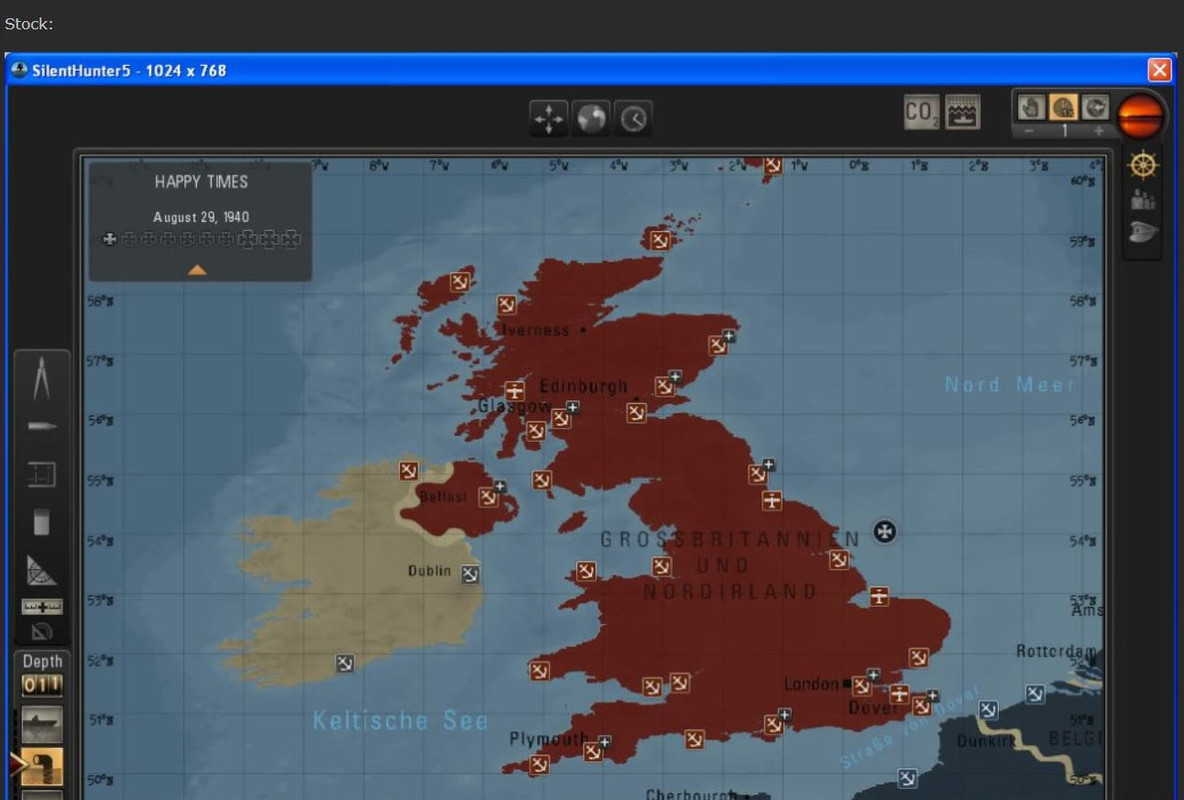  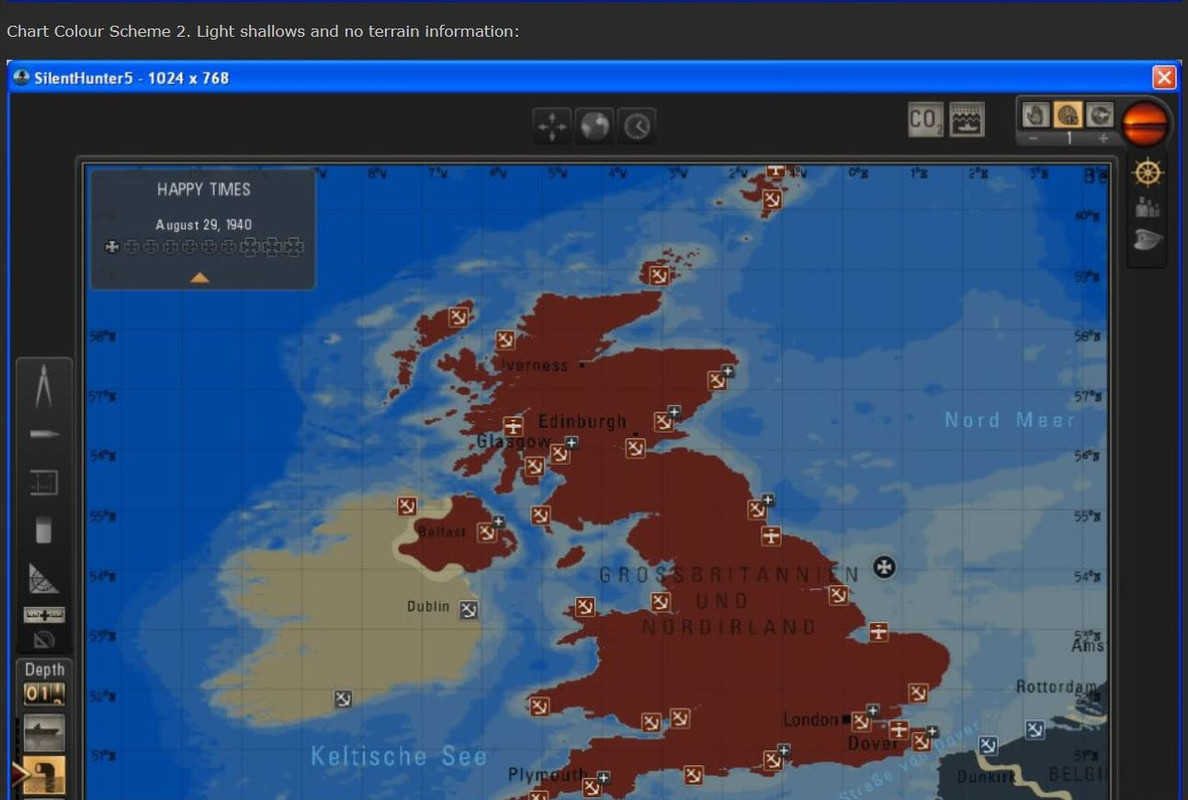 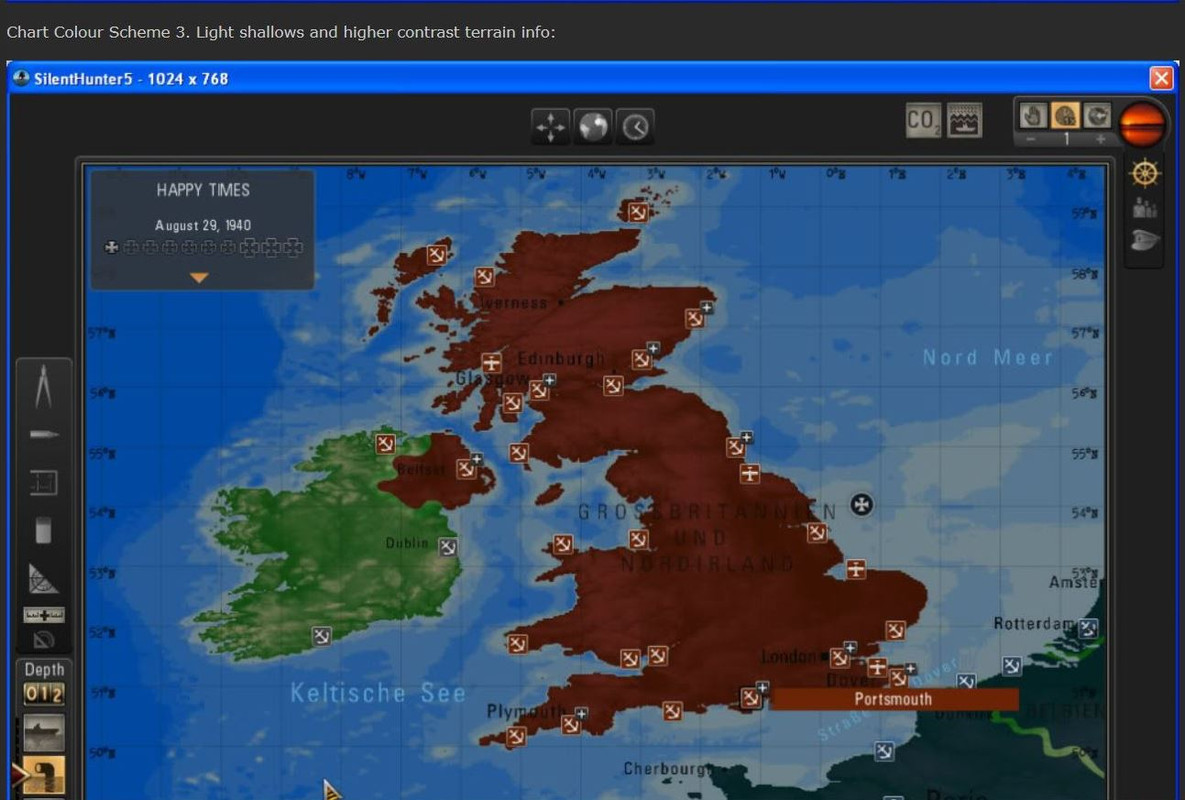  Download the mod and then choose one mod to install. There are four options contained within the one rar file. Download here Courtesy acknowledgement to NisGeis
__________________
LSH3-2015 <> TUTORIALS <> ALL YOU NEED TO KNOW <> ALL IN ONE PLACE SH4 <> TUTORIALS <> HOW TO DO IT <> INFORMATION <> DOWNLOAD LINKS SH5 <> TUTORIALS <> HOW TO DO IT <> INFORMATION <> DOWNLOAD LINKS Always Here To Help A Fellow 'Subber' | Need An Answer to A Question Just Send Me A PM Last edited by THEBERBSTER; 09-20-21 at 03:52 PM. |

|

|
 09-12-18, 04:54 PM
09-12-18, 04:54 PM
|
#452 |
|
Growing Old Disgracefully
|
Spare
__________________
LSH3-2015 <> TUTORIALS <> ALL YOU NEED TO KNOW <> ALL IN ONE PLACE SH4 <> TUTORIALS <> HOW TO DO IT <> INFORMATION <> DOWNLOAD LINKS SH5 <> TUTORIALS <> HOW TO DO IT <> INFORMATION <> DOWNLOAD LINKS Always Here To Help A Fellow 'Subber' | Need An Answer to A Question Just Send Me A PM Last edited by THEBERBSTER; 12-19-22 at 09:24 PM. |

|

|
 09-12-18, 04:57 PM
09-12-18, 04:57 PM
|
#453 |
|
Growing Old Disgracefully
|
How To Re-Install A SH5 DVD Following Uplay’s Update Instructions For TWoS Players
This is a comprehensive tutorial so that those with very little PC experience can make these changes needed so they have the opportunity to once again enjoy playing Silent Hunter 5 This Tutorial is for players who already have the SH5 DVD version and a game installed rather than someone who has just purchased this version. If you are re-installing and want to keep your previous saved games then change the name of your SH5 saved games folder which can be found here C:\Documents\SH5 Example to > SH5 Backup. You can copy and paste the contents into the new SH5 folder which will be created in the new installation. Go to the Control Panels Programs and Features and uninstall the Silent Hunter 5 game showing and also the Uplay Game Launcher. Select to delete all saved games when prompted. When both are completed run a Registry cleaner and re-boot your system. How To Use The Free Registry Cleaner 'Ccleaner' > Pictorial > Includes Download Link IMPORTANT NOTE > Before re-installing your DVD it is very important to download a new Uplay Game Launcher. This will stop the DVD from using its own installation which is the one which is causing problems. Download here. http://forums.ubi.com/showthread.php...ownload-Forums Picture 1 > Save the file to C:\Ubisoft 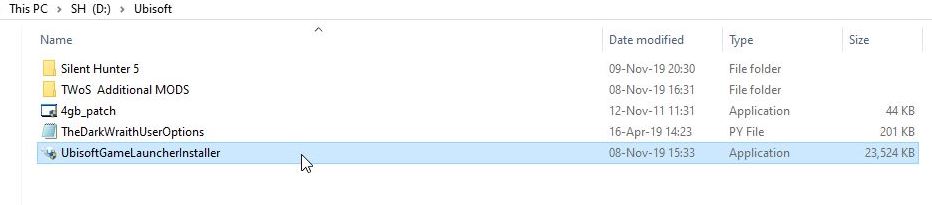 Picture 2 > When you open the application Do not install this new Game launcher in the default Program Files (x86) restricted directory 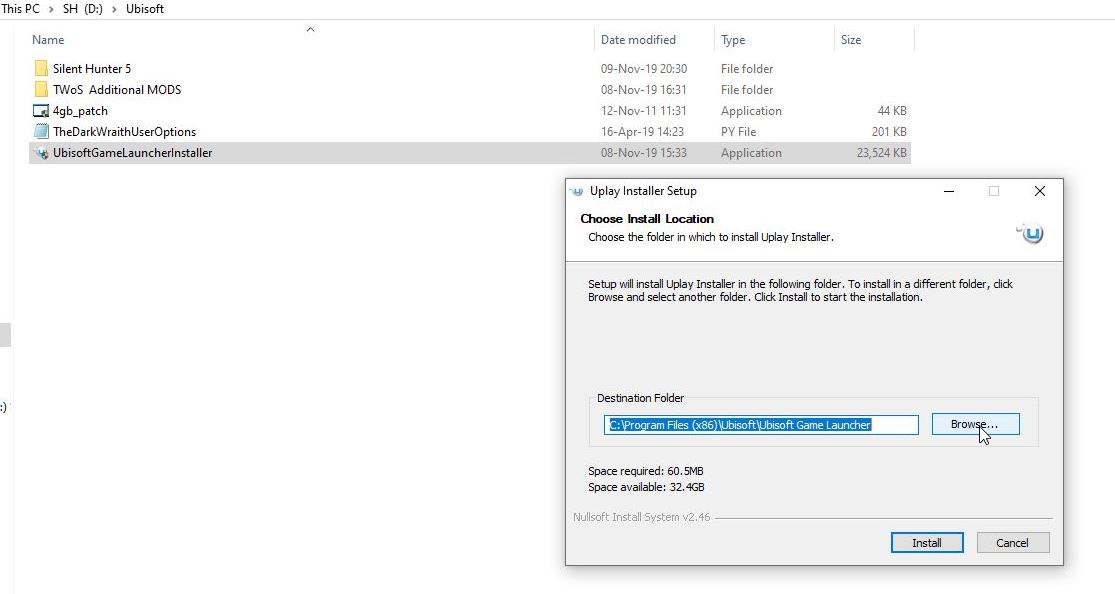 Picture 3 > Use a path like this C:\Ubisoft\.  The installation path will be C:\Ubisoft\Ubisoft Game Launcher The DVD will now use this version Now install the games DVD. Picture 4 > Go to the main game folder and change the SH5.exe to run as an administrator. 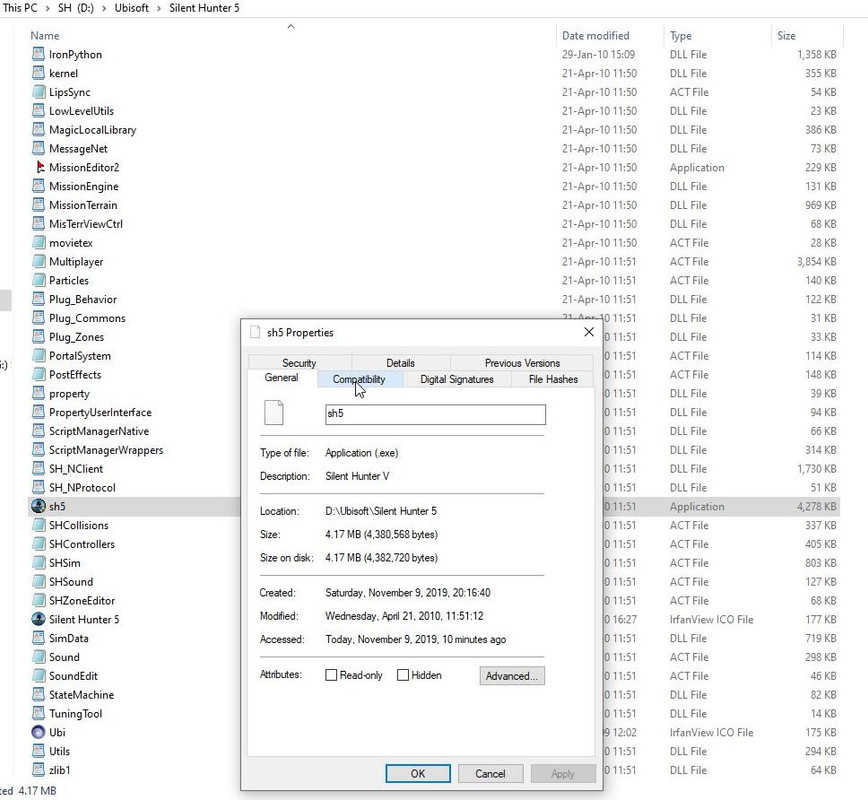 Picture 5 > Tick box and Apply. 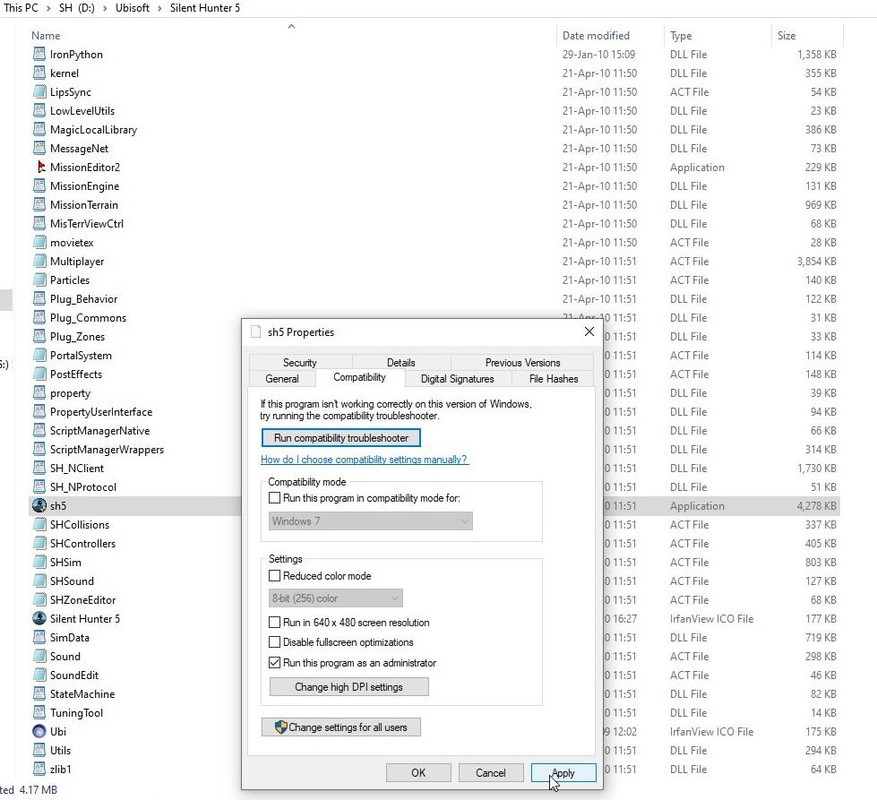 Picture 6 > OK 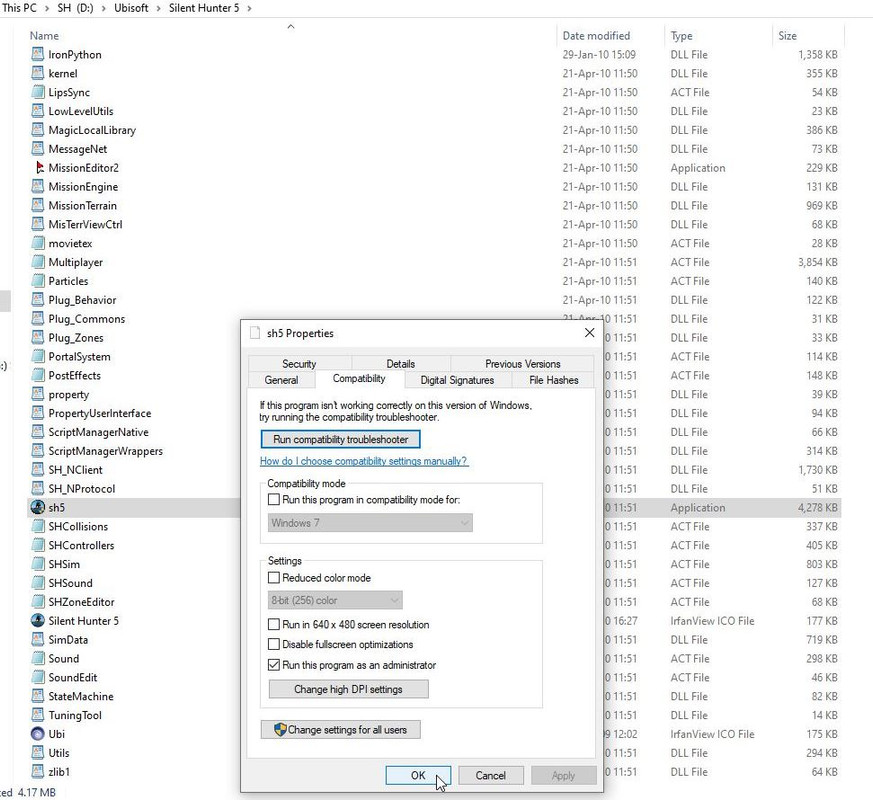 You now need to update your game. Picture 7 > Now update your game to v1.2.0 from support\GameUpdater/GU  Picture 8 > Start your game from the SH5.exe and you game will start updating the new game launcher. 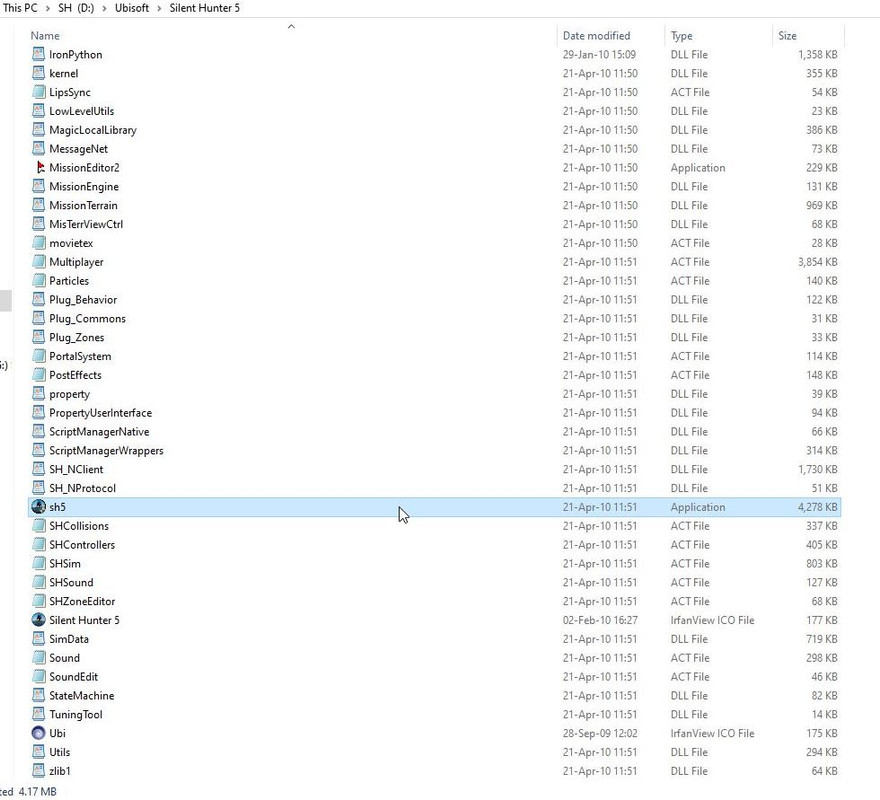 Picture 9 > This is your new Game Launcher updating. 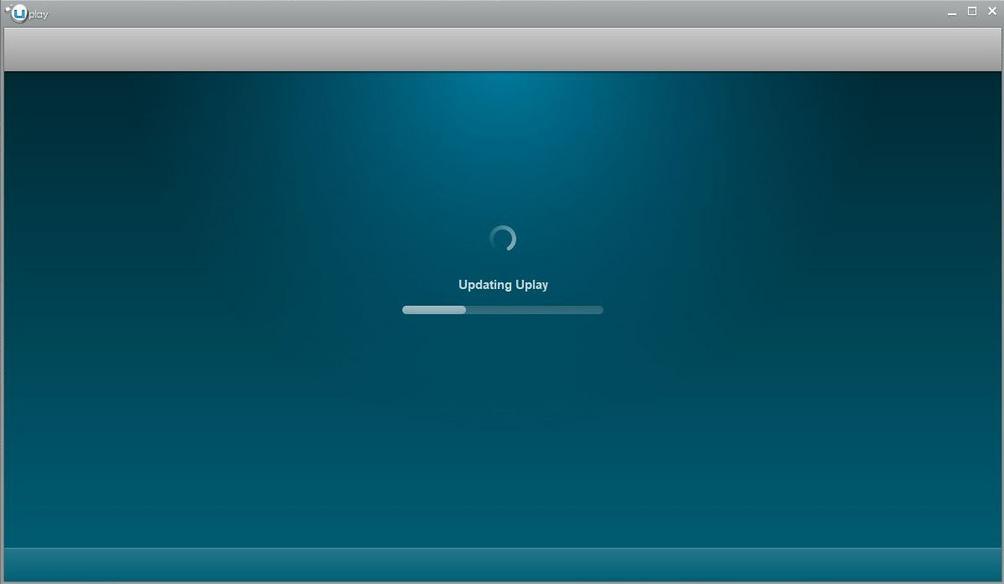 You may have to Login to Uplay with your email address and password. Picture 10 > The game now shows this screen. 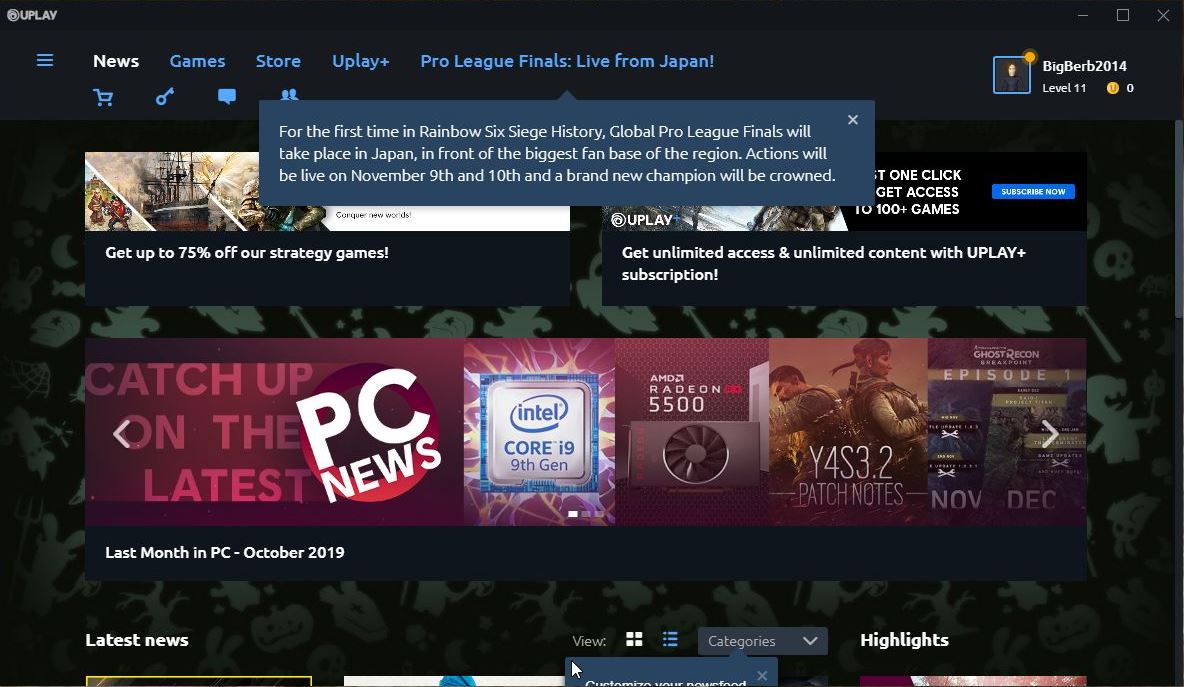 Picture 11 > Go to the Games Tab. 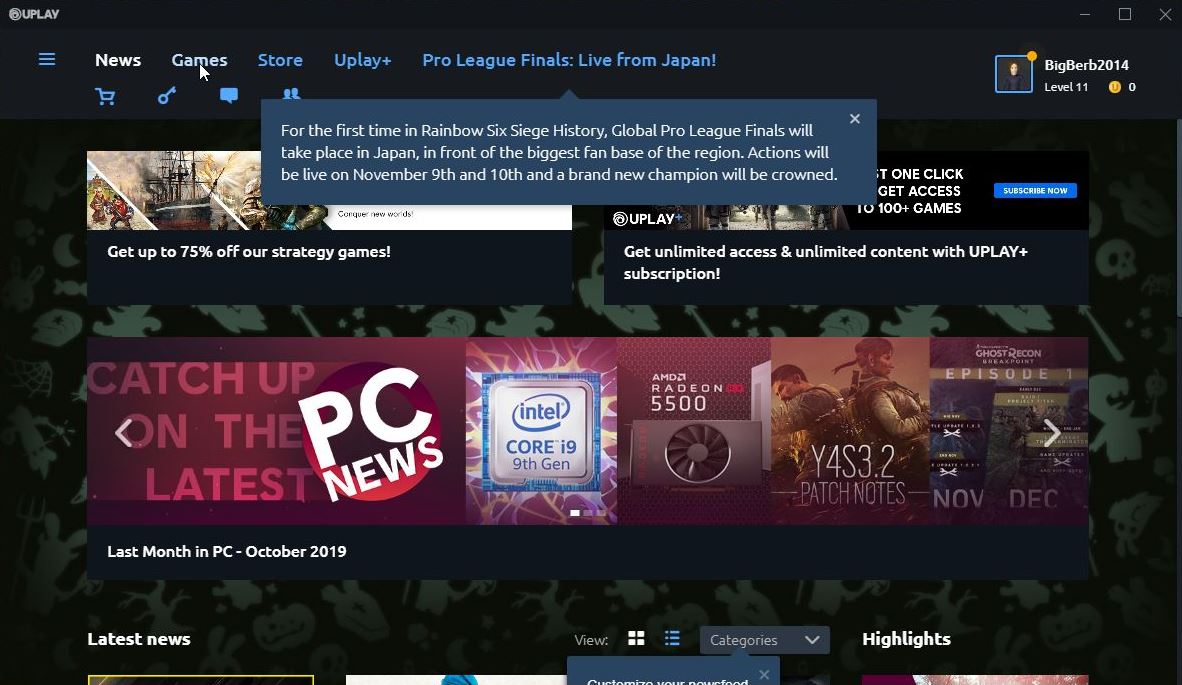 Picture 12 > Option if you do not want the Intro Movie to play then cut and paste it to your Ubisoft folder  Picture 13 > Click on Update to start your game.  Your game should load to the main menu. Start a new campaign. When the game loads the tutorial use the ESC key and exit back to the desktop where you will see Picture 13 You now need to setup Uplay in Offline mode without updating for the TWoS installation. Picture 14 > Click on the 3 horizontal lines. 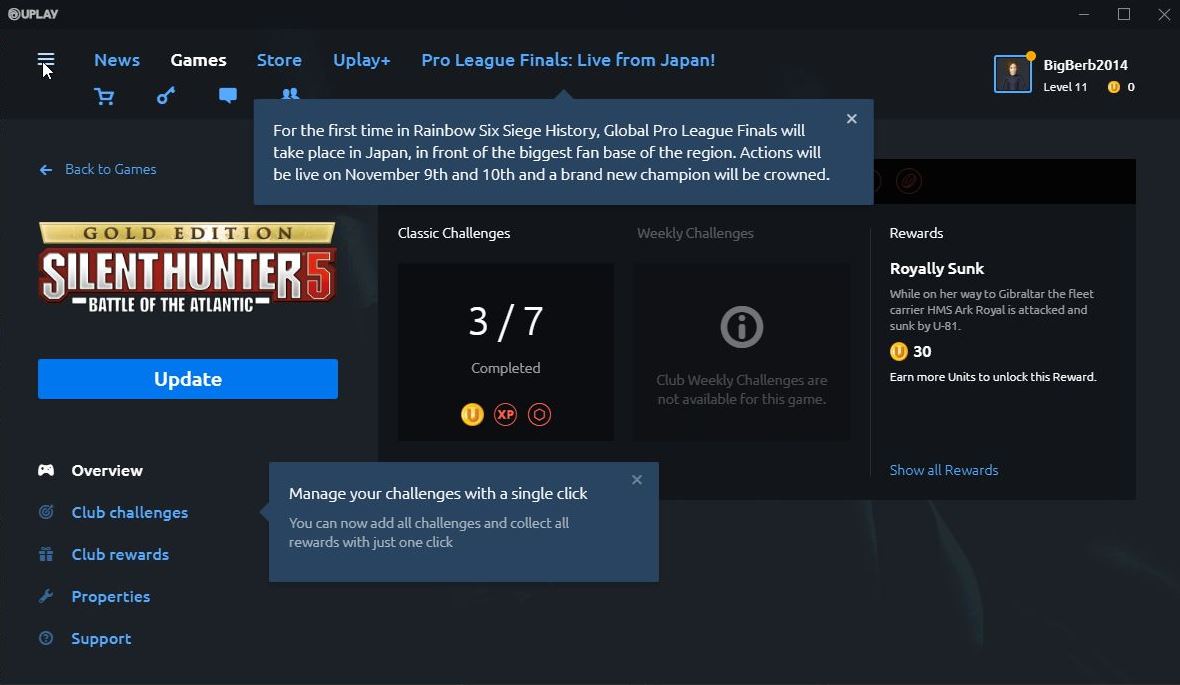 Picture 15 > Click on Settings.  Picture 16 > General settings you need.  Picture 17 > Network settings you need. 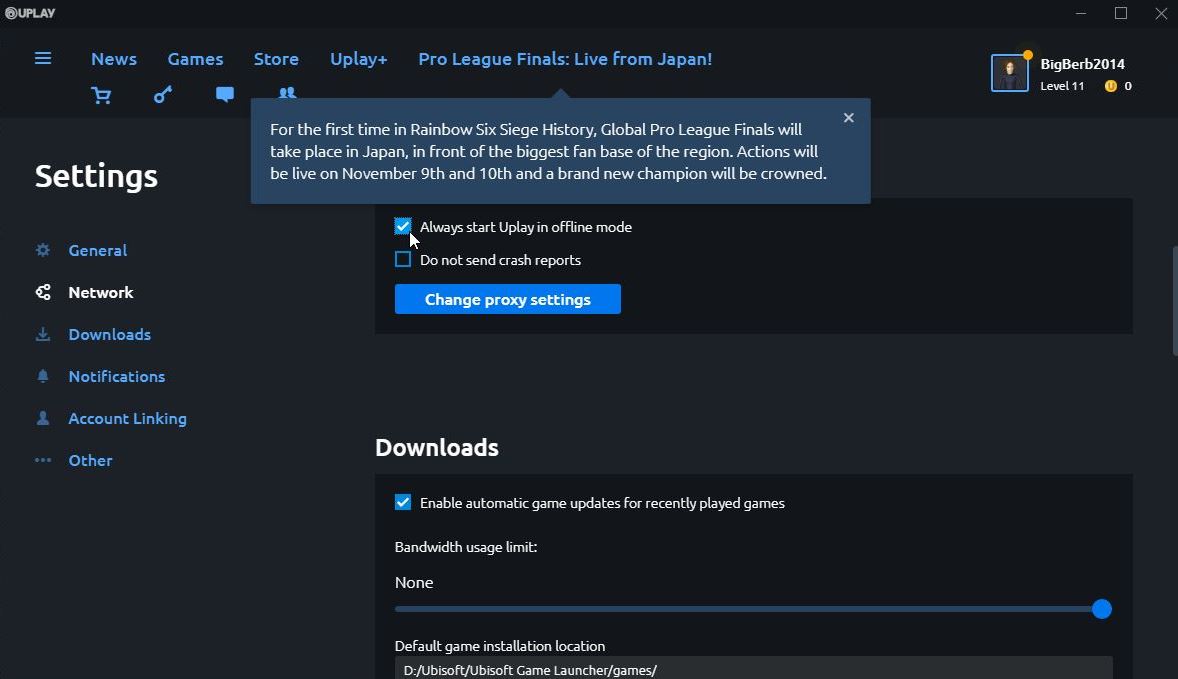 Picture 18 > Download settings you need.  Picture 19 > Notifications recommended.  Picture 20 > Offline mode will look like this next time you start your TWoS Game. 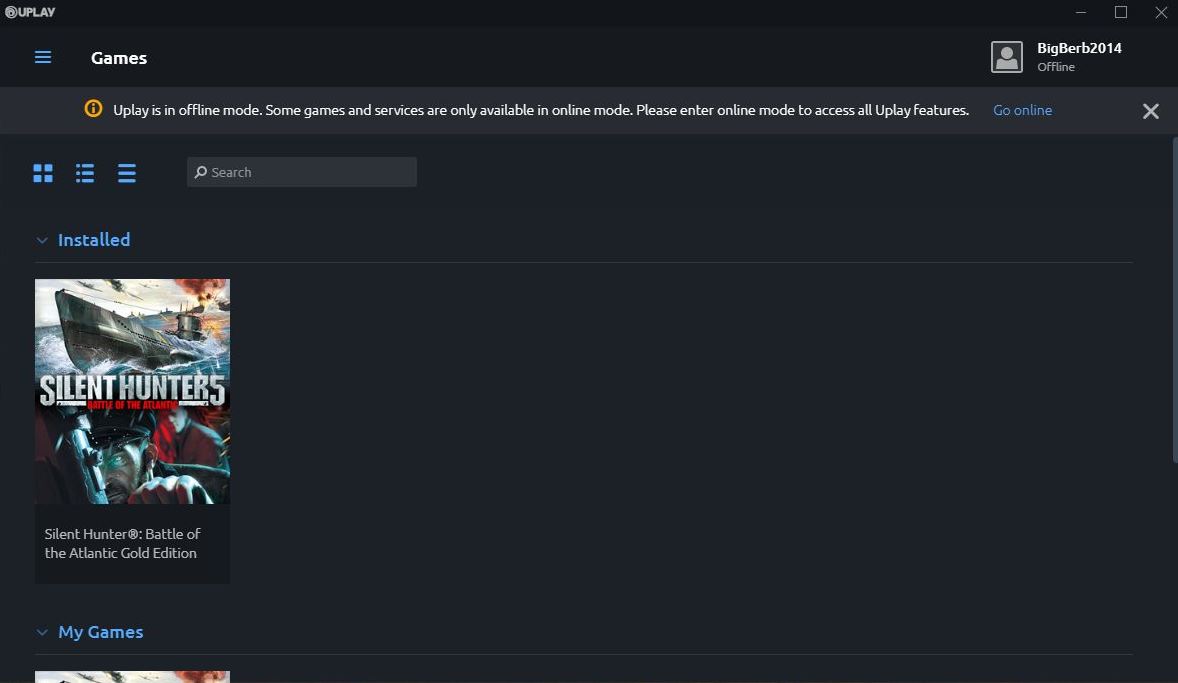 Note > Before re-installing l your previous saved games if appropriate you need to test TWoS. Do this by starting a New Campaign > New Mission > Make a Manual game save >Go back to the Main Menu > Load this save > Start the patrol > On the bridge make a game save by using the ESC key. Picture 21 > Open the SH5 Backup folder, highlight, COPY. paste into the new SH5 folder showing. 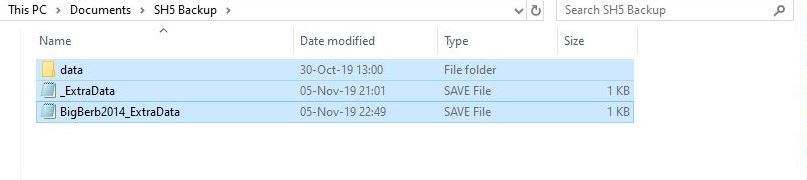 Picture 22 > Open the SH5 folder, PASTE, Accept the ticked option.  Now you can Install the TWoS latest full version.
__________________
LSH3-2015 <> TUTORIALS <> ALL YOU NEED TO KNOW <> ALL IN ONE PLACE SH4 <> TUTORIALS <> HOW TO DO IT <> INFORMATION <> DOWNLOAD LINKS SH5 <> TUTORIALS <> HOW TO DO IT <> INFORMATION <> DOWNLOAD LINKS Always Here To Help A Fellow 'Subber' | Need An Answer to A Question Just Send Me A PM Last edited by THEBERBSTER; 11-11-19 at 07:53 AM. |

|

|
 09-12-18, 04:59 PM
09-12-18, 04:59 PM
|
#454 |
|
Growing Old Disgracefully
|
How To Use The Ship’s Journal In Silent Hunter 5
This tutorial will show you how to place Supermarks on the Map and add text entries directly to the Ship’s Journal (SJ) This Journal need not be treated as a Master SJ as you can make as many Journals as you wish. When the game next loads you will see the name of the Journal last used, (Picture 24). Picture 1 > When the game loads to the Main Menu open the SJl. You now need to give the SJ a name I have used “TheBerbMeister’s Journal”  Picture 2 > The selected name now appears underneath theSJ.l Load Game.  Picture 3 > Shows the SJ Icon which is used to Open and Close it. Picture 4 > When the SJl opens you will see 8 Icons at the bottom of the Journal page. Open Journal Icon. Picture 5 > Save Journal Icon Picture 6 > Add Entry Icon Picture 7 > Disabled Icon not used Picture 8 > Disabled Icon not used. Picture 9 > If lit each new entry will be saved in the SJ File.  Picture 10 > Each New Entry will be shown in the SJ.  Picture 11 > Each New Message will be shown in the Message Box.  Picture 12 > Supermark Marker tool.  Picture 13 > Positioning a Supermark  Picture 14 > Supermark options.  Picture 15 > Saving a Supermark  Picture 16 > Adding Text to the SJ  Picture 17 > Saving the Text Entry  Picture 18 > Text added is now showing in the SJ.l  Picture 19 > Saving the entries from the SJ Icon. 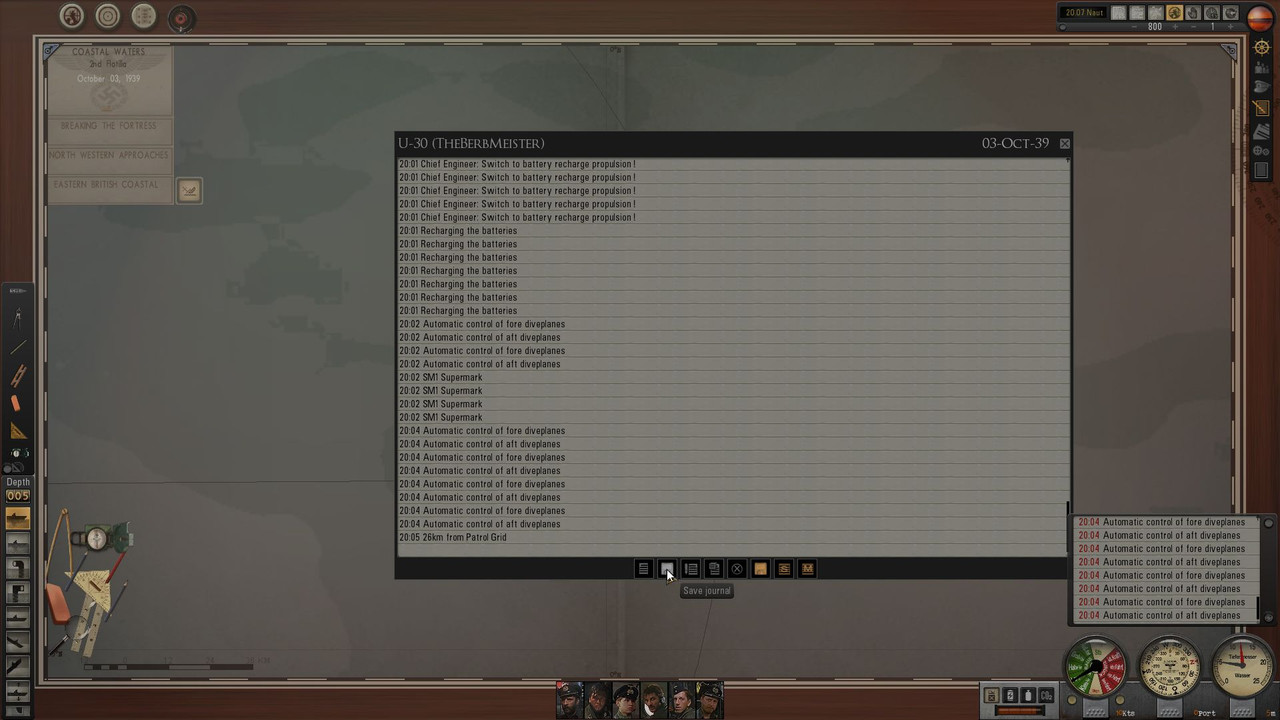 Picture 20 > When ending your gaming session you have the option to use the current SJ name which is "TheBerbMeister's Journal" or, create a new one. As an example in this picture I am using a New SJ Name U-30.  Picture 21 > Do not forget that you also need to Save your Game as well as saving your SJ.  Picture 22 > Exit to the Main Menu next. 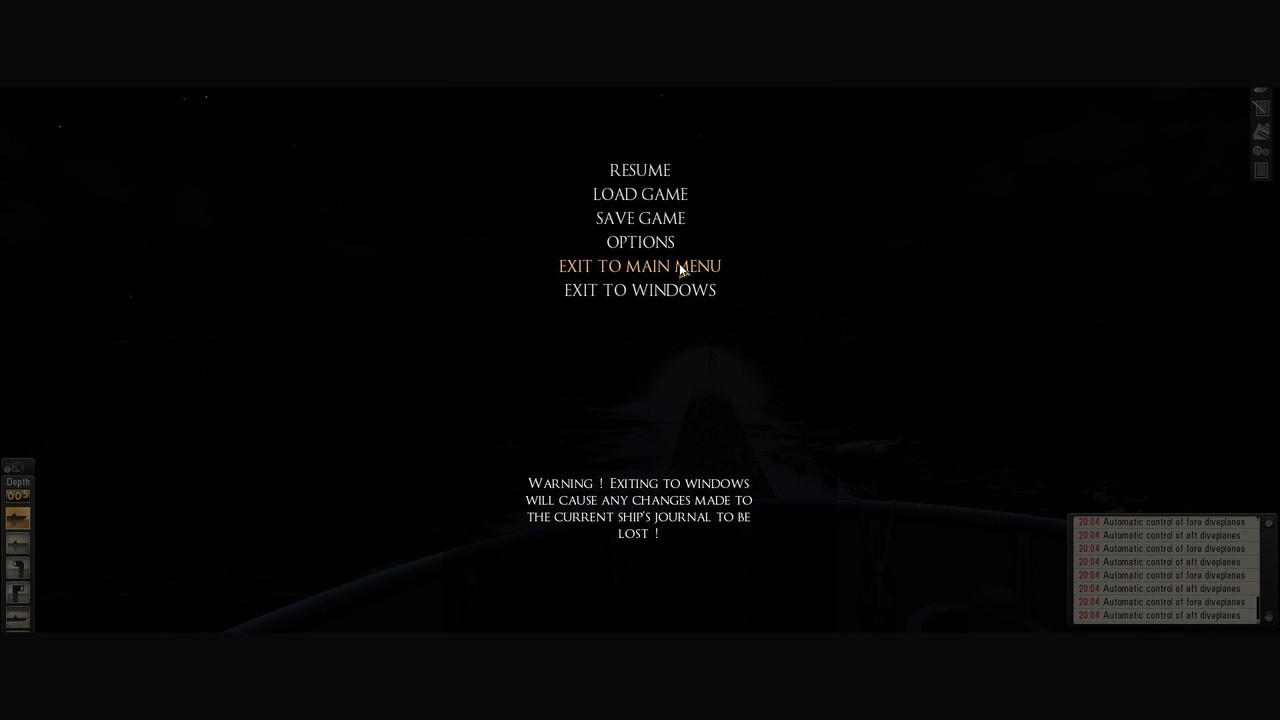 Picture 23 > The Journal first used to open with has had new entries that have not been saved. Select Yes to save your SJ.  Picture 24 > U-30 now show as the last saved SJ which will be used when you Load your last Game save. If you do not want to use this option then Click on the SJ and you will see a list of the Journals that have been saved.  Picture 25 > If you wish to view the contents of any saved Journal: 1. Select it, 2. Click on it to open. 3. X to exit. 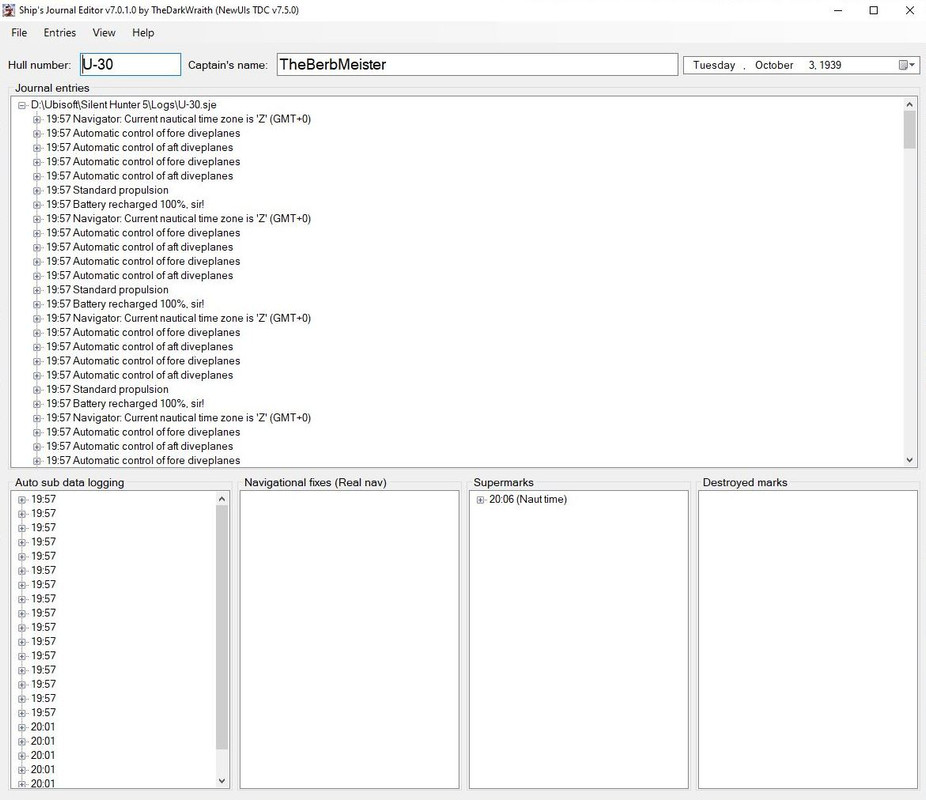
__________________
LSH3-2015 <> TUTORIALS <> ALL YOU NEED TO KNOW <> ALL IN ONE PLACE SH4 <> TUTORIALS <> HOW TO DO IT <> INFORMATION <> DOWNLOAD LINKS SH5 <> TUTORIALS <> HOW TO DO IT <> INFORMATION <> DOWNLOAD LINKS Always Here To Help A Fellow 'Subber' | Need An Answer to A Question Just Send Me A PM Last edited by THEBERBSTER; 01-03-20 at 10:49 AM. |

|

|
 09-12-18, 05:02 PM
09-12-18, 05:02 PM
|
#455 |
|
Growing Old Disgracefully
|
Black Rectangles Showing On The Menu Screen
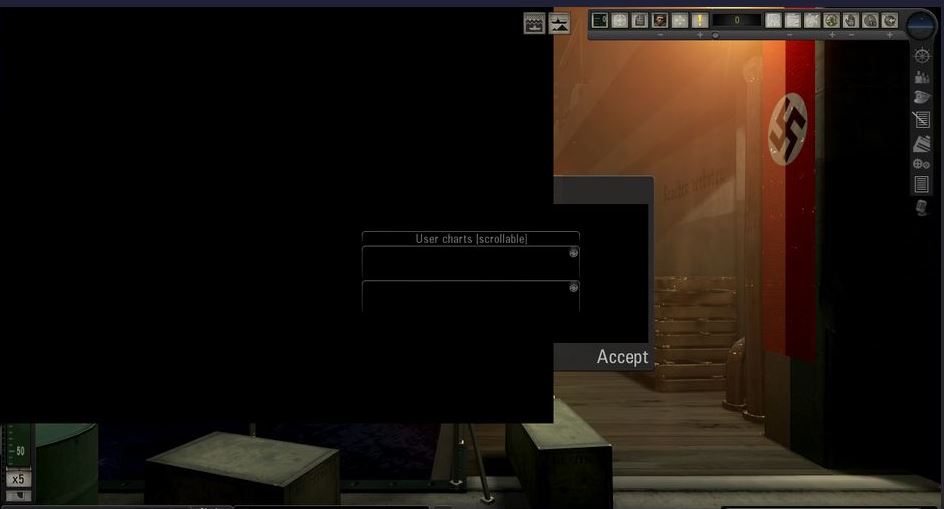 If your problem showing is similar to the picture above the most likely cause is an error you have made when installing TDW’s Generic File Patcher to its correct installation location > C:\Ubisoft\Silent Hunter 5 Take a look at this tutorial from page 2 of my SH5 tutorial thread https://www.subsim.com/radioroom/sho...9&postcount=23
__________________
LSH3-2015 <> TUTORIALS <> ALL YOU NEED TO KNOW <> ALL IN ONE PLACE SH4 <> TUTORIALS <> HOW TO DO IT <> INFORMATION <> DOWNLOAD LINKS SH5 <> TUTORIALS <> HOW TO DO IT <> INFORMATION <> DOWNLOAD LINKS Always Here To Help A Fellow 'Subber' | Need An Answer to A Question Just Send Me A PM Last edited by THEBERBSTER; 09-19-22 at 07:57 AM. |

|

|
 09-12-18, 05:04 PM
09-12-18, 05:04 PM
|
#456 |
|
Growing Old Disgracefully
|
458 reserved
__________________
LSH3-2015 <> TUTORIALS <> ALL YOU NEED TO KNOW <> ALL IN ONE PLACE SH4 <> TUTORIALS <> HOW TO DO IT <> INFORMATION <> DOWNLOAD LINKS SH5 <> TUTORIALS <> HOW TO DO IT <> INFORMATION <> DOWNLOAD LINKS Always Here To Help A Fellow 'Subber' | Need An Answer to A Question Just Send Me A PM Last edited by THEBERBSTER; 03-07-19 at 08:11 AM. |

|

|
 09-12-18, 05:13 PM
09-12-18, 05:13 PM
|
#457 |
|
Growing Old Disgracefully
|
459 reserved
__________________
LSH3-2015 <> TUTORIALS <> ALL YOU NEED TO KNOW <> ALL IN ONE PLACE SH4 <> TUTORIALS <> HOW TO DO IT <> INFORMATION <> DOWNLOAD LINKS SH5 <> TUTORIALS <> HOW TO DO IT <> INFORMATION <> DOWNLOAD LINKS Always Here To Help A Fellow 'Subber' | Need An Answer to A Question Just Send Me A PM Last edited by THEBERBSTER; 03-07-19 at 08:11 AM. |

|

|
 09-12-18, 05:15 PM
09-12-18, 05:15 PM
|
#458 |
|
Growing Old Disgracefully
|
460 reserved
__________________
LSH3-2015 <> TUTORIALS <> ALL YOU NEED TO KNOW <> ALL IN ONE PLACE SH4 <> TUTORIALS <> HOW TO DO IT <> INFORMATION <> DOWNLOAD LINKS SH5 <> TUTORIALS <> HOW TO DO IT <> INFORMATION <> DOWNLOAD LINKS Always Here To Help A Fellow 'Subber' | Need An Answer to A Question Just Send Me A PM |

|

|
 10-11-18, 07:21 AM
10-11-18, 07:21 AM
|
#459 |
|
Growing Old Disgracefully
|
461 reserved
__________________
LSH3-2015 <> TUTORIALS <> ALL YOU NEED TO KNOW <> ALL IN ONE PLACE SH4 <> TUTORIALS <> HOW TO DO IT <> INFORMATION <> DOWNLOAD LINKS SH5 <> TUTORIALS <> HOW TO DO IT <> INFORMATION <> DOWNLOAD LINKS Always Here To Help A Fellow 'Subber' | Need An Answer to A Question Just Send Me A PM |

|

|
 10-11-18, 07:24 AM
10-11-18, 07:24 AM
|
#460 |
|
Growing Old Disgracefully
|
reserved
__________________
LSH3-2015 <> TUTORIALS <> ALL YOU NEED TO KNOW <> ALL IN ONE PLACE SH4 <> TUTORIALS <> HOW TO DO IT <> INFORMATION <> DOWNLOAD LINKS SH5 <> TUTORIALS <> HOW TO DO IT <> INFORMATION <> DOWNLOAD LINKS Always Here To Help A Fellow 'Subber' | Need An Answer to A Question Just Send Me A PM |

|

|
 10-11-18, 07:27 AM
10-11-18, 07:27 AM
|
#461 |
|
Growing Old Disgracefully
|
463 reserved
__________________
LSH3-2015 <> TUTORIALS <> ALL YOU NEED TO KNOW <> ALL IN ONE PLACE SH4 <> TUTORIALS <> HOW TO DO IT <> INFORMATION <> DOWNLOAD LINKS SH5 <> TUTORIALS <> HOW TO DO IT <> INFORMATION <> DOWNLOAD LINKS Always Here To Help A Fellow 'Subber' | Need An Answer to A Question Just Send Me A PM |

|

|
 10-11-18, 07:30 AM
10-11-18, 07:30 AM
|
#462 |
|
Growing Old Disgracefully
|
464 reserved
__________________
LSH3-2015 <> TUTORIALS <> ALL YOU NEED TO KNOW <> ALL IN ONE PLACE SH4 <> TUTORIALS <> HOW TO DO IT <> INFORMATION <> DOWNLOAD LINKS SH5 <> TUTORIALS <> HOW TO DO IT <> INFORMATION <> DOWNLOAD LINKS Always Here To Help A Fellow 'Subber' | Need An Answer to A Question Just Send Me A PM |

|

|
 10-11-18, 07:32 AM
10-11-18, 07:32 AM
|
#463 |
|
Growing Old Disgracefully
|
465 reserved
__________________
LSH3-2015 <> TUTORIALS <> ALL YOU NEED TO KNOW <> ALL IN ONE PLACE SH4 <> TUTORIALS <> HOW TO DO IT <> INFORMATION <> DOWNLOAD LINKS SH5 <> TUTORIALS <> HOW TO DO IT <> INFORMATION <> DOWNLOAD LINKS Always Here To Help A Fellow 'Subber' | Need An Answer to A Question Just Send Me A PM |

|

|
 10-11-18, 07:35 AM
10-11-18, 07:35 AM
|
#464 |
|
Growing Old Disgracefully
|
466 reserved
__________________
LSH3-2015 <> TUTORIALS <> ALL YOU NEED TO KNOW <> ALL IN ONE PLACE SH4 <> TUTORIALS <> HOW TO DO IT <> INFORMATION <> DOWNLOAD LINKS SH5 <> TUTORIALS <> HOW TO DO IT <> INFORMATION <> DOWNLOAD LINKS Always Here To Help A Fellow 'Subber' | Need An Answer to A Question Just Send Me A PM |

|

|
 10-11-18, 07:37 AM
10-11-18, 07:37 AM
|
#465 |
|
Growing Old Disgracefully
|
467 reserved
__________________
LSH3-2015 <> TUTORIALS <> ALL YOU NEED TO KNOW <> ALL IN ONE PLACE SH4 <> TUTORIALS <> HOW TO DO IT <> INFORMATION <> DOWNLOAD LINKS SH5 <> TUTORIALS <> HOW TO DO IT <> INFORMATION <> DOWNLOAD LINKS Always Here To Help A Fellow 'Subber' | Need An Answer to A Question Just Send Me A PM |

|

|
 |
|
|
