
|
|
SUBSIM: The Web's #1 resource for all submarine & naval simulations since 1997
 |
SUBSIM: The Web's #1 resource for all submarine & naval simulations since 1997 |
 09-12-18, 04:59 PM
09-12-18, 04:59 PM
|
#20 |
|
Growing Old Disgracefully
|
How To Use The Ship’s Journal In Silent Hunter 5
This tutorial will show you how to place Supermarks on the Map and add text entries directly to the Ship’s Journal (SJ) This Journal need not be treated as a Master SJ as you can make as many Journals as you wish. When the game next loads you will see the name of the Journal last used, (Picture 24). Picture 1 > When the game loads to the Main Menu open the SJl. You now need to give the SJ a name I have used “TheBerbMeister’s Journal”  Picture 2 > The selected name now appears underneath theSJ.l Load Game.  Picture 3 > Shows the SJ Icon which is used to Open and Close it. Picture 4 > When the SJl opens you will see 8 Icons at the bottom of the Journal page. Open Journal Icon. Picture 5 > Save Journal Icon Picture 6 > Add Entry Icon Picture 7 > Disabled Icon not used Picture 8 > Disabled Icon not used. Picture 9 > If lit each new entry will be saved in the SJ File.  Picture 10 > Each New Entry will be shown in the SJ.  Picture 11 > Each New Message will be shown in the Message Box.  Picture 12 > Supermark Marker tool.  Picture 13 > Positioning a Supermark  Picture 14 > Supermark options.  Picture 15 > Saving a Supermark  Picture 16 > Adding Text to the SJ  Picture 17 > Saving the Text Entry  Picture 18 > Text added is now showing in the SJ.l  Picture 19 > Saving the entries from the SJ Icon. 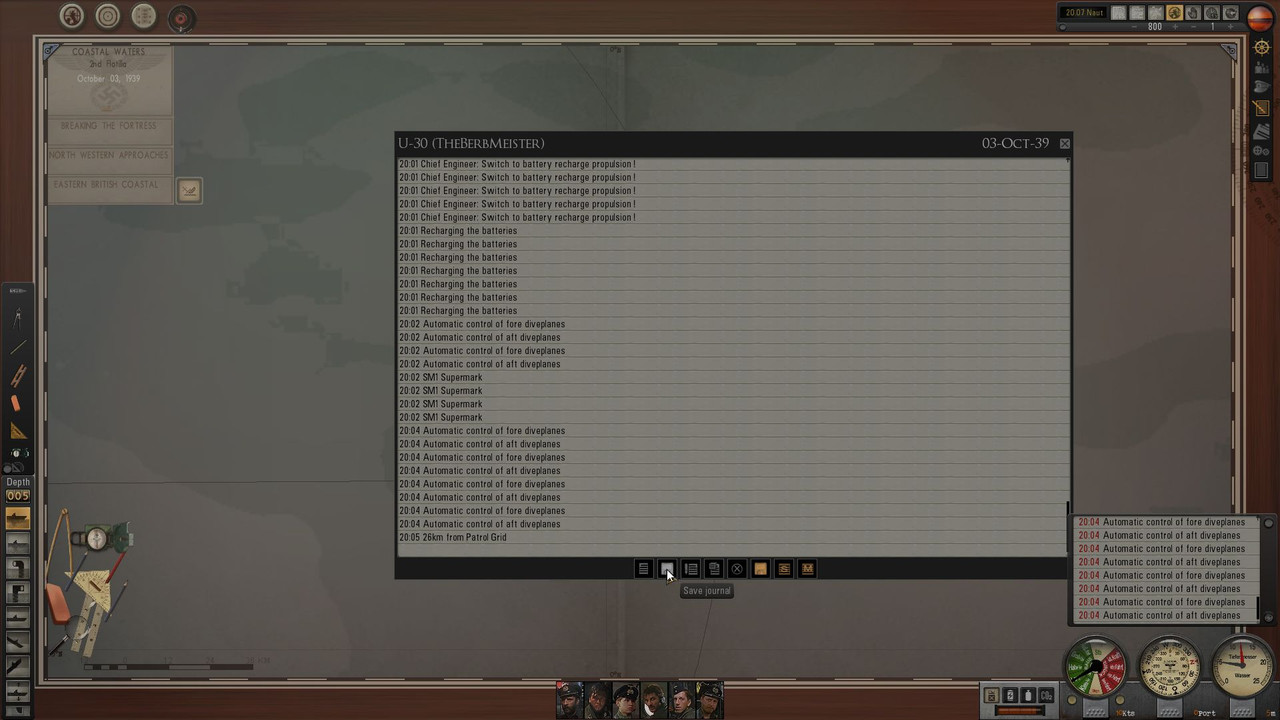 Picture 20 > When ending your gaming session you have the option to use the current SJ name which is "TheBerbMeister's Journal" or, create a new one. As an example in this picture I am using a New SJ Name U-30.  Picture 21 > Do not forget that you also need to Save your Game as well as saving your SJ.  Picture 22 > Exit to the Main Menu next. 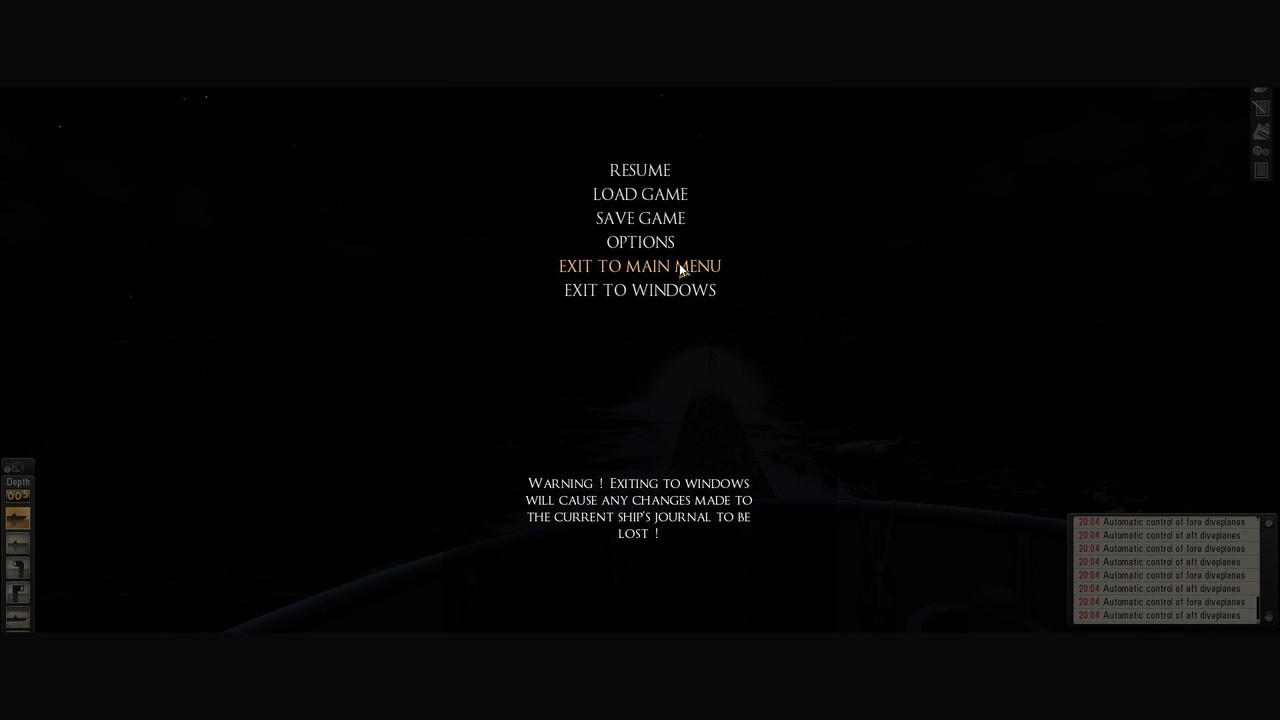 Picture 23 > The Journal first used to open with has had new entries that have not been saved. Select Yes to save your SJ.  Picture 24 > U-30 now show as the last saved SJ which will be used when you Load your last Game save. If you do not want to use this option then Click on the SJ and you will see a list of the Journals that have been saved.  Picture 25 > If you wish to view the contents of any saved Journal: 1. Select it, 2. Click on it to open. 3. X to exit. 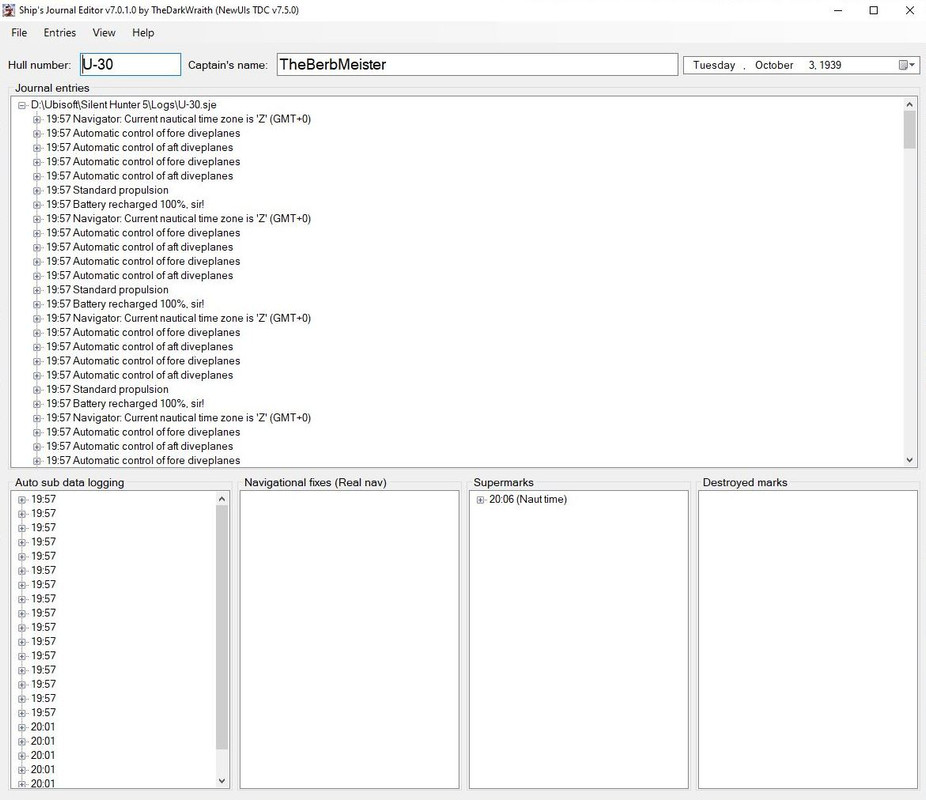
__________________
LSH3-2015 <> TUTORIALS <> ALL YOU NEED TO KNOW <> ALL IN ONE PLACE SH4 <> TUTORIALS <> HOW TO DO IT <> INFORMATION <> DOWNLOAD LINKS SH5 <> TUTORIALS <> HOW TO DO IT <> INFORMATION <> DOWNLOAD LINKS Always Here To Help A Fellow 'Subber' | Need An Answer to A Question Just Send Me A PM Last edited by THEBERBSTER; 01-03-20 at 10:49 AM. |

|

|
|
|
