
|
|
SUBSIM: The Web's #1 resource for all submarine & naval simulations since 1997
 |
SUBSIM: The Web's #1 resource for all submarine & naval simulations since 1997 |
 09-25-17, 04:32 PM
09-25-17, 04:32 PM
|
#406 |
|
Bilge Rat
 Join Date: Sep 2017
Location: Austria
Posts: 1
Downloads: 50
Uploads: 0
|
Very helpfull thanks ;D
|

|

|
 09-25-17, 05:27 PM
09-25-17, 05:27 PM
|
#407 |
|
Growing Old Disgracefully
|
How To Use Speech Recognition MiTons NewUI Editon v0.4.1 English In SH5
This Application for Silent Hunter 5 allows you to give orders to your crew when you connect a Microphone to your game. Full Documentation includes a set of recognized Commands documented as a Reference Card is a useful addition in looking how the Command Structure works. The Command Structure for this Application is based on the orders within the Officers Icons which can be seen at the bottom of your screen. When giving orders you should be precise with your phrasing as the Speech Engine may misinterpret your orders. Saying 2 zero zero, as individual digits is much better understood than saying 200 as the Speech Engine seems to handle single digits better. The Speech Engine has a particular difficulty understanding the 2 digit. Picture 1 > The Application can be downloaded here or from my Tutorials. Speech Recognition for SH5 By Skwasjer > Enable JSGME 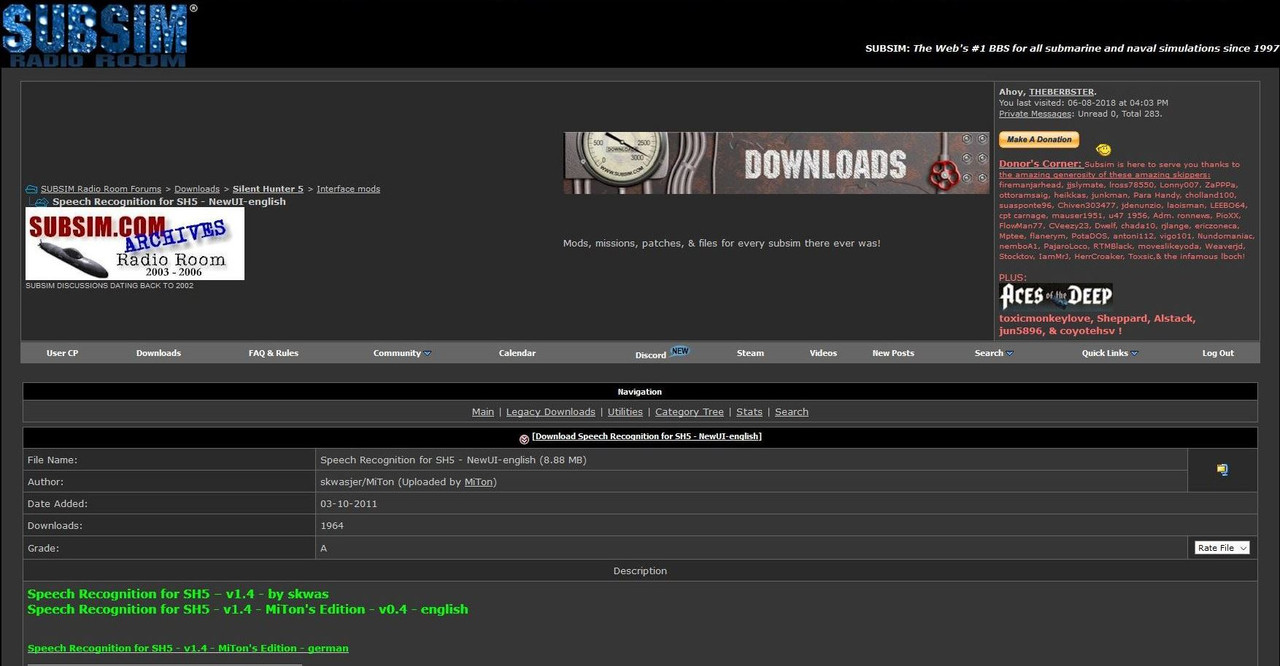 Picture 2 > Zip file downloaded. 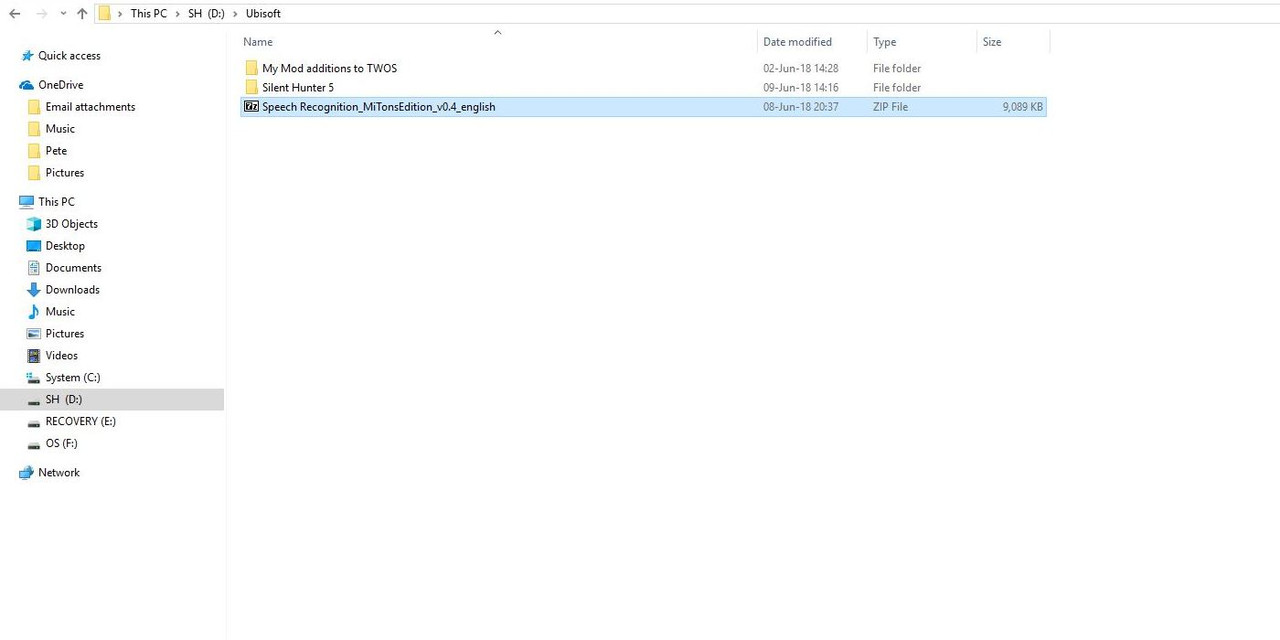 Picture 3 > Zip file shows a folder which needs to be opened. 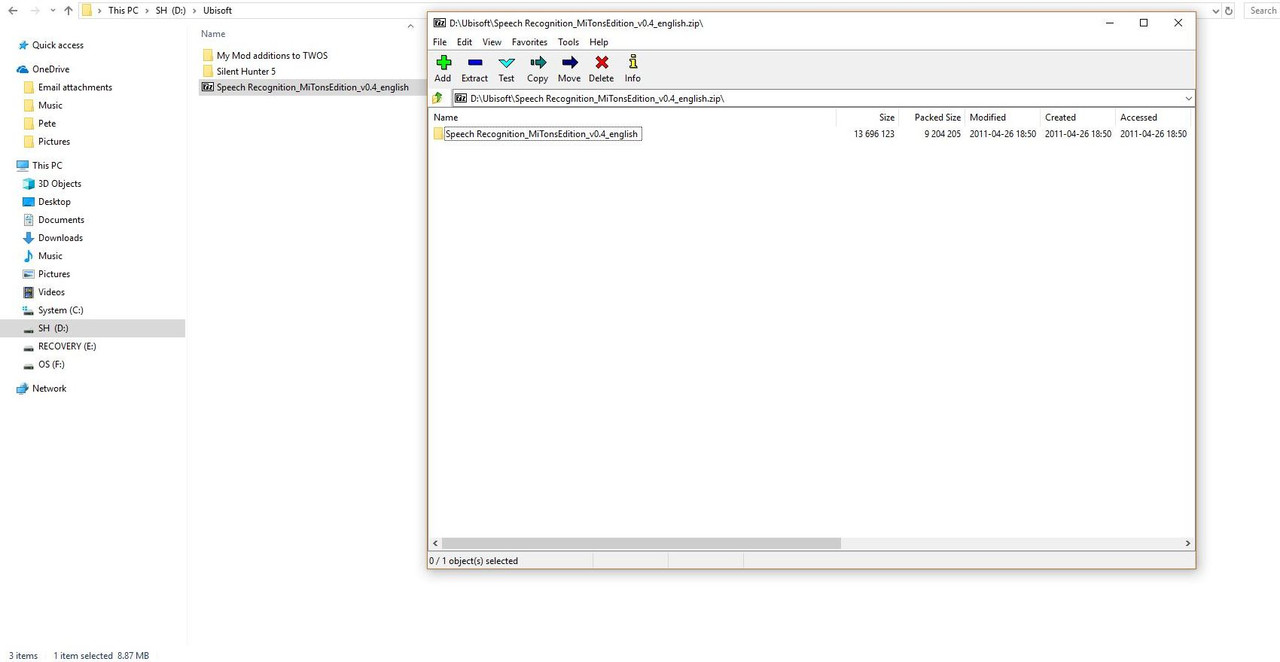 Picture 4 > The Mods folder showing now needs to be opened. 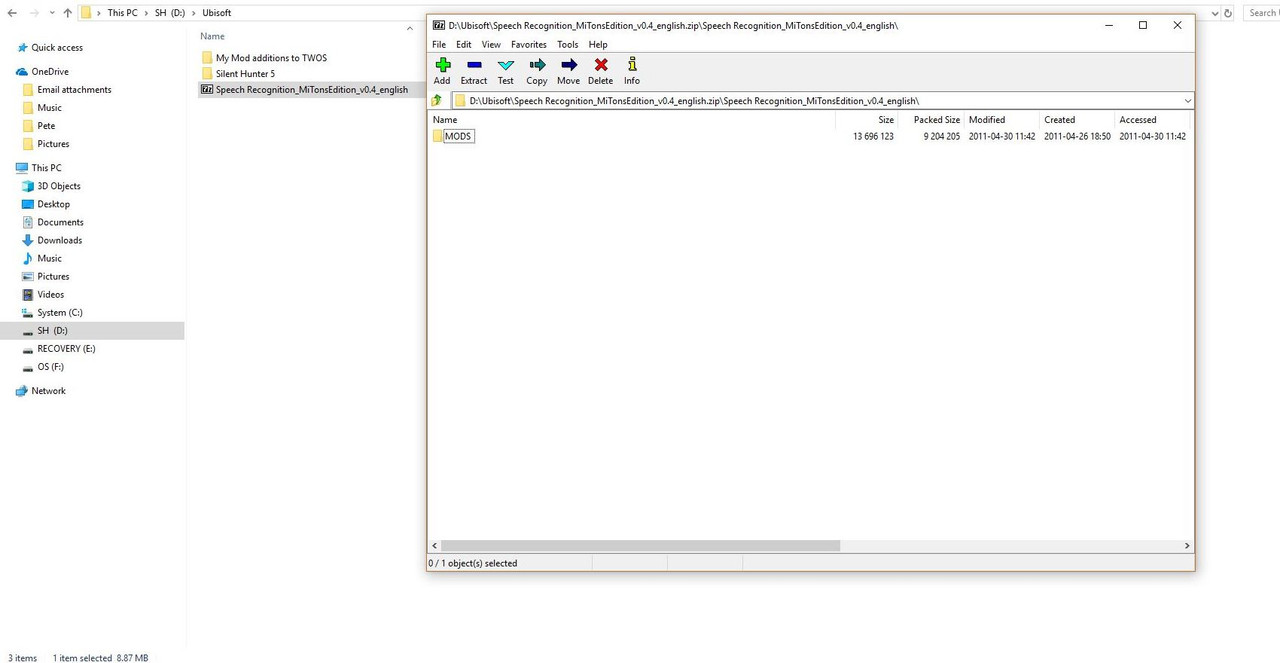 Picture 5 > Highlight the first folder as in the picture and press the Copy Tab. This is the only folder you are interested in. 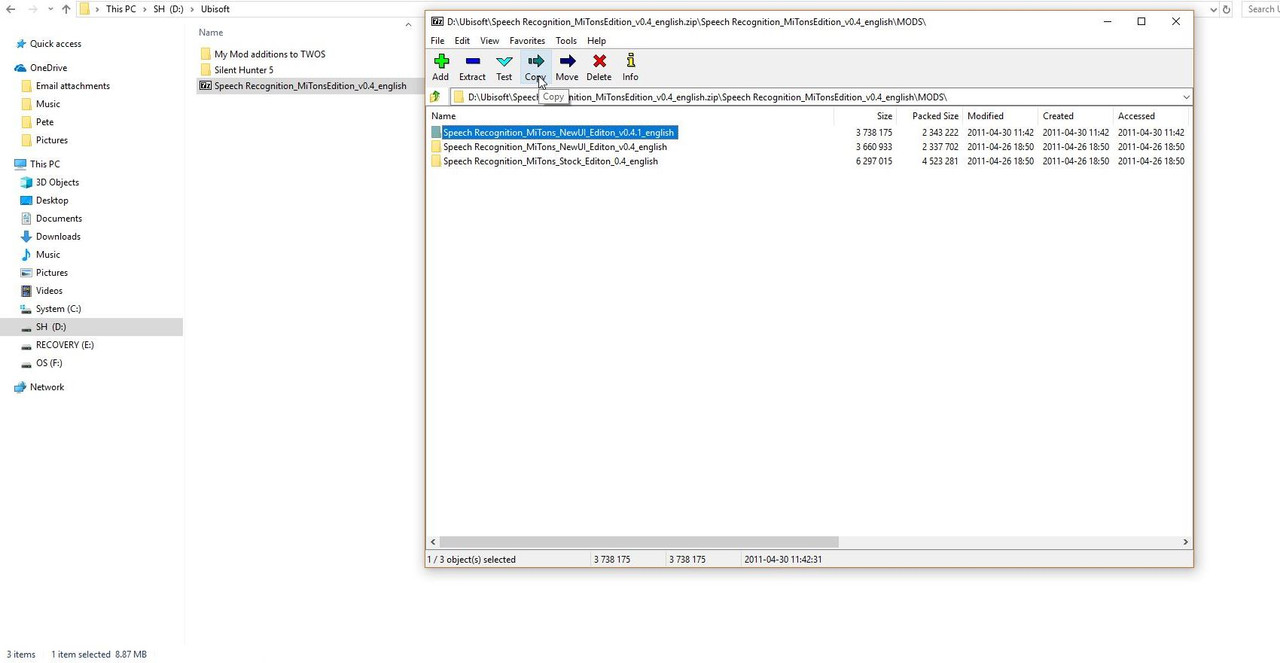 Picture 6 > Press OK to Confirm the Copy and Exit. 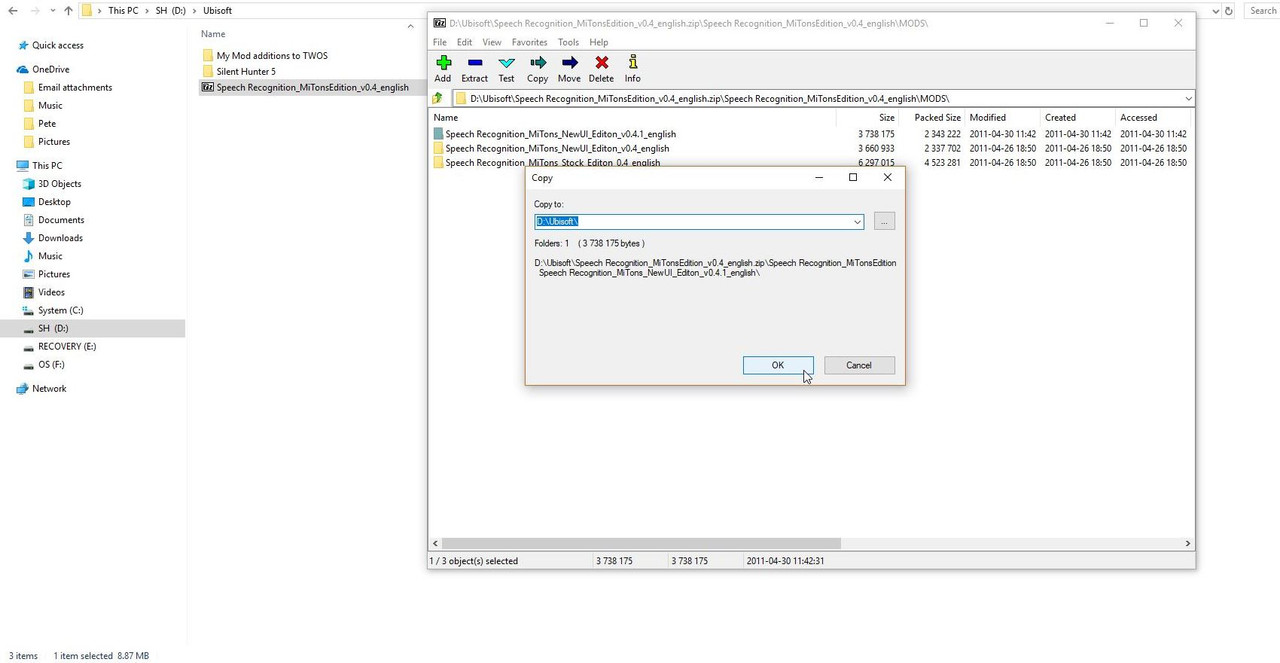 Picture 7 > Shows the Application which now needs to be moved so another Copy action is required. 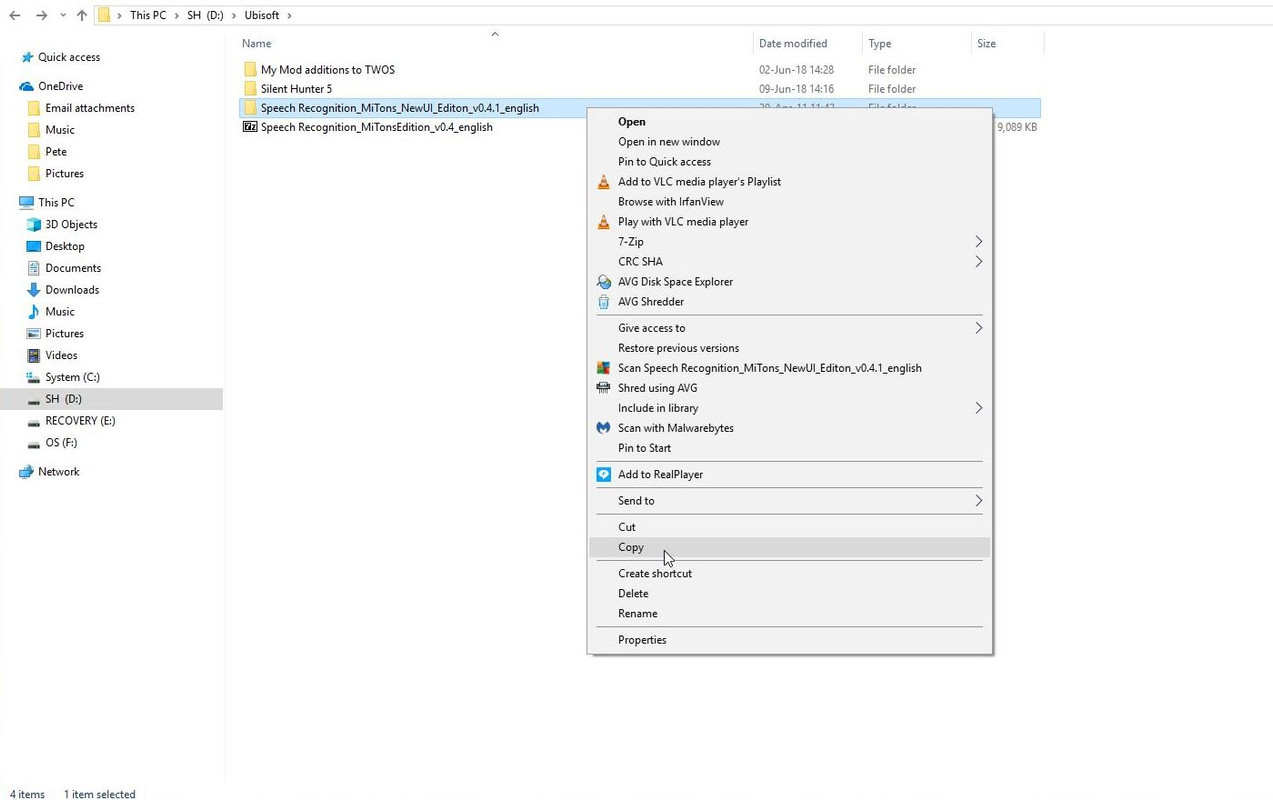 Picture 8 > Paste the Application into the MODS folder in the Main Game folder. Typical example C:\Ubisoft\Silent Hunter 5\MODS or TWoS_Parts 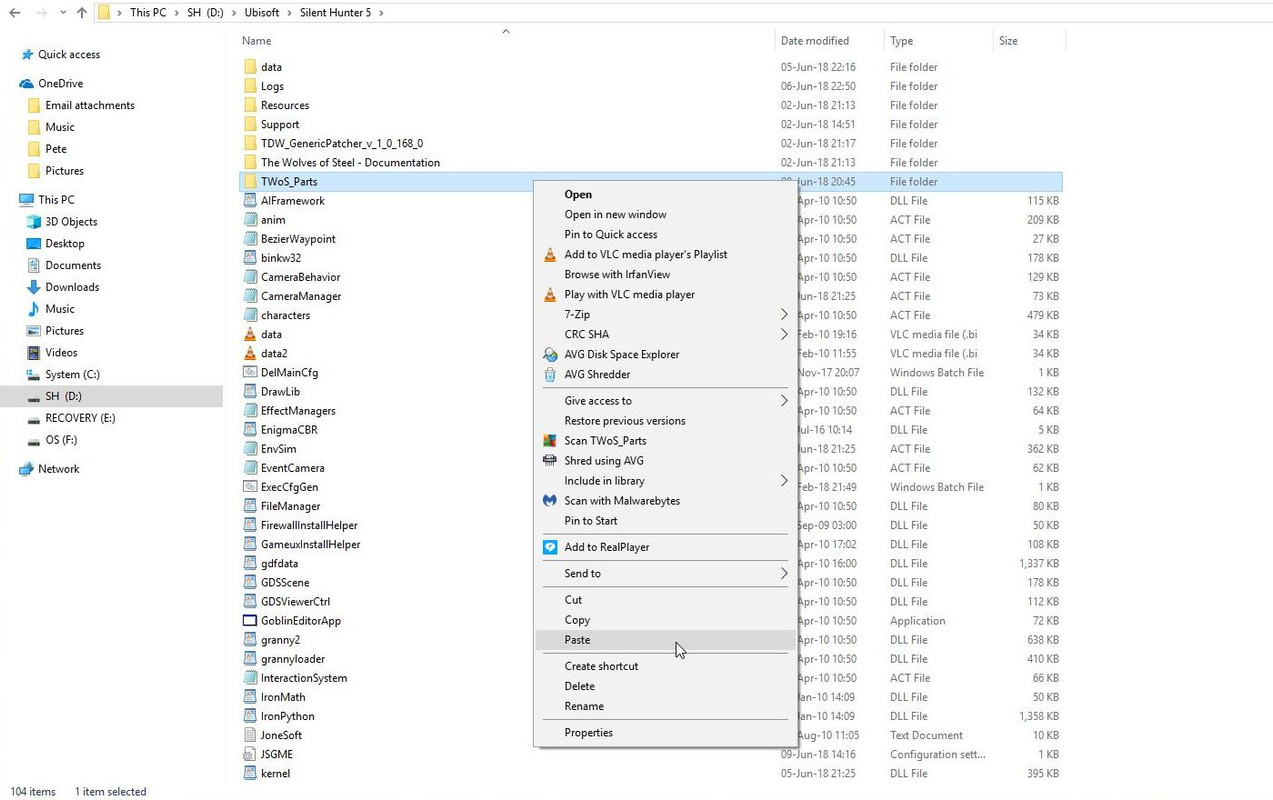 Picture 9 > Open the JSGME Application. 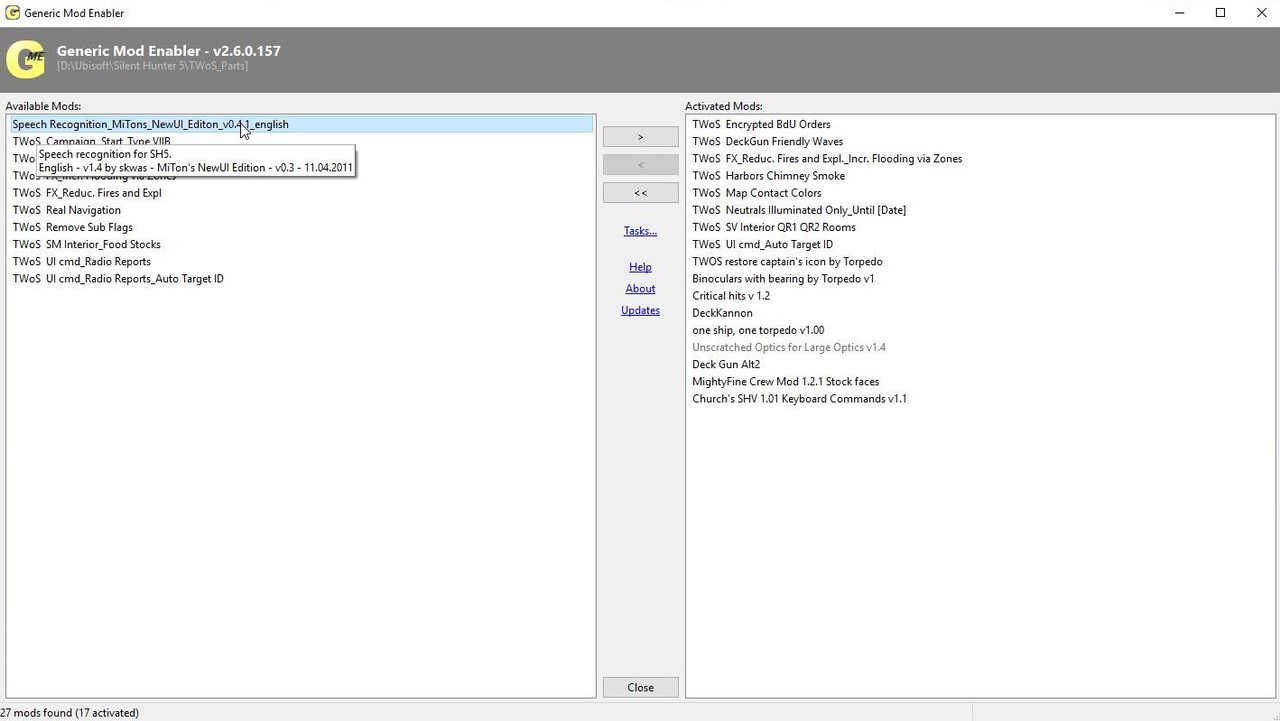 Picture 10 > Enable the Application as shown in the picture. 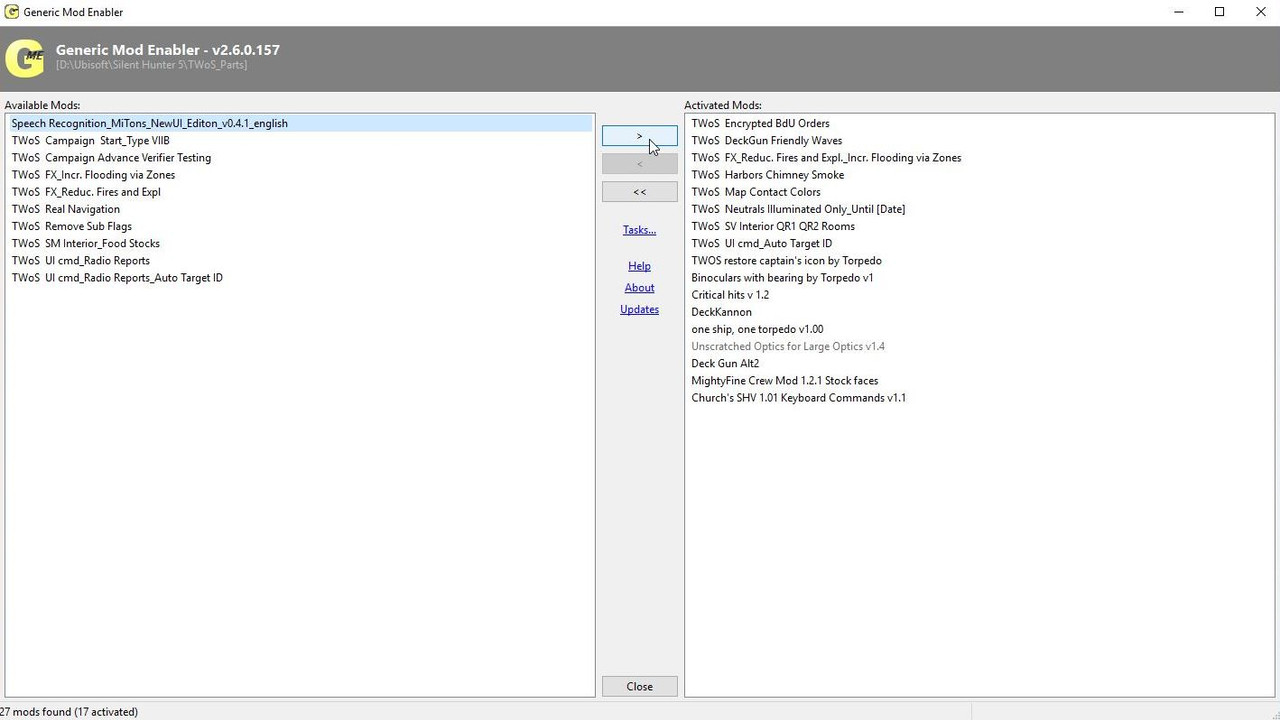 Picture 11 > Close JSGME. 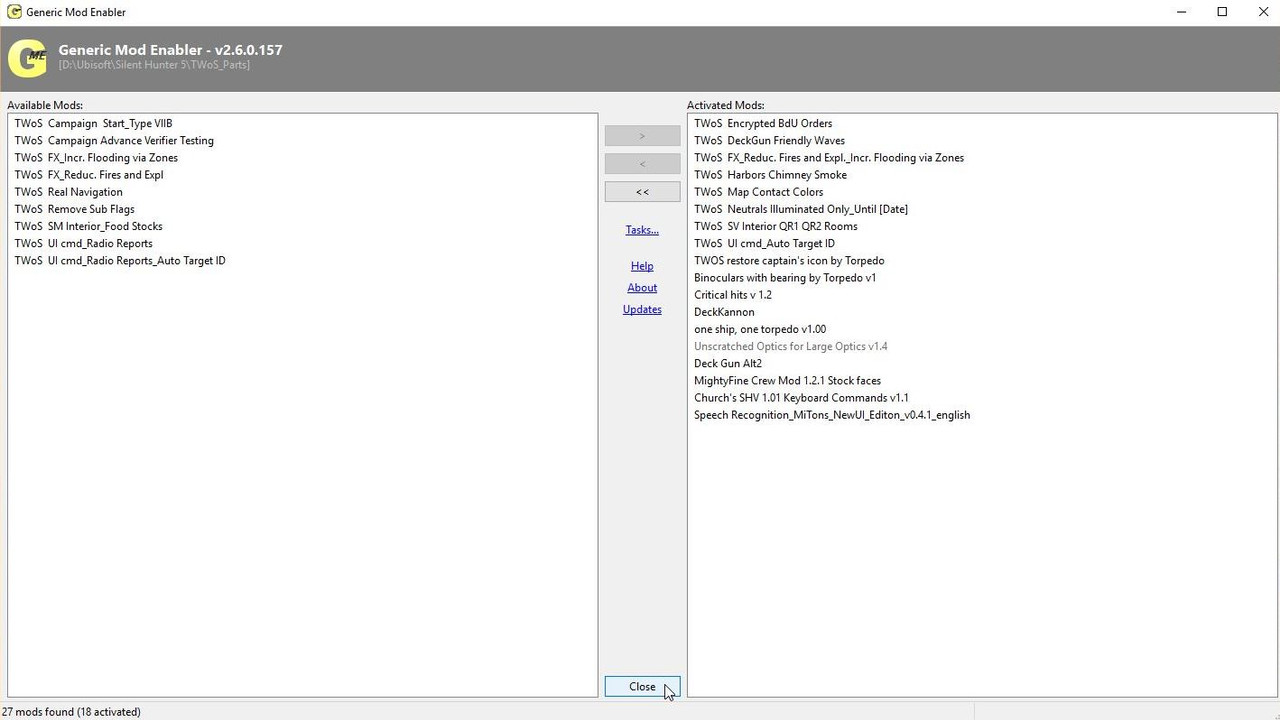 Picture 12 > Go to the MODS folder and open the Application. 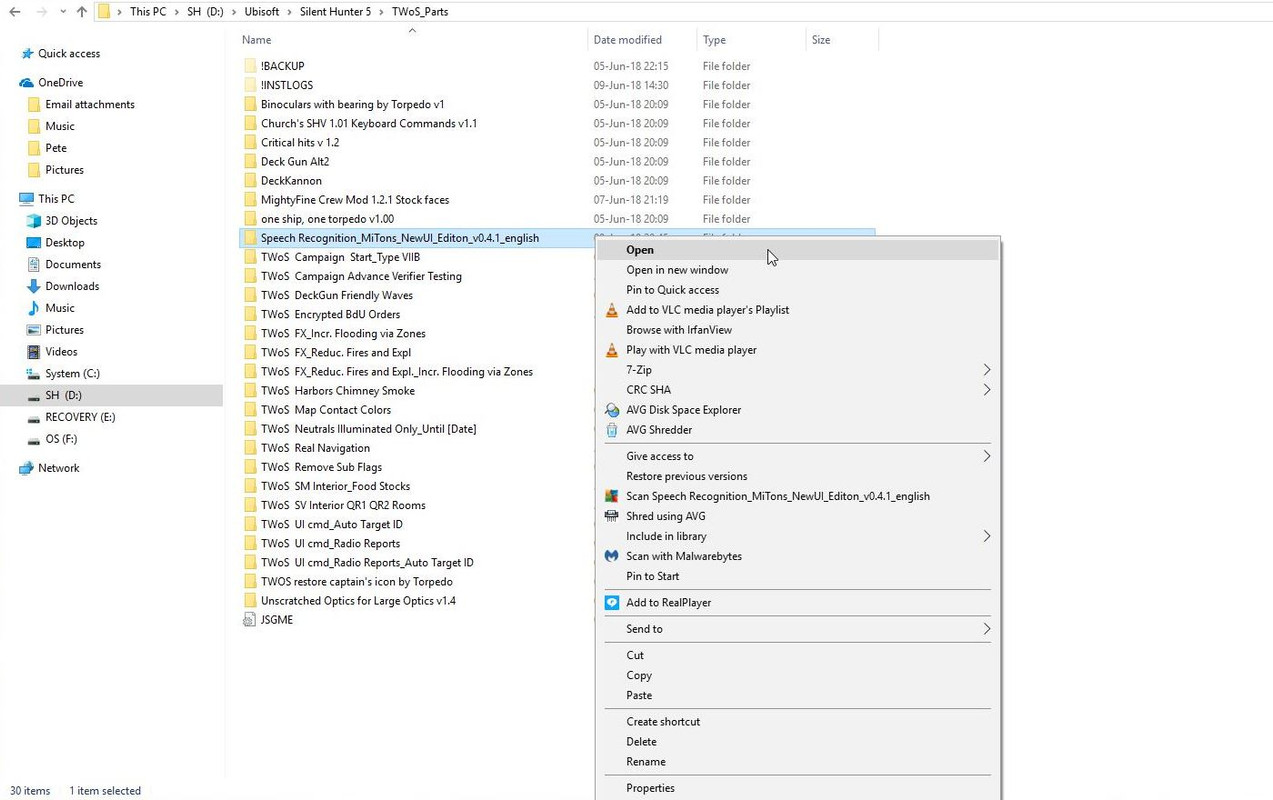 Picture 13 > Folder Layout of the opened Application. 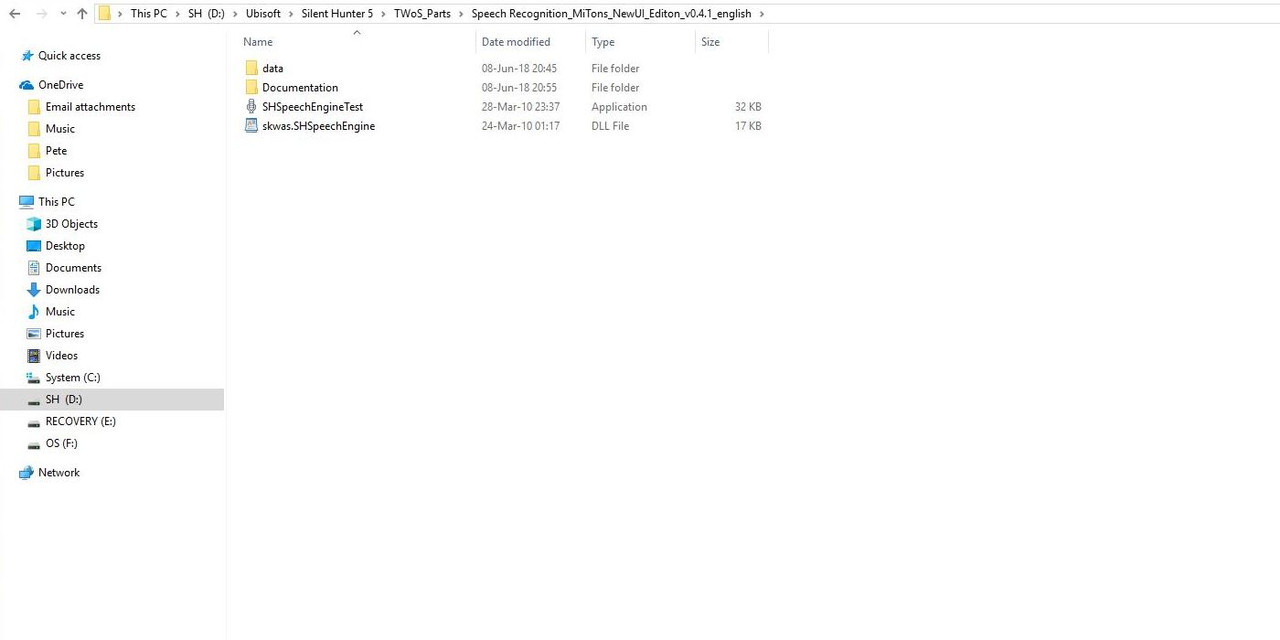 Picture 14 > Open the SHSpeechEngine Test Application. 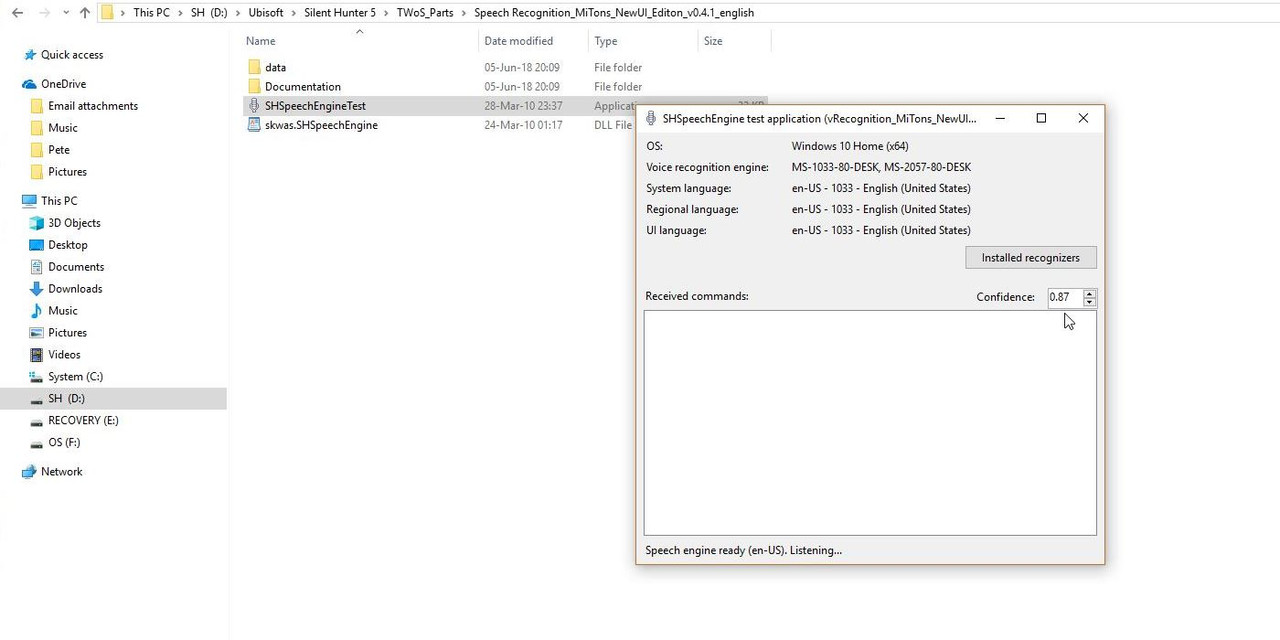 Picture 15 > You can now Start to Test out various Commands to see if you are being recognized by the Speech Test Engine. 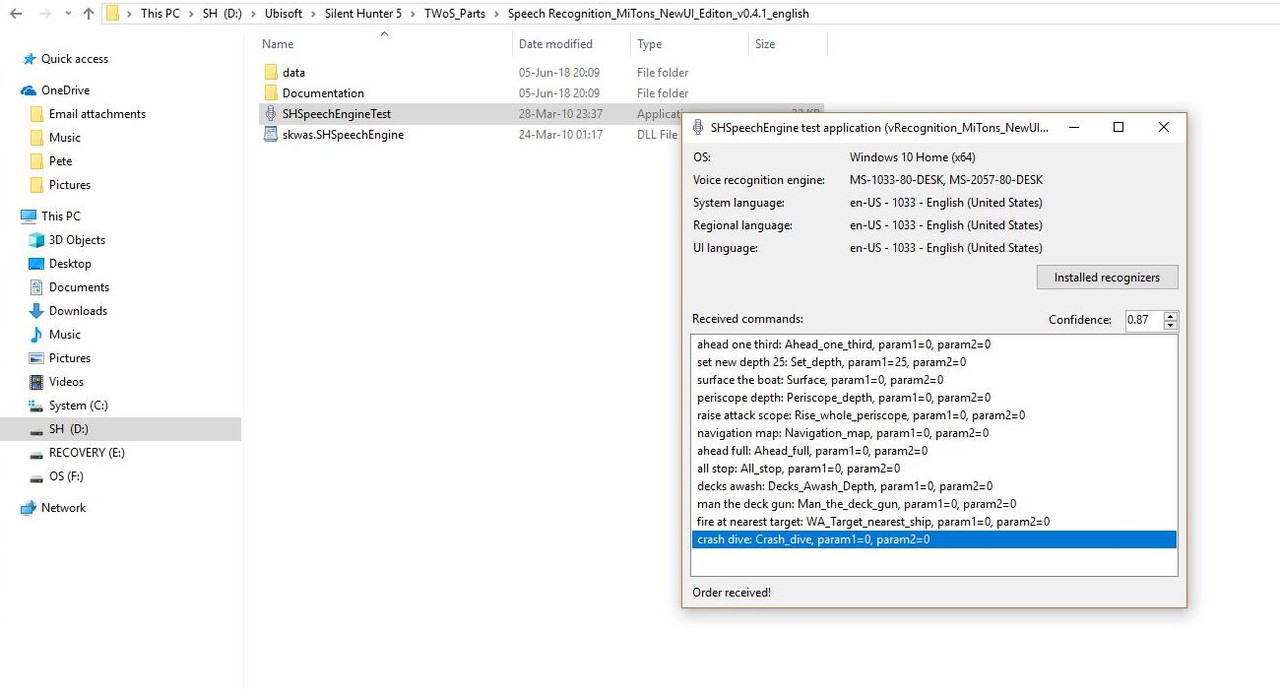 Picture 16 > Shows the Documentation folder. 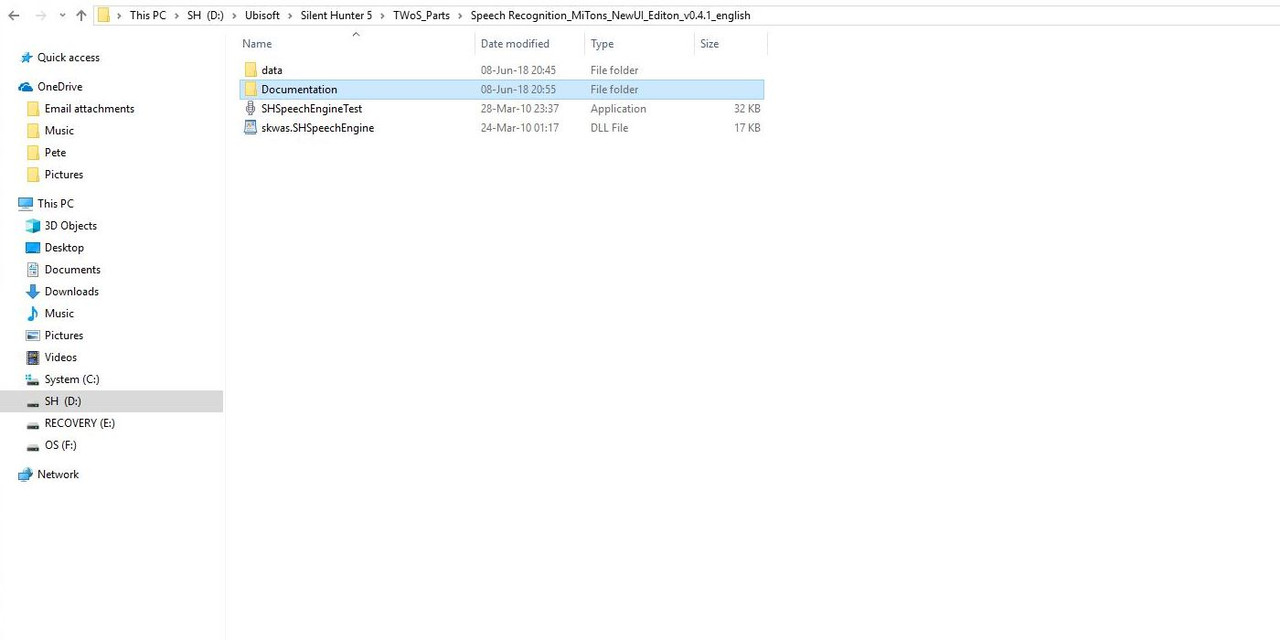 Picture 17 > There are Options in both English and German to choose from. 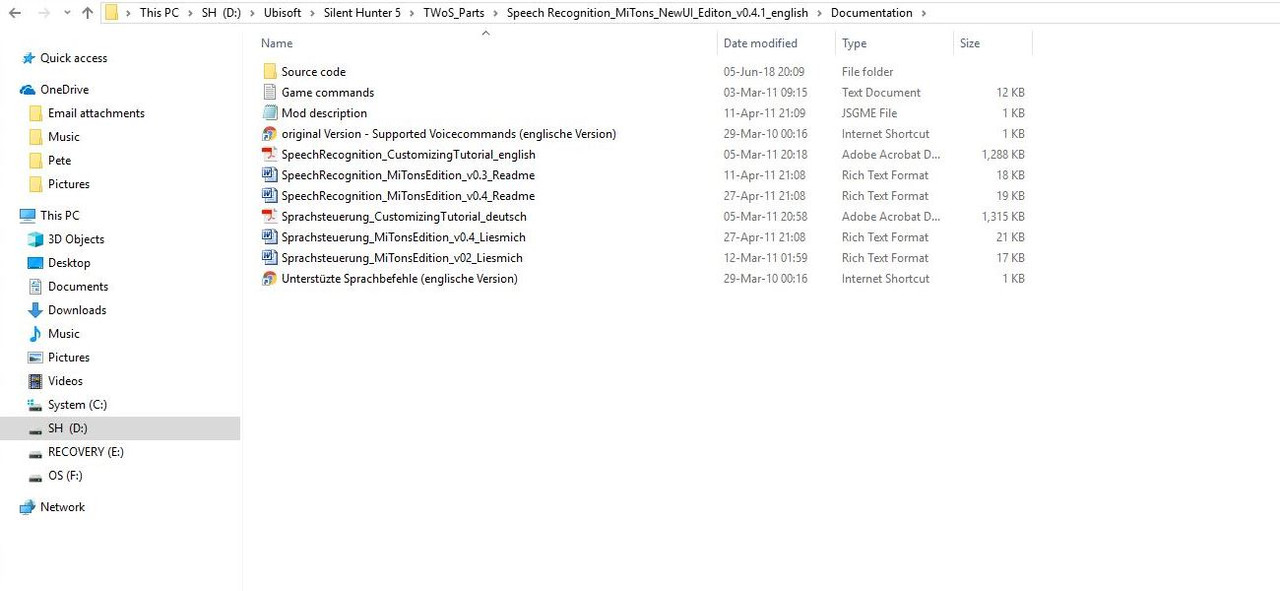 Picture 18 > This Internet document highlighted takes you to the important Reference Card. 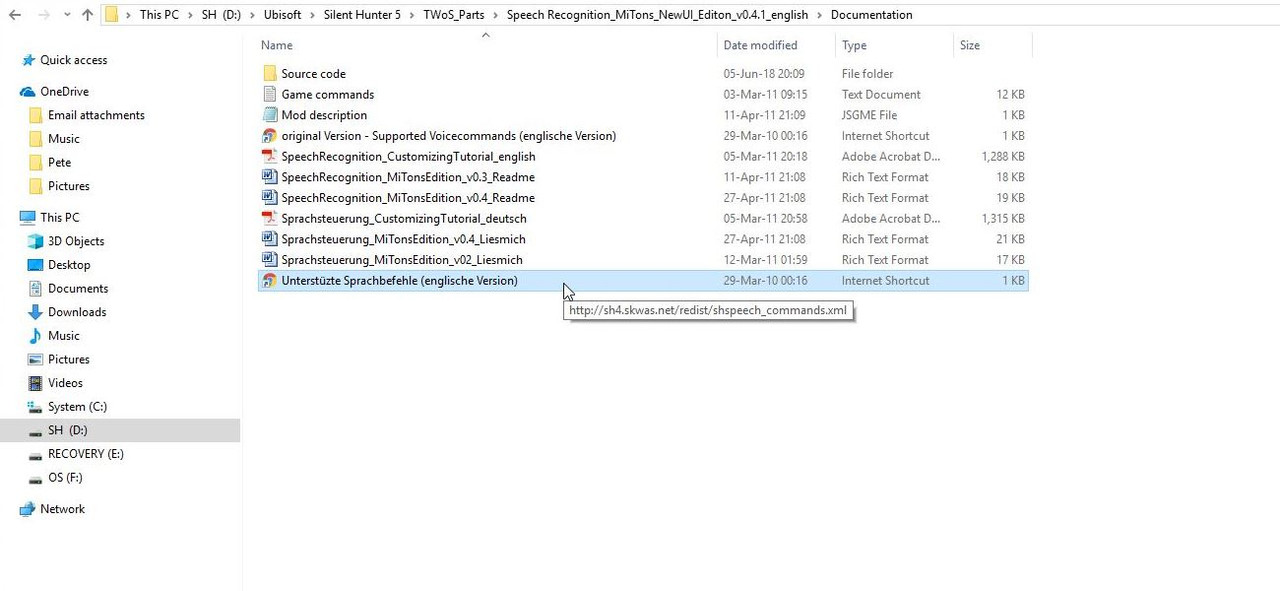 Picture 19 > The Reference Card is is a comprehensive list of Commands covering some 11 pages. This does not mean that all the Commands are usable. Due to a Players Phrasing and/or Dialect some Commands will be misread or even a ctd might occur. I would suggest always making regular Game Saves as a backup in case this should happen. 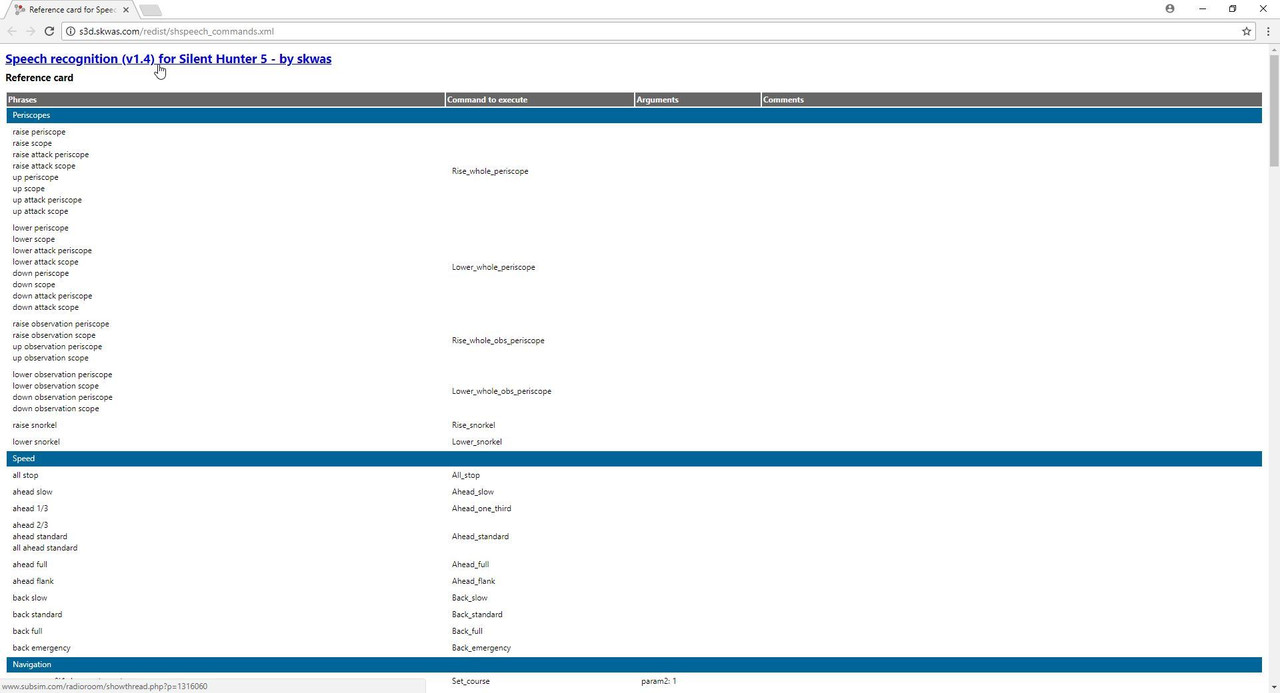 Picture 20 > To Start the Speech Recognition click on the Microphone Icon as in the picture.  Picture 21 > Click on Load. 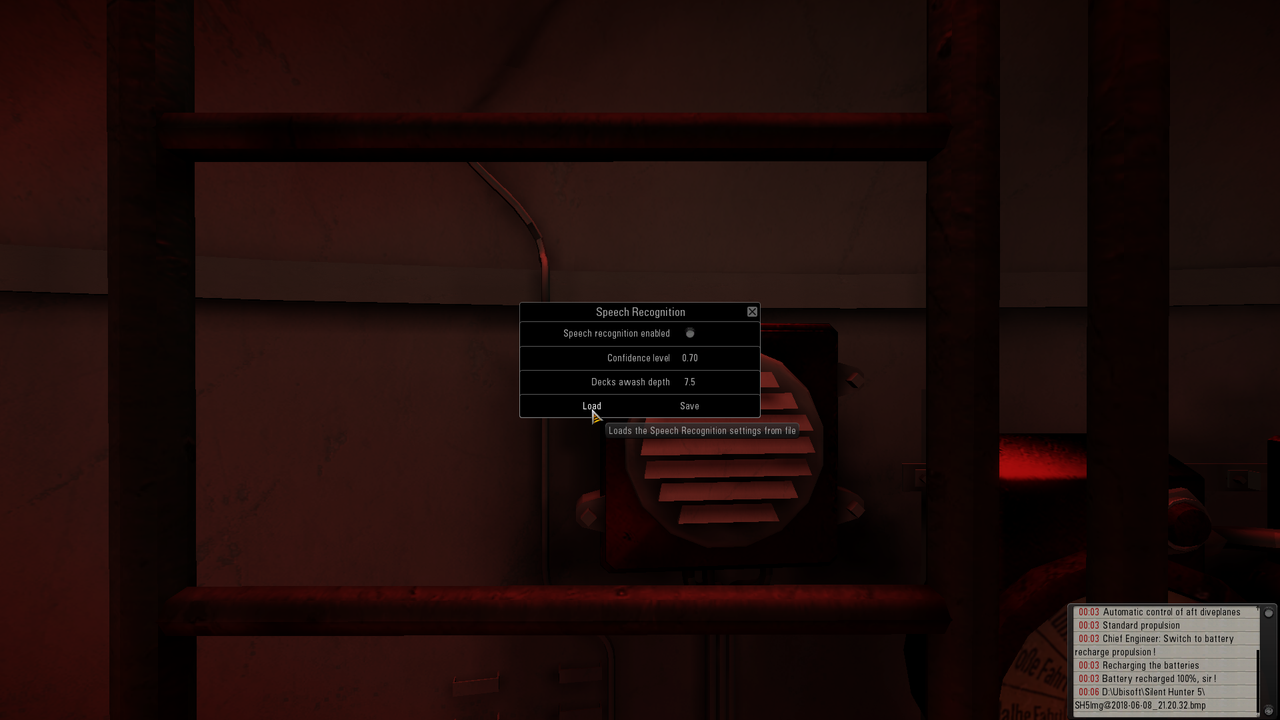 Picture 22 > Picture shows the Aperture unlit.  Picture 23 > Clicking on the Aperture Enables the Speech Recognition to Start. This can be seen confirmed in the picture. 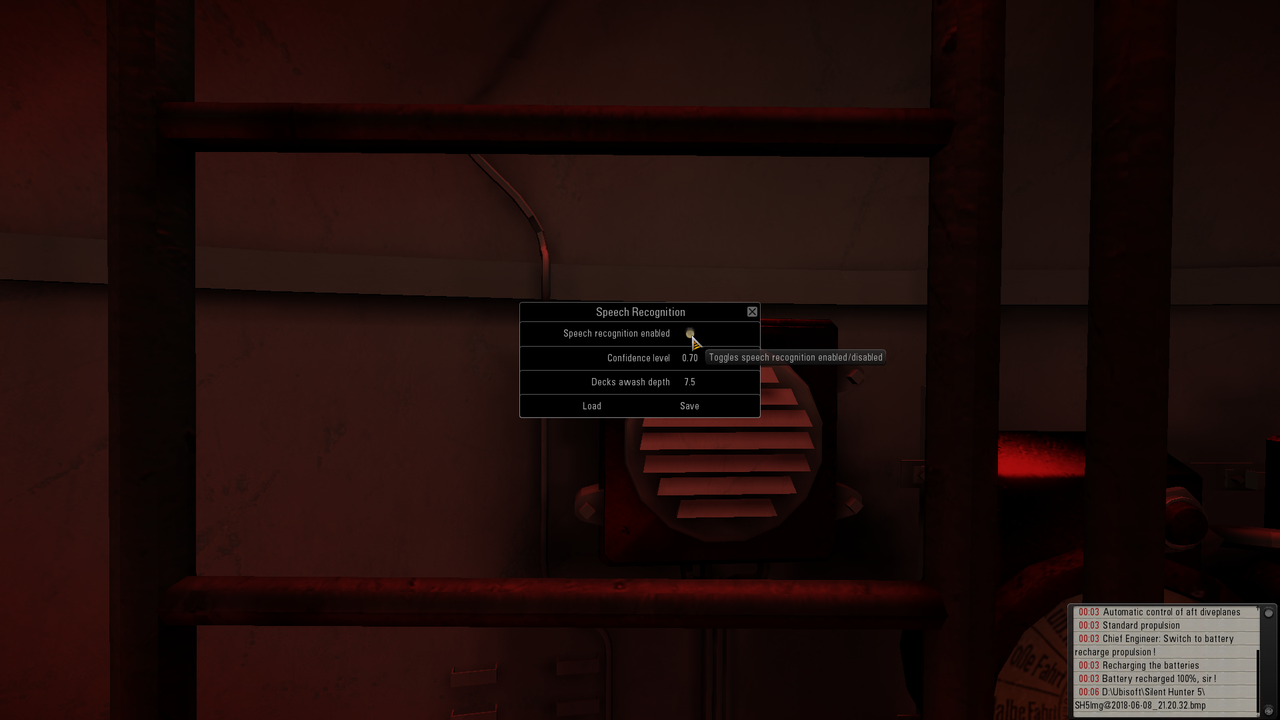 Picture 24 > Press Close to Exit the Setup. 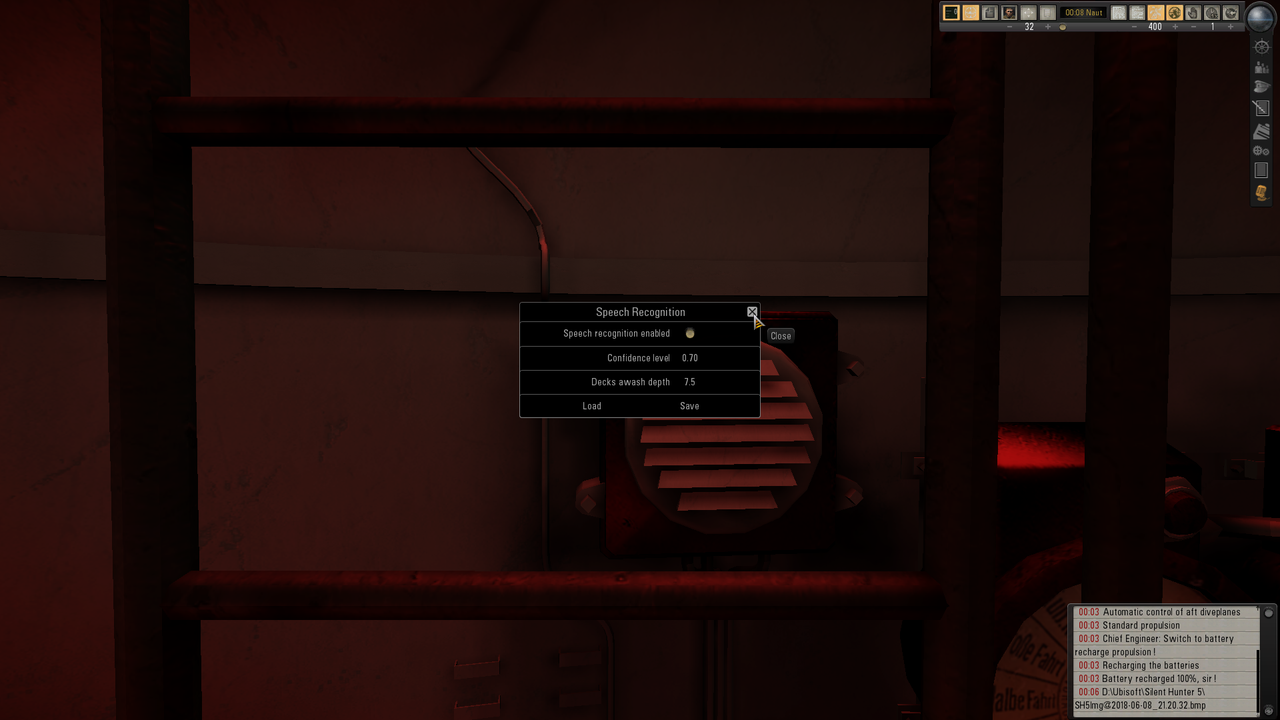 You can now start giving orders to your crew. These procedures from Pictures 20 to 24 need to be done each time the Game is Started when you want to use a Microphone to give orders. If you disable the Application you will need to follow the procedures from Picture 9 when Enabled again.
__________________
LSH3-2015 <> TUTORIALS <> ALL YOU NEED TO KNOW <> ALL IN ONE PLACE SH4 <> TUTORIALS <> HOW TO DO IT <> INFORMATION <> DOWNLOAD LINKS SH5 <> TUTORIALS <> HOW TO DO IT <> INFORMATION <> DOWNLOAD LINKS Always Here To Help A Fellow 'Subber' | Need An Answer to A Question Just Send Me A PM Last edited by THEBERBSTER; 06-09-18 at 09:48 AM. |

|

|
 09-26-17, 03:38 AM
09-26-17, 03:38 AM
|
#408 |
|
Growing Old Disgracefully
|
Last updated 9th Septemberl 2018
How To Start A New Campaign In SH5 < Pictorial. Picture 1 > The main menu. 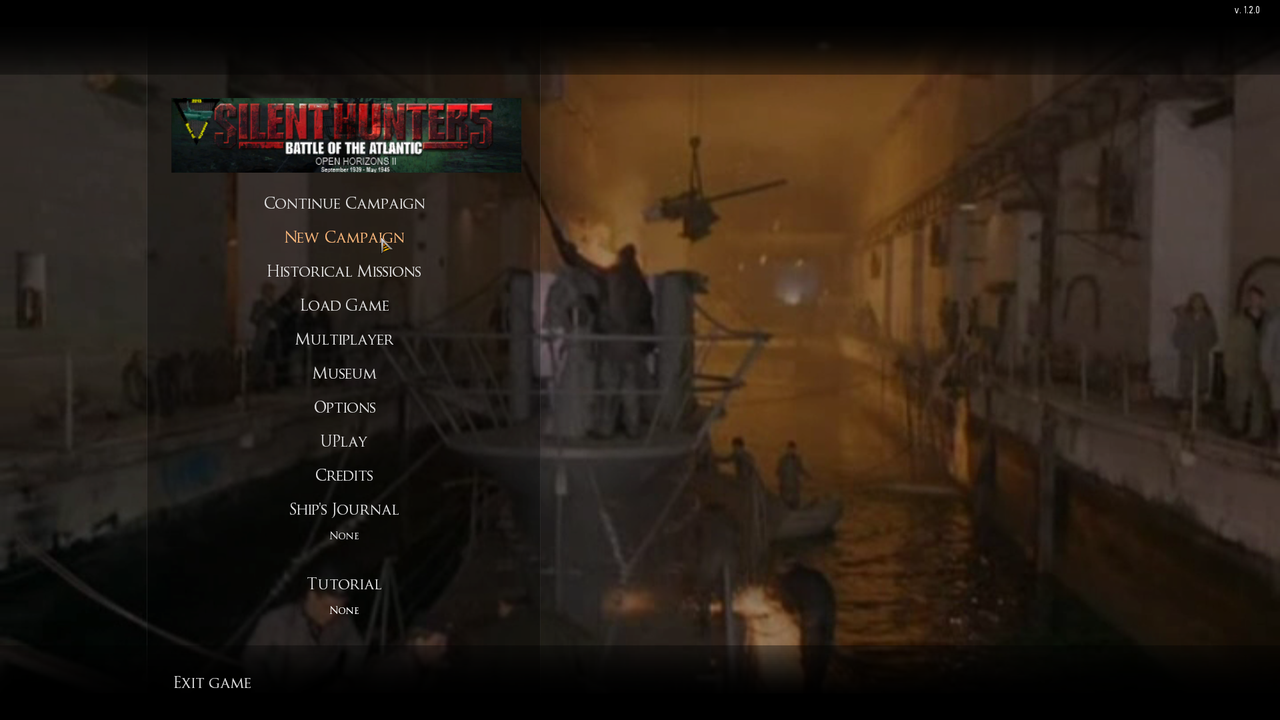 Picture 2 > Selecting the difficulty level. 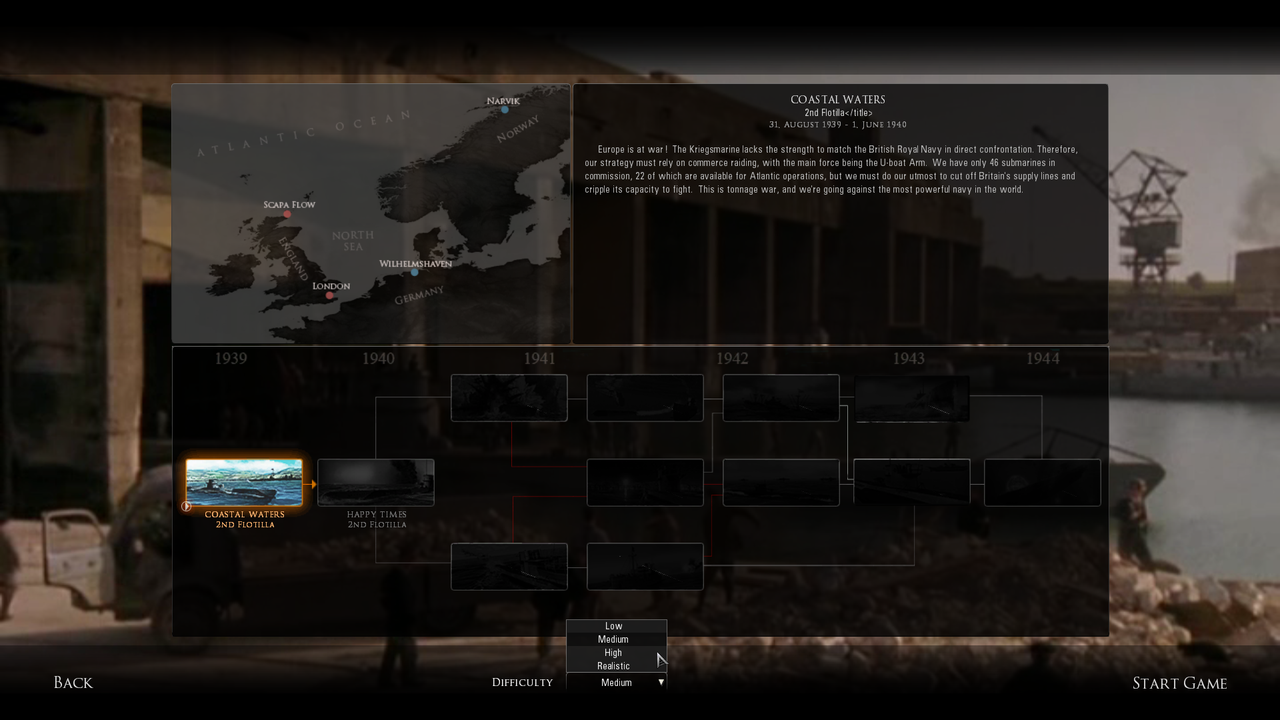 Picture 3 > Start the game. 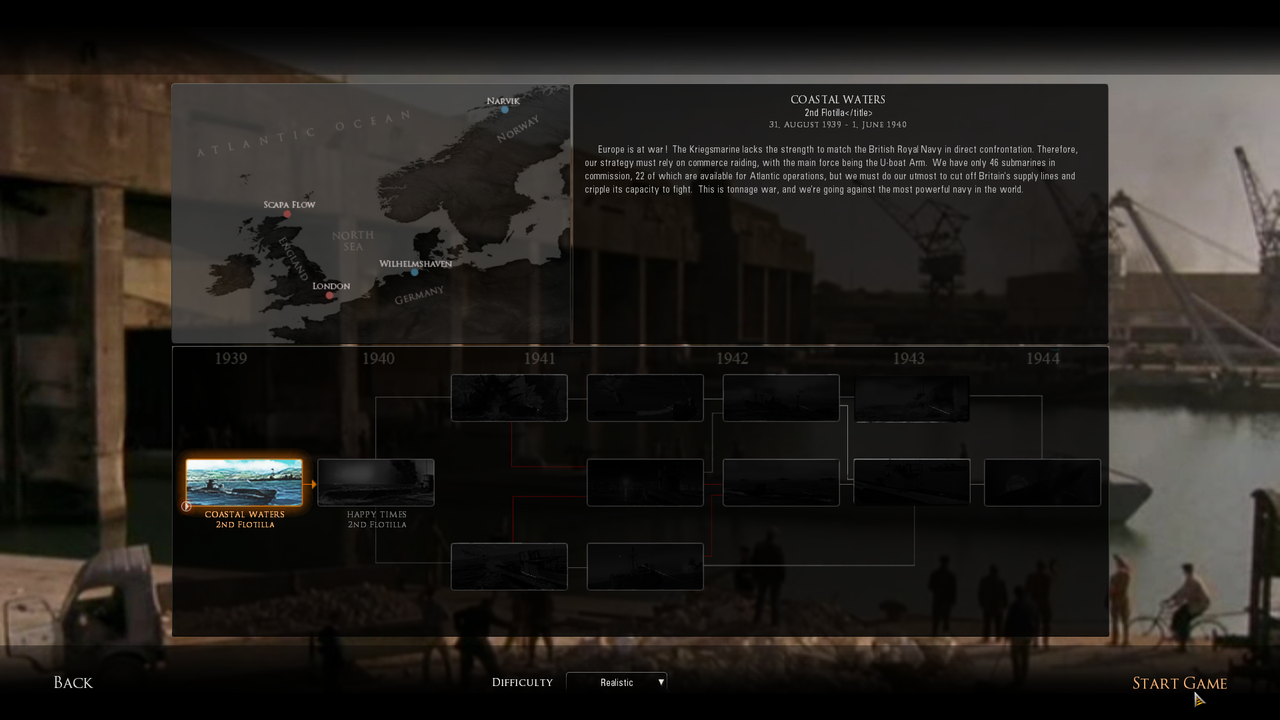 Picture 4 > Press Yes. 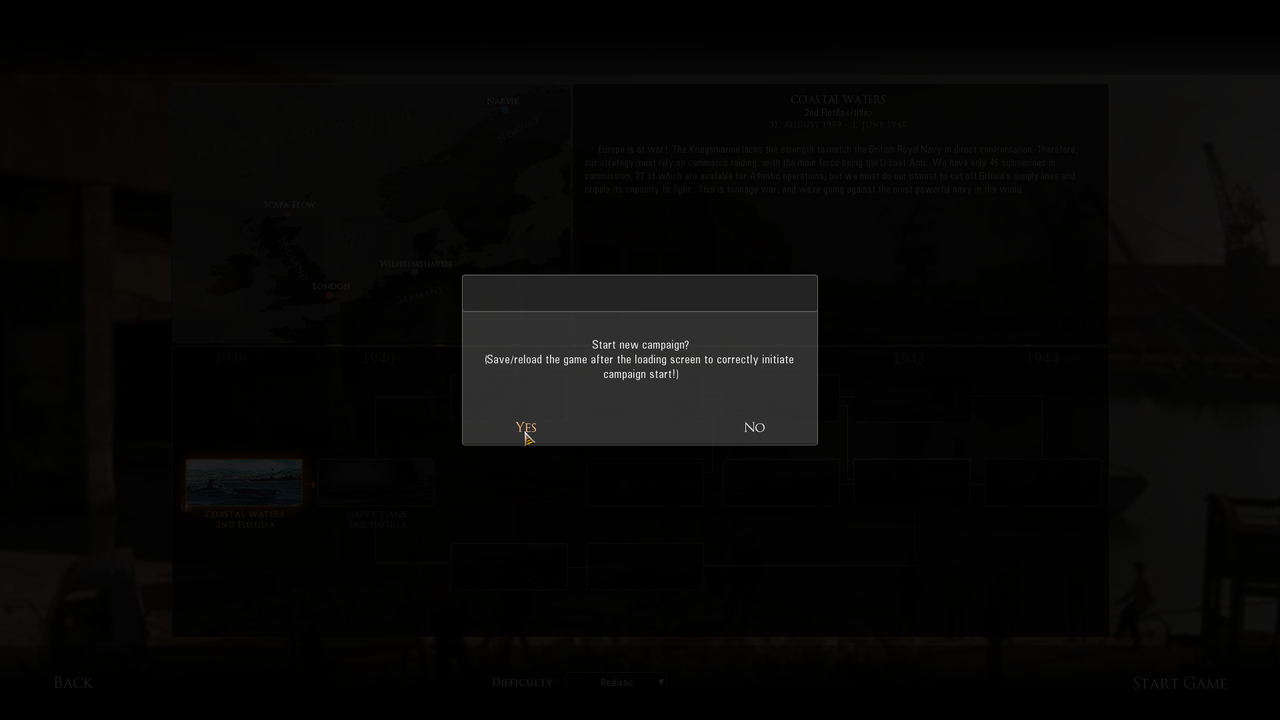 Picture 5 > Select mission orders. 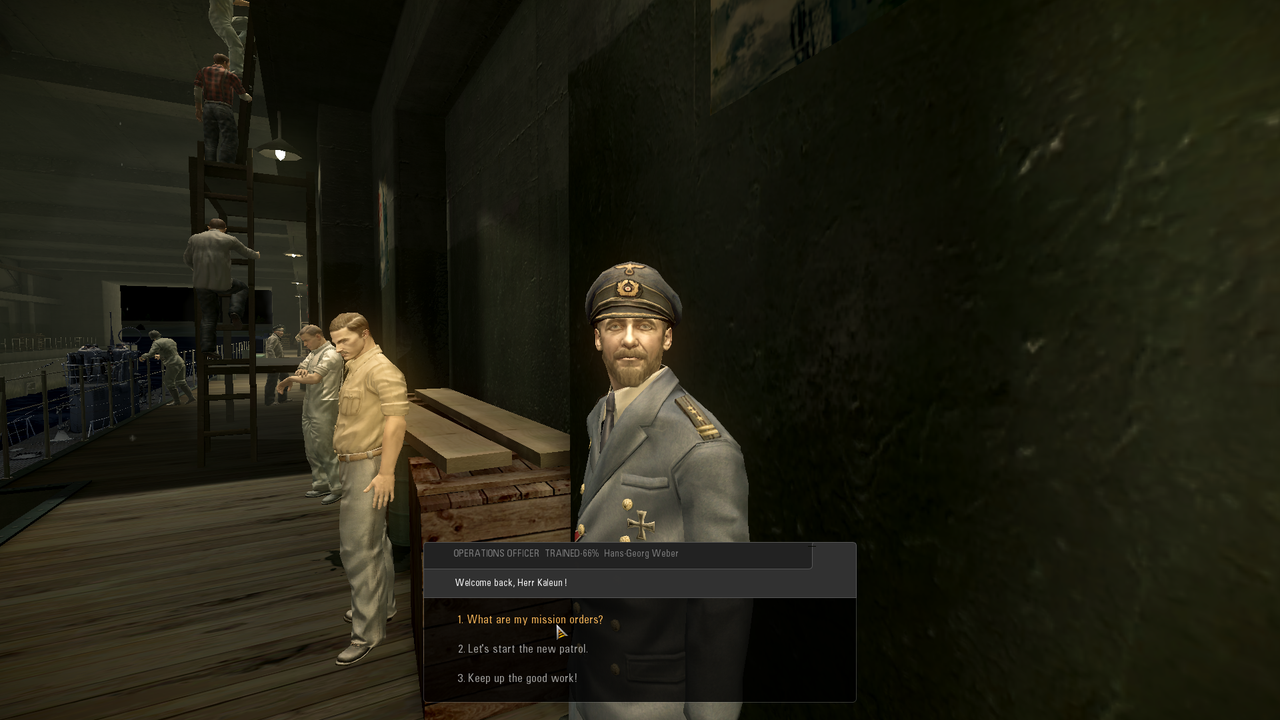 Picture 6 > Requesting the mission. 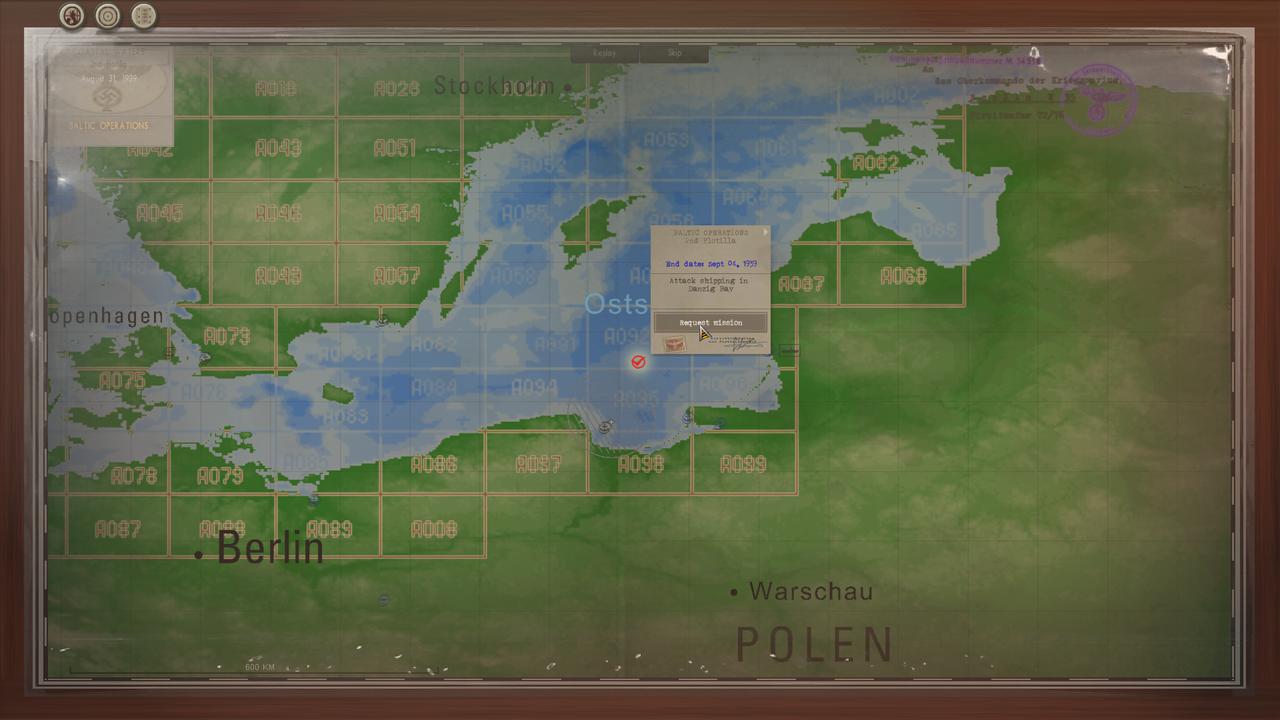 Picture 7 > Exit the Map now make a game save. 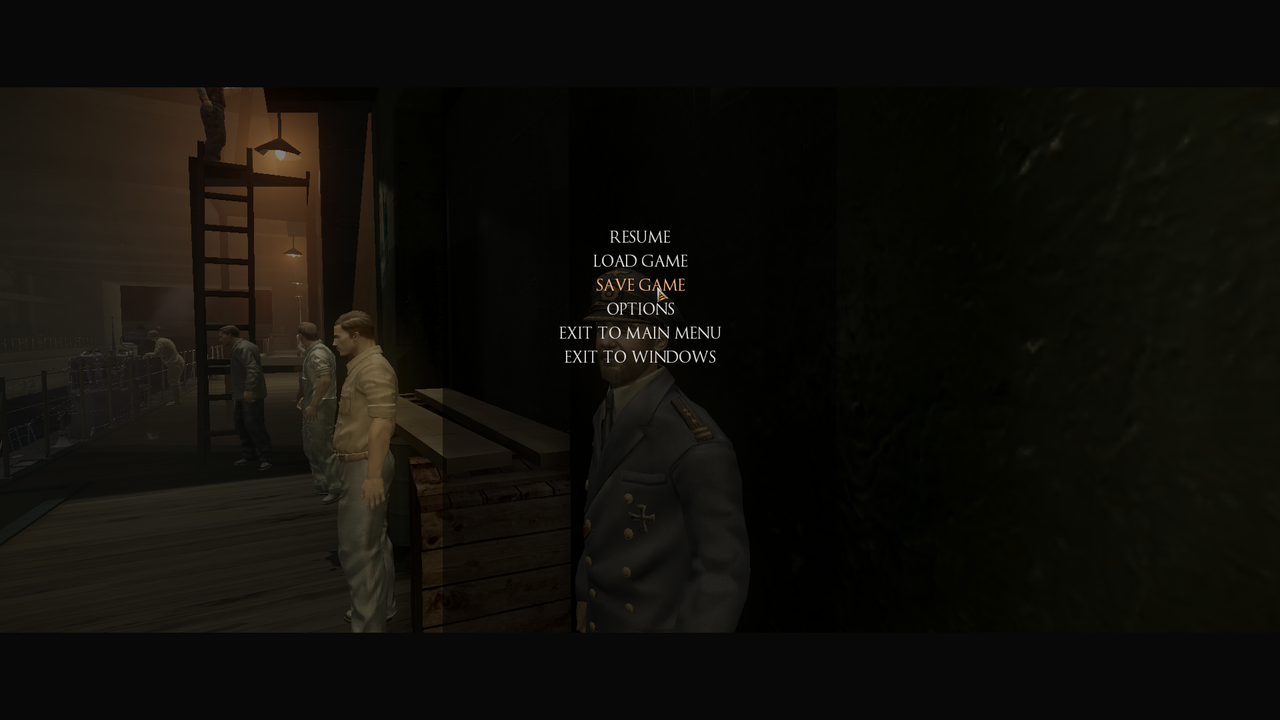 Picture 8 > Enter a game save name and save it. 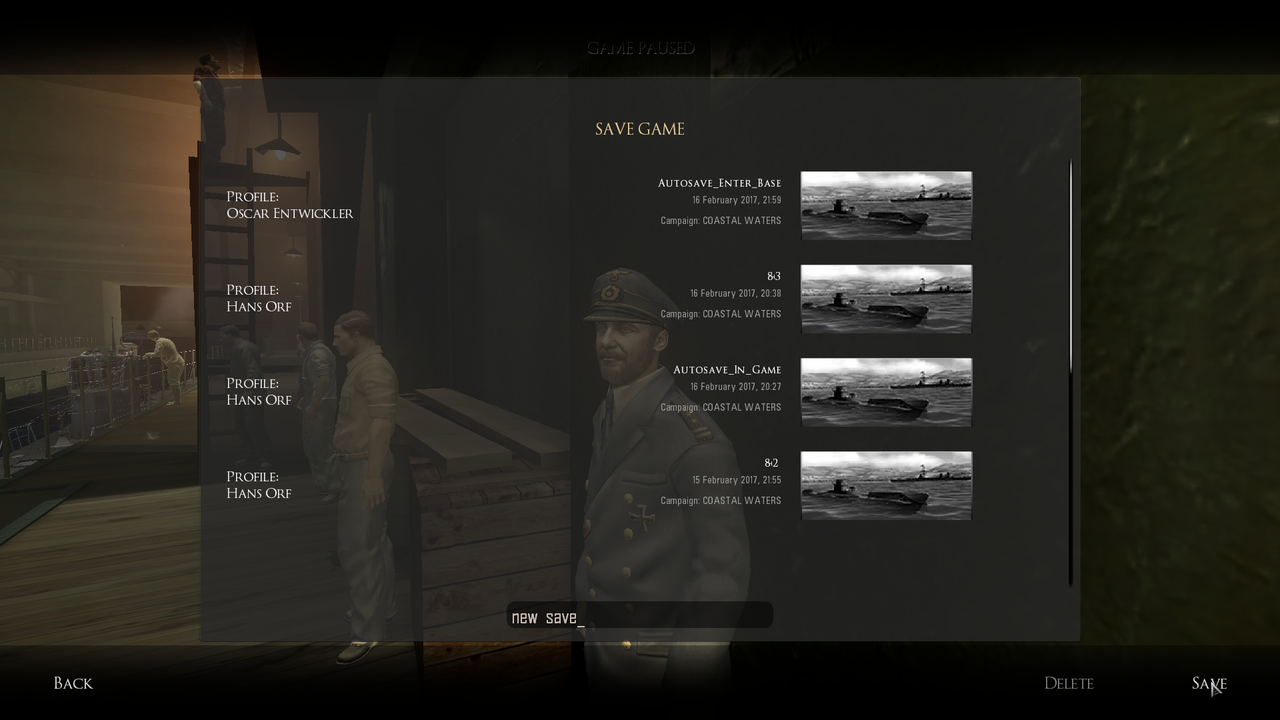 Picture 9 > Exit to the Main Menu. 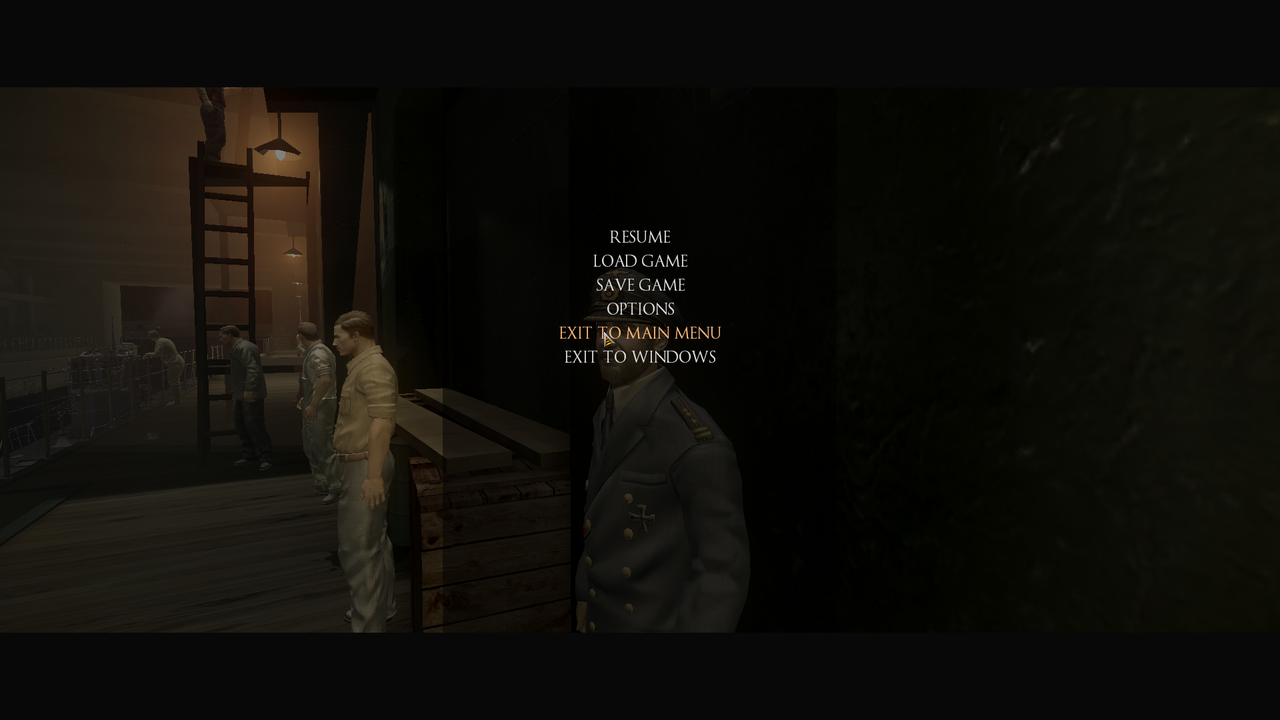 Picture 10 > Yes 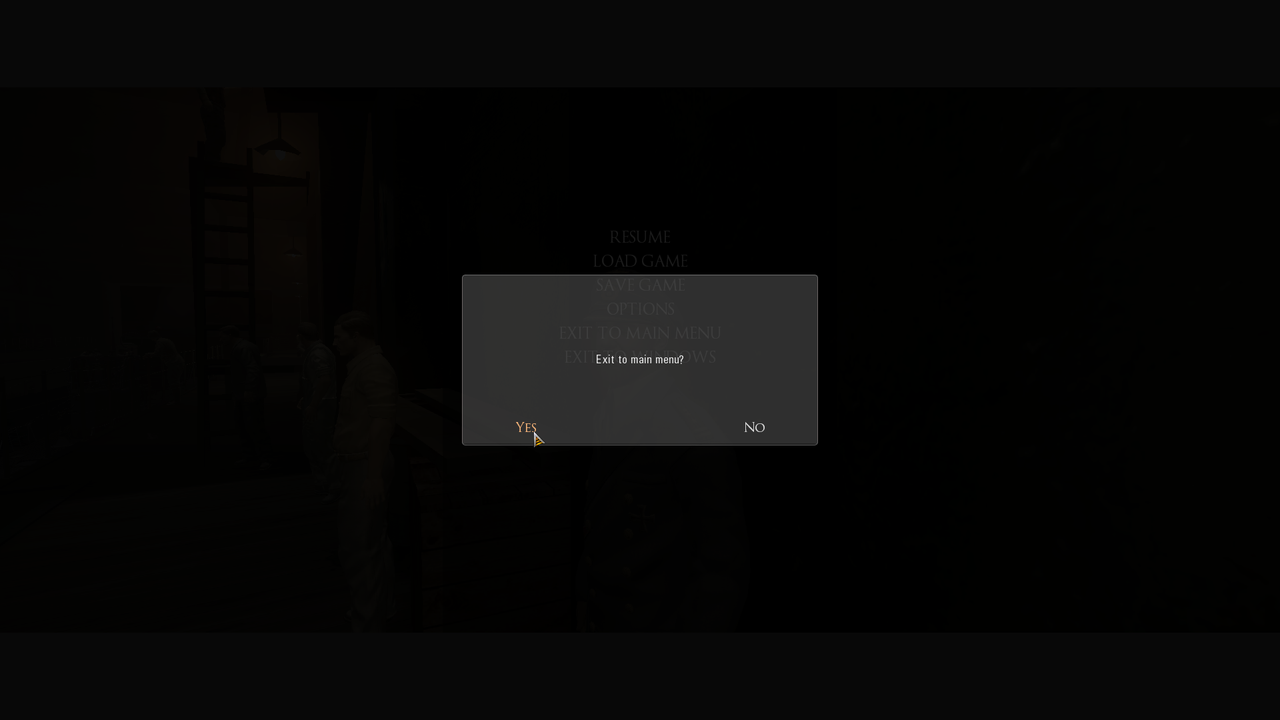 Picture 11 > Load Game. 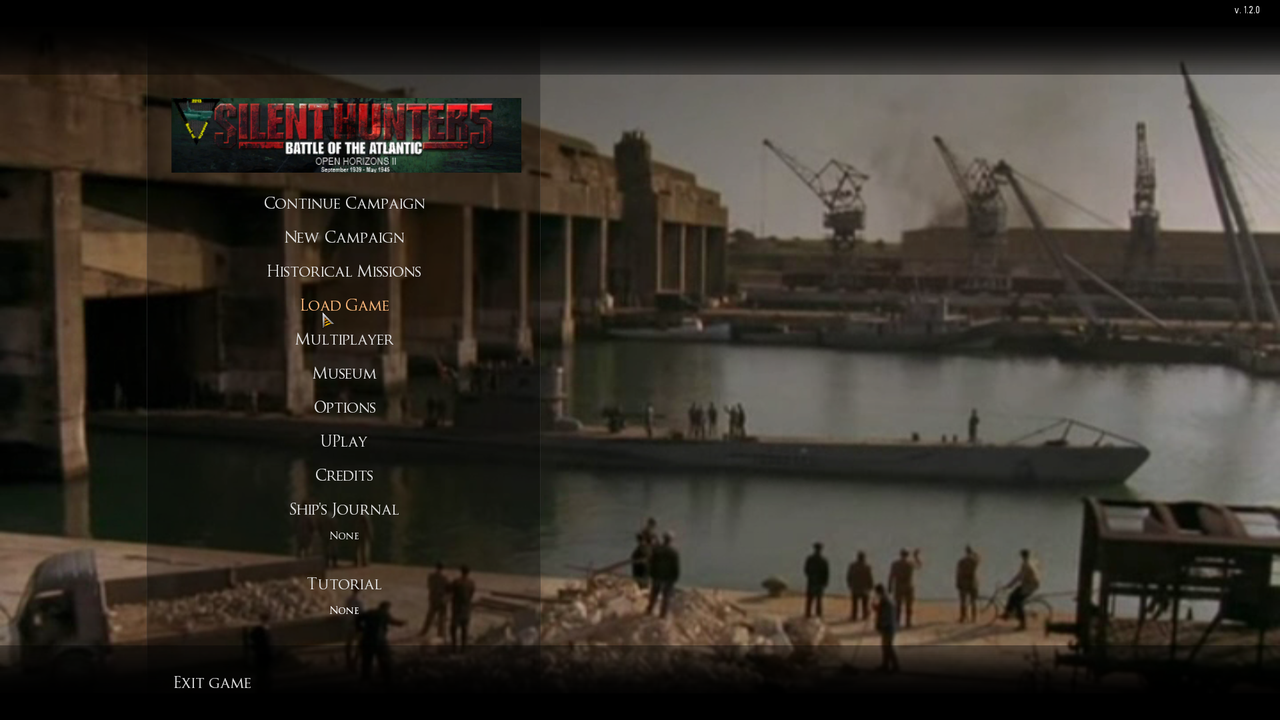 Picture 12 > Load the new game save. 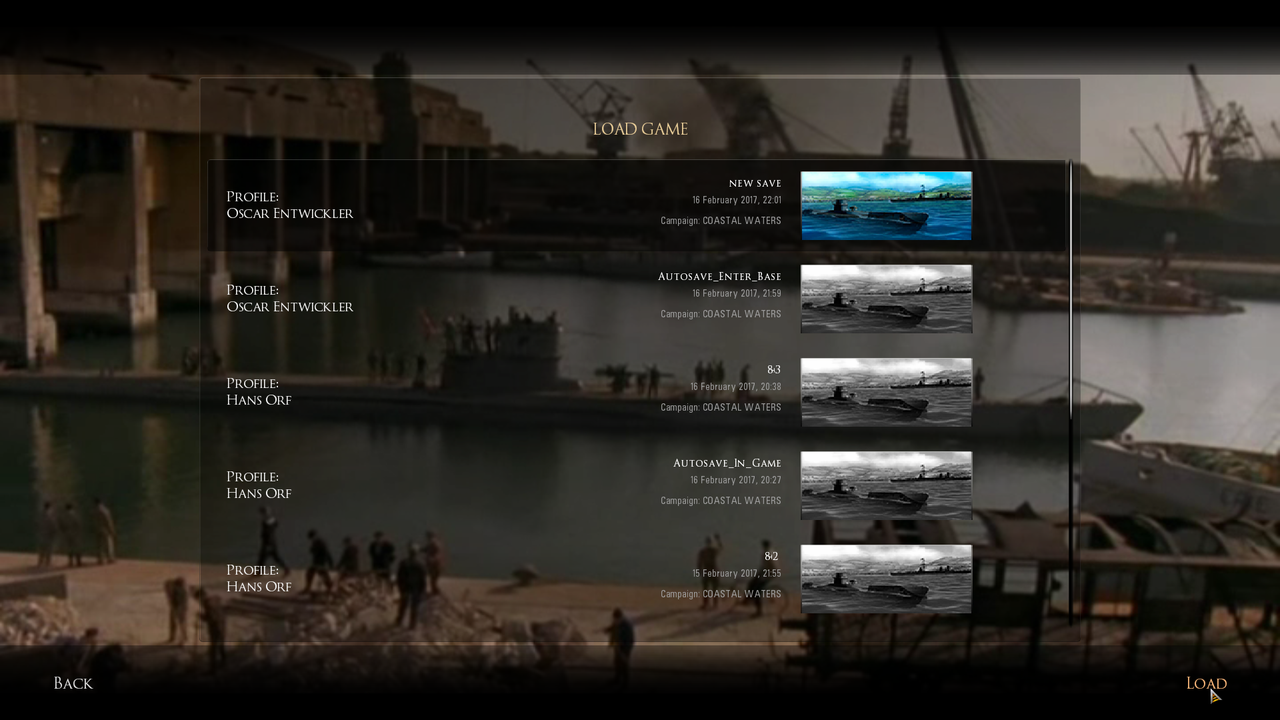 Picture 13 > Upgrading your boat! No upgrades should be done if starting from the Baltic Operation. Upgrades can be done after reaching Kiel. 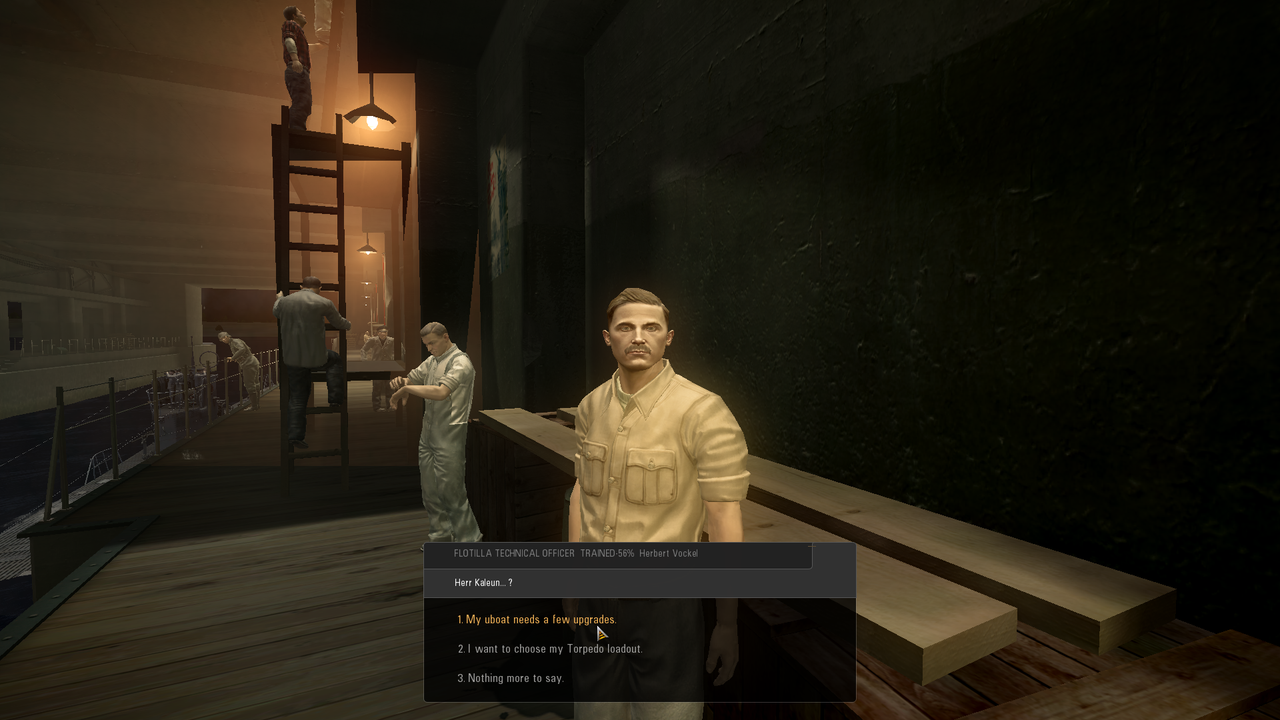 Picture 14 > Lets start the patrol. 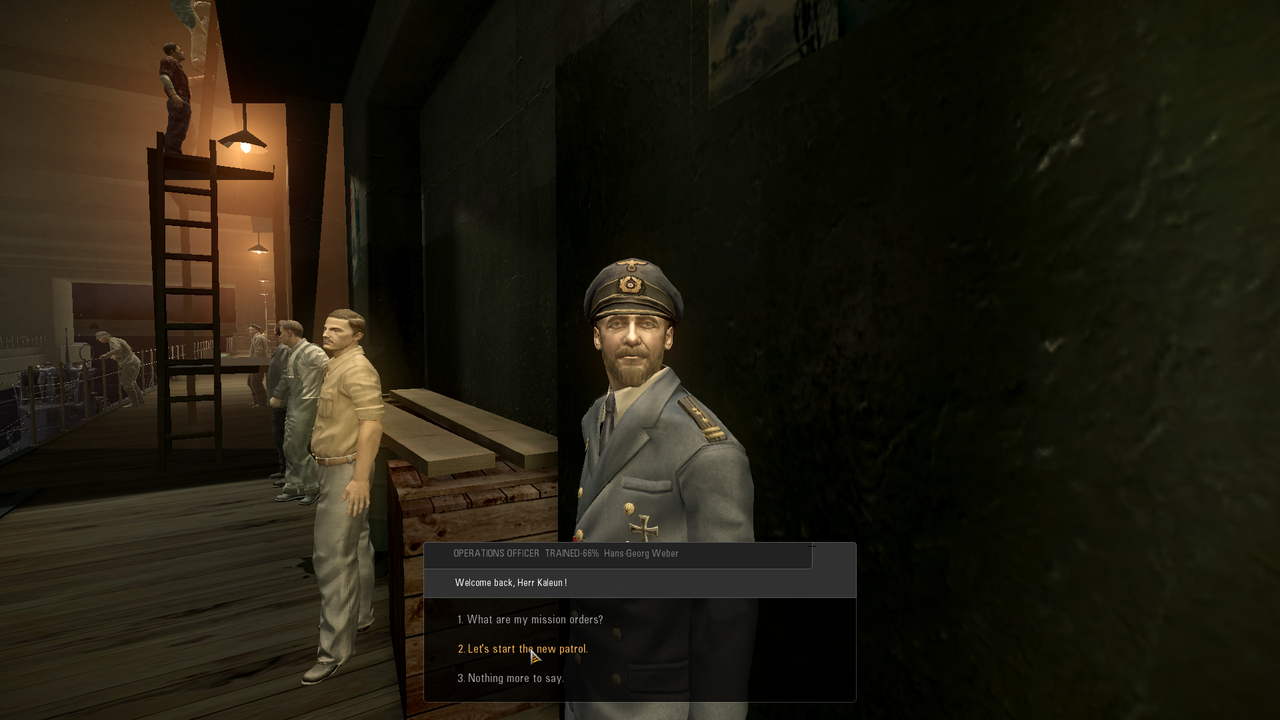 Picture 15 > Starting Real Navigation scripts if Real Navigation mod is enabled. 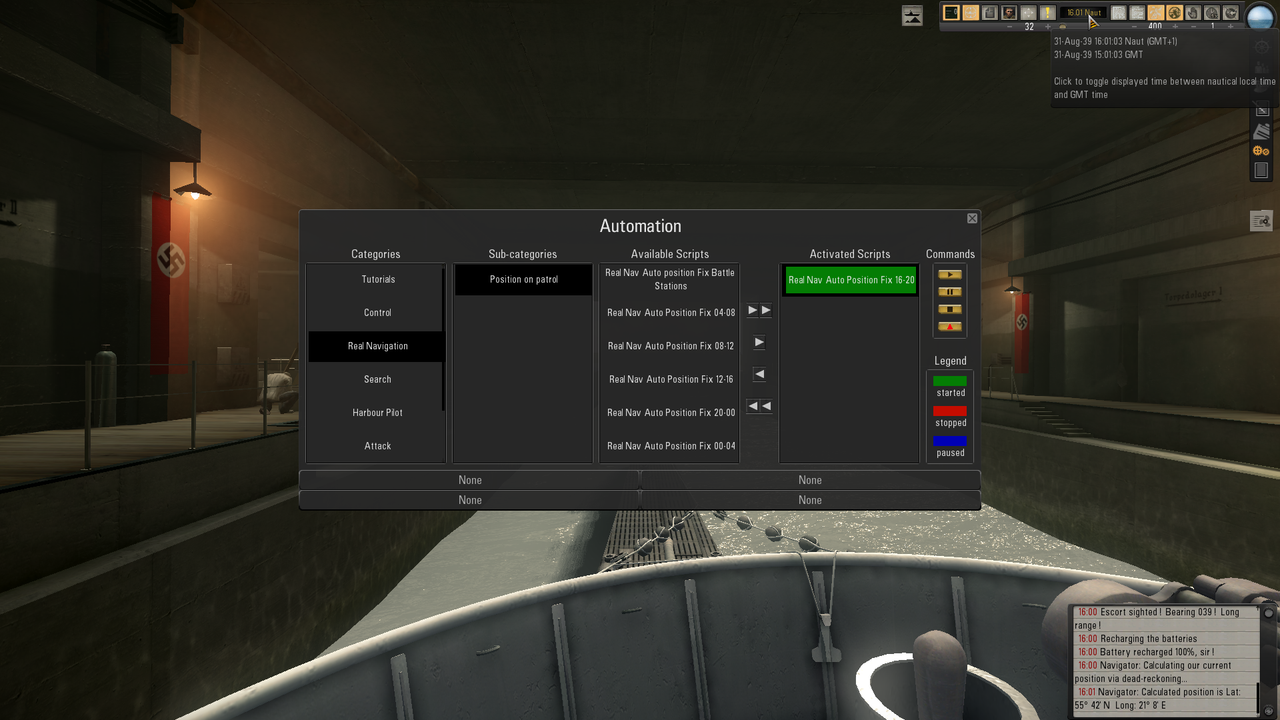 Picture 16 > Optional using a Harbor Pilot script. 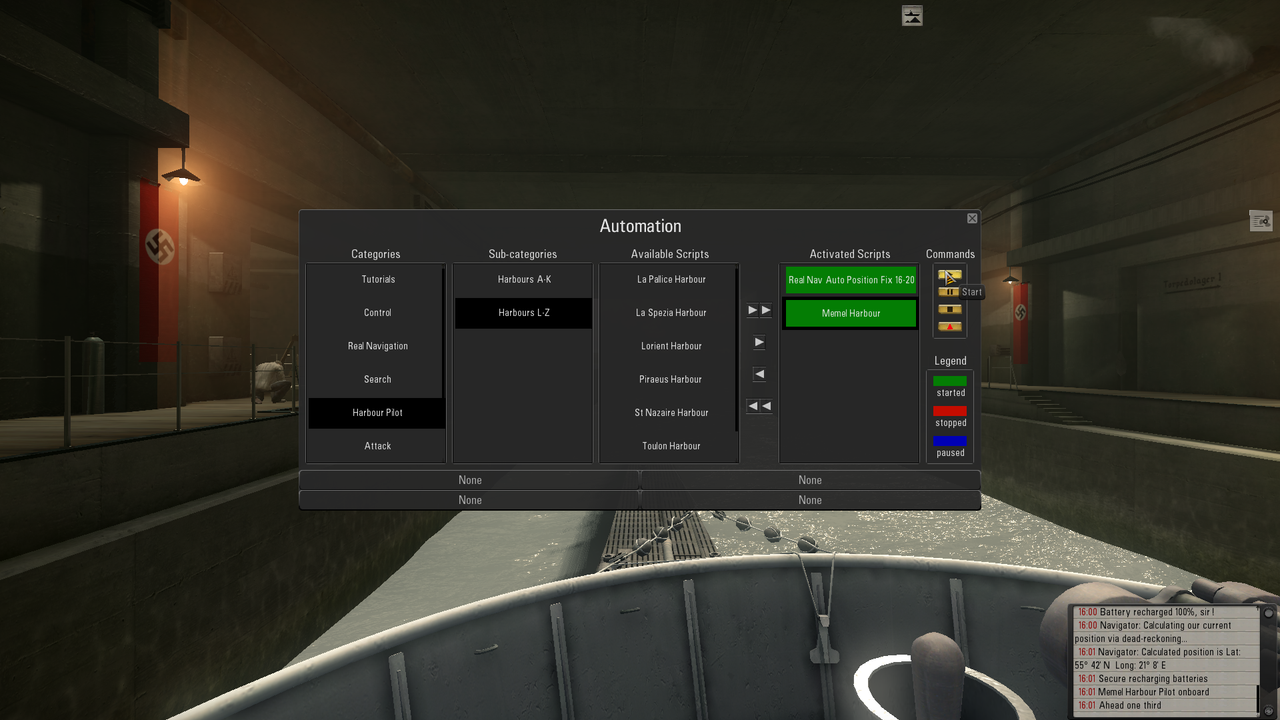 Picture 17 > Leaving the bunker. 
__________________
LSH3-2015 <> TUTORIALS <> ALL YOU NEED TO KNOW <> ALL IN ONE PLACE SH4 <> TUTORIALS <> HOW TO DO IT <> INFORMATION <> DOWNLOAD LINKS SH5 <> TUTORIALS <> HOW TO DO IT <> INFORMATION <> DOWNLOAD LINKS Always Here To Help A Fellow 'Subber' | Need An Answer to A Question Just Send Me A PM Last edited by THEBERBSTER; 09-09-18 at 04:19 AM. Reason: Additional text added |

|

|
 09-26-17, 04:34 AM
09-26-17, 04:34 AM
|
#409 |
|
Growing Old Disgracefully
|
Last updated 30th April 2018
Air Bases England, Scotland, Northern Ireland Showing Patrol Areas. Each patrol area in the game has a range of 300 km. Picture 1 > Overall view of all bases and patrol ranges. 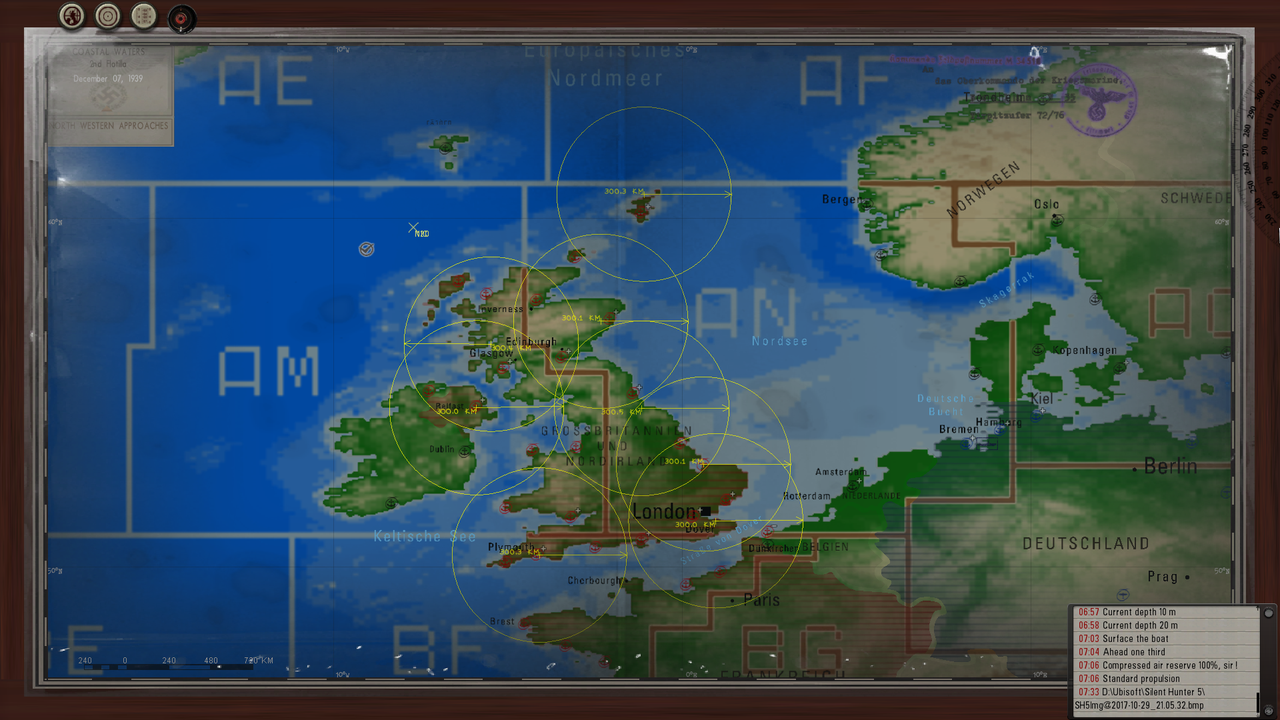 Picture 2 > Sulom Voe Airbase (Shetland Islands) 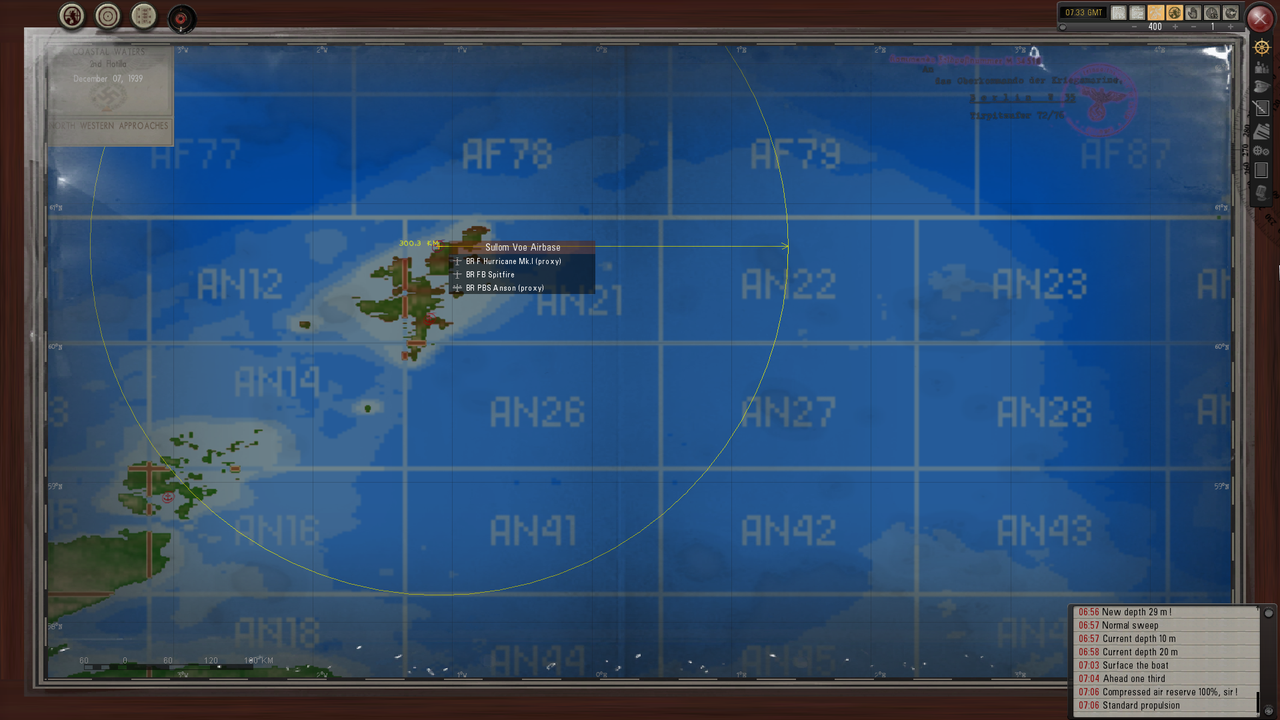 Picture 3 > Dyce Airbase (Aberdeen Scotland) 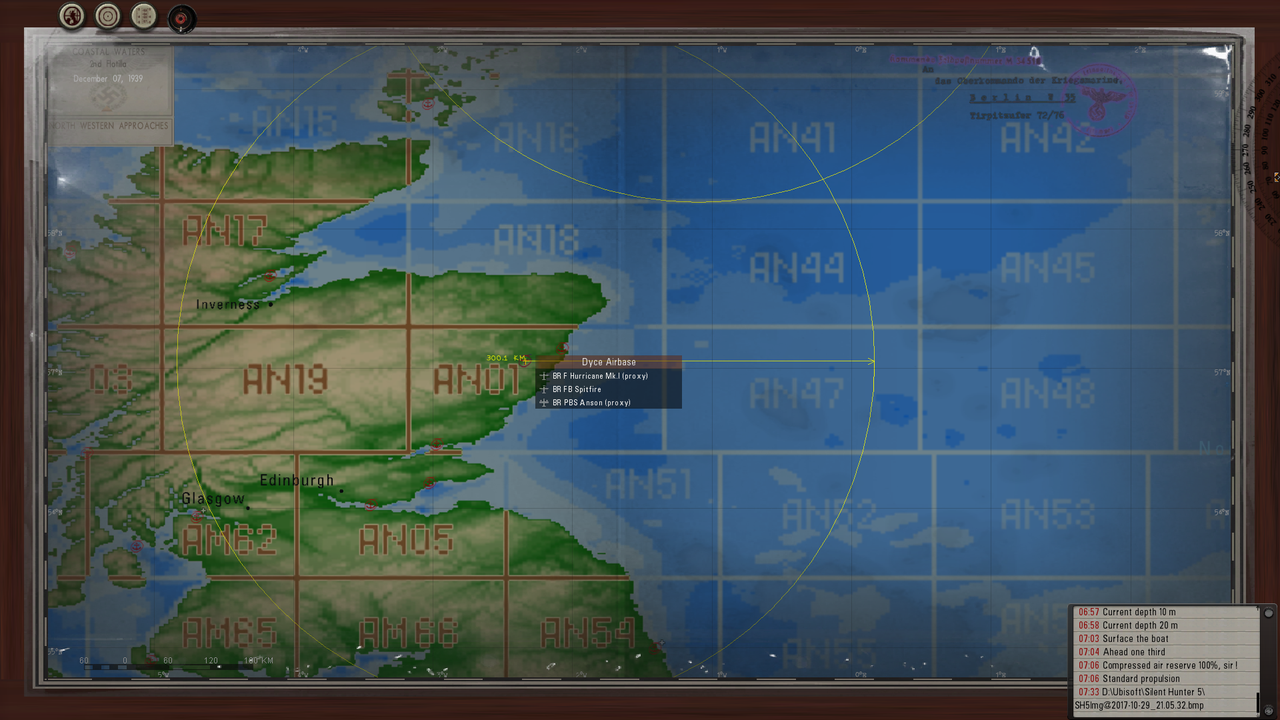 Picture 4 > Thornaby Airbase (North Yorkshire England) 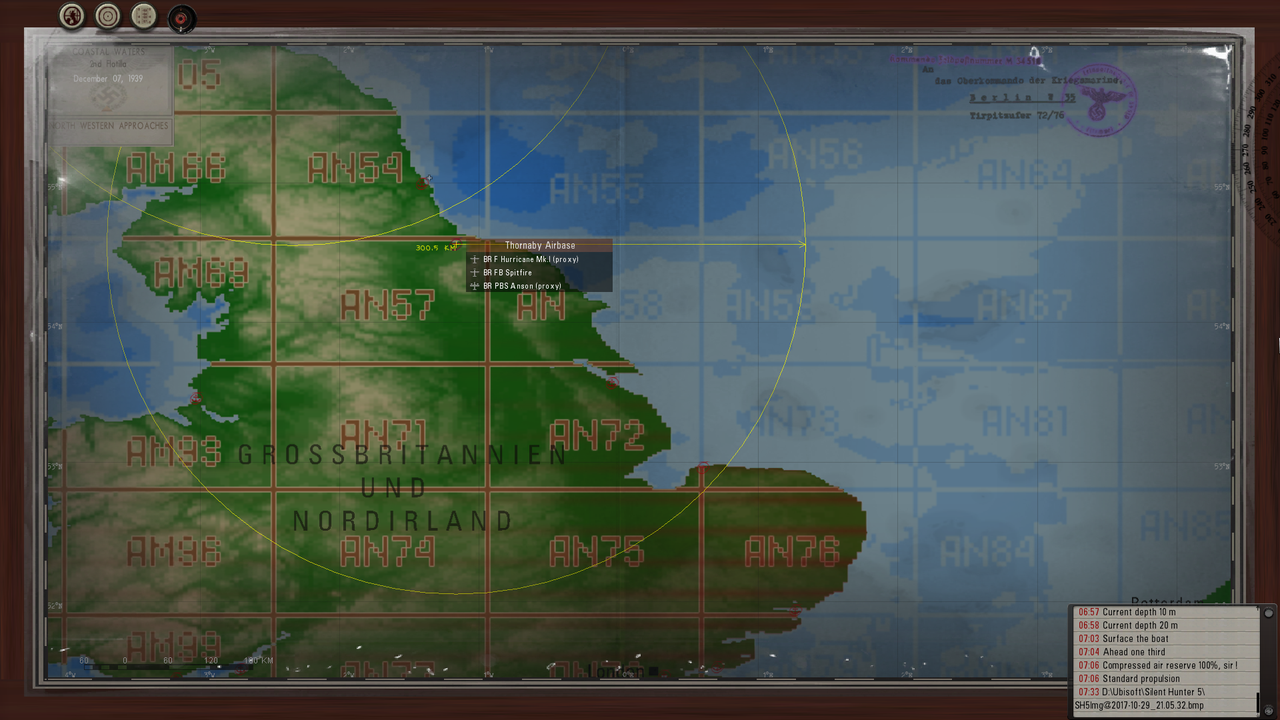 Picture 5 > Bircham Newton Airbase (Norfolk England) 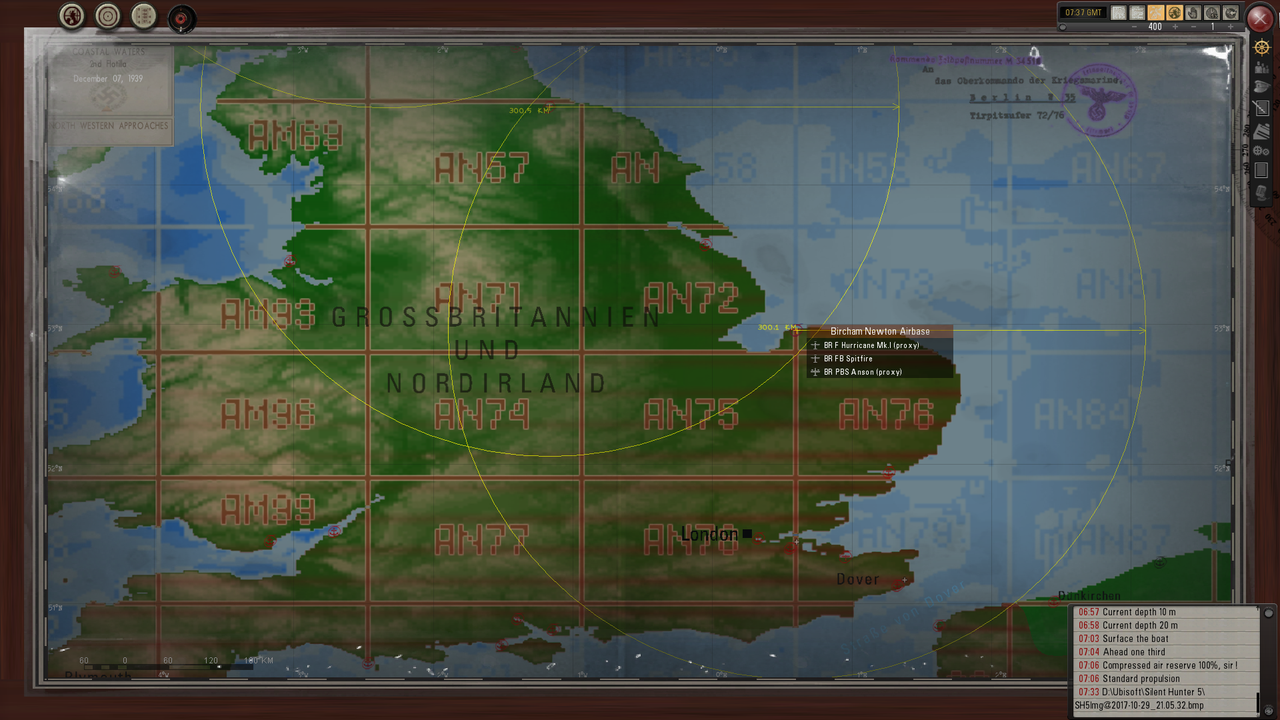 Picture 6 > Deitling Airbase (Kent England) 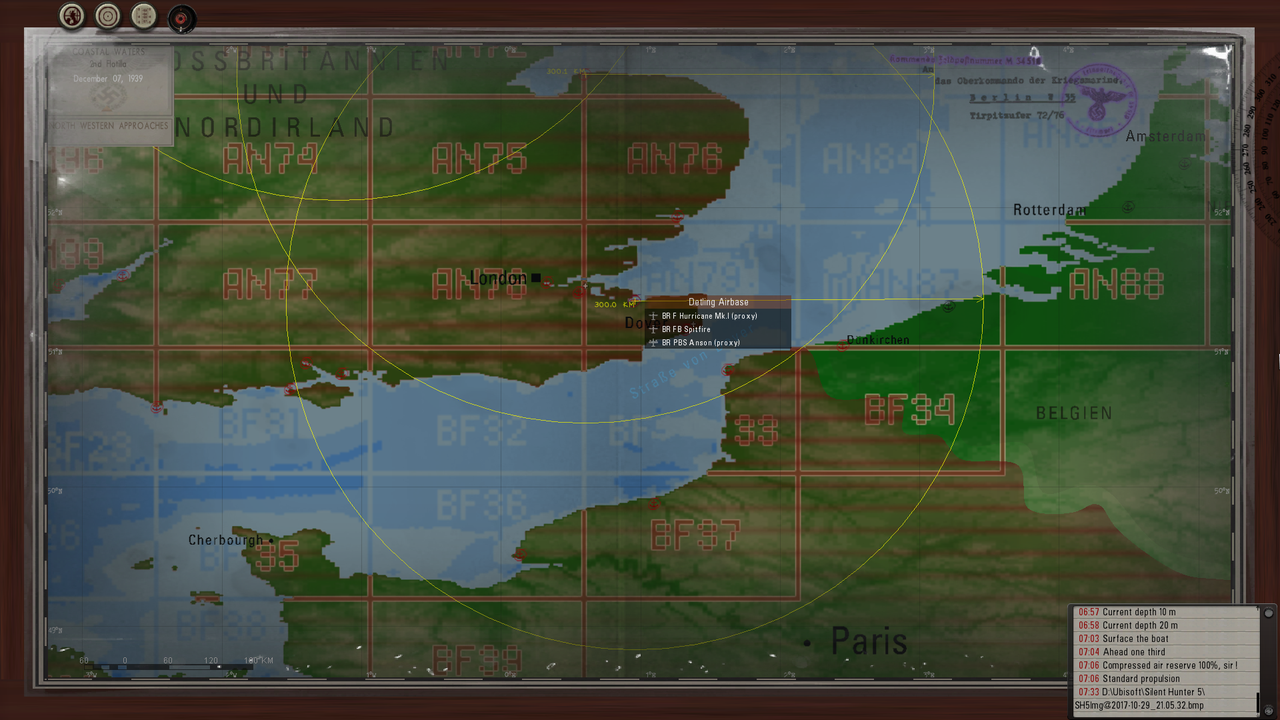 Picture 7 > Mount Batten Airbase (Devon England) 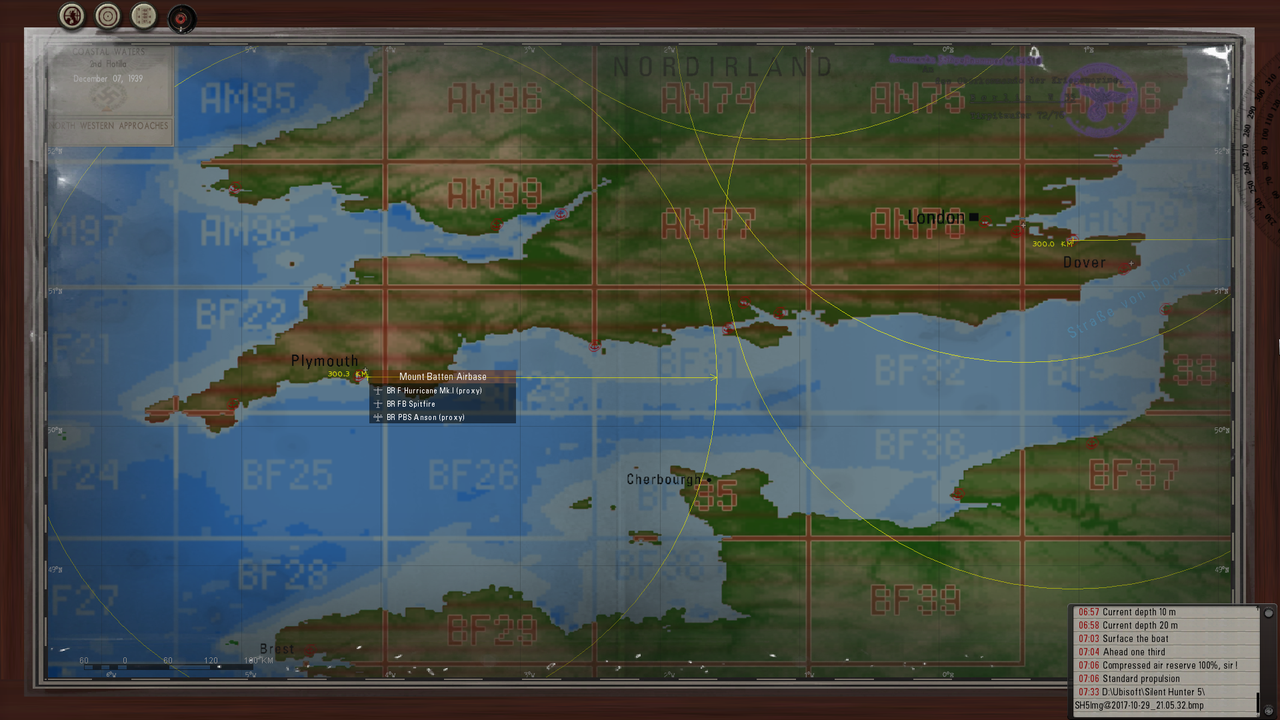 Picture 8 > Oban Airbase (Oban Scotland) 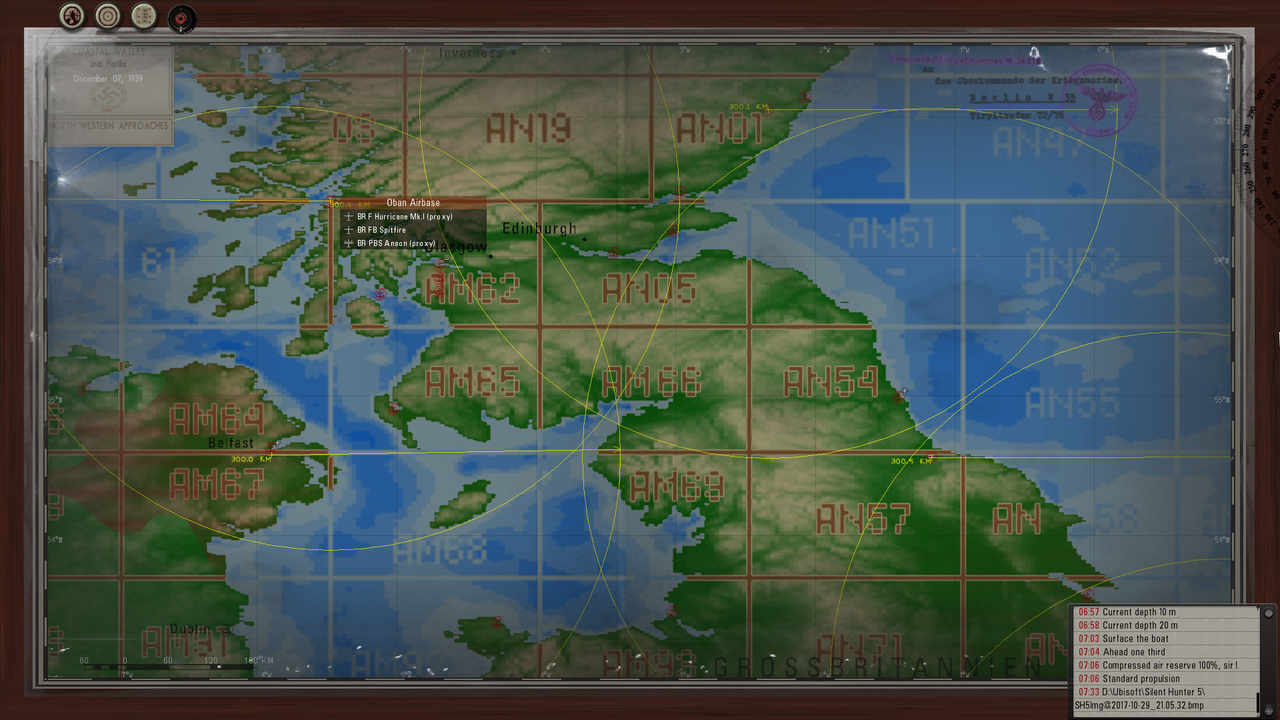 Picture 9 > Aldergrove Airbase (Belfast Northern Ireland) 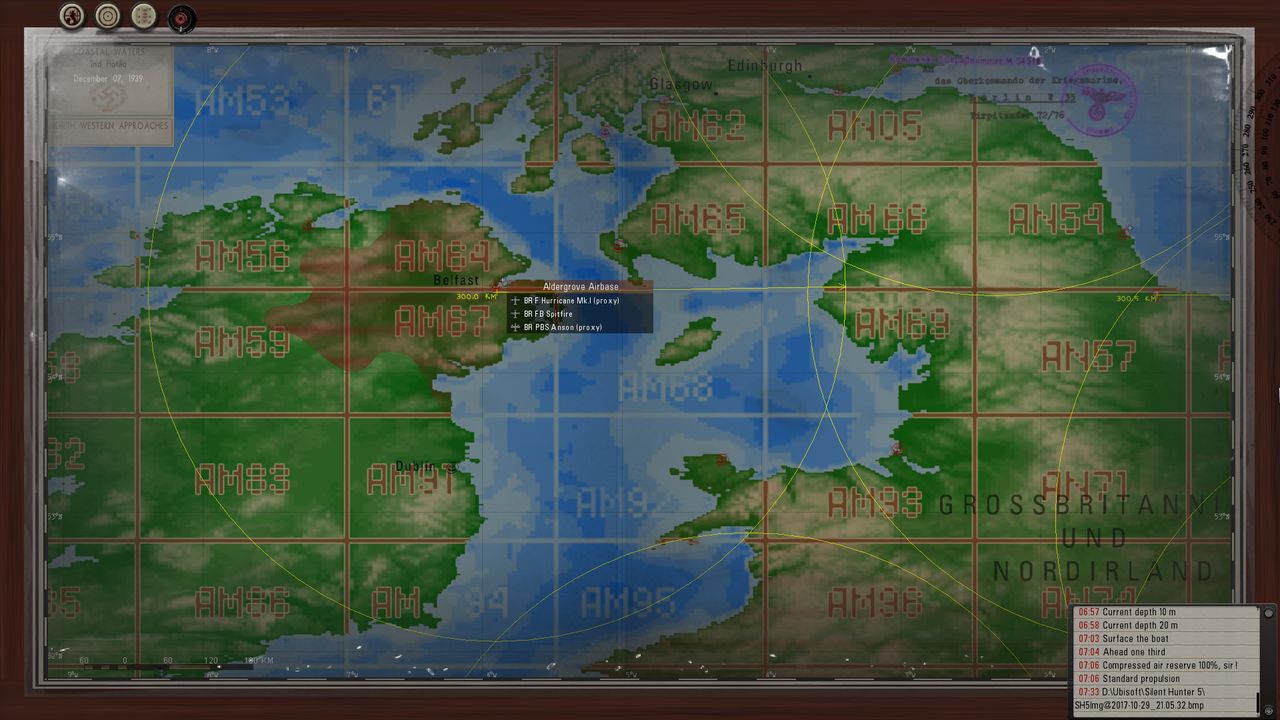
__________________
LSH3-2015 <> TUTORIALS <> ALL YOU NEED TO KNOW <> ALL IN ONE PLACE SH4 <> TUTORIALS <> HOW TO DO IT <> INFORMATION <> DOWNLOAD LINKS SH5 <> TUTORIALS <> HOW TO DO IT <> INFORMATION <> DOWNLOAD LINKS Always Here To Help A Fellow 'Subber' | Need An Answer to A Question Just Send Me A PM Last edited by THEBERBSTER; 04-30-18 at 03:45 PM. Reason: Replaced missing pictures |

|

|
 09-26-17, 04:38 AM
09-26-17, 04:38 AM
|
#410 |
|
Growing Old Disgracefully
|
Last updated 30th April 2018
Override High DPI Scaling Behavior Overriding the high DPI scaling behavior is another option when having graphic problems when loading your game after installing. Go to your SH5.exe Right click with your mouse and select Properties. Right click on the Compatibility Tab. Picture 1 > Tick the box as showing in the picture.  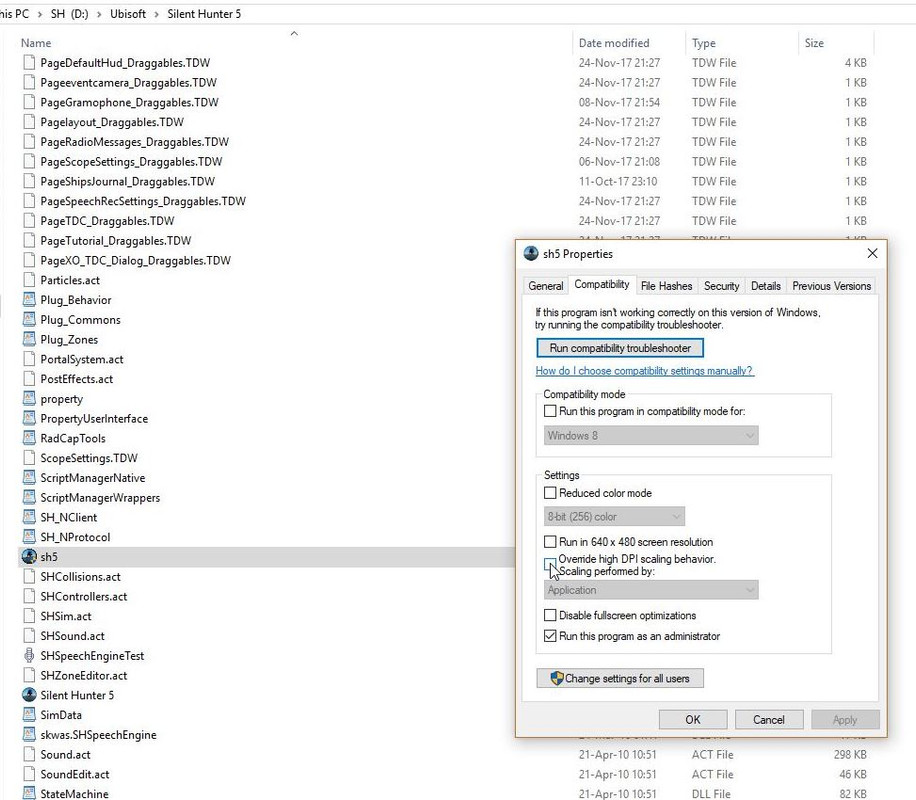 Picture 2 > Apply 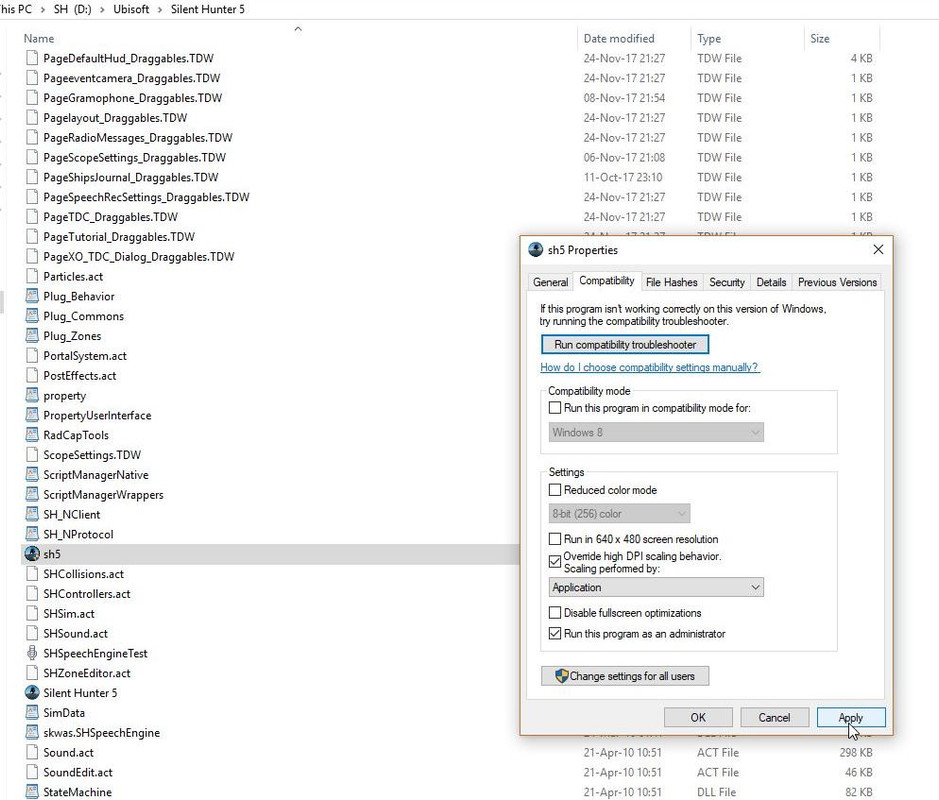 Ok Exit 
__________________
LSH3-2015 <> TUTORIALS <> ALL YOU NEED TO KNOW <> ALL IN ONE PLACE SH4 <> TUTORIALS <> HOW TO DO IT <> INFORMATION <> DOWNLOAD LINKS SH5 <> TUTORIALS <> HOW TO DO IT <> INFORMATION <> DOWNLOAD LINKS Always Here To Help A Fellow 'Subber' | Need An Answer to A Question Just Send Me A PM Last edited by THEBERBSTER; 04-30-18 at 03:58 PM. Reason: Replaced missing pictures |

|

|
 09-26-17, 04:41 AM
09-26-17, 04:41 AM
|
#411 |
|
Growing Old Disgracefully
|
Last updated 11th November 2018
Orders To The Crew (Not TWoS) Can Be Found Here > Pictorial These are the default Crew Orders when TDW's NewUI 7-4-2 or 7-5-0 is enabled. These orders can also be found in The Wolves Of Steel mega mod. sobers mega mod uses an extended version with more orders by EMCCD v0.3.1 by archer9 Dieter Epp (Watch Officer) Picture 1 > Main Menu 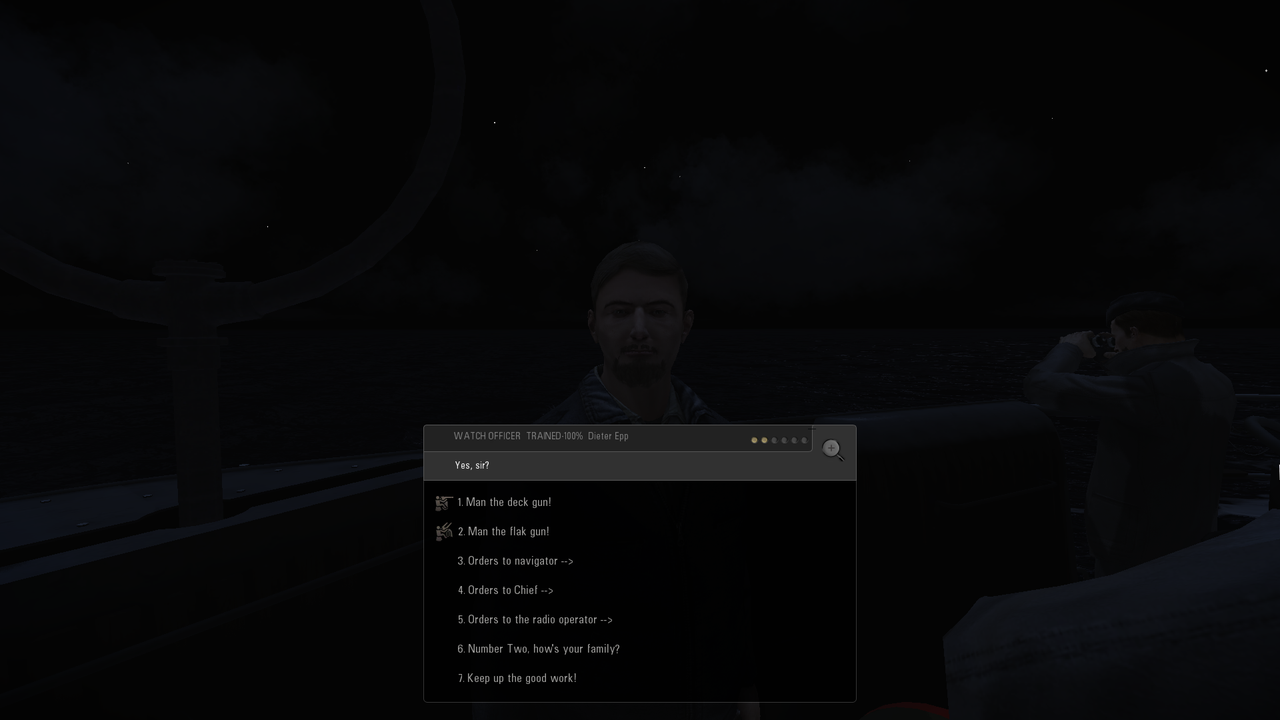 Picture 2 > Orders to the Navigator 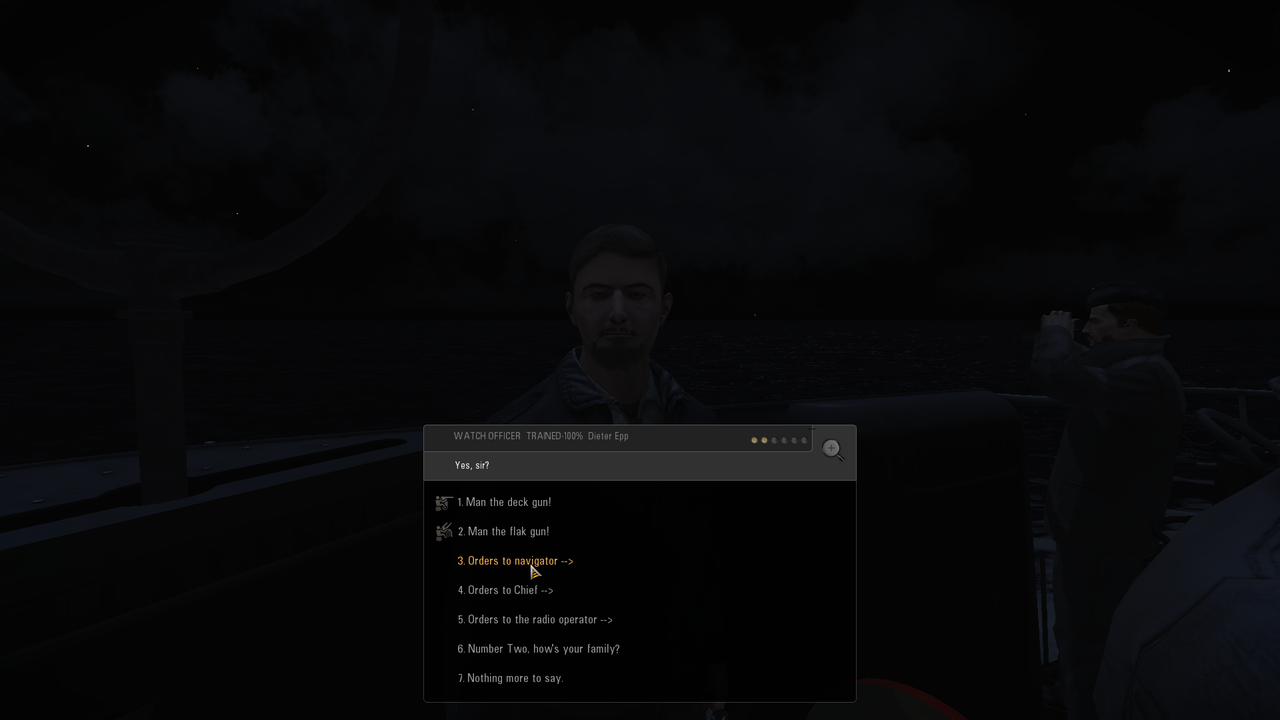 Picture 3 > Navigator Orders 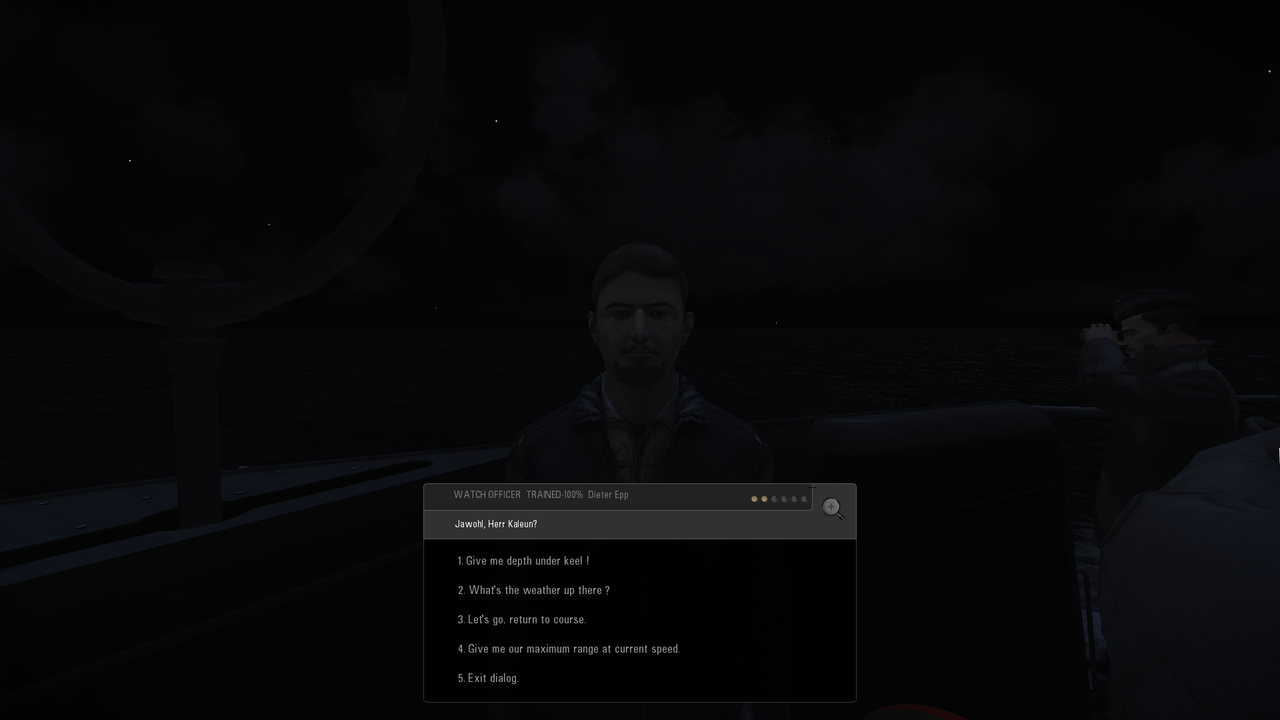 Picture 4 > Orders to the Chief Engineer 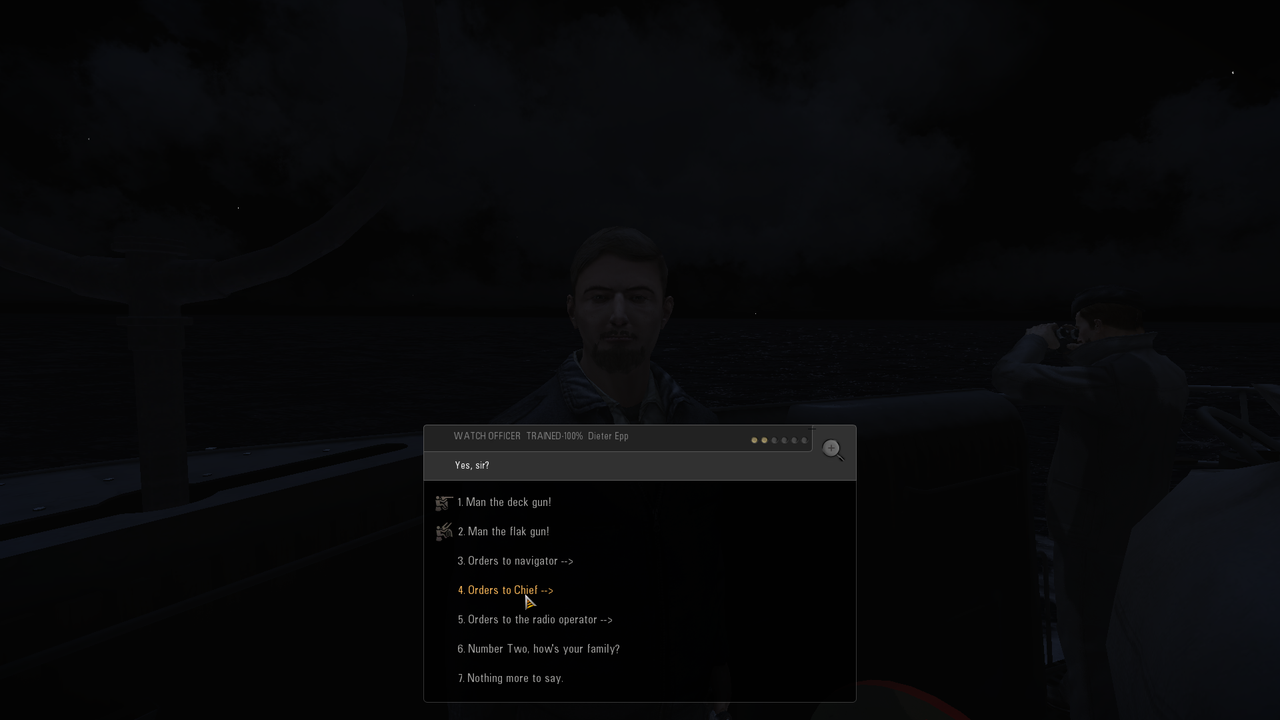 Picture 5 > Chief's Orders 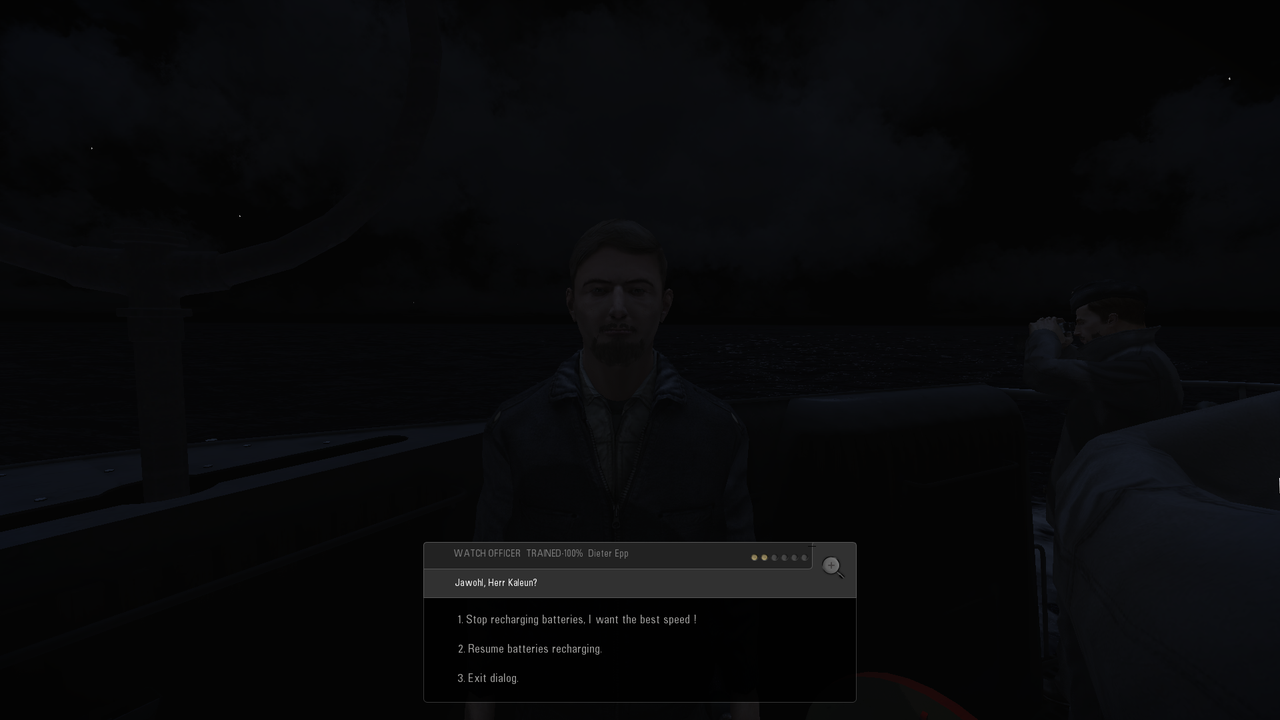 Picture 6 > Orders to the Radio Operator 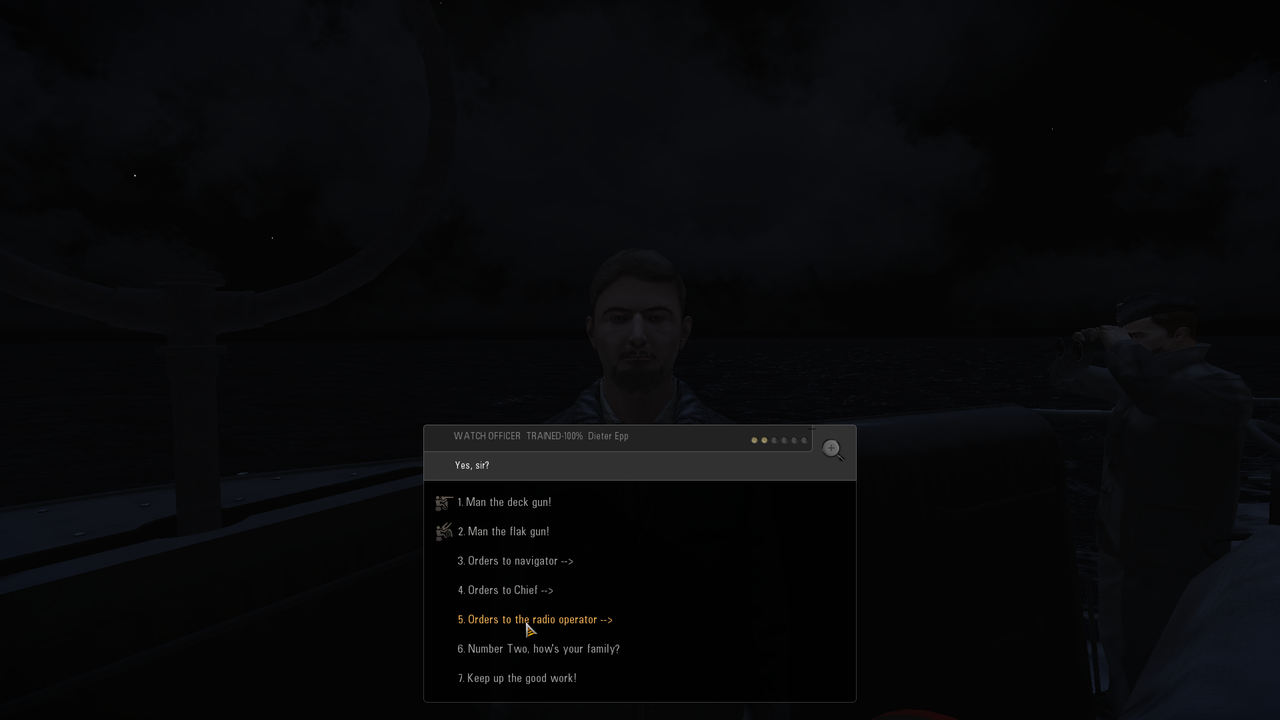 Picture 7 > Radio Operator Orders 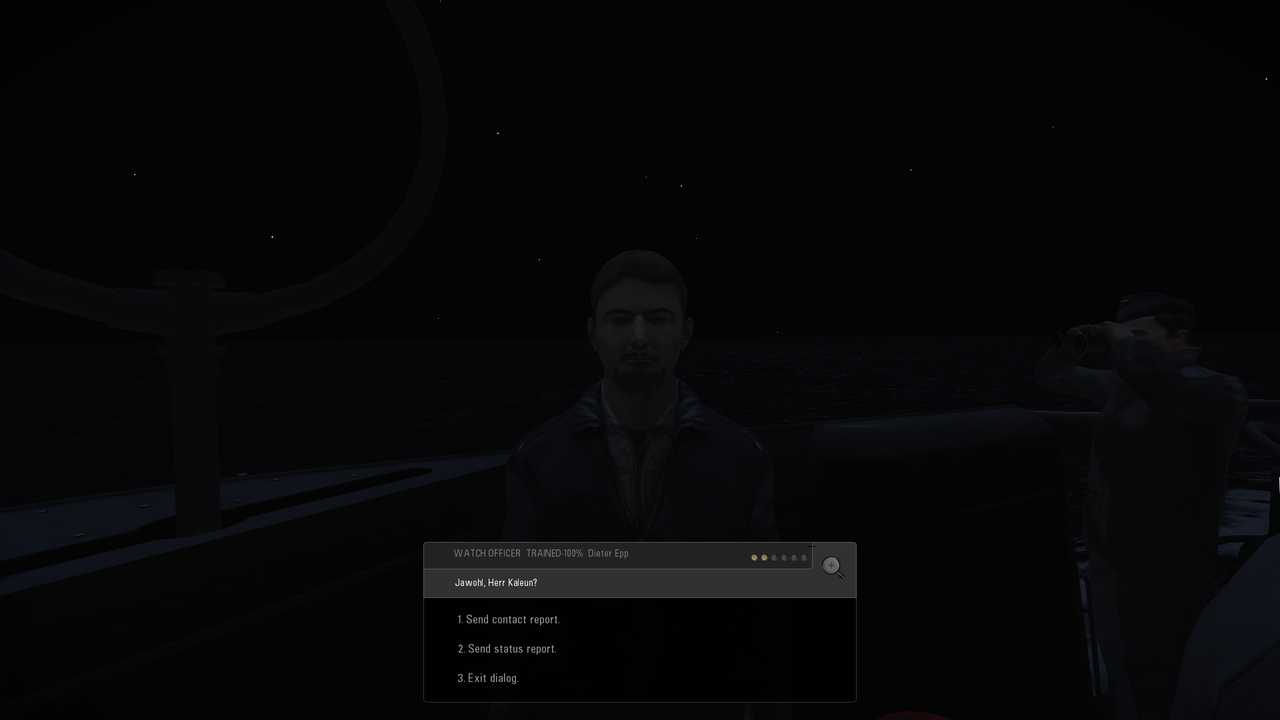 Picture 8 > Erich von Dobenecker (XO) 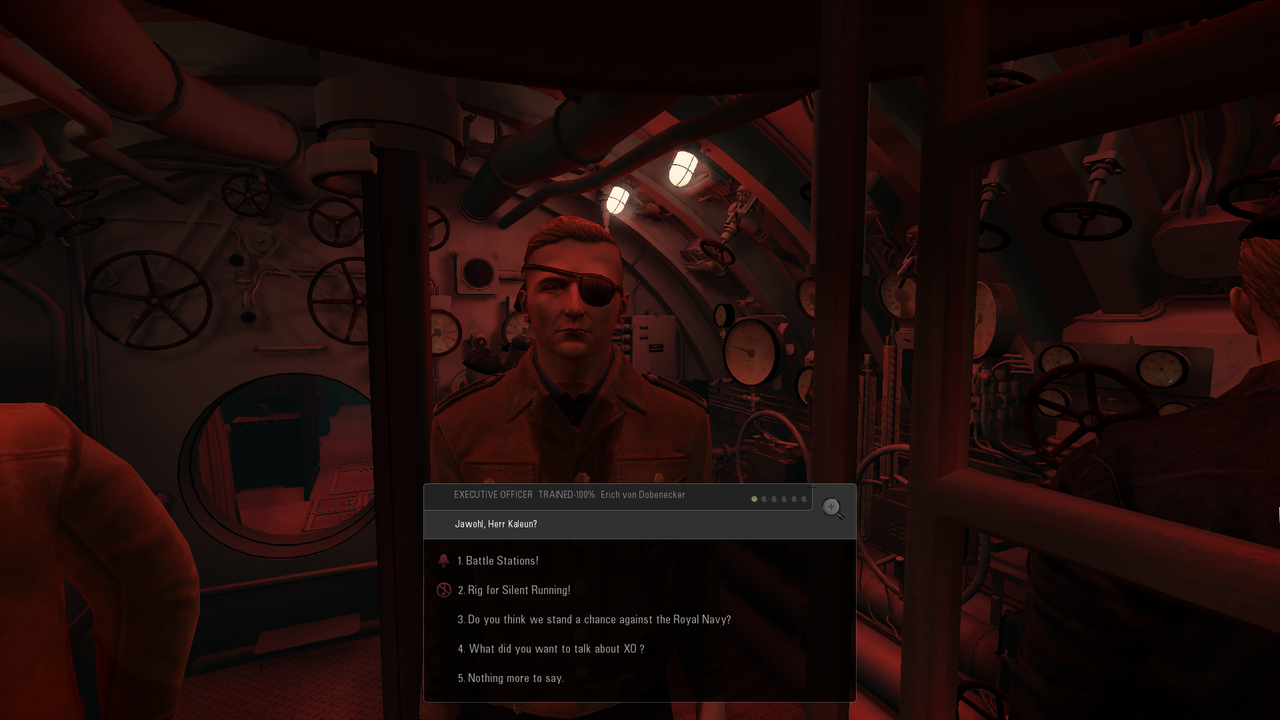 Picture 9 >Josef Erdman (Chief Engineer)  Picture 10 > Emil Dubler (Navigator) 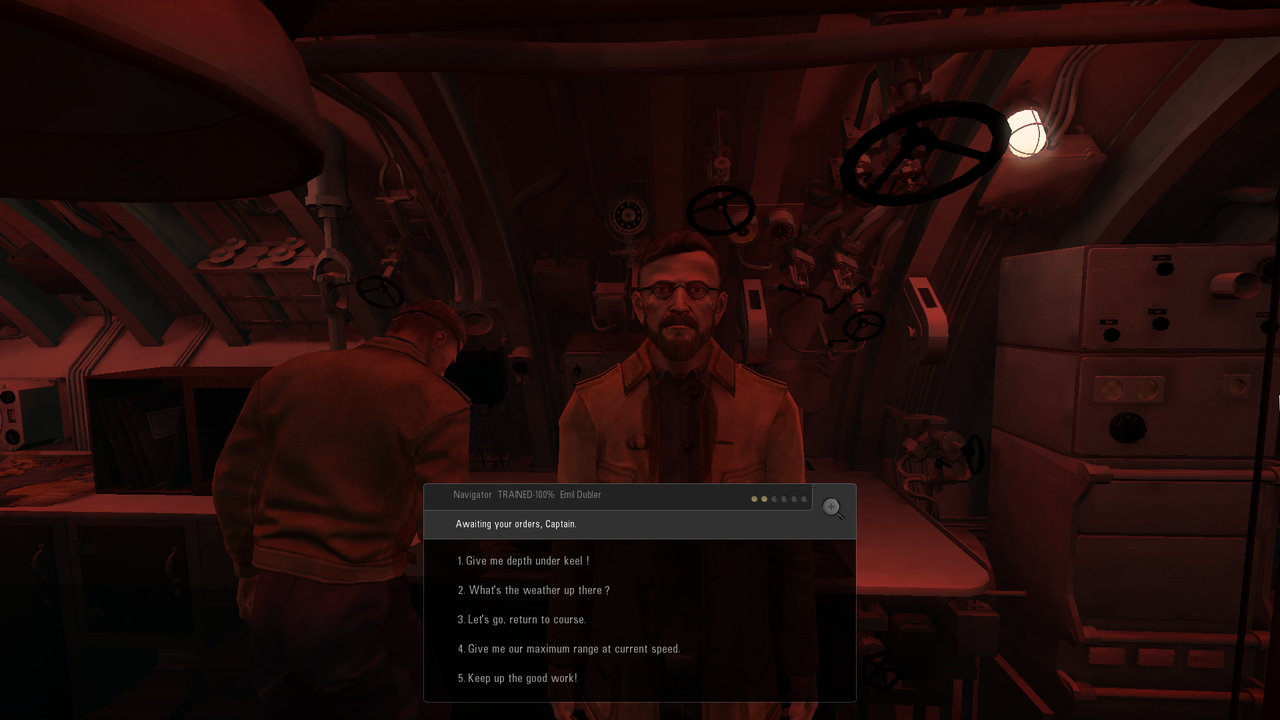 Picture 11 > Wolfram Raabe (Radioman) 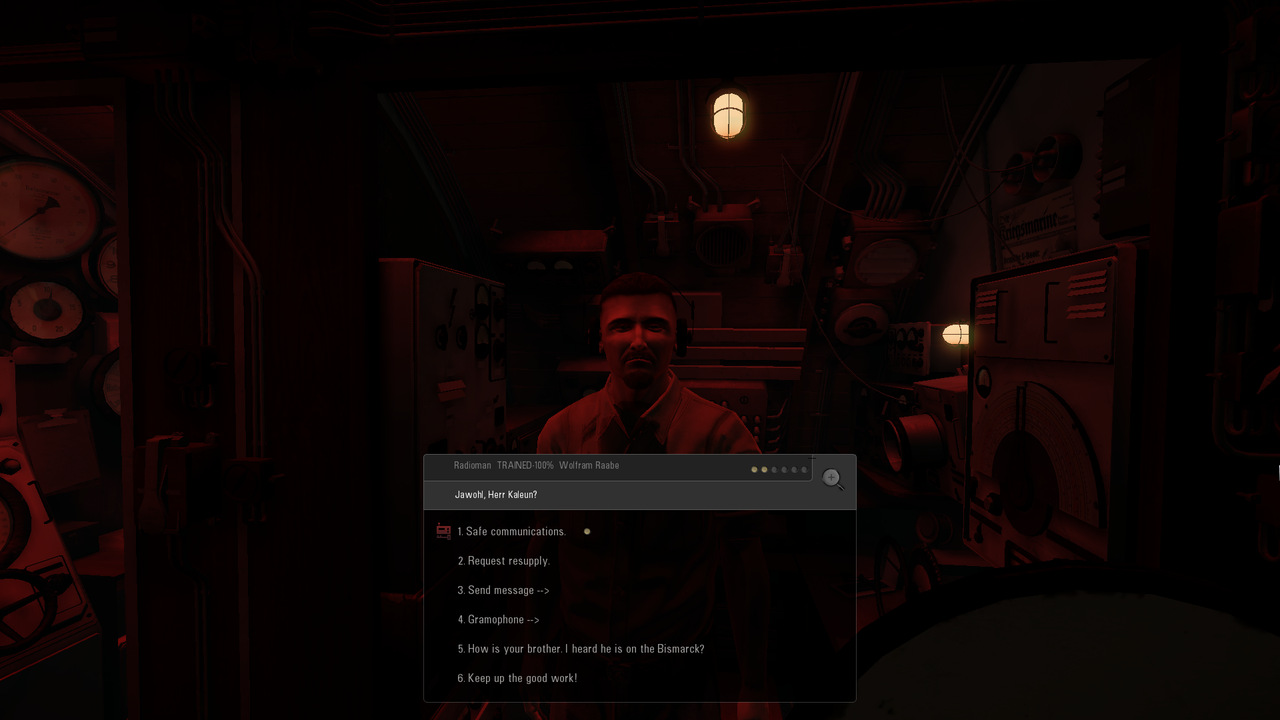 Picture 12 > Benno Scheu (Soundman) 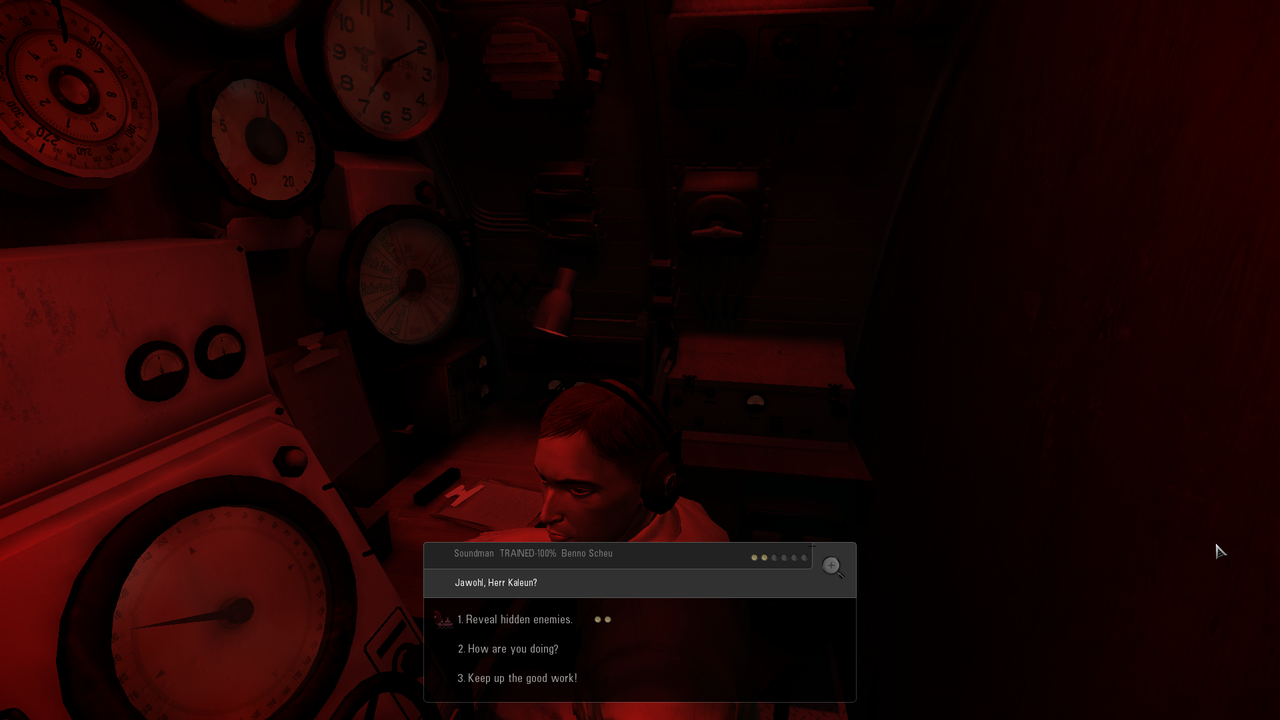 Picture 13 > Herbert Heine (Bosun) 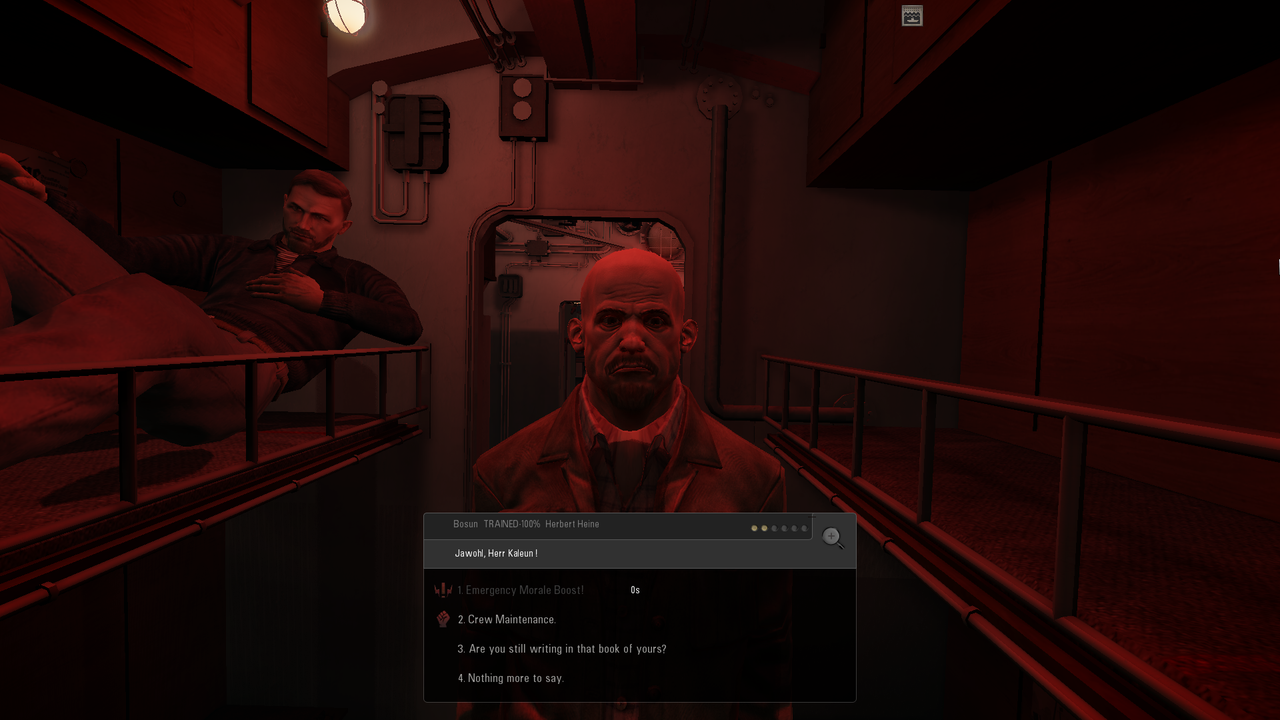 Picture 14 > Olaf Hocklander (Cook) 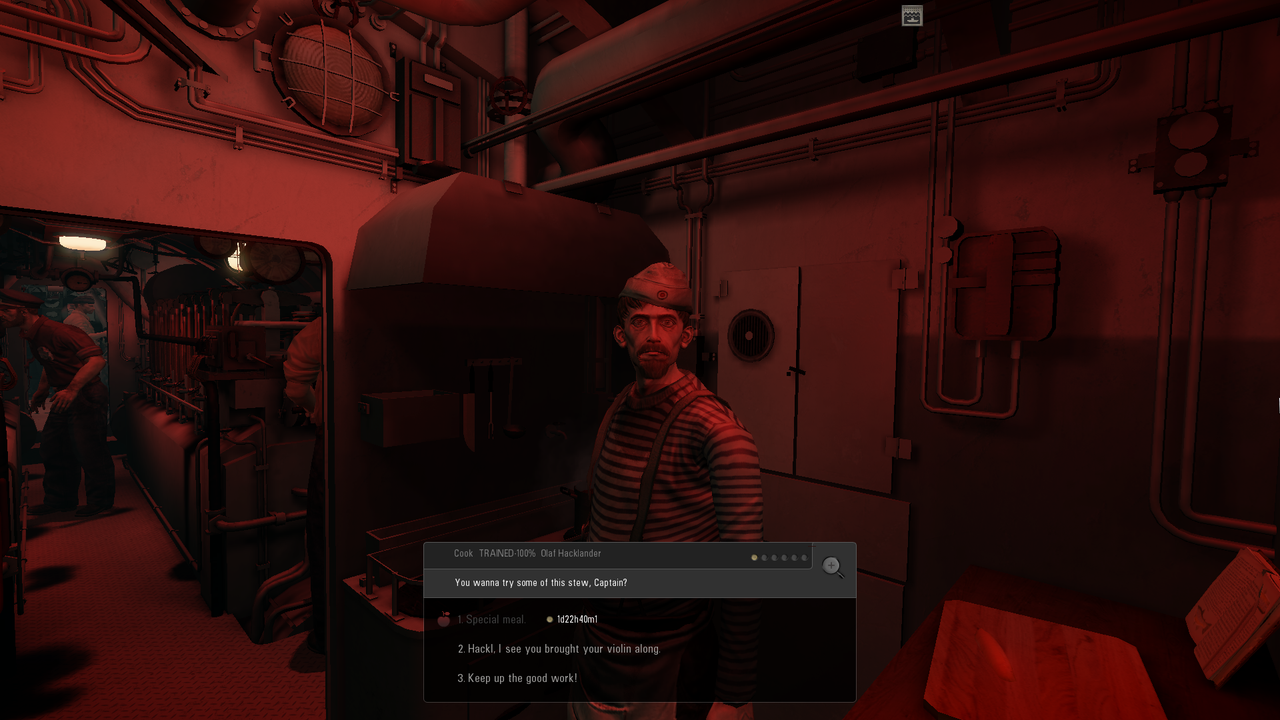 Picture 15 > Willi Pelz (Motor Officer) 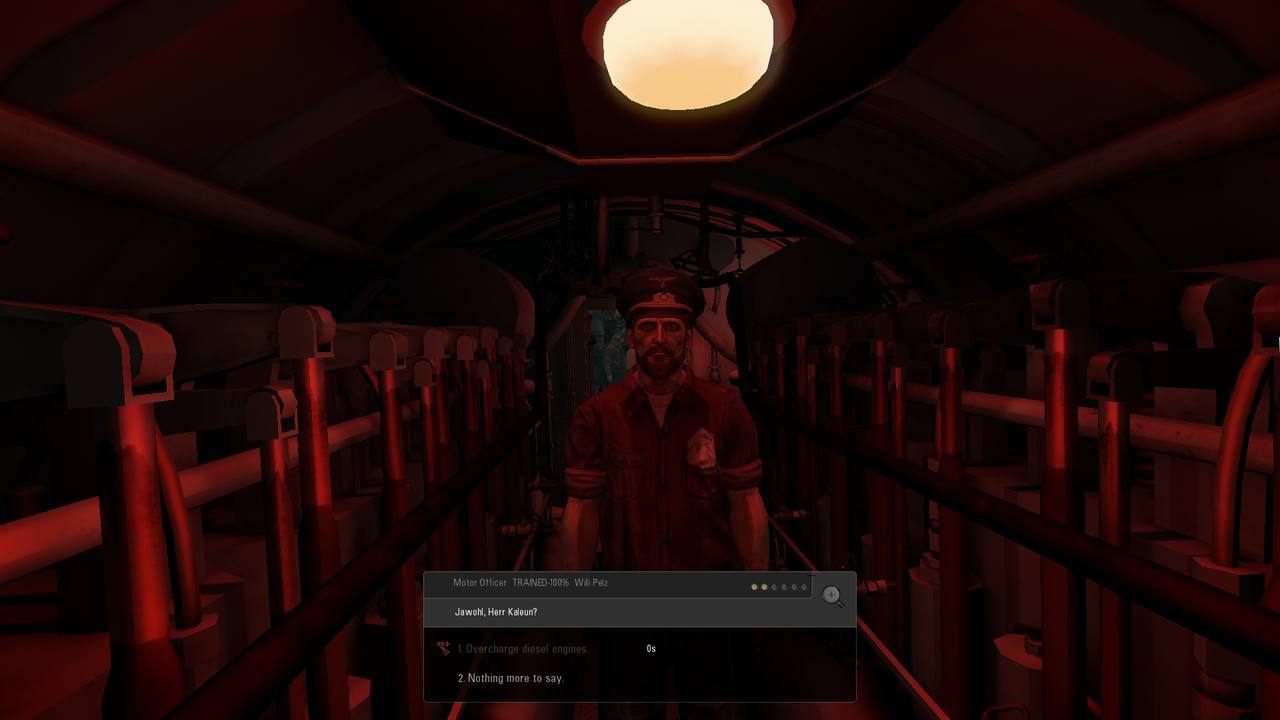
__________________
LSH3-2015 <> TUTORIALS <> ALL YOU NEED TO KNOW <> ALL IN ONE PLACE SH4 <> TUTORIALS <> HOW TO DO IT <> INFORMATION <> DOWNLOAD LINKS SH5 <> TUTORIALS <> HOW TO DO IT <> INFORMATION <> DOWNLOAD LINKS Always Here To Help A Fellow 'Subber' | Need An Answer to A Question Just Send Me A PM Last edited by THEBERBSTER; 03-18-19 at 02:09 PM. Reason: Replaced missing pictures |

|

|
 09-26-17, 04:43 AM
09-26-17, 04:43 AM
|
#412 |
|
Growing Old Disgracefully
|
Last updated 1st May 2018
How To Use Fat Torpedoes In Silent Hunter 5 Set up the usual torpedo parameters on the TDC screen (running depth, pistol type etc; Picture 1. Toggle Fat/LuT mode. 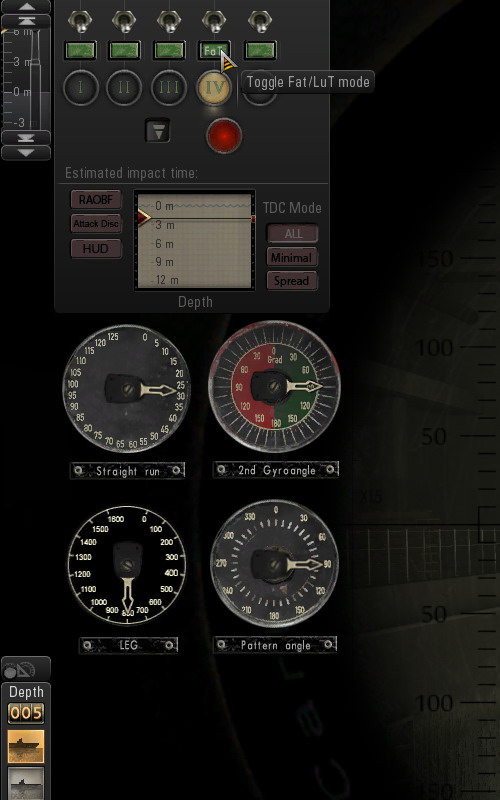 1 > Click the small button labelled 'FaT' above the torpedo indicator light. 2 > Set the Straight run length -- how long the torpedo will travel in a straight line before entering the ladder pattern. 3 > Set the 2nd gyro angle -- the orientation of the pattern (either 90° starboard or 90° port). 4 > Set the leg -- the length of each leg of the ladder (either 800 m or 1800 m). 5 > Click the 'FaT' button again to switch back to the other torpedo settings. Tips for effective use: Use against convoys. Fire from abeam (i.e., perpendicular to the course of the target) since the 2nd gyro angle can only be a right angle. Aim to hit the target during the initial straight run.
__________________
LSH3-2015 <> TUTORIALS <> ALL YOU NEED TO KNOW <> ALL IN ONE PLACE SH4 <> TUTORIALS <> HOW TO DO IT <> INFORMATION <> DOWNLOAD LINKS SH5 <> TUTORIALS <> HOW TO DO IT <> INFORMATION <> DOWNLOAD LINKS Always Here To Help A Fellow 'Subber' | Need An Answer to A Question Just Send Me A PM Last edited by THEBERBSTER; 04-19-19 at 11:37 AM. Reason: picture added |

|

|
 09-26-17, 04:45 AM
09-26-17, 04:45 AM
|
#413 |
|
Growing Old Disgracefully
|
Last updated 1st May 2018
How Too Add Your Captains Name And U-Boat Number To Your Game. This is changed in TDW’s Option File Editor Viewer (OFEV). If you are using TWOS and the optional KSDCommander then KSDC will allocate you a U-Boat number that you can use and will appear in your game and in KSDC. If you are using TWOS or a TDW NewUi 7-4-2 or 7-5-0 version this can be done from the main game folder\data\Applications or from outside if you have a standalone OFEV installed. JSGME If you are using TWOS disable all the mods. If you are using a Mod list in then disable the mods 7-4-2 or 7-5-0 accordingly. See my Tutorials on how to use a Mep file (not needed TWOS) which will save you time Enabling and Disabling Mod lists. Picture 1 > Ships Journal Tab > U-Boat Number patch > Captains Name patch. 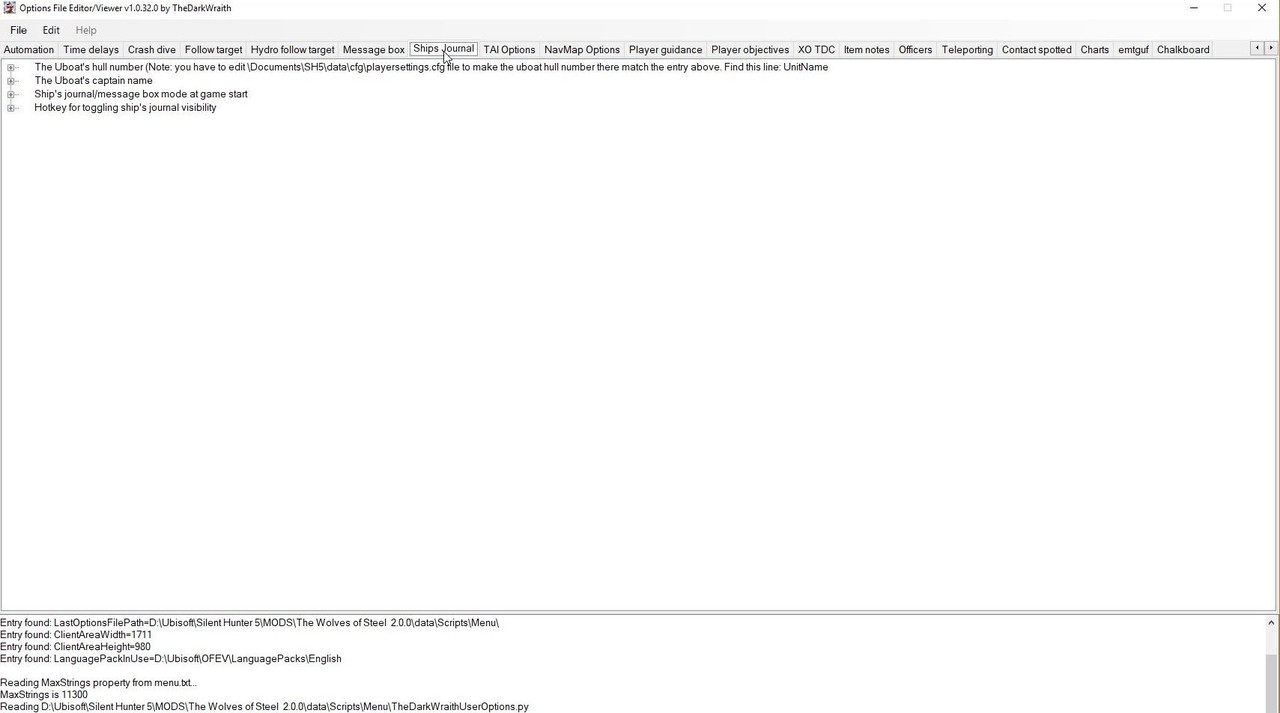 Picture 2 >The U-Boat number patch has been opened and showing the current U-Boat. Clicking on the current U-Boat Number will open the patch as seen in the picture. Enter your chosen U-Boat number. Click on Accept. You will now see a series of prompts which you should accept. 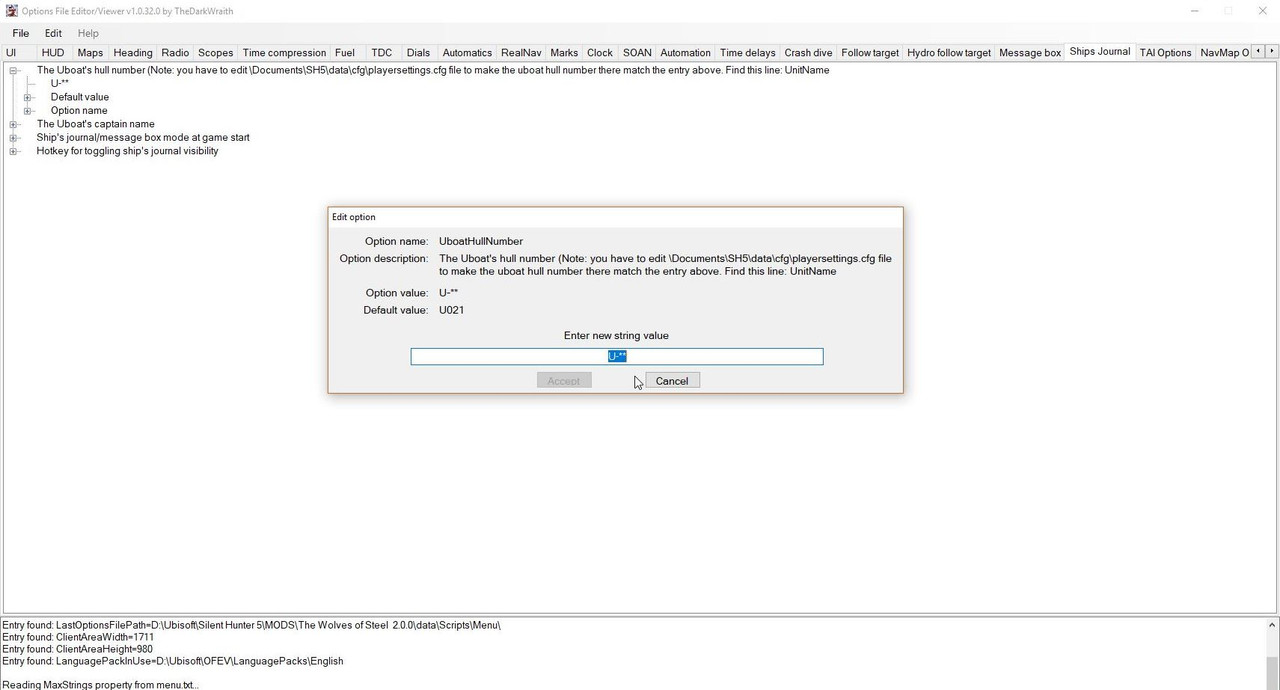 Picture 3 > Shows how to change the Captains name from the default one. Click on the default one showing to open the patch Enter your new Captains Name. Click on Accept. You will now see a series of prompts which you should accept.  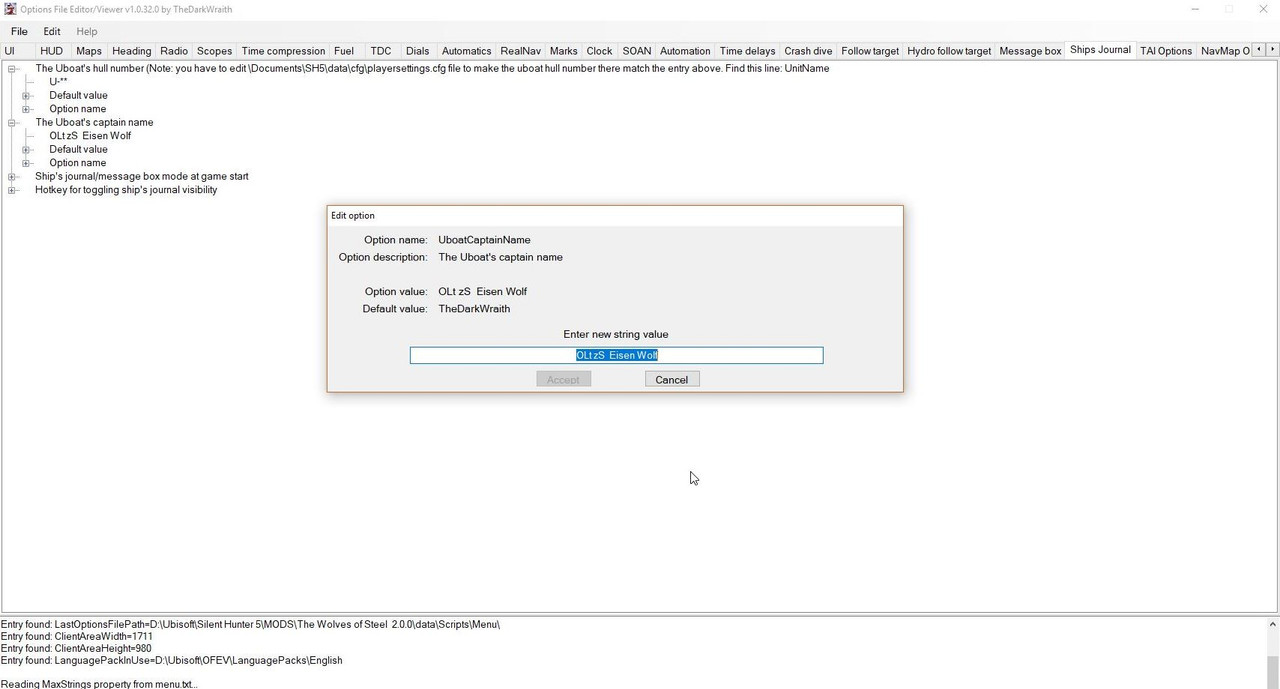 After you have saved your changes I recommend that you make a copy of your py file and paste it to your Ubisoft folder. Main game folder\Mods\main mod\data\ scripts\ menu and go to the last py file.
__________________
LSH3-2015 <> TUTORIALS <> ALL YOU NEED TO KNOW <> ALL IN ONE PLACE SH4 <> TUTORIALS <> HOW TO DO IT <> INFORMATION <> DOWNLOAD LINKS SH5 <> TUTORIALS <> HOW TO DO IT <> INFORMATION <> DOWNLOAD LINKS Always Here To Help A Fellow 'Subber' | Need An Answer to A Question Just Send Me A PM Last edited by THEBERBSTER; 05-01-18 at 03:04 PM. Reason: Replaced missing pictures |

|

|
 09-26-17, 04:46 AM
09-26-17, 04:46 AM
|
#414 |
|
Growing Old Disgracefully
|
Last updated 1st May 2018
Enigma Machine Code Breaking When You Do Not Have The Time. So you want to know what your Enigma Code Message says but you cannot spare the time to get your Enigma Machine out and start decoding the Message. All messages can be found reasonably easy. Messages are held in their various Campaigns > Total Germany > Happy Times and so on. In Total Germany like all BDU Messages these can be found in the Missions folder. Campaign > Total Germany Missions. BCW > British Coastal Waters > Coastal Waters. BOG > Blockade of Germany > North Western Approaches. BS > British Supplies > South Western Approaches. OW > Operation Wessetbüng. LOP > BDU message only. You will be able to recognize special missions as these only appear once and are Named having no Patrol numbers showing. You may need to open each TSR file until you find the one showing the Kriegsmarine grid number. All the information needed is in the TSR files. In this Tutorial I am going to be looking for Grid Reference > AM3468 in BoG > Blockade of Germany > North Western Approaches. I also have the first set of four coded digits VGCY. Picture 1 > Enigma M4 Machine as it appears in the game.  This is the route to find the BDU Message from the Silent Hunter 5 main game folder: Default installation path: C:\Ubisoft\Silent Hunter 5 Picture 2 > Open TWoS_Parts Mod folder. 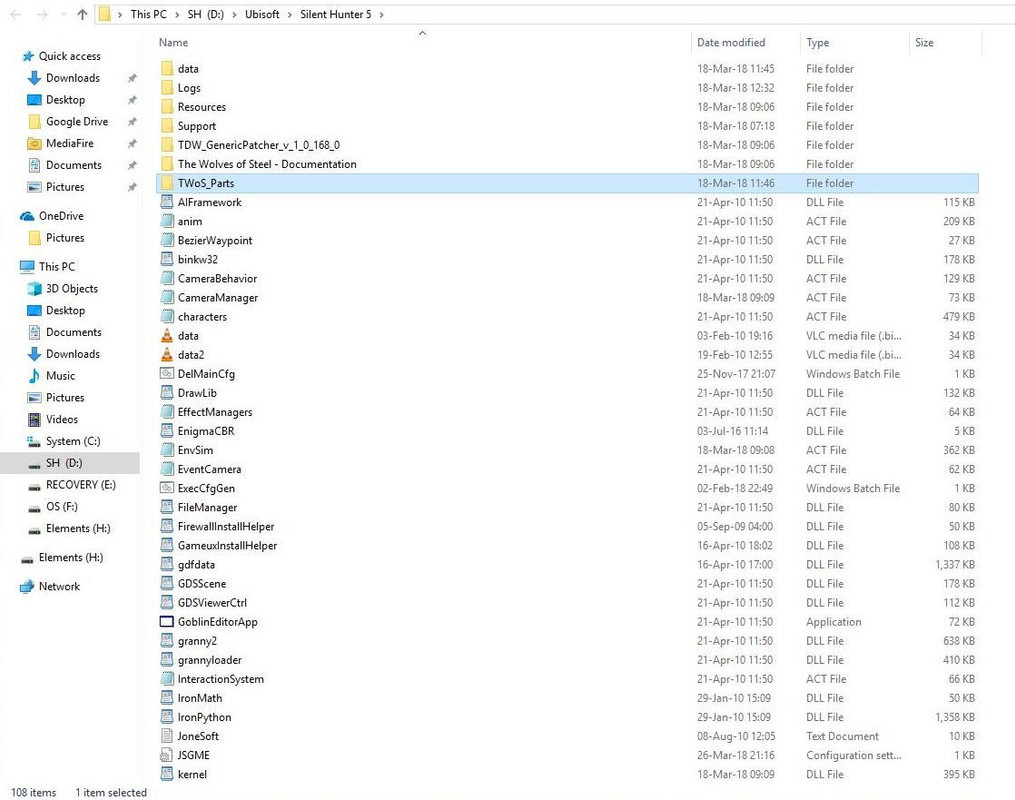 Picture 3 > Open TWoS Encrypted BdU Mod folder. 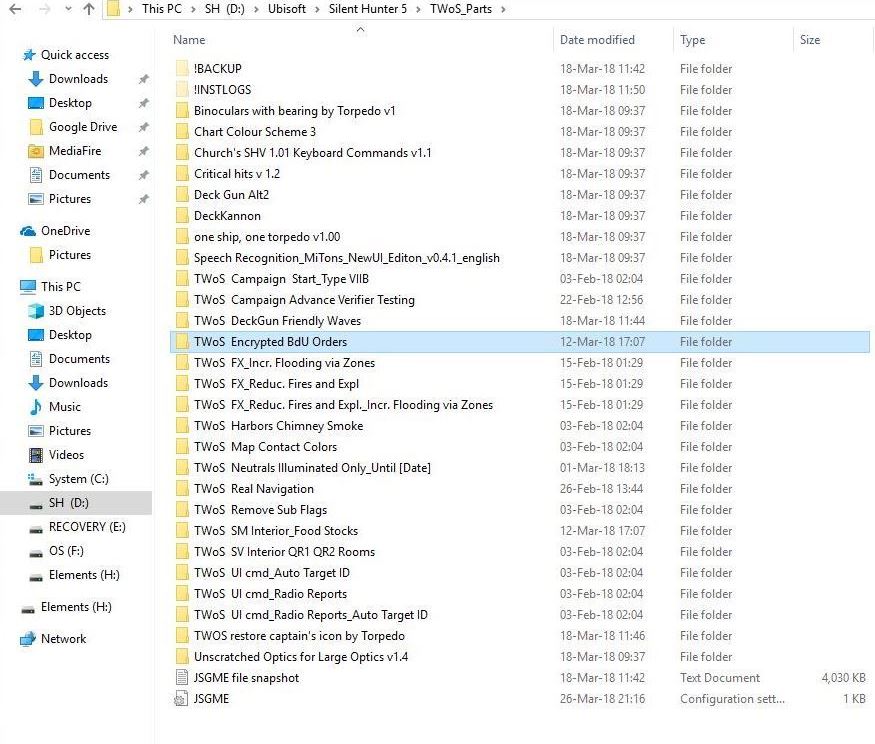 Picture 4 > Open data folder. 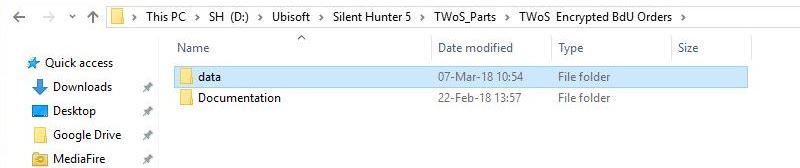 Picture 5 > Open Campaigns folder. 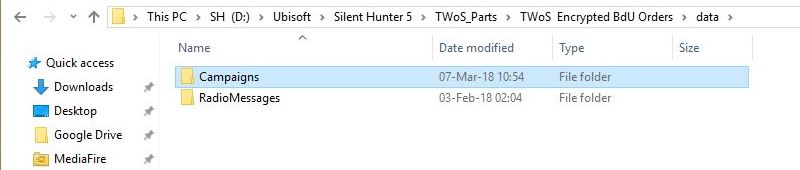 Picture 6 > Open CampaignProjects folder.  Picture 7 > Open Missions folder.  Picture 8 > Open Total_Germany_M folder. 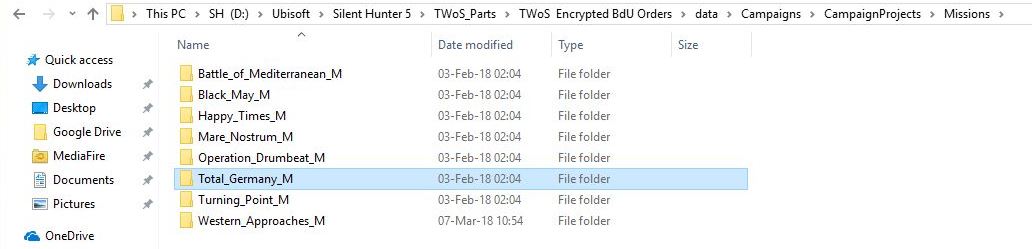 Picture 9 > Open TG_BoG_Patrol2 TSR file. 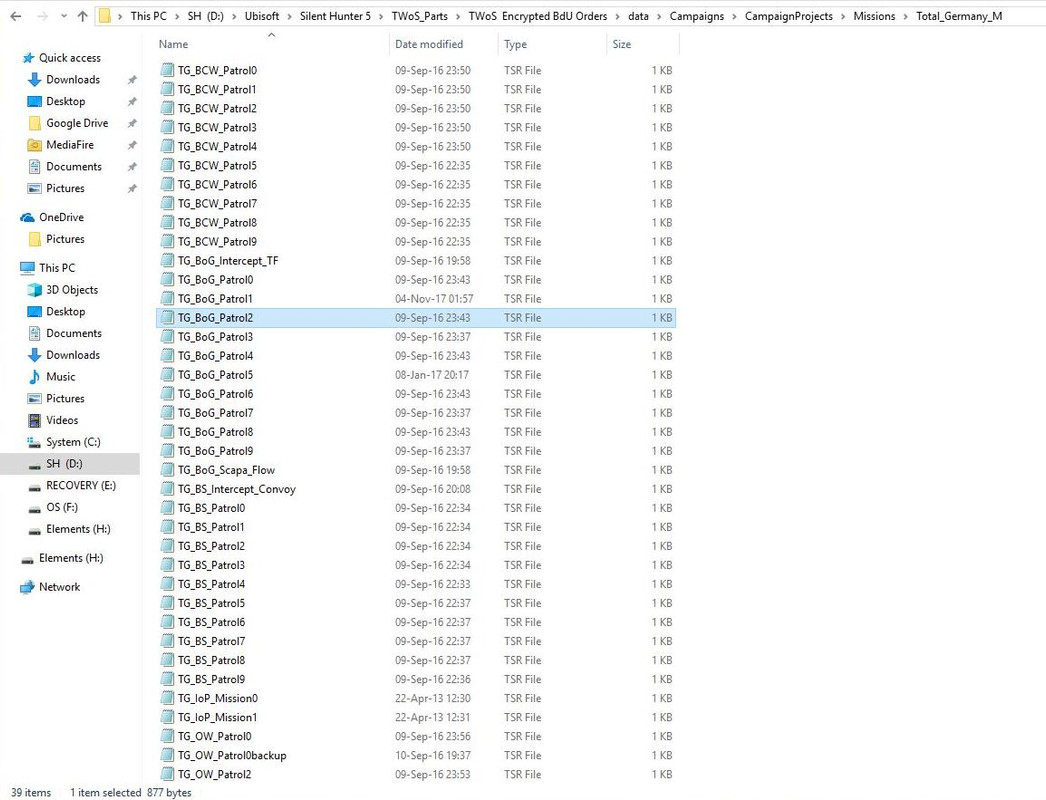 Picture 10 > TSR file shows AM3468 and other information for this current Mission/Patrol, 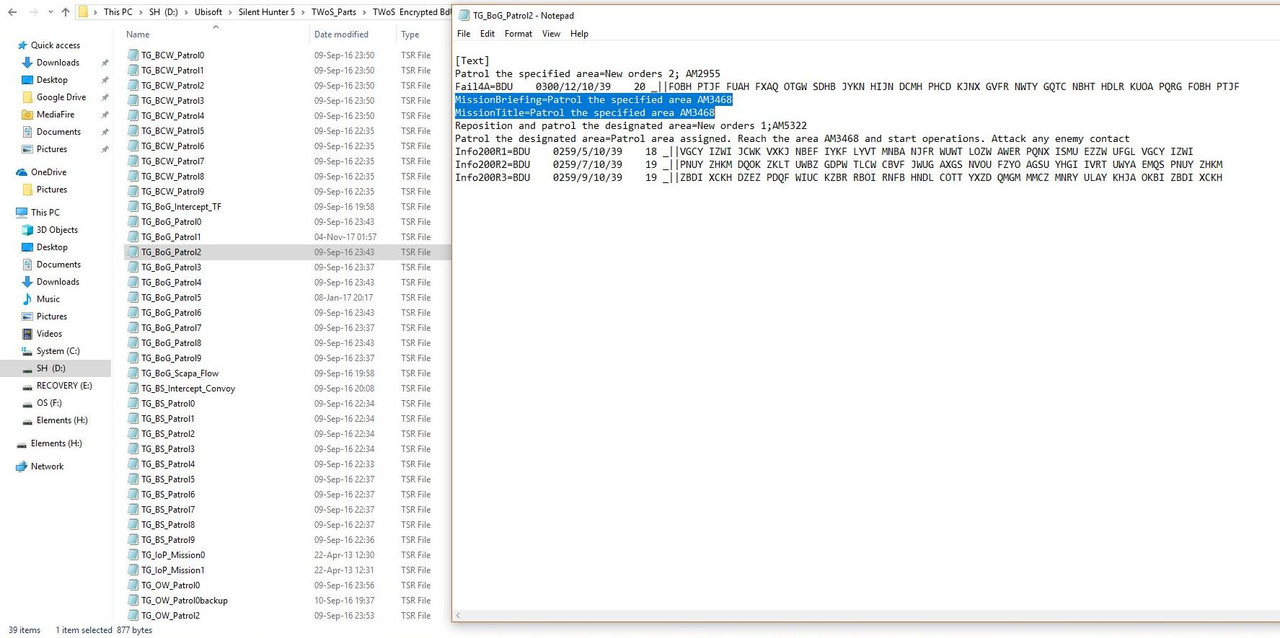 Picture 11 > 1st Ojective AM3468 2nd Objective AM5322 3rd Objective AM2955 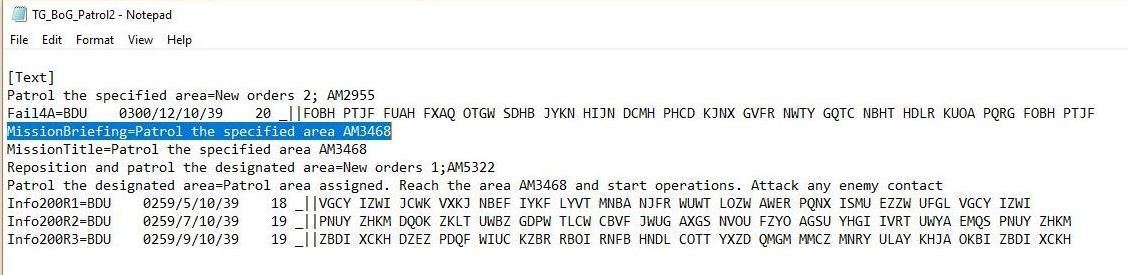 Picture 12 > Shows the decoded messaes more clearly. 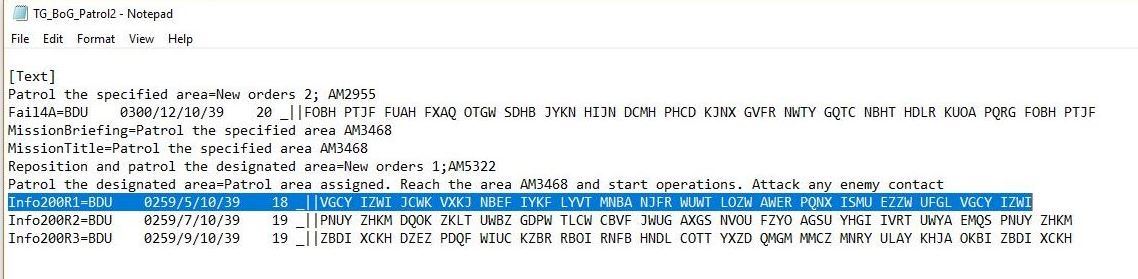 To access these files when the game is running first > Pause Game. Use the Windows Key showing it’s picture on the left side, bottom row of your keyboard, may also show a padlock. You will now see the desk top. You can now safely search for the file needed by carefully opening and closing the files. When finished Exit all files and press the icon showing in the Taskbar to go back to the Paused Game. If you can find the time then you might find this useful. SkyBaron's Enigma M4 manual 1.02 PDF YouTube Enigma Tutorial By Potus Courtesy acknowledgements to SkyBaron > Potus and vdr1981
__________________
LSH3-2015 <> TUTORIALS <> ALL YOU NEED TO KNOW <> ALL IN ONE PLACE SH4 <> TUTORIALS <> HOW TO DO IT <> INFORMATION <> DOWNLOAD LINKS SH5 <> TUTORIALS <> HOW TO DO IT <> INFORMATION <> DOWNLOAD LINKS Always Here To Help A Fellow 'Subber' | Need An Answer to A Question Just Send Me A PM Last edited by THEBERBSTER; 03-18-19 at 02:12 PM. Reason: Replaced missing pictures |

|

|
 09-26-17, 04:48 AM
09-26-17, 04:48 AM
|
#415 |
|
Growing Old Disgracefully
|
Last updated 11th February 2018
How To Run The SH5.exe Application As Administrator SH5.exe Application Look for the SH5 .exe Application icon Picture 1 in the Main SH5 Game folder. Highlight the SH5.exe icon without starting the game. Right click with your mouse on it and select Properties. Click on the Compatibility Tab. Go to the Privilege Level. Click in the box > Run this program as an Administrator. Click on Apply. Click on Ok. Picture 1 > SH5 .exe Application Icon 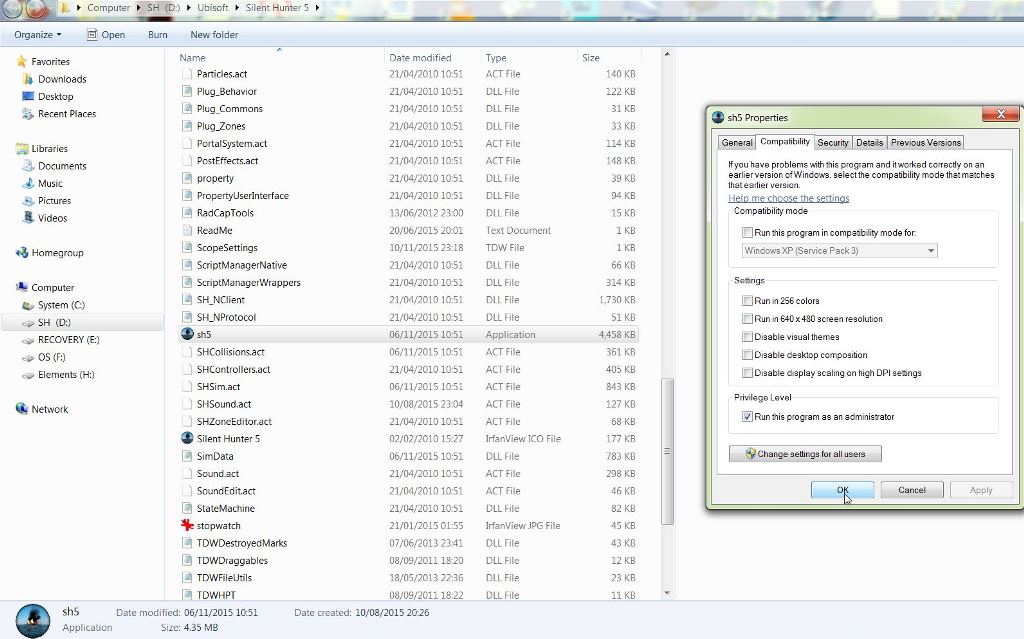 Picture 2 > Right click on the Sh5iexe icon again and select Pin to Taskbar. 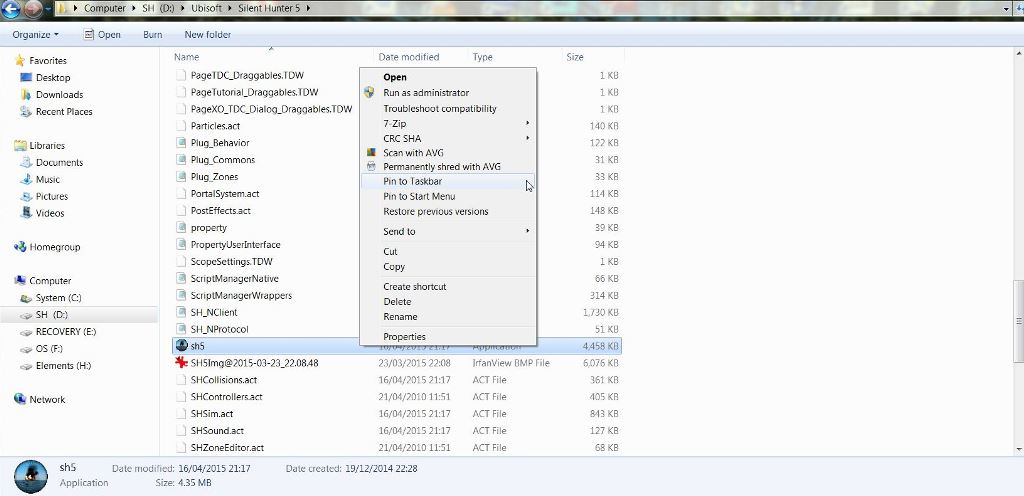 You can now load the game from your Taskbar.
__________________
LSH3-2015 <> TUTORIALS <> ALL YOU NEED TO KNOW <> ALL IN ONE PLACE SH4 <> TUTORIALS <> HOW TO DO IT <> INFORMATION <> DOWNLOAD LINKS SH5 <> TUTORIALS <> HOW TO DO IT <> INFORMATION <> DOWNLOAD LINKS Always Here To Help A Fellow 'Subber' | Need An Answer to A Question Just Send Me A PM Last edited by THEBERBSTER; 10-05-19 at 02:32 PM. Reason: Replaced missing pictures |

|

|
 09-26-17, 04:49 AM
09-26-17, 04:49 AM
|
#416 |
|
Growing Old Disgracefully
|
Last updated 1st May 2018
Editing [DEVELOPING] When Using TDW's NewUI 7-4-2 And 7-5-0 Versions This is a necessary change that needs to be made when using one of the above NewUi Mods. Go to C:\Documents\SH5\data \cfg\main Picture 1. 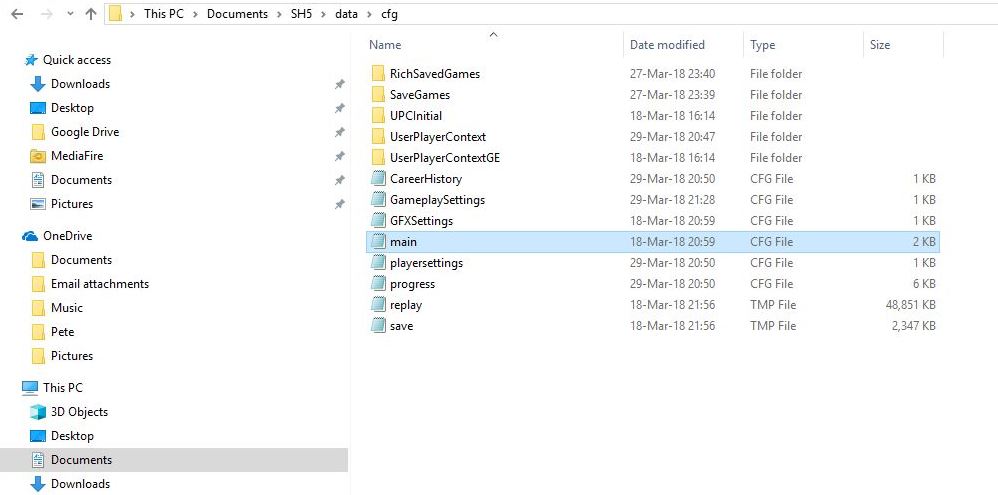 Open the Main cfg file and go down to [DEVELOPING]. Remove ; from Modding. Exit and Save.
__________________
LSH3-2015 <> TUTORIALS <> ALL YOU NEED TO KNOW <> ALL IN ONE PLACE SH4 <> TUTORIALS <> HOW TO DO IT <> INFORMATION <> DOWNLOAD LINKS SH5 <> TUTORIALS <> HOW TO DO IT <> INFORMATION <> DOWNLOAD LINKS Always Here To Help A Fellow 'Subber' | Need An Answer to A Question Just Send Me A PM Last edited by THEBERBSTER; 03-18-19 at 02:13 PM. Reason: Replaced missing pictures |

|

|
 09-26-17, 04:50 AM
09-26-17, 04:50 AM
|
#417 |
|
Growing Old Disgracefully
|
How To Send Radio Reports
Picture 1 > Orders to the Radio Operator 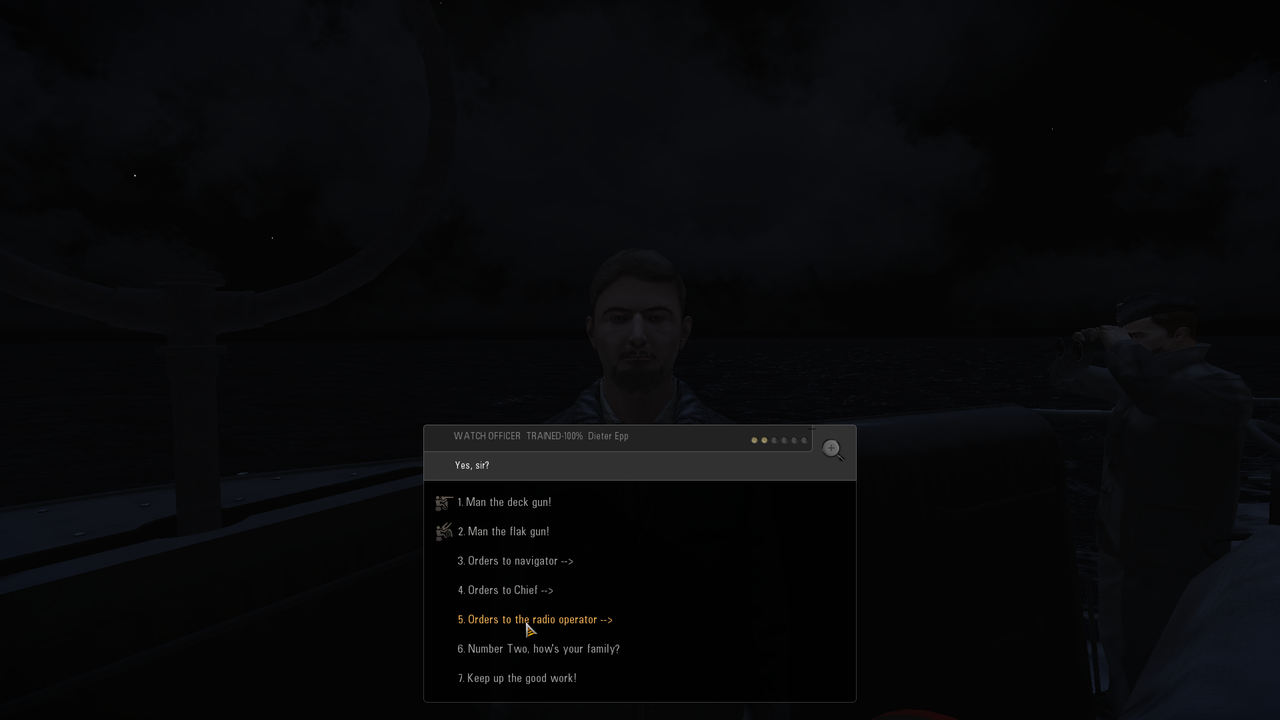 Picture 2 > Options available from the Watch Officer 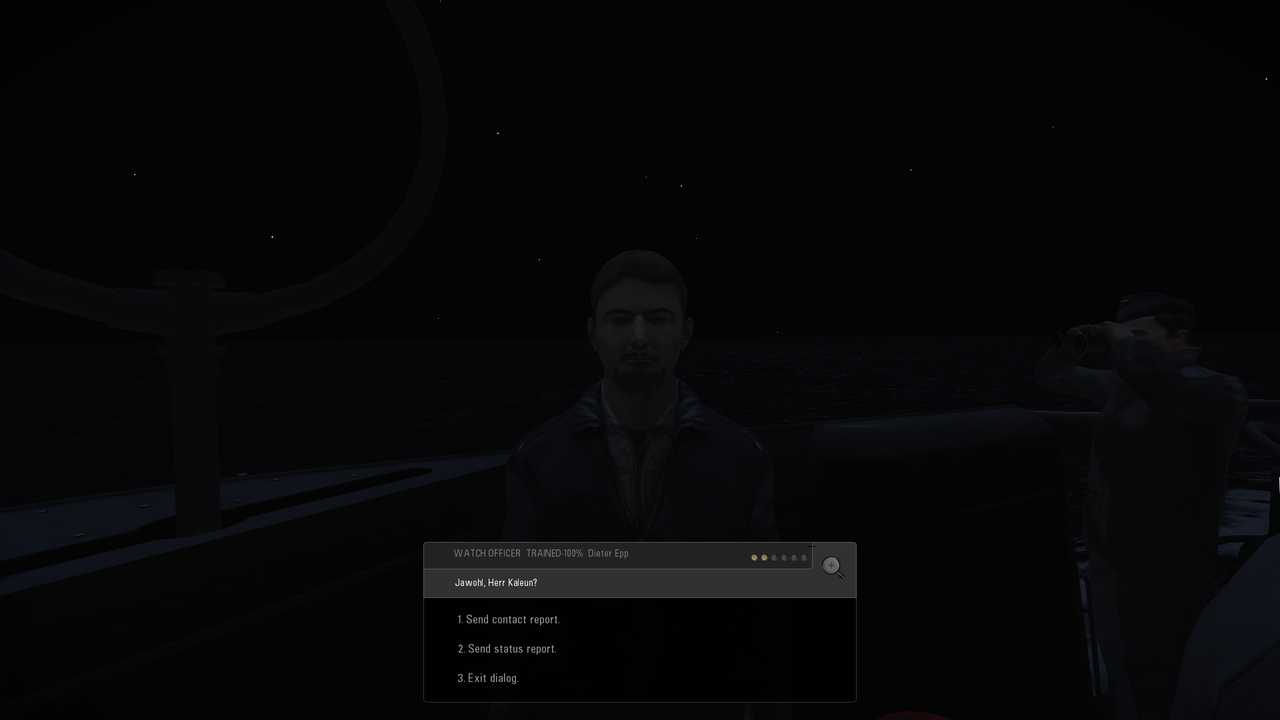
__________________
LSH3-2015 <> TUTORIALS <> ALL YOU NEED TO KNOW <> ALL IN ONE PLACE SH4 <> TUTORIALS <> HOW TO DO IT <> INFORMATION <> DOWNLOAD LINKS SH5 <> TUTORIALS <> HOW TO DO IT <> INFORMATION <> DOWNLOAD LINKS Always Here To Help A Fellow 'Subber' | Need An Answer to A Question Just Send Me A PM Last edited by THEBERBSTER; 03-18-19 at 02:16 PM. |

|

|
 09-26-17, 04:51 AM
09-26-17, 04:51 AM
|
#418 |
|
Growing Old Disgracefully
|
Last updated 21st May 2018
Download Interruption Fixes Adjust temporarily or change the Power options to suit your circumstances. Option 1 > Making the change from the Task Bar Picture 1 > Go to the Windows Icon in the Task bar. Picture 2 > Click on > Settings.  Picture 3 > Select > System. 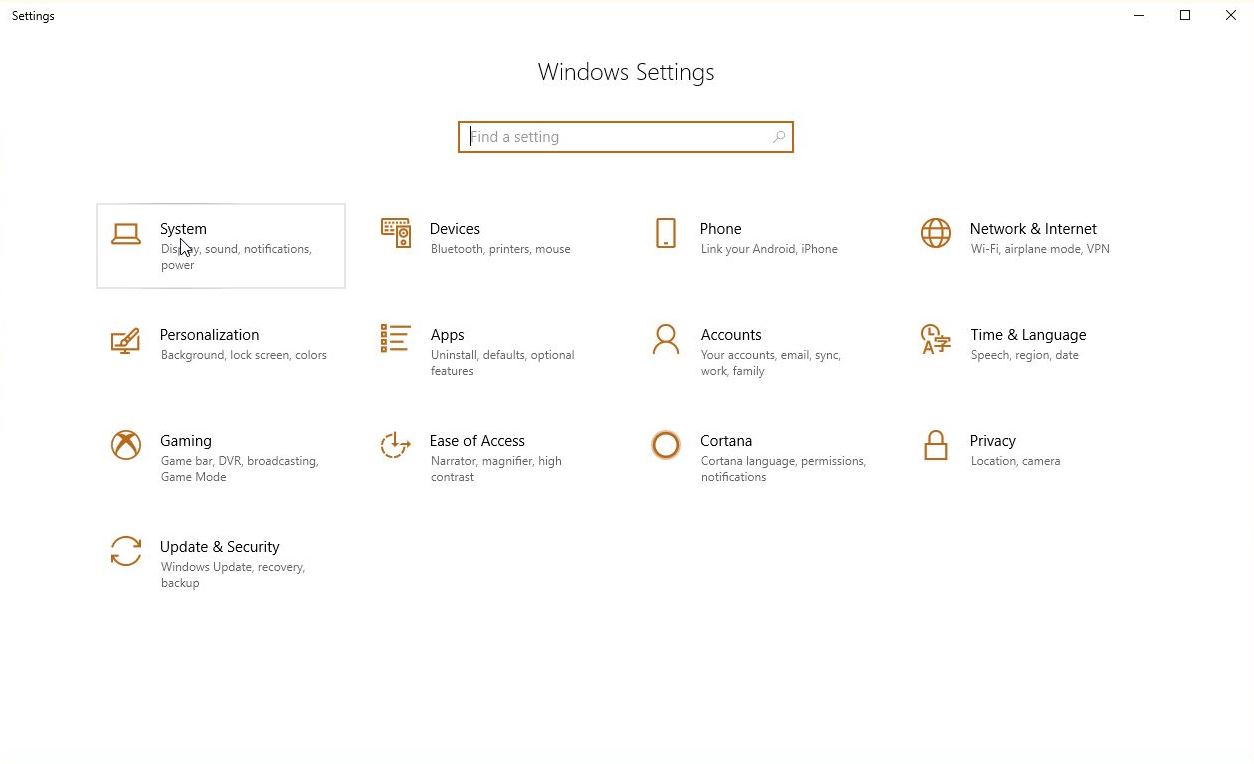 Picture 4 > Select > Power and Sleep 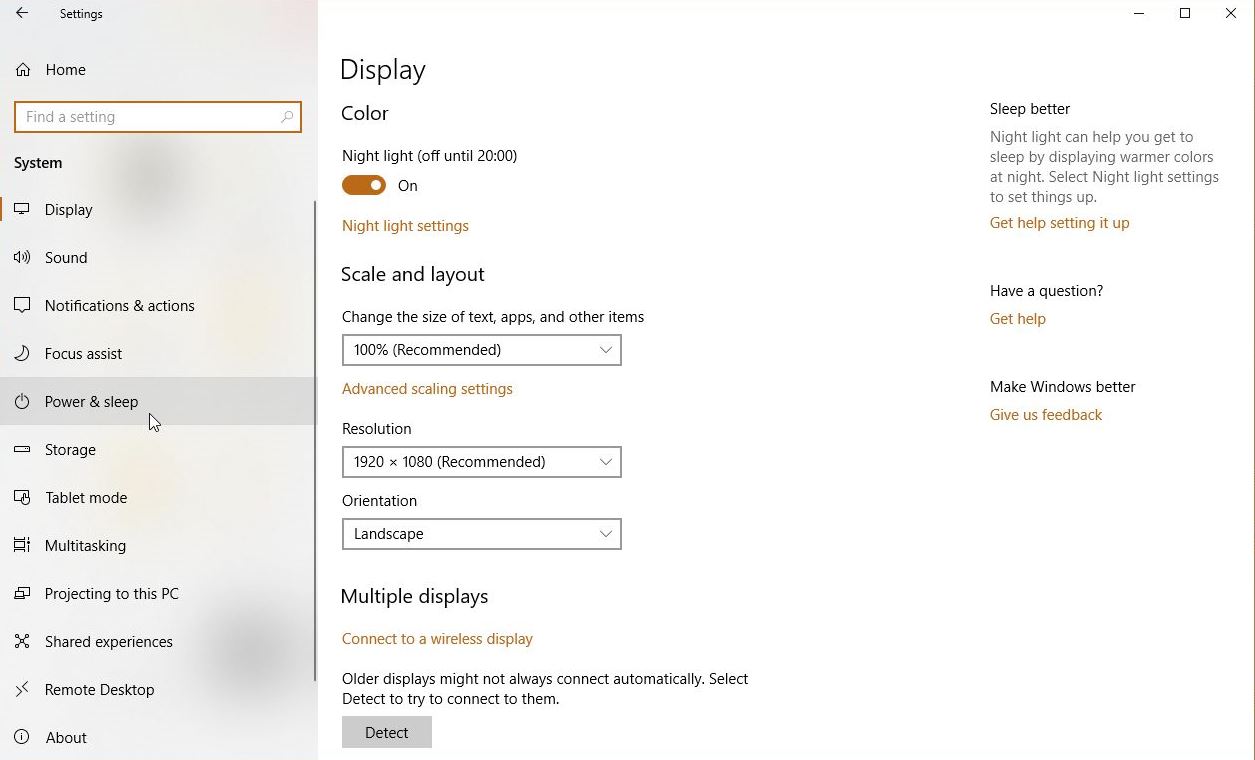 Picture 5 > You need to make 2 changes. !. Screen. 2. PC. 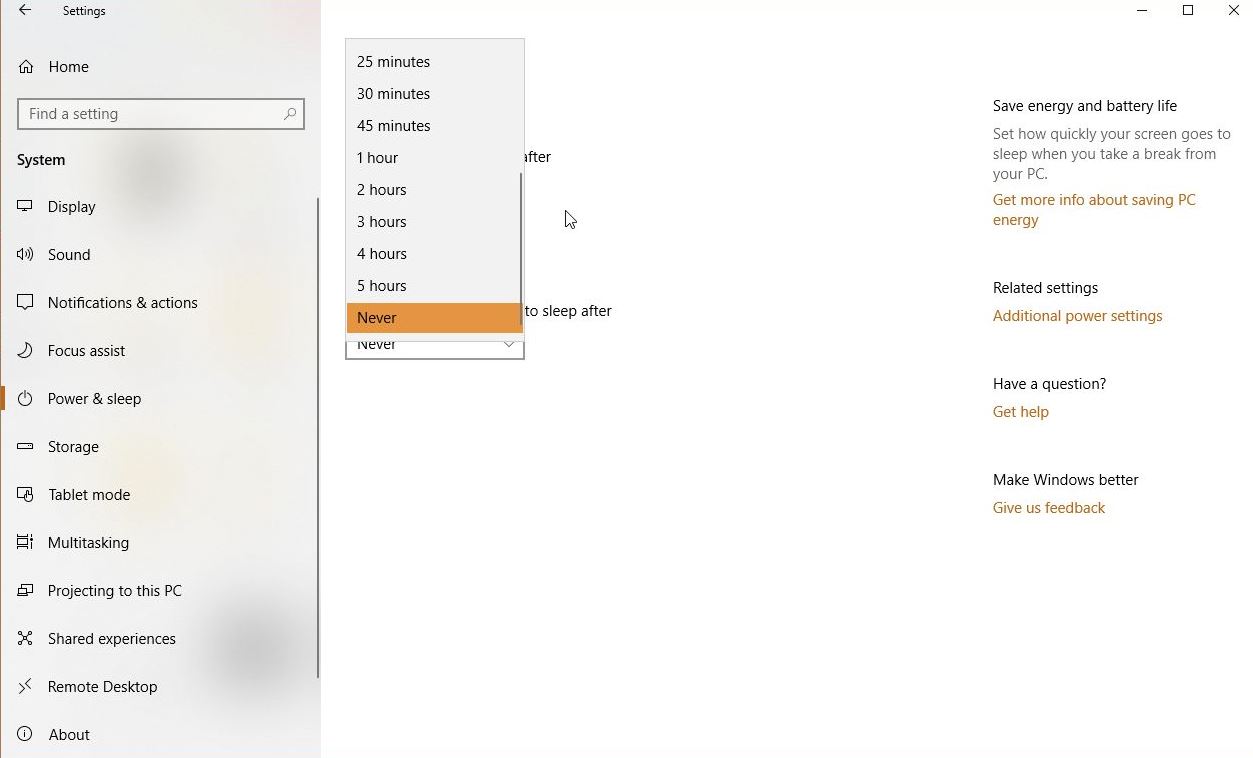 Picture 6 > Change to > Never. 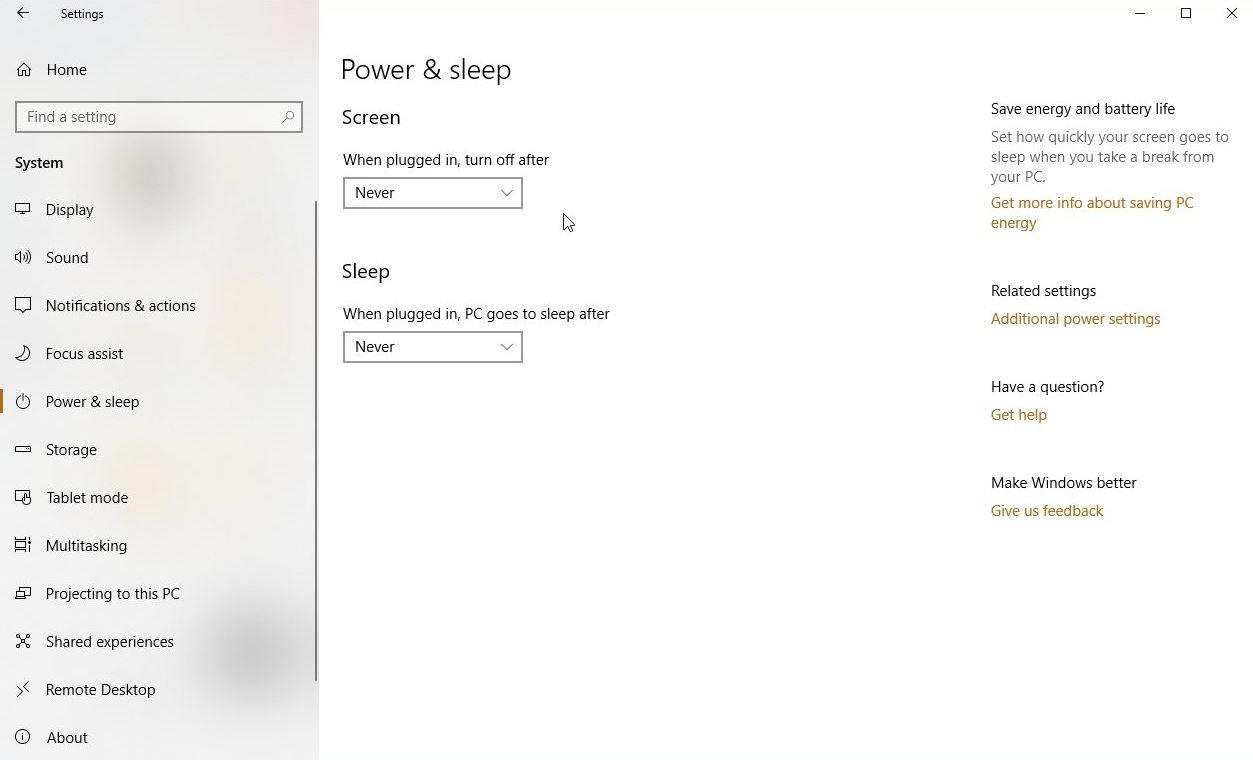 Option 2 > Making the change from the Control Panel Picture 7 > Control Panel. 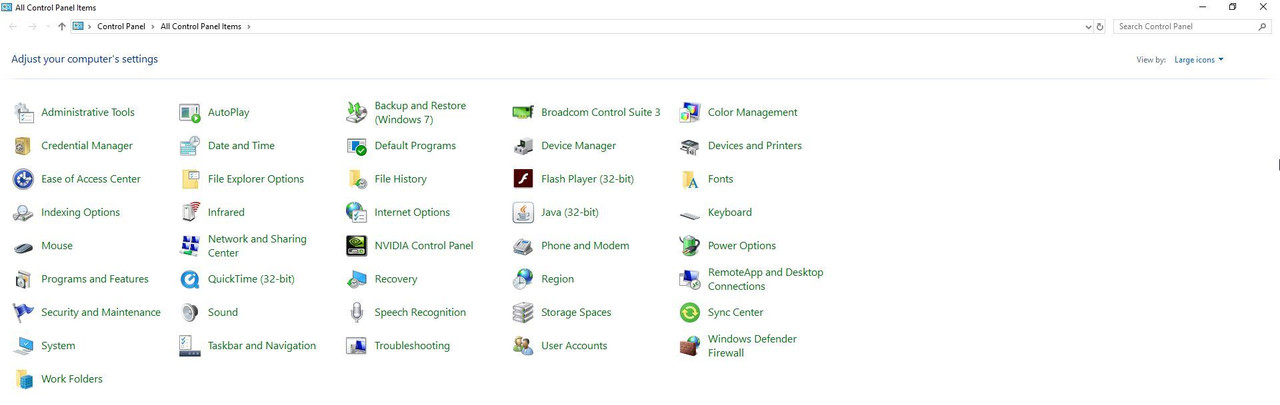 Picture 8 > Select > Power Options. 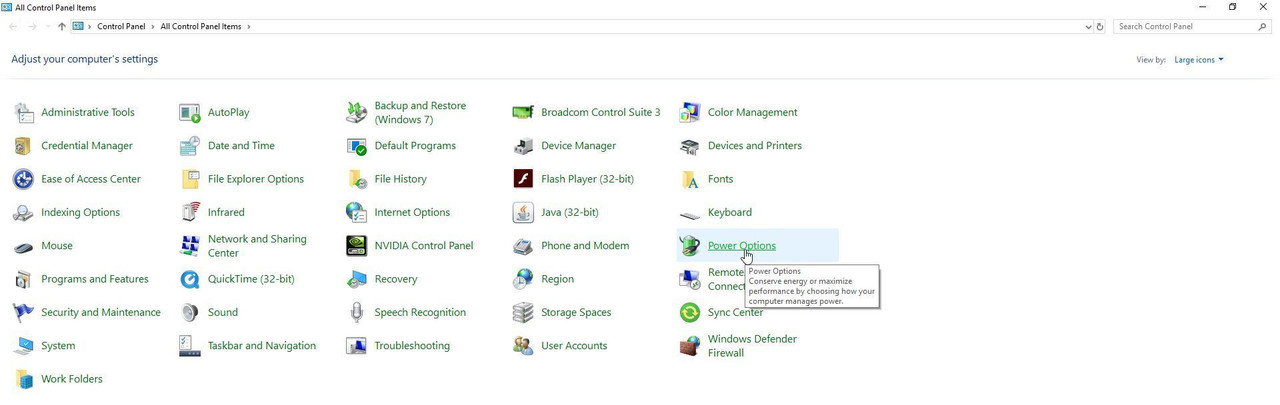 Picture 9 > Select either option to make both changes. 1. Choose when to turn off the display. 2. Choose when the computer sleeps. 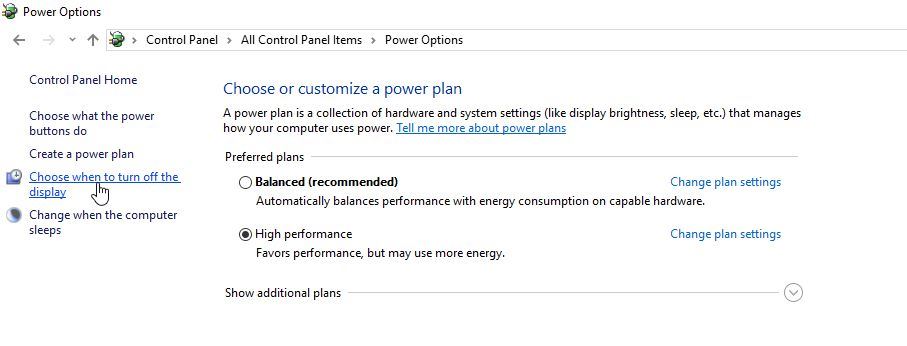 Picture 10 > Change both to Never. 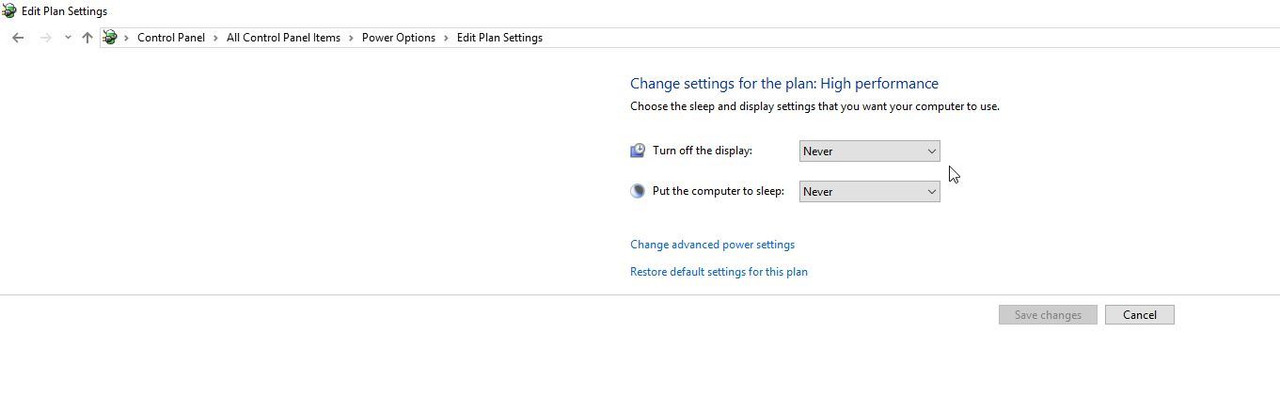 Save changes. Exit
__________________
LSH3-2015 <> TUTORIALS <> ALL YOU NEED TO KNOW <> ALL IN ONE PLACE SH4 <> TUTORIALS <> HOW TO DO IT <> INFORMATION <> DOWNLOAD LINKS SH5 <> TUTORIALS <> HOW TO DO IT <> INFORMATION <> DOWNLOAD LINKS Always Here To Help A Fellow 'Subber' | Need An Answer to A Question Just Send Me A PM Last edited by THEBERBSTER; 05-21-18 at 06:31 AM. |

|

|
 01-01-18, 04:54 PM
01-01-18, 04:54 PM
|
#419 |
|
Swabbie
 Join Date: Jan 2016
Posts: 5
Downloads: 3
Uploads: 0
|
[QUOTE=THEBERBSTER;2240147]Last updated 26th May 2015[B]
Shipping Chart  Shippimg Chart Coloured  You wouldn't happen to have these at higher resolutions would you? |

|

|
 01-01-18, 05:35 PM
01-01-18, 05:35 PM
|
#420 |
|
Growing Old Disgracefully
|
Hi AD
Do you mean something like this? Just a bigger map version.   You can make the maps bigger to print them but not improve the quality of the resolution. Peter
__________________
LSH3-2015 <> TUTORIALS <> ALL YOU NEED TO KNOW <> ALL IN ONE PLACE SH4 <> TUTORIALS <> HOW TO DO IT <> INFORMATION <> DOWNLOAD LINKS SH5 <> TUTORIALS <> HOW TO DO IT <> INFORMATION <> DOWNLOAD LINKS Always Here To Help A Fellow 'Subber' | Need An Answer to A Question Just Send Me A PM |

|

|
 |
|
|
