
|
|
SUBSIM: The Web's #1 resource for all submarine & naval simulations since 1997
 |
SUBSIM: The Web's #1 resource for all submarine & naval simulations since 1997 |
|
|
 03-16-15, 03:30 PM
03-16-15, 03:30 PM
|
#1 |
|
Growing Old Disgracefully
|
Last updated 18th September 2018
More Advanced Mod List For SH4 When trying to find a popular suitable mod list that is interesting and challenging to a gaming level of expertise then I would place TMOwTw 2.50 at the level below. Only select 1 difficulty level from the 6 below. 1. Stock/Vanilla 2. Webster’s GFO 2. THEBERBSTERS All In One Beginners Mega Mod For SH4 v1 3. TMOwTw 2.50 = RFB 2.0 4. TMO v2.5 5. Fall Of The Rising Sun Ultimate (FOTRSU) 6. Traveller Mod v2.6 Final for TMO 2.5 Note > At level 4 TMO v2.5 will be a challenge to far for many but the level 3 interface mods offer a variety of a good selection of accompanying mods. Correct Mod Order with Download links. TMOwTw 2.50 Note > wTw 2.50 Max Optics with Crosshair (Found in the 5th Folder) Webster's Eliminate Floating Plankton Eye Patch for TMO v1.7 (Found in 3rd Folder) Bigger Better Protractors Convoy Routes TMO Pacific Sound Mod Stop The Shouting wTw 2.50 Stock Sub Underwater Marker (Found in the 7th Folder) Note > TMOwTw 2.50 contains a number of add on mods that are included in the Documentation Folder
__________________
LSH3-2015 <> TUTORIALS <> ALL YOU NEED TO KNOW <> ALL IN ONE PLACE SH4 <> TUTORIALS <> HOW TO DO IT <> INFORMATION <> DOWNLOAD LINKS SH5 <> TUTORIALS <> HOW TO DO IT <> INFORMATION <> DOWNLOAD LINKS Always Here To Help A Fellow 'Subber' | Need An Answer to A Question Just Send Me A PM Last edited by THEBERBSTER; 09-18-18 at 10:47 AM. Reason: FOTRSU added |

|

|
 03-16-15, 03:30 PM
03-16-15, 03:30 PM
|
#2 |
|
Growing Old Disgracefully
|
Last updated 4th March 2015
This is a simple Tutorial for those having used Auto Targeting would like to have a try at using Manual Targeting. 1. When the Target first appears on the Map Pause the game, take the Ruler and draw a straight line from the Stern through the Bow centre to past your sub. 2. This is the Target Course Line (TCL). 3. Next is to get the Targets Speed using the 3.15 second rule. 4. With the Protractor draw out a 90ᴼ line on the TCL and move the sub on to it. 5. Dive to Periscope depth so you are not seen. 6. The sub must be stopped before taking any further measurements. 7. If the target is using a fixed course then the only later change needed will be to the Range. 8. Identify the Target as soon as possible. 9. Set up the Torpedoes and use the Q key to open the Torpedo doors. 10. Make sure that the Protractor arrow is in the middle of the sub and move the 90ᴼ to 80ᴼ. 11. Take the Ruler and from the centre of the sub and draw down the 80ᴼ line to the TCL. 12. The distance showing is the Range. 13. The Periscope firing position will either be 10ᴼ or 350ᴼ depending which way the target is approaching. 14. 10ᴼ = 80ᴼ AOB Port 15. 350ᴼ = 80ᴼ AOB Starboard. 16. We have all the Data needed to enter manually in to the TDC > Speed > AOB > Range. 17. Position your Periscope Bearing first and do not forget to press the Red Button each time you enter Data in the TDC. 18. Move the Periscope to lock the Target and lower it a little so it will not be seen. 19. You will notice as the Target moves so your Periscope Bearing moves with it. 20. When the target is about 1,500 yards away Pause the Game redraw the TCL > redraw 80ᴼ redraw Range. 21. Enter any new Range in to the TDC adding 20 yards and pressing the Red Button to update the TDC. 22. When the Target shows on the Periscope Bearing either 10ᴼ or 350ᴼ press the Position Keeper (PK) Button and it will show a red colour to let you know it is tracking the Target. 23. Press the F6 (Attack Map) immediately and you will see your firing solution. 24. If you have followed my instructions you should be seeing a near perfect firing solution. 25. Fire the Torpedoes. You will have noticed that this simple method does not use the Stadimeter. Using this method if you are within a 1,000 yards it should give you a high level of success.
__________________
LSH3-2015 <> TUTORIALS <> ALL YOU NEED TO KNOW <> ALL IN ONE PLACE SH4 <> TUTORIALS <> HOW TO DO IT <> INFORMATION <> DOWNLOAD LINKS SH5 <> TUTORIALS <> HOW TO DO IT <> INFORMATION <> DOWNLOAD LINKS Always Here To Help A Fellow 'Subber' | Need An Answer to A Question Just Send Me A PM Last edited by THEBERBSTER; 01-17-18 at 05:15 PM. |

|

|
 03-16-15, 03:31 PM
03-16-15, 03:31 PM
|
#3 |
|
Growing Old Disgracefully
|
Directly from the un-modded game:
Mark 10 Torpedo Speed: 36 kt|Range: 3,200 m|Propulsion: Steam Mark 14 Torpedo Speed: 46/31 kt|Range: 4,100/8,200 m|Propulsion: Steam Mark 16 Torpedo Speed: 46 kt|Range: 12,500 m|Propulsion: Hydrogen Peroxide Mark 18 Torpedo Speed: 29 kt|Range: 3,600 m|Propulsion: Electric Mark 23 Torpedo Speed: 46 kt|Range: 4,100 m|Propulsion: Steam Mark 27 Cutie Torpedo Speed: 12 kt|Range: 4,500 m|Propulsion: Electric Homing torpedo Courtesy acknowledgement to fred8615
__________________
LSH3-2015 <> TUTORIALS <> ALL YOU NEED TO KNOW <> ALL IN ONE PLACE SH4 <> TUTORIALS <> HOW TO DO IT <> INFORMATION <> DOWNLOAD LINKS SH5 <> TUTORIALS <> HOW TO DO IT <> INFORMATION <> DOWNLOAD LINKS Always Here To Help A Fellow 'Subber' | Need An Answer to A Question Just Send Me A PM Last edited by THEBERBSTER; 01-17-18 at 05:16 PM. |

|

|
 03-16-15, 03:32 PM
03-16-15, 03:32 PM
|
#4 |
|
Growing Old Disgracefully
|
Check the location link below for more information.
http://www.subsim.com/radioroom/show...5&postcount=45
__________________
LSH3-2015 <> TUTORIALS <> ALL YOU NEED TO KNOW <> ALL IN ONE PLACE SH4 <> TUTORIALS <> HOW TO DO IT <> INFORMATION <> DOWNLOAD LINKS SH5 <> TUTORIALS <> HOW TO DO IT <> INFORMATION <> DOWNLOAD LINKS Always Here To Help A Fellow 'Subber' | Need An Answer to A Question Just Send Me A PM Last edited by THEBERBSTER; 12-07-18 at 04:47 PM. Reason: Additional information |

|

|
 03-16-15, 03:32 PM
03-16-15, 03:32 PM
|
#5 |
|
Growing Old Disgracefully
|
Changing Nvidia and AMD Radeon GPU Settings.
Check that your GPU is using the latest drivers! NVIDIA Picture 1 > Adjust the > Desktop Size and Position. Change the GPU Scaling Mode to > Aspect Ratio. Go to the > Control Panel to do this. Select > Your GPU Control Panel  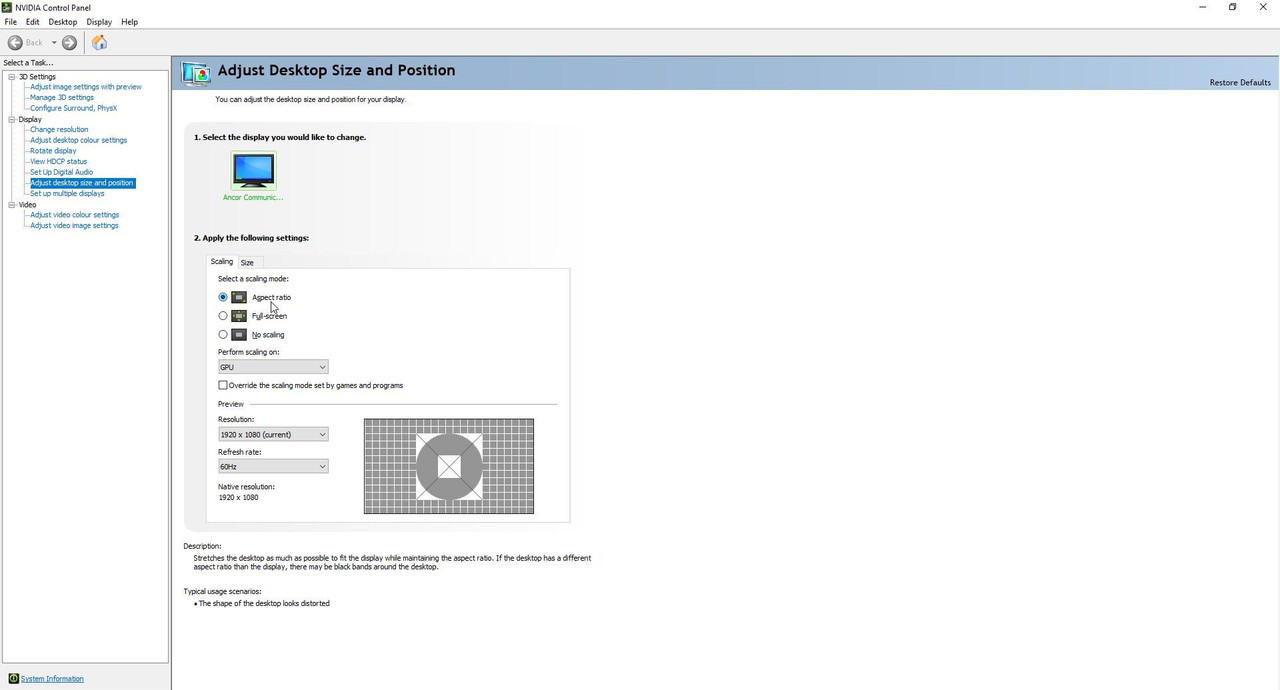 Picture 2 > Adjust the > Desktop Size and Position. Change the GPU Scaling Mode to perform on > GPU Go to the > Control Panel to do this. Select > Your GPU Control Panel  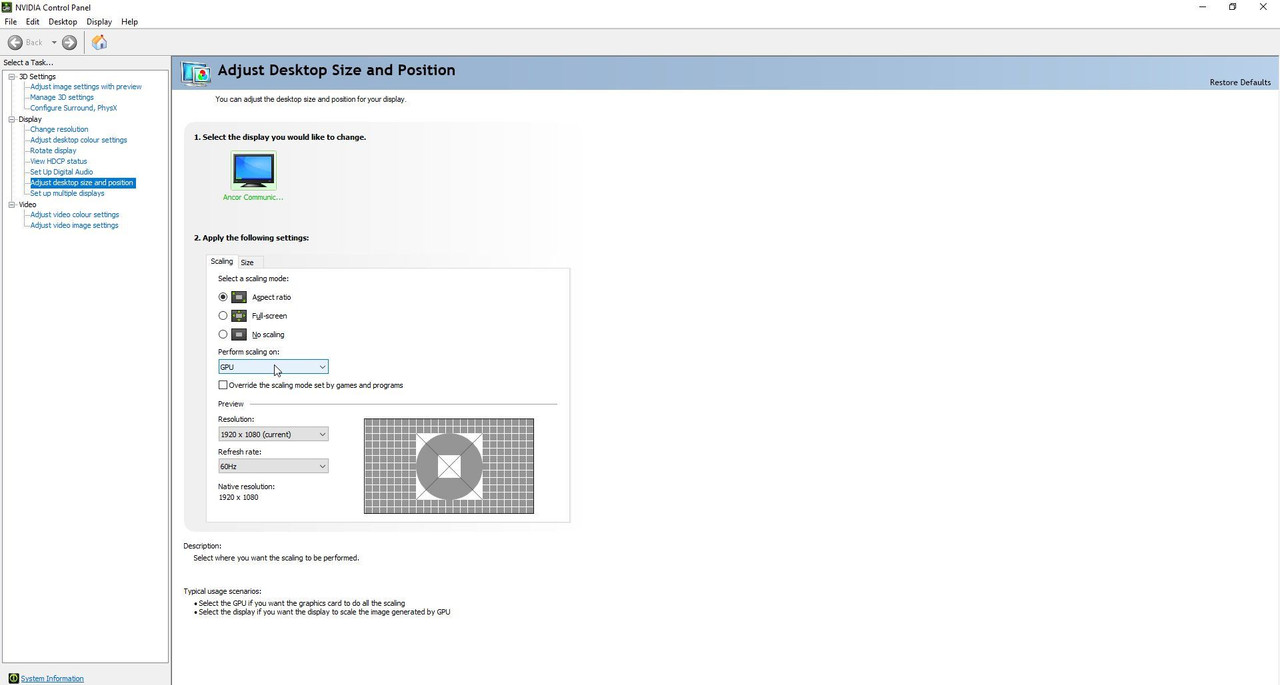 Last edited by THEBERBSTER; 05-01-18 at 05:41 PM. |

|

|
 03-16-15, 03:33 PM
03-16-15, 03:33 PM
|
#6 |
|
Growing Old Disgracefully
|
Changing AMD Radeon GPU Settings
This is a generalisation for AMD GPU’s yours maybe different but the principal needed is just the same. Go to > AMD Radeon GPU Driver Settings In The AMD Catalyst Control Centre. Click the Right Mouse Button > Select AMD Catalyst Control Centre. Go to > Advance View > Settings > Options Under My Digital Flat Panels Select > Properties Change the following settings options as available: Image Scaling > Enable GPU Scaling or Image Scaling > Maintain Aspect Ratio or Image Scaling >Scale Image To Full Panel Size Apply to save the changed settings. Confirm. Re-boot your system. Last edited by THEBERBSTER; 01-17-18 at 05:17 PM. |

|

|
 03-16-15, 03:33 PM
03-16-15, 03:33 PM
|
#7 |
|
Growing Old Disgracefully
|
New Tutorial 2nd May 2018
How To Change SH4 To Full Wide Screen Resolution In SH4 > Option > Graphics you should be able to see your Monitor/Laptop’s Native Resolution by using the drop down box. If it is showing then you can make the change permanent. The default resolution for SH4 is 1024 x 768 which is based on the old VGA monitors using the 4.3 format when the game was first released. In this Tutorial I will show you how to change the resolution for example to the popular 1920 x 1080 wide screen resolution. The principal is the same for any Native Monitor/Laptop Resolution. Go to your > C: Drive > If you only have 1 drive it will be C: Go to > Documents Select > SH4 (Or your own saved game folder > Tutorial example is GFO) Go to > data Go to > Cfg Picture 1 > Highlight > the Main.cfg File and right click on it with your mouse and select > Properties.  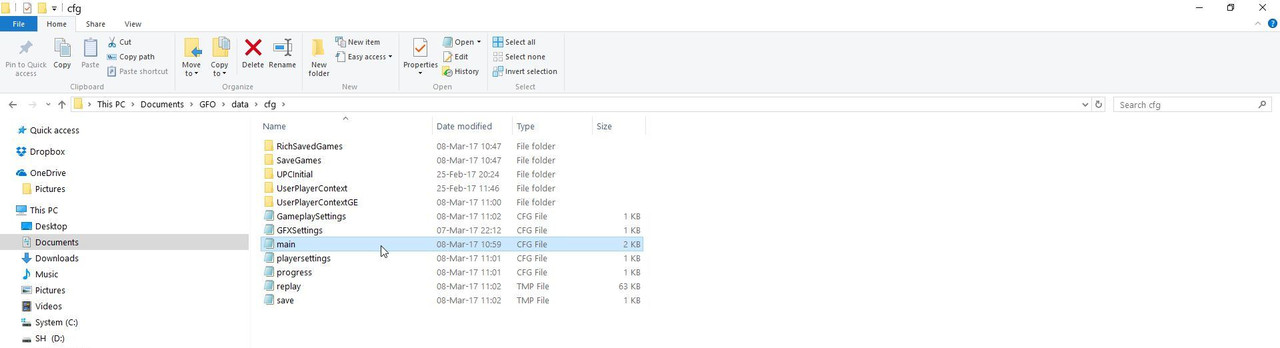 Picture 2 > If Read Only is ticked it needs to be unticked.  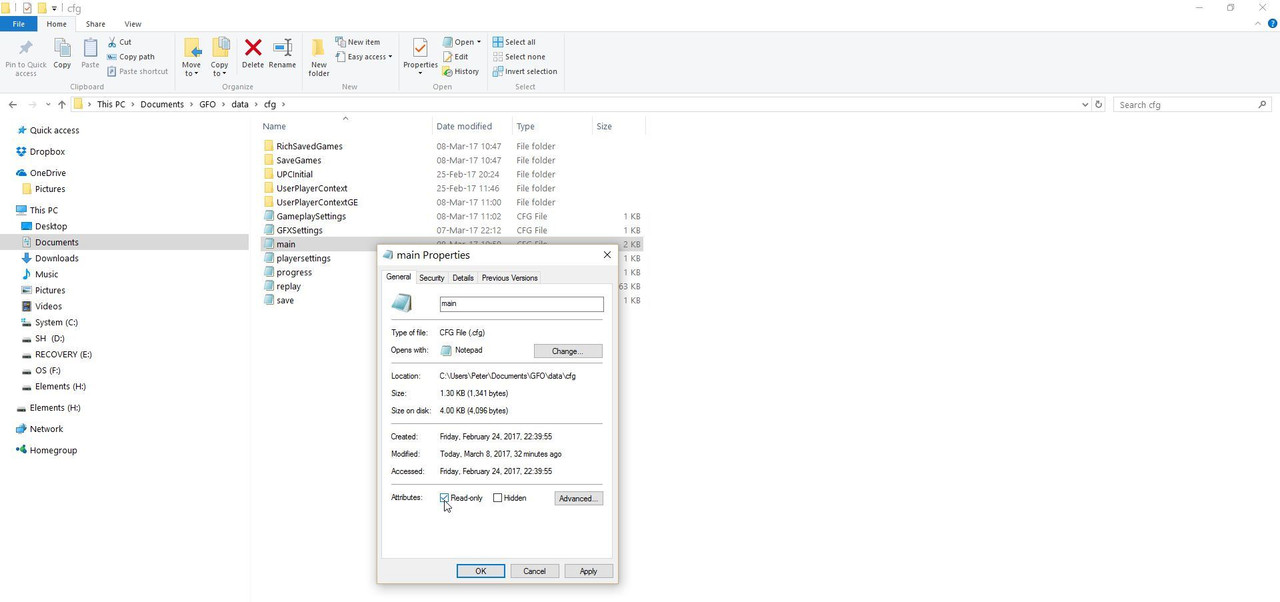 Picture 3 > Apply and then Ok to save the changes.  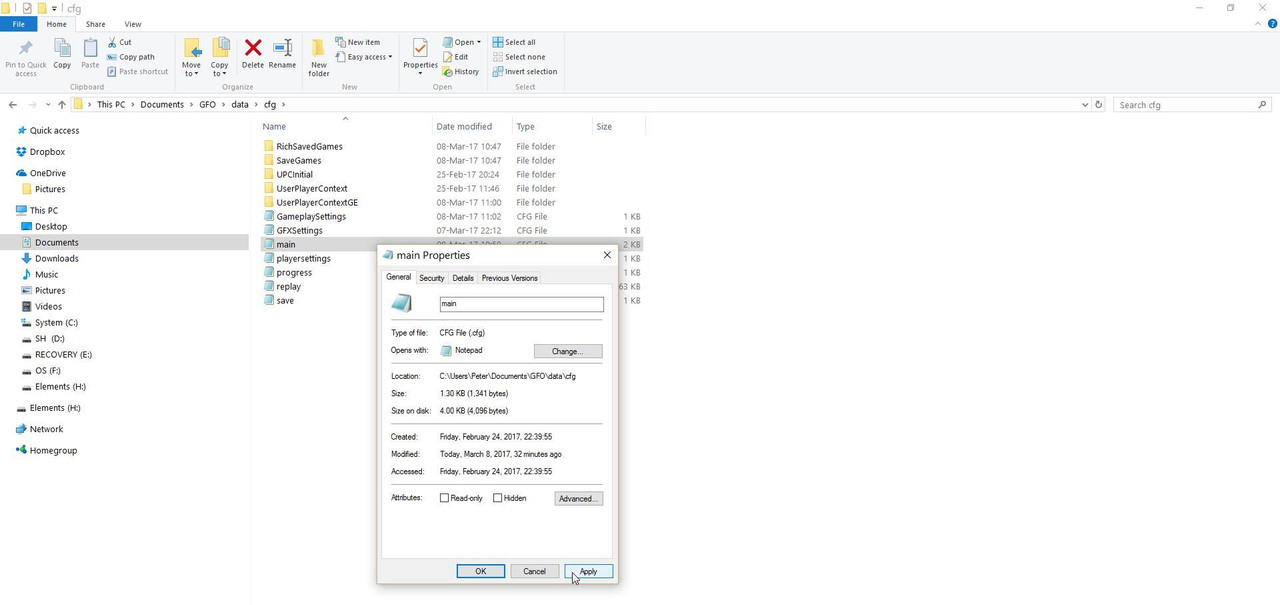 Open > Main cfg File. Picture 4 > Is showing the default setting 1024 x 768 60 HZ 22 on the left Notepad. The picture on the right Notepad shows the changed wide screen resolution to 1920 x 1080 60HZ > the 22 should not be changed. Enter your Native Monitor/Laptop’s Resolution and HZ.  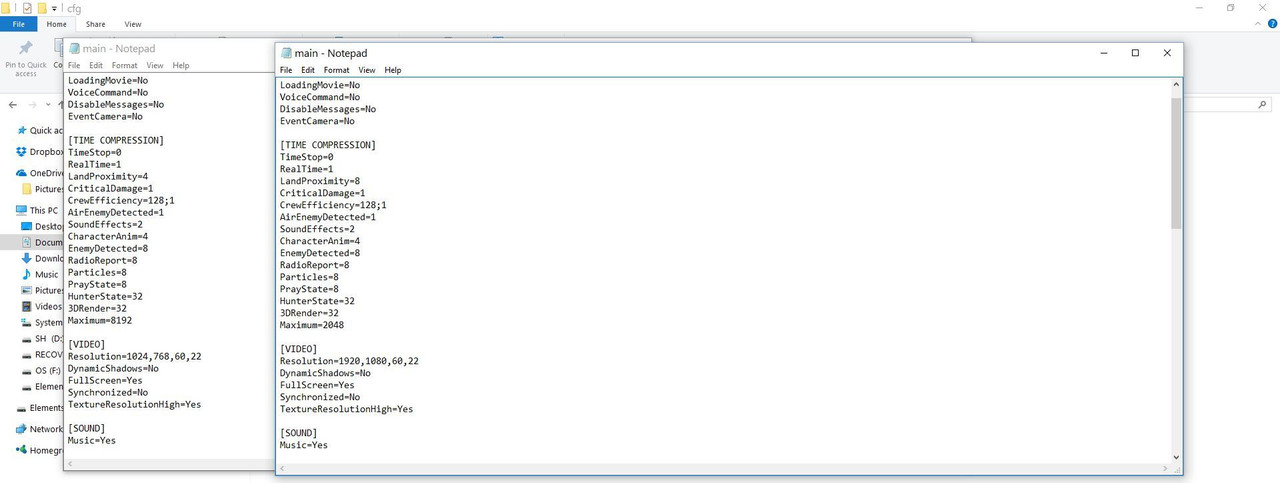 Go to > File Select > Save Exit.
__________________
LSH3-2015 <> TUTORIALS <> ALL YOU NEED TO KNOW <> ALL IN ONE PLACE SH4 <> TUTORIALS <> HOW TO DO IT <> INFORMATION <> DOWNLOAD LINKS SH5 <> TUTORIALS <> HOW TO DO IT <> INFORMATION <> DOWNLOAD LINKS Always Here To Help A Fellow 'Subber' | Need An Answer to A Question Just Send Me A PM Last edited by THEBERBSTER; 05-02-18 at 02:41 AM. Reason: Replaced missing pictures |

|

|
 12-07-18, 01:28 PM
12-07-18, 01:28 PM
|
#8 | |
|
Ocean Warrior
 Join Date: Dec 2007
Location: Between test depth and periscope depth
Posts: 3,021
Downloads: 175
Uploads: 16
|
Quote:
__________________
USS Kentucky SSBN 737 (G) Comms Div 2003-2006 Qualified 19 November 03 Yes I was really on a submarine. |
|

|

|
 12-07-18, 04:53 PM
12-07-18, 04:53 PM
|
#9 |
|
Growing Old Disgracefully
|
Hi ETR
I do not use STEAM so I have no experience as to how it needs to be installed. Apart from Post #7 which you are referring to which I have amended accordingly there is also Post #3 by propbeanie Peter
__________________
LSH3-2015 <> TUTORIALS <> ALL YOU NEED TO KNOW <> ALL IN ONE PLACE SH4 <> TUTORIALS <> HOW TO DO IT <> INFORMATION <> DOWNLOAD LINKS SH5 <> TUTORIALS <> HOW TO DO IT <> INFORMATION <> DOWNLOAD LINKS Always Here To Help A Fellow 'Subber' | Need An Answer to A Question Just Send Me A PM |

|

|
 10-23-15, 11:26 AM
10-23-15, 11:26 AM
|
#10 | |
|
Swabbie
 Join Date: Sep 2011
Location: Ontario, Canada
Posts: 9
Downloads: 239
Uploads: 0
|
Quote:

|
|

|

|
 10-23-15, 03:28 PM
10-23-15, 03:28 PM
|
#11 |
|
Growing Old Disgracefully
|
Hi DjDrj
Not quite sure what you mean't? 1-2-3-4-5 are the mod difficulty levels with 1 being the easiest. RFB2.0 is very popular but you have to keep moving the crew about but TMOwtw2.50 you do not and is comparable as far as the difficulties go. If you are just starting SH4 then Webster's GFO is a good way to learn how SH4 works and takes the stock game to the next level. Peter
__________________
LSH3-2015 <> TUTORIALS <> ALL YOU NEED TO KNOW <> ALL IN ONE PLACE SH4 <> TUTORIALS <> HOW TO DO IT <> INFORMATION <> DOWNLOAD LINKS SH5 <> TUTORIALS <> HOW TO DO IT <> INFORMATION <> DOWNLOAD LINKS Always Here To Help A Fellow 'Subber' | Need An Answer to A Question Just Send Me A PM |

|

|
 06-17-16, 08:08 PM
06-17-16, 08:08 PM
|
#12 | |
|
Seaman
 Join Date: Oct 2009
Posts: 33
Downloads: 281
Uploads: 0
|
Quote:
At the top of the post you mention the five mods, each representing a level of difficulty. Further down you mention 'Correct Mod Order' with additional mods. My goal is to play with TMO. Should I install all of the five mods? If so, where do I put the additional mods? Sorry if this sounds noobish, can you clear this up for me? |
|

|

|
 06-18-16, 04:58 AM
06-18-16, 04:58 AM
|
#13 |
|
Growing Old Disgracefully
|
Hi rainiere
Code:
1. Stock/Vanilla 2. Webster’s GFO 3. TMOwTw 2.50 = RFB 2.0 4. TMO v2.5 5. Traveller Mod v2.6 Final for TMO 2.5 As you may have noticed I do not play the full TMO version but the lighter 'wtw' (with training wheels). This is a very playable version and is a bit easier. Gamers playing the full version of TMO usually add additional mods to make the game difficulty even harder, but its not for me! My current mod list looks like this. TMOwTw 2.50 < additional mods are in the documents folder wTw 2.50 Max Optics with Crosshair Webster's Eliminate Floating Plankton Eye Patch for TMO v1.7 < 4 versions in mod Bigger Better Protractors Convoy Routes TMO+RSRD < optional just a map Pacific Sound Mod Stop The Shouting wTw 2.50 Stock Sub Underwater Marker The full 'Read me text document' from wtw. This is not a new MOD, but rather a simplified version of Trigger Maru Overhauled 2.5 It is meant for the younger or casual player and was intended as a middle step between the stock game and TMO 2.5. It is only intended for use with Silent Hunter IV patched to 1.5 or the Gold edition. As many as possible of the features of TMO have been left in place, the improved graphics, the command structure and all of the fun changes made by TMO over the stock game. Here are some of the ways it differs from TMO: The boxes, tails and ship outlines on the navigation map are like stock. The Nomograph is gone. The Next/Previous Unit keys, < > are enabled. The enemy sensors are toned down a bit. Watch it, they are still very dangerous. The Thermal Layer is very strong. If you are under the layer you can run right under an escort at 1/3 ahead on Silent Running and they may detect something, but they will not be able to locate you well enough to attack. The Thermal Layer is your best friend. The Gramophone icon has been replaced by a ship draft chart. The buttons to work the Gramophone are on the bottom right corner of the chart. The clock is a gold 1939 Hamilton, because I like it. The deck gun loads in 4 seconds. The torpedoes are very reliable during the early war years and get even better after mid 1943. If you want to change back to the poorly performing torpedoes that were in use during the early war years, you can enable the Historic Torpedoes MOD in the Support Folder/Optonal MODs. The Sub underwater marker is back, sort of. It has been replaced by the wTw logo. There are MODs to remove the marker or change it back to stock in the Support Folder/Optional MODs The Captains desk photo is the iconic Betty Grable pin-up pic, again becuase I like it. Enable order. TMOwTw 2.50 Any Optional MOD, the order does not matter. RSRD, maybe. Credits: Firts and formost, Ducimus Rapax for his incredible piece of work. This MOD is mostly TMO with a few things hacked out. This MOD is a joint effort of Yooperbacker and dgrayson. Thank you Capt. Scurvy for your MAX Optics MOD This MOD is dedicated to an Old Jarhead who guilted me into doing it, so that he would have something to do while recovering from service related injuries. Get well soon Squid. Semper Fi! Peter
__________________
LSH3-2015 <> TUTORIALS <> ALL YOU NEED TO KNOW <> ALL IN ONE PLACE SH4 <> TUTORIALS <> HOW TO DO IT <> INFORMATION <> DOWNLOAD LINKS SH5 <> TUTORIALS <> HOW TO DO IT <> INFORMATION <> DOWNLOAD LINKS Always Here To Help A Fellow 'Subber' | Need An Answer to A Question Just Send Me A PM |

|

|
 06-18-16, 06:37 PM
06-18-16, 06:37 PM
|
#14 |
|
Seaman
 Join Date: Oct 2009
Posts: 33
Downloads: 281
Uploads: 0
|
Very clear explanation, thanks. I am 'unconfused' now!

|

|

|
 09-18-18, 08:47 AM
09-18-18, 08:47 AM
|
#15 |
|
Soundman
 Join Date: Oct 2014
Location: Va
Posts: 143
Downloads: 167
Uploads: 0
|
Below we are asked to select only one of the 6 difficulty levels. If Stock/Vanilly is chosen, which I assume is the stock game as provided by Steam or on a DVD, how can mods be added? Or maybe I misunderstand?
Select Only select 1 difficulty level from the 6 below: 1. Stock/Vanilla 2. Webster’s GFO 3. TMOwTw 2.50 = RFB 2.0 4. TMO v2.5 5.Fall Of The Rising Sun Ultimate (FOTRSU) 6. Traveller Mod v2.6 Final for TMO 2.5 Note TMOwTw 2.50 contains a number of add on mods that are included in the Documentation Folder [/FONT][/COLOR][/B][/SIZE][/QUOTE] |

|

|
 |
|
|
