
|
|
SUBSIM: The Web's #1 resource for all submarine & naval simulations since 1997
 |
SUBSIM: The Web's #1 resource for all submarine & naval simulations since 1997 |
 05-29-14, 11:51 AM
05-29-14, 11:51 AM
|
#106 |
|
Growing Old Disgracefully
|
Last Updated 14th September 2015
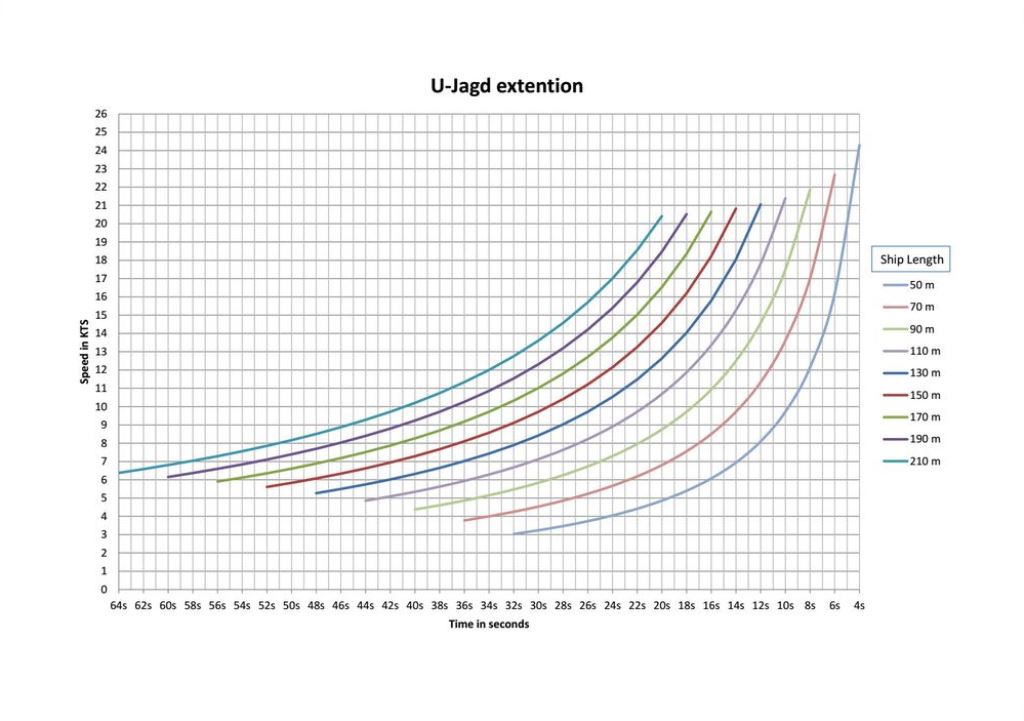
__________________
LSH3-2015 <> TUTORIALS <> ALL YOU NEED TO KNOW <> ALL IN ONE PLACE SH4 <> TUTORIALS <> HOW TO DO IT <> INFORMATION <> DOWNLOAD LINKS SH5 <> TUTORIALS <> HOW TO DO IT <> INFORMATION <> DOWNLOAD LINKS Always Here To Help A Fellow 'Subber' | Need An Answer to A Question Just Send Me A PM Last edited by THEBERBSTER; 10-05-19 at 04:41 AM. Reason: Replaced missing pictures |

|

|
 06-01-14, 06:02 PM
06-01-14, 06:02 PM
|
#107 |
|
Growing Old Disgracefully
|
Last updated 21st January 2018
This Tutorial by Stoianm will show you how to use the U-Jagd to get a Ships Speed.  U-Jagd Clock Face Identification. Dial 1. = Time in Seconds. Dial 2 = Ship Lengths up to 100 Metres. Dial 3 = Ship Lengths up to 150 Metres. Dial 4 = Ship Lengths up to 200 Metres. Dial 5 = Ship Lengths up to 75 Metres. General Instructions On How To Use The U-Jagd. 1. Select the Stopwatch/Clock (Chronometer). 2. Right click with your mouse button on the Clock Face. 3. U-Jagd should now be showing. 4. Move the U-Jagd to a convenient place if necessary. 5. Lock the Target 6. Identify the Target 7. Open the Recognition Manual 8. Send the Mast Height to the TDC 9. Make a note of the Ships Length (Example 140.9 = 141 Metres.) 10. In this example you would use Dial 3 for Ships up to 150 Metres. 11. Position the Attack Scopes Vertical Line forward of the Ships Bow. 12. When the Bow touches the Vertical Line Start the U-Jagd 13. When the Stern passes the Vertical Line Stop the U-Jagd. 14. Read the Speed from the Dial for the Ships Length. 15. Enter in the TDC. Courtesy acknowledgment to Stoianm U-Jagd Graph Courtesy of Marco1971 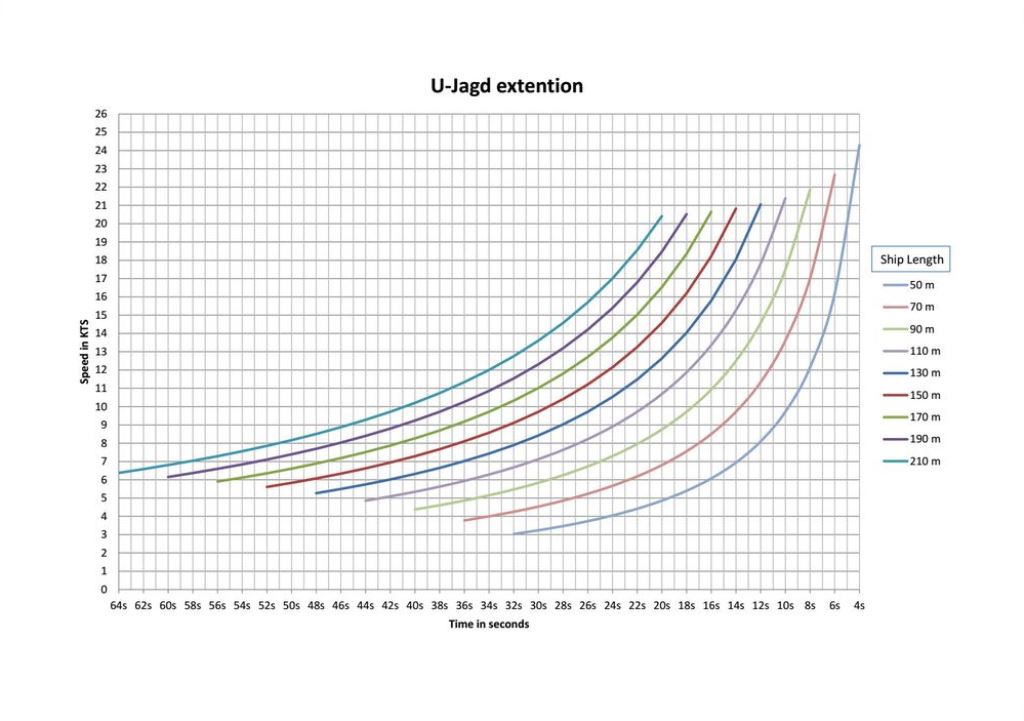
__________________
LSH3-2015 <> TUTORIALS <> ALL YOU NEED TO KNOW <> ALL IN ONE PLACE SH4 <> TUTORIALS <> HOW TO DO IT <> INFORMATION <> DOWNLOAD LINKS SH5 <> TUTORIALS <> HOW TO DO IT <> INFORMATION <> DOWNLOAD LINKS Always Here To Help A Fellow 'Subber' | Need An Answer to A Question Just Send Me A PM Last edited by THEBERBSTER; 10-05-19 at 04:44 AM. Reason: Replaced missing pictures |

|

|
 06-02-14, 07:20 AM
06-02-14, 07:20 AM
|
#108 |
|
Seaman
 Join Date: May 2014
Posts: 40
Downloads: 50
Uploads: 0
|
Thanks Peter for SH4 beginners guide.
I am thinking of installing sh4 again since my sh5 has lots of CTDs. However, I never try its manual TDC. On your guide you mention that your method is based on 90 degree AOB. Is this the same method as the one in trevally tutorial manual tdc 90 deg? |

|

|
 06-02-14, 03:32 PM
06-02-14, 03:32 PM
|
#109 |
|
Growing Old Disgracefully
|
Hi tirta
Sorry to hear that you are still having troubles. Before you give up on SH5. You say you are using Sobers snapshot. Go through each patch and see if you need to disable any unnecessary ones. You do not want any of these enabled. Dive Planes Sextants Engine Controls Stadimeter reference to Sextant Wind Speeds Advanced Experimental Would you send me your latest mod list please. Trevally's AOB 90 Tutorial is SH5 Mine is for SH4 and is all my own work. Peter
__________________
LSH3-2015 <> TUTORIALS <> ALL YOU NEED TO KNOW <> ALL IN ONE PLACE SH4 <> TUTORIALS <> HOW TO DO IT <> INFORMATION <> DOWNLOAD LINKS SH5 <> TUTORIALS <> HOW TO DO IT <> INFORMATION <> DOWNLOAD LINKS Always Here To Help A Fellow 'Subber' | Need An Answer to A Question Just Send Me A PM |

|

|
 06-04-14, 05:21 AM
06-04-14, 05:21 AM
|
#110 |
|
Growing Old Disgracefully
|
FX_Update_0_0_22_ByTheDarkWraith
The patches in this mod are often enabled incorrectly with the wrong patch being enabled. This Tutorial will show you how not to make that mistake. Contents of the Zipped File > FX_Update_0_0_22_ByTheDarkWraith Un-Zipped > Folder > FX_Update_0_0_22_ByTheDarkWraith (Picture 1) Picture 1 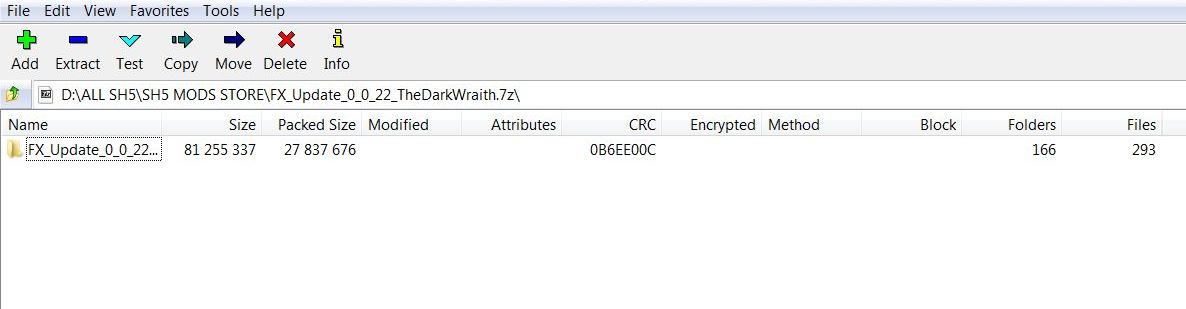 Clicking on the FX_Update_0_0_22_ByTheDarkWraith Folder again will show the next Folder called > Mods (Picture 2) Picture 2 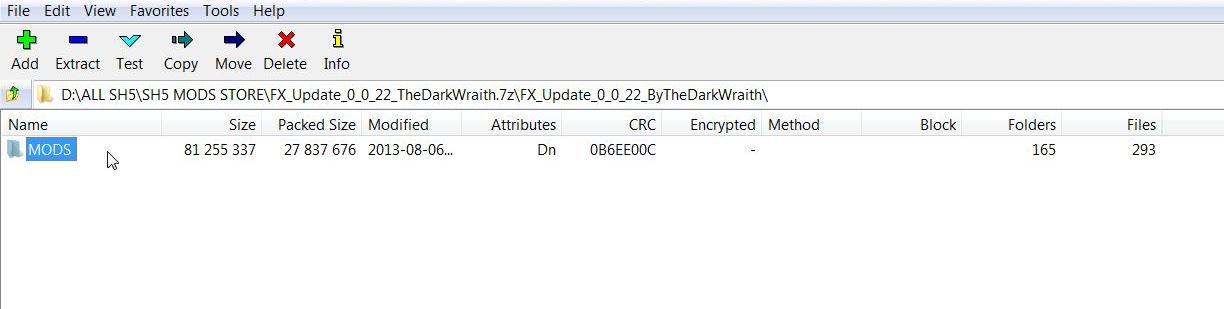 Clicking on the Mods Folder will show you 5 Folders: Folder 1 > Main Mod > FX_Update_0_0_22_ByTheDarkWraith enable this mod in front of the chosen patch. (Picture 3) Picture 3 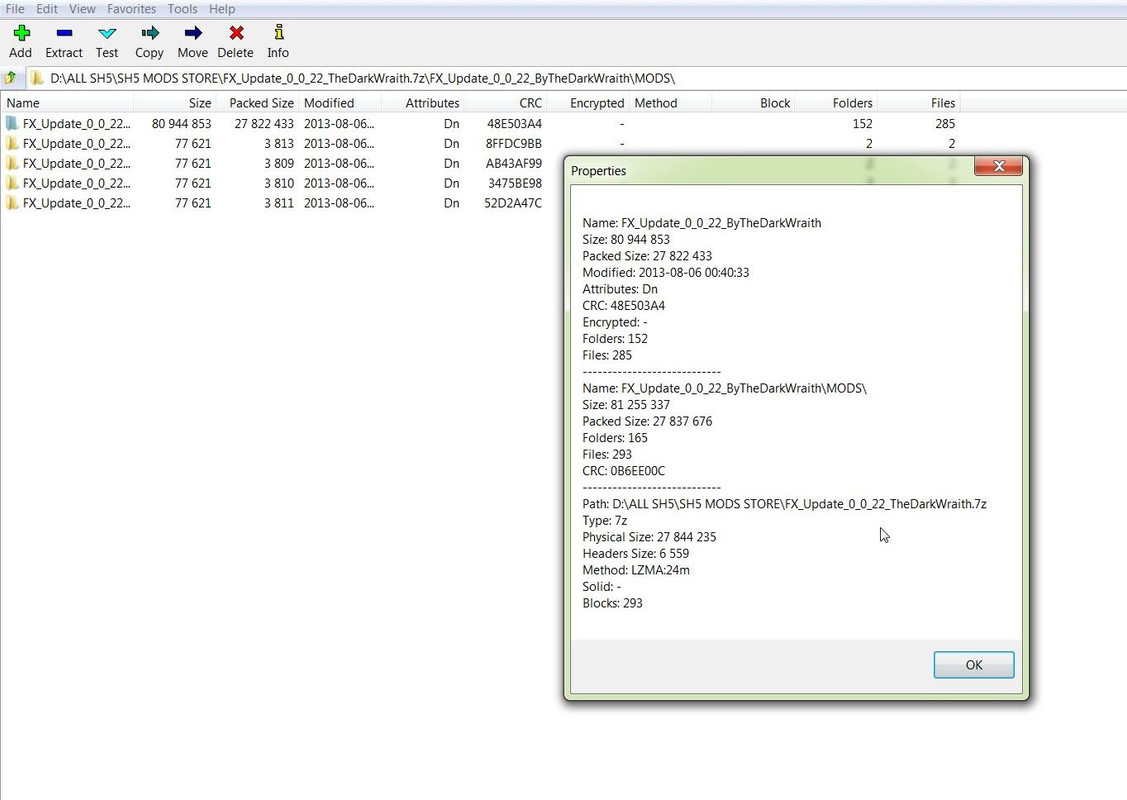 Clicking on the FX_Update_0_0_22_ByTheDarkWraith Folder will show you a Documentation Folder. (Picture 4) Picture 4 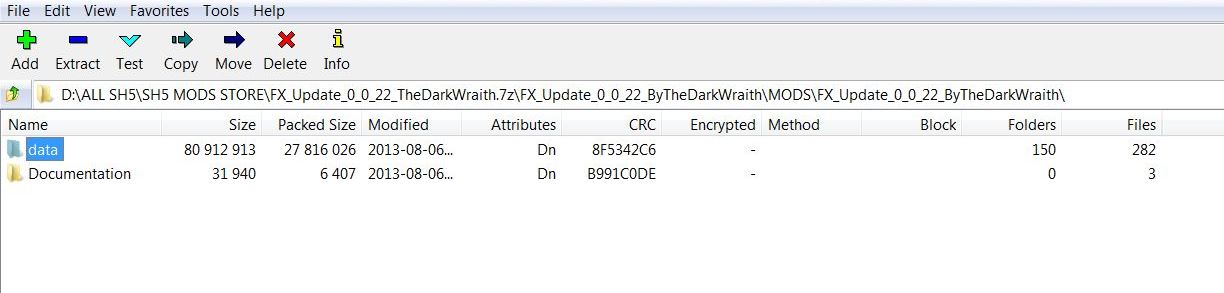 Folder 2 > FX_Update_0_0_22_Stock_Torpedoes – MagDet range 3m (modified for torpedo failure patches) (Picture 5) Picture 5 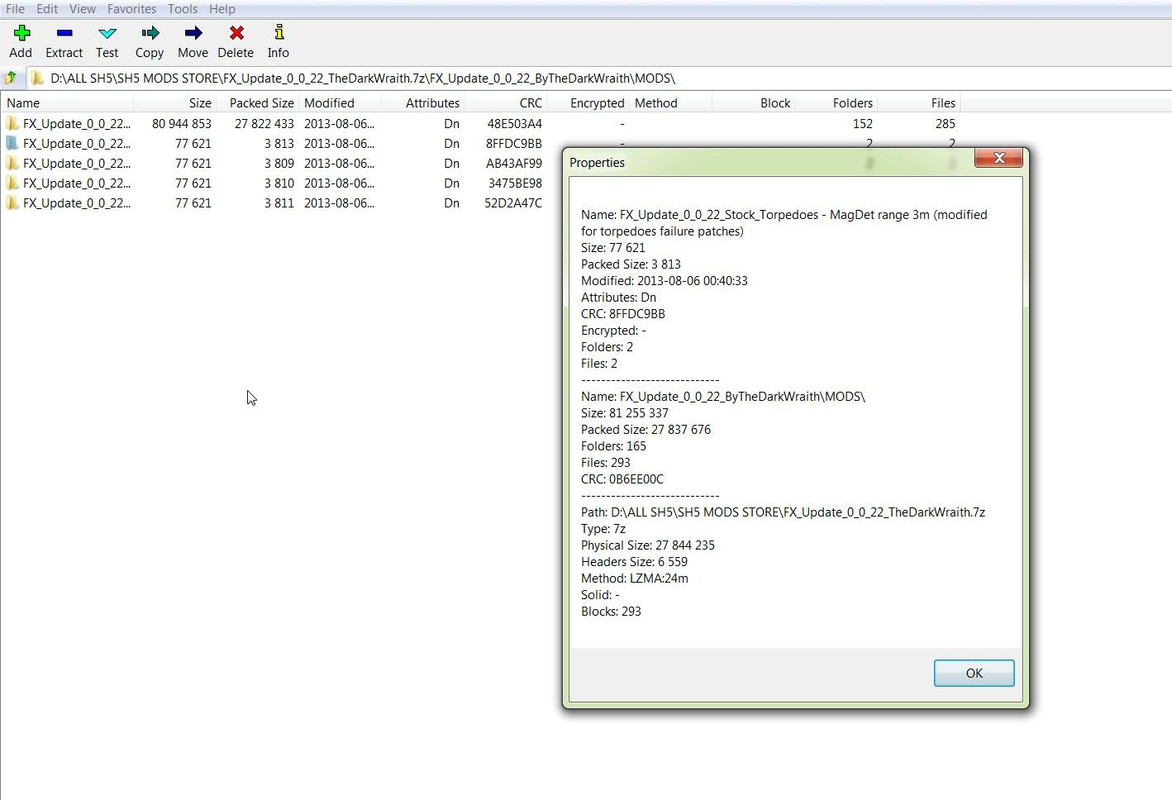 If you are using a version of TDW’s NewUI 7-4-2, 7-5-0 or another UI other than Stock then Folder 3 would be the patch to enable. Folder 3 > FX_Update_0_0_22_Torpedoes (modified for torpedo failure patches) (Picture 6) Picture 6  Folder 4 > FX_Update_0_0_22_ Torpedoes – MagDet range 3m (modified for torpedo failure patches) (Picture 7) Picture 7  If you are not using any UI then Folder 5 would be correct for the Stock UI. Folder 5 > FX_Update_0_0_22_ Stock_Torpedoes (modified for torpedo failure patches) (Picture 8) Picture 8 
__________________
LSH3-2015 <> TUTORIALS <> ALL YOU NEED TO KNOW <> ALL IN ONE PLACE SH4 <> TUTORIALS <> HOW TO DO IT <> INFORMATION <> DOWNLOAD LINKS SH5 <> TUTORIALS <> HOW TO DO IT <> INFORMATION <> DOWNLOAD LINKS Always Here To Help A Fellow 'Subber' | Need An Answer to A Question Just Send Me A PM Last edited by THEBERBSTER; 10-05-19 at 04:56 AM. Reason: Replaced missing pictures |

|

|
 06-06-14, 11:18 AM
06-06-14, 11:18 AM
|
#111 |
|
Growing Old Disgracefully
|
Last updated 10th April 2015
1. Don't use 3d clouds. 2. Shadow slider all way to left (so none at all) 3. Terrain objects and particles density move notches left. 4. Don't use light shafts and ships caustic effects (caustics is included in several mods) 5. Get this d3d_antilag101 leave as-is and place the two items in game directory (eg : c:/ubisoft/silenthunter5/2 items from d3d_antilag101 here) 6. The AA slider have more to the left than right if that's possible. 7. And stay away from heavy smoke mods etc. Courtesy acknowledgement to Defiance Download Link to D3D9 antilag v1.01 If you're using FX_Update by TheDarkWraith, disable it. I just did. Huge improvement in any combat situation. Courtesy acknowledgement to Capt Morgan To view the ‘Frame Rate’ while playing. Hold down the ‘CTRL Key and F8 Key’ Courtesy acknowledgement to tonschk
__________________
LSH3-2015 <> TUTORIALS <> ALL YOU NEED TO KNOW <> ALL IN ONE PLACE SH4 <> TUTORIALS <> HOW TO DO IT <> INFORMATION <> DOWNLOAD LINKS SH5 <> TUTORIALS <> HOW TO DO IT <> INFORMATION <> DOWNLOAD LINKS Always Here To Help A Fellow 'Subber' | Need An Answer to A Question Just Send Me A PM Last edited by THEBERBSTER; 01-17-18 at 06:06 PM. |

|

|
 06-07-14, 02:20 PM
06-07-14, 02:20 PM
|
#112 |
|
Growing Old Disgracefully
|
Last updated 24th April 2018
  Whats new: 1. It based on stopwatch from TDW mod, but i noticed some inaccuracy with arrows. They missed scale division! 2. I made arrows more thin! Looks great and easier to take readings! 3. The blue and red colors of arrows while torpedo attack is less saturated. Thats better. 4. I turned the scale a little bit and calibrated it! 5. I took the body texture from Magui mod! 6. I placed German eagle. Sorry! But looks nice i think! )) Download link: https://www.mediafire.com/?y5vj10jn303l7kj Courtesy acknowledgement to Shmal
__________________
LSH3-2015 <> TUTORIALS <> ALL YOU NEED TO KNOW <> ALL IN ONE PLACE SH4 <> TUTORIALS <> HOW TO DO IT <> INFORMATION <> DOWNLOAD LINKS SH5 <> TUTORIALS <> HOW TO DO IT <> INFORMATION <> DOWNLOAD LINKS Always Here To Help A Fellow 'Subber' | Need An Answer to A Question Just Send Me A PM Last edited by THEBERBSTER; 04-24-18 at 02:47 PM. Reason: Added picture |

|

|
 06-09-14, 05:14 AM
06-09-14, 05:14 AM
|
#113 |
|
Growing Old Disgracefully
|
To see your Frame Rate hold down the 'CTRL Key and F8 Key.'
Courtesy acknowledgement to tonschk
__________________
LSH3-2015 <> TUTORIALS <> ALL YOU NEED TO KNOW <> ALL IN ONE PLACE SH4 <> TUTORIALS <> HOW TO DO IT <> INFORMATION <> DOWNLOAD LINKS SH5 <> TUTORIALS <> HOW TO DO IT <> INFORMATION <> DOWNLOAD LINKS Always Here To Help A Fellow 'Subber' | Need An Answer to A Question Just Send Me A PM Last edited by THEBERBSTER; 01-17-18 at 06:07 PM. |

|

|
 06-11-14, 05:42 AM
06-11-14, 05:42 AM
|
#114 |
|
Growing Old Disgracefully
|
Essential Silent Hunter 5 Information For Sobers Mega Mod
If you are just starting out or are a seasoned player you will find a huge amount of information and changes that can be made to the game in this thread that will surprise you as there is something here for everyone. Everything is here that will tell you what you can or need to do with the appropriate download links where necessary. Download Link http://www.subsim.com/radioroom/showthread.php?t=192374 Courtesy acknowledgement to Sober
__________________
LSH3-2015 <> TUTORIALS <> ALL YOU NEED TO KNOW <> ALL IN ONE PLACE SH4 <> TUTORIALS <> HOW TO DO IT <> INFORMATION <> DOWNLOAD LINKS SH5 <> TUTORIALS <> HOW TO DO IT <> INFORMATION <> DOWNLOAD LINKS Always Here To Help A Fellow 'Subber' | Need An Answer to A Question Just Send Me A PM Last edited by THEBERBSTER; 03-16-19 at 12:13 PM. |

|

|
 06-12-14, 05:56 PM
06-12-14, 05:56 PM
|
#115 |
|
Growing Old Disgracefully
|
Last updated 25th January 2016
How Can I tell What I Need To Do In A Stock Game Campaign? You are in a ‘Campaign’ but you do not know what your objectives are, or you may have sunk a number of ships and you do not know how many you need or, maybe it is the total amount of tonnage you need to complete the mission. You can find all your objectives for a particular 'Campaign' quite easily. Go to: Documents SH5 folder CFG folder SaveGames folder (select your last saved game by the date and time and then open it.) Campaign folder Campaign CFG Your campaign name will show on the first line. The 'Amount' is the objective you need to achieve. This will may show as tonnage figure, or show the number of ships you need to sink. The CrtAmount is either the number of ships you have sunk to date, or the total amount of tonnage you have sunk to date. The 'Campaign' objectives are not used if one of the mega mods is being used.
__________________
LSH3-2015 <> TUTORIALS <> ALL YOU NEED TO KNOW <> ALL IN ONE PLACE SH4 <> TUTORIALS <> HOW TO DO IT <> INFORMATION <> DOWNLOAD LINKS SH5 <> TUTORIALS <> HOW TO DO IT <> INFORMATION <> DOWNLOAD LINKS Always Here To Help A Fellow 'Subber' | Need An Answer to A Question Just Send Me A PM Last edited by THEBERBSTER; 03-16-19 at 12:16 PM. |

|

|
 06-14-14, 02:38 PM
06-14-14, 02:38 PM
|
#116 |
|
Growing Old Disgracefully
|
Last updated 15th April 2018
Download Link EQuaTool – Elite Quality Map Tools For SH5 v. 01.01 by AvM. EquaTool when unzipped has 15 Folders. Each Folder can now be seen so as to help you decide that there is a better alternative than the Stock Tools. Check the information carefully if you decide that you wish to put your own combination of tools together as some are and some are not compatible combinations. Folder 1 > Documents. Contains all the information you need to know and the combinations of tools that can be put together. Tools that are shown as a Set will enable in JSGME when installing from the Folder number. INCLUDED STYLES AND ADD-ONS Flat Style Standard sized, most similar to default set, but with much better looking tools for higher precision. Kriegsmarine Style Family All standard sized, they come in various flavours (check the Styles descriptions below). The hallmark of the Family is the Nazi Eagle on the tools - an exact copy of markings stamped on all tools/equipment officialy owned by Kriegsmarine (there were a few different designs of these stamps, only some were used). Version without svastikas (much lower quality and not historically accurate) is discontinued, but available in version 01.00 of this mod (check my FileFront site: http://www.filefront.com/user/Abd_von_Mumit). Kriegsmarine Regular Style Standard sized, similar to default tools but more precise. The Eagle is a copy of real markings. Kriegsmarine Light Style Standard sized, similar to default tools but more precise. The Eagle is a copy of real markings. Kriegsmarine Golden Style Standard sized, similar to default tools but more precise. The Golden Eagle is my idea for eye-candy ("a luxury set") and may not be historically accurate (however the Eagle shape IS accurate). Kriegsmarine Woody Regular Style Standard sized, similar to default tools but more precise and with wooden handles/grips. The Eagle is a copy of real markings. Kriegsmarine Woody Light Style Standard sized, similar to default tools but more precise and with wooden handles/grips. The Eagle is a copy of real markings. Kriegsmarine Woody Golden Style Standard sized, similar to default tools but more precise and with wooden handles/grips. The Golden Eagle is my idea for eye-candy ("a luxury set") and may not be historically accurate (however the Eagle shape IS accurate). Large Style Non-standard sized. All tools are the same - they are large, VERY accurate and look professional. In fact they can be used in a truly professional manner, unlike their smaller brothers - check manual written for this tool by Moose Malloy, included in \documentation\manuals\malloy's ruller.rtf (written for SH3, some details may not apply to SH5 - I have not yet verified it for SH5). Medium Clean Style Non-standard sized. A good compromise between standard and large sized tools. Very legible with thick markings. Medium Faber-Castell Style Non-standard sized. Same as "Medium Clean Style", but with additional markings (historically accurate KM Eagle, copy of real "Kriegsmarine" writing and pre-war "Faber-Castell" logo as producer of the tool, for immersion). Woody Style Standard sized. These tools don't provide better accuracy than stock, but... they have wooden handles/grips. Double Set - Large plus Flat Style Non-standard sized. Large Style as "extended" series of tools with Flat Style as "simple" series. For maximum precision and flexibility when plotting a lot. Uses coloured Eraser tool coming from "Add-on - Coloured Simple Tools". Add-on - Large Style Ruler For any "standard sized" Style replaces Ruler tool (extended series) with a Large Style Ruler (see Large Style description to see the Ruler). Install ONLY on top of "standard sized" Styles - if installed on top of any "non-standard sized" Style, will render tools useless. This add-on may NOT be used independently (needs a "standard sized" Style installed first). Add-on - Coloured Simple Tools These are here for eye pleasure - they add more colours when working with a map, the also look more real than stock tools. Install ONLY on top of "single" Styles - if installed on top of any "double set", will render tools useless. This add-on may be also used independently (without any Style installed).   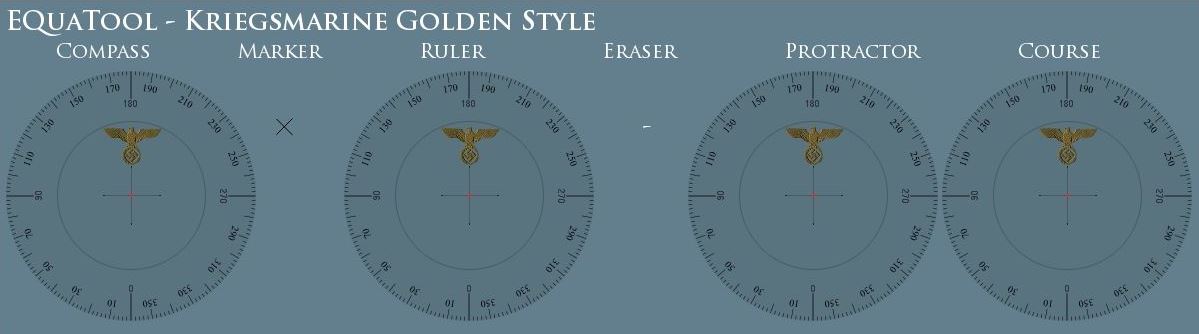      Recommended Tool for Real Navigation. Everything you need in 1 tool.      Courtesy acknowledgement to AvM.
__________________
LSH3-2015 <> TUTORIALS <> ALL YOU NEED TO KNOW <> ALL IN ONE PLACE SH4 <> TUTORIALS <> HOW TO DO IT <> INFORMATION <> DOWNLOAD LINKS SH5 <> TUTORIALS <> HOW TO DO IT <> INFORMATION <> DOWNLOAD LINKS Always Here To Help A Fellow 'Subber' | Need An Answer to A Question Just Send Me A PM Last edited by THEBERBSTER; 10-05-19 at 05:22 AM. Reason: Replaced missing pictures |

|

|
 06-14-14, 05:58 PM
06-14-14, 05:58 PM
|
#117 |
|
Growing Old Disgracefully
|
Moving Steam To A Different Directory
Originally Posted by Rockin Robbins Also, hopefully, said Steam game folder is not part of your \Program Files or \Program Files (x86) protected system directories ("directories" is what we call them on real computers, not "folders") Set up Steam to put new games in a different directory. Then you'll have to reinstall SH4 (you DO have the U-Boat Missions version, don't you?) in a root directory. Mine is C:\Steam games. Should be end of problem unless the mod isn't installed correctly. Keep us posted and we'll get you running! Originally Posted by lukterran How do you do that? Ever time I try and tell Steam to move the files into another directory it only wants to give me to move it into the D: drive and leaves no other options other than the default. Originally Posted by dodougla In Steam, Under Settings - > Downloads, there's a folder called Steam Library Folders and you can manage them there. Courtesy acknowledgements to you guys for this helpful advice.
__________________
LSH3-2015 <> TUTORIALS <> ALL YOU NEED TO KNOW <> ALL IN ONE PLACE SH4 <> TUTORIALS <> HOW TO DO IT <> INFORMATION <> DOWNLOAD LINKS SH5 <> TUTORIALS <> HOW TO DO IT <> INFORMATION <> DOWNLOAD LINKS Always Here To Help A Fellow 'Subber' | Need An Answer to A Question Just Send Me A PM Last edited by THEBERBSTER; 01-17-18 at 06:08 PM. |

|

|
 06-22-14, 06:06 PM
06-22-14, 06:06 PM
|
#118 |
|
Growing Old Disgracefully
|
Last updated 5th January 2015
Dynamic Environment is a collection of 28 mods that is highly recommended to add enjoyment to your game play. Only select 1 mod from each number sequence. All mods are optional except number 1. 1. Main Mod 2. Main Mod Low Resolution 3.a Enhanced Visibility (Medium) 3.b Enhanced Visibility (High) 4.a Camera Filters – Realistic Colors 4.b Camera Filters – Vivid Colors 5.a Ambient Settings – Darker Nights 5.b Ambient Settings – No Murky Waters 5.c Ambient Settings – Darker Nights – No Murky Waters 6. Sleet for Winter Campaign 7. Clear Water Surface 8.a Wave Mechanics – Breeze 8.b Wave Mechanics – Gale 8.c Wave Mechanics – Hurricane 9. Sobers Best Ever Tweaks (Contains the 5 mods below) Sobers DOF V4 SH5 (No longer listed in Sobers downloads) Sobers Best Ever Fog V22 (Later version V31 available) Sobers Better Terrain V3 SH5 (Later version V4 available) Sobers Lights Cfg V5 SH5 (Later version V10 available) Sobers waves Mod V9 09012013 (Later version V30 available) Link to Sobers Downloads for later versions. http://www.subsim.com/radioroom/member.php?tab=dl2modification&u=223410 For the latest ‘Moon Light Mod’ go to the above Sobers Download Link 10.I Seafloor (High Resolution) 10.II Seafloor (Medium Resolution) 10.III Seafloor (Low Resolution) 11.a.I Sea Plants – Atlantic Kelp Forests (High Resolution) 11.a.II Sea Plants – Atlantic Kelp Forests (Medium Resolution) 11.a.III Sea Plants – Atlantic Kelp Forests (Low Resolution) 11.b.I Sea Plants – Med Posidonia Meadows (High Resolution) 11.b.II Sea Plants – Med Posidonia Meadows (Medium Resolution) 11.b.III Sea Plants – Med Posidonia Meadows (Low Resolution) 11.c.I Sea Plants – Coral Reefs (High Resolution) 11.c.II Sea Plants – Coral Reefs (Medium Resolution) 11.c.III Sea Plants – Coral Reefs (Low Resolution) 12. Sounds Download Link to Dynamic Environment v2.9 SH5 Mods – Fixes – Update and other information. http://www.subsim.com/radioroom/downloads.php?do=file&id=3975 New Additions Now Available From Dynamic Environments blue title = optional update orange title = critical update Medium Fog Bug Workaround by archer9(date added: 12 Jan 2014) This mod replaces medium fog settings with clear weather settings and light fog settings with medium fog, thus making medium fog to appear much more rarely in game. Undesired side effects: there is no light fog anymore, and transition from clear weather to heavy fog is very sudden. Enable the DynEnv-compatible version of Medium Fog Bug Workaround on top DynEnv's main mod and, if used, after any version of DynEnv's Enhanced Visibility submod. No campaign restart required. DynEnv v2.9 - Brighter Nights (date added: 19 Jul 2013) This submod reduces the problem of nights being excessively dark for some users. Available in two alternative versions: Brighter Nights (normal version) and Brighter Nights-No Murky Waters (merge of the two submods). DynEnv v2.9 - No Glaring Sunlight (date added: 19 Jul 2013) This submod is an attempt to reduce the excessively bright sun reported by some users, and it is a combination of the lights.cfg settings suggested by Venus with stock hdr_exterior.cfg, as suggested by robbierob2005. There is still space for some finetuning probably, but you should notice a substantial improvement anyway. DynEnv v2.9 - Wave Mechanics - Gale (Improved) (date added: 9 May 2013) This is a big improvement over the Wave Mechanics - Gale optional mod featured in DynEnv v2.9, which now contains Fifi's tweaks (thank you again mate!). JSGME ready. Enable it any time in place of any other wave mechanics mod. Compatible with DynEnv v2.9 - Sobers Best Ever Tweaks (enabled DynEnv v2.9 - Wave Mechanics - Gale (Improved) and let JSGME to overwrite the conflicting file). Screenies: wind speed 0 m/s, wind speed 14 m/s DynEnv v2.9 - No U-Mark (date added: 20 Mar 2013) Removes the orange marker denoting U-boat's position in external view. DynEnv v2.9 - No Underwater Impurity Patch (date added: 5 Mar 2013) Removes underwater impurity particles. Enable it after the Main Mod and either of the Enhanced Visibility optional mods, if used. NOTE: required by the Enhanced Visibility submod high version, to fix a bug which makes impurity to be rendered as solid white squares. DynEnv v2.9 - No Underwater FX Patch (date added: 3 Mar 2013) Removes underwater diffraction effects. Enable it after the Main Mod and the Enhanced Visibility (medium) optional mod, if used. You don't need it if you are using the Enhanced Visibility (high) submod. Please be aware that the additional Sobers mods that are in blue in the Dynamic Environment thread are not up to date. The latest sober versions should be downloaded from from the link below http://www.subsim.com/radioroom/member.php?tab=dl2modification&u=223410
__________________
LSH3-2015 <> TUTORIALS <> ALL YOU NEED TO KNOW <> ALL IN ONE PLACE SH4 <> TUTORIALS <> HOW TO DO IT <> INFORMATION <> DOWNLOAD LINKS SH5 <> TUTORIALS <> HOW TO DO IT <> INFORMATION <> DOWNLOAD LINKS Always Here To Help A Fellow 'Subber' | Need An Answer to A Question Just Send Me A PM Last edited by THEBERBSTER; 01-17-18 at 06:09 PM. |

|

|
 06-28-14, 05:46 AM
06-28-14, 05:46 AM
|
#119 |
|
Swabbie
 Join Date: Jul 2009
Location: South Africa
Posts: 10
Downloads: 291
Uploads: 0
|
When I run the patcher it says unable to open c:\ubisoft\silent hunter 5\sh5.exe for verifying. .....because its being used by another process. (But I cannot find what is using it?) then the next error is error reading patch file.....
I have the DVD version of the game and have patched it to 1.2, dont know if this is related to uplay application? |

|

|
 06-28-14, 05:54 AM
06-28-14, 05:54 AM
|
#120 |
|
Swabbie
 Join Date: Jul 2009
Location: South Africa
Posts: 10
Downloads: 291
Uploads: 0
|
Resolved
It seems when i went into uplay, configured it to start in offline mode, removed saves to cloud and then exited the patcher worked.
|

|

|
 |
|
|
