
|
|
SUBSIM: The Web's #1 resource for all submarine & naval simulations since 1997
 |
SUBSIM: The Web's #1 resource for all submarine & naval simulations since 1997 |
 05-24-15, 06:39 PM
05-24-15, 06:39 PM
|
#226 |
|
Ace of the deep .
|
THEBERBSTER , Ever thought of doing some ingame tutorials ? For the deckgun etc . Ingame Tutorials is a New UI feature .
|

|

|
 05-24-15, 09:15 PM
05-24-15, 09:15 PM
|
#227 | |
|
Der Einzelgänger
Join Date: Apr 2013
Location: Cairns, Australia
Posts: 583
Downloads: 363
Uploads: 3
|
Quote:
 He's a walking encyclopedia!! He's a walking encyclopedia!! 
__________________
Best Regards....Kev*  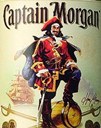 "The finest Captain I ever crossed swords and set sail with" |
|

|

|
 05-25-15, 04:45 AM
05-25-15, 04:45 AM
|
#228 |
|
Growing Old Disgracefully
|
Hi Guys
If only I was that capable I would willingly do it. Best I can do is my tutorials for Deck Gun testing Posts# 10 and #11 Peter
__________________
LSH3-2015 <> TUTORIALS <> ALL YOU NEED TO KNOW <> ALL IN ONE PLACE SH4 <> TUTORIALS <> HOW TO DO IT <> INFORMATION <> DOWNLOAD LINKS SH5 <> TUTORIALS <> HOW TO DO IT <> INFORMATION <> DOWNLOAD LINKS Always Here To Help A Fellow 'Subber' | Need An Answer to A Question Just Send Me A PM |

|

|
 05-25-15, 06:24 PM
05-25-15, 06:24 PM
|
#229 | |
|
Ace of the deep .
|
Quote:

|
|

|

|
 06-30-15, 12:03 AM
06-30-15, 12:03 AM
|
#230 | |
|
Swabbie
 Join Date: Jul 2004
Location: Oregon
Posts: 13
Downloads: 100
Uploads: 0
|
Quote:

|
|

|

|
 06-30-15, 04:05 AM
06-30-15, 04:05 AM
|
#231 |
|
Growing Old Disgracefully
|
Hi CJ
You are welcome. Cannot see it here, and need any further help, just send me a PM. Peter
__________________
LSH3-2015 <> TUTORIALS <> ALL YOU NEED TO KNOW <> ALL IN ONE PLACE SH4 <> TUTORIALS <> HOW TO DO IT <> INFORMATION <> DOWNLOAD LINKS SH5 <> TUTORIALS <> HOW TO DO IT <> INFORMATION <> DOWNLOAD LINKS Always Here To Help A Fellow 'Subber' | Need An Answer to A Question Just Send Me A PM |

|

|
 07-21-15, 03:28 PM
07-21-15, 03:28 PM
|
#232 |
|
Growing Old Disgracefully
|
TDW’s Options File Editor Viewer (OFEV) Making Changes Using The Py File.
With this method you do not need to disable any mods in JSGME. The Py file is laid out in the same sequence as you are used to seeing the difference being it contains text and numerals. Each Patch can be easily identified from the text between the # marks. Each Option here is the same Option as seen in the OFEV. Changes are made by changing > True to False and > False to True. Erase the current setting and type in the new one. Numerical changes are made by choosing a setting from the Options showing. Here you will see Default, Minimum, Maximum depending on the patch. Extreme caution should be observed when making any changes. Complicated patches like the 'Ships Journal' should not be attempted here as changes are needed to be made to other files outside of the OFEV. Common sense should be used to only make changes to patches that are easily understood what the result of any change means. If in doubt then revert to disabling the mods and make the change by launching the OFEV. Picture 1 > Shows the OFEV path to the py file.  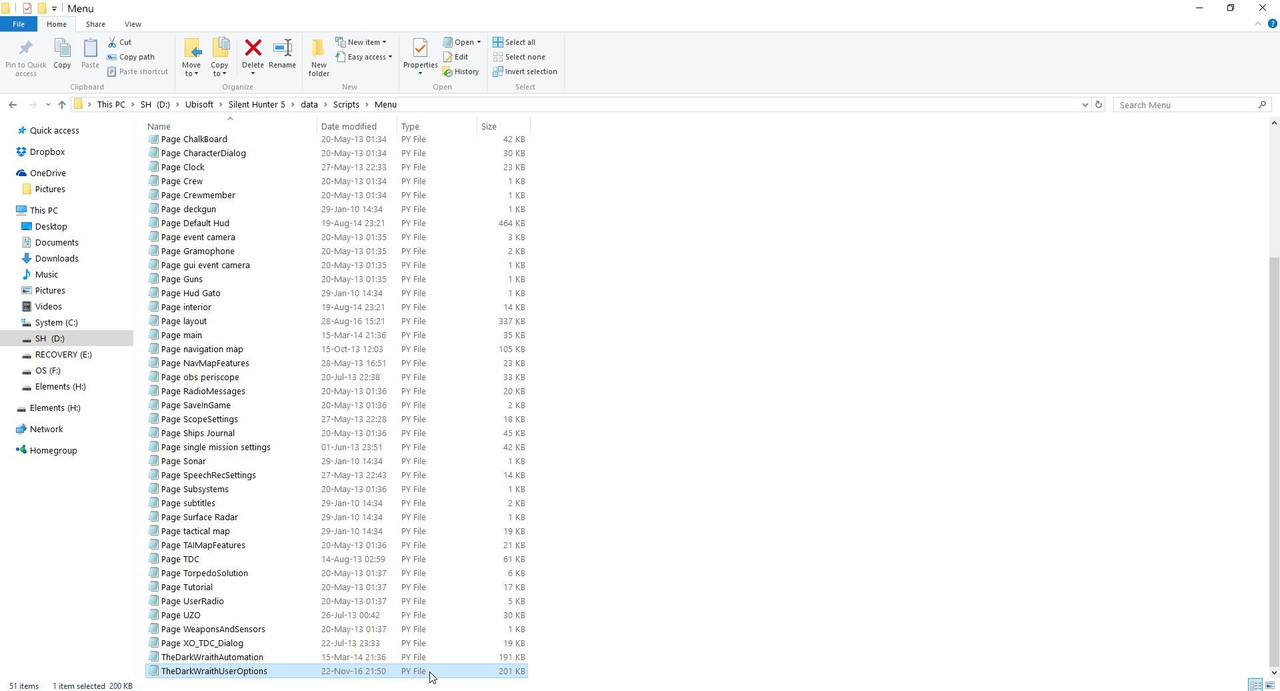 Picture 2 >This is the view when the py file is opened.  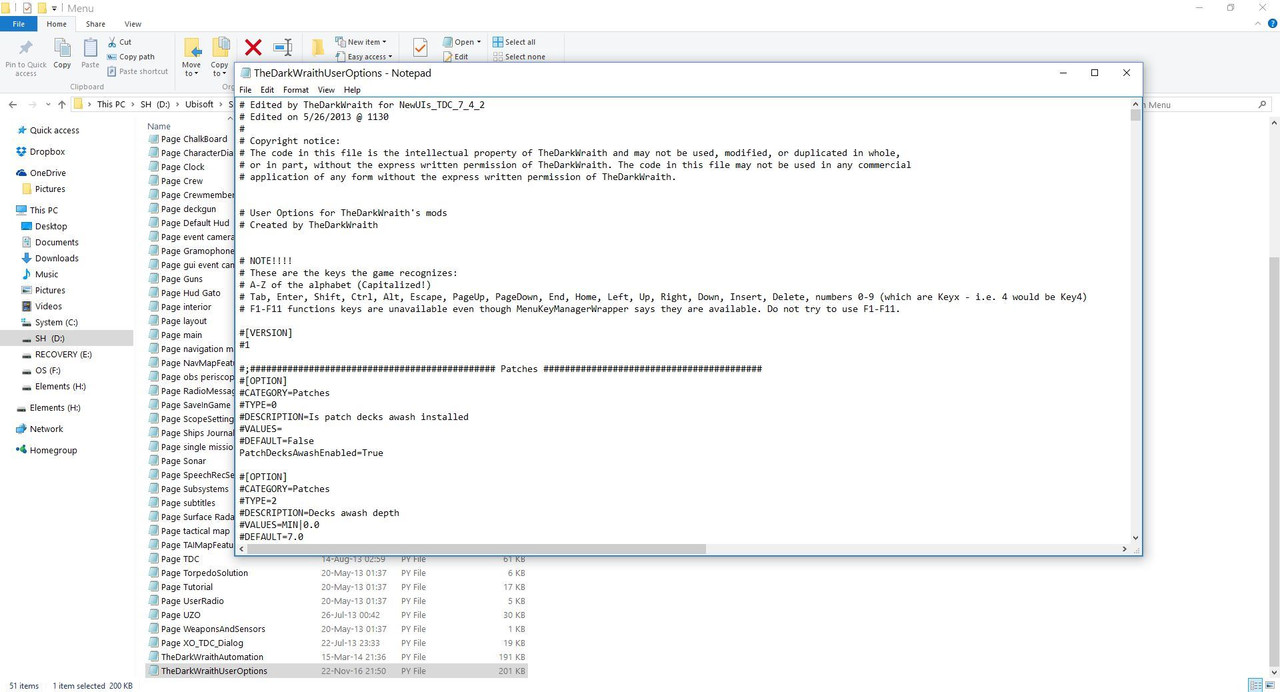 When changes have been completed. Go To > File Select > Save Exit. It is good practice at this time to make a copy of the py file as a backup. Your OFEV should now be showing the changes you made.
__________________
LSH3-2015 <> TUTORIALS <> ALL YOU NEED TO KNOW <> ALL IN ONE PLACE SH4 <> TUTORIALS <> HOW TO DO IT <> INFORMATION <> DOWNLOAD LINKS SH5 <> TUTORIALS <> HOW TO DO IT <> INFORMATION <> DOWNLOAD LINKS Always Here To Help A Fellow 'Subber' | Need An Answer to A Question Just Send Me A PM Last edited by THEBERBSTER; 04-27-18 at 04:04 PM. Reason: Replaced missing pictures |

|

|
 07-21-15, 03:28 PM
07-21-15, 03:28 PM
|
#233 |
|
Growing Old Disgracefully
|
How To Convert Kilometres To Knots.
Example > Ship Travels 240 metres in 1 minute. Calculation > 240 Metres x 60 Minutes in an hour = 14,400 Metres = 14.4km. To Convert Kilometres Per Hour (KPH) to Knots divide by 1.85 14,400/1000 = 14.40/1.85 = 7,783 or 7.8 knots = 8 Knot.
__________________
LSH3-2015 <> TUTORIALS <> ALL YOU NEED TO KNOW <> ALL IN ONE PLACE SH4 <> TUTORIALS <> HOW TO DO IT <> INFORMATION <> DOWNLOAD LINKS SH5 <> TUTORIALS <> HOW TO DO IT <> INFORMATION <> DOWNLOAD LINKS Always Here To Help A Fellow 'Subber' | Need An Answer to A Question Just Send Me A PM Last edited by THEBERBSTER; 01-18-18 at 04:15 AM. |

|

|
 07-21-15, 03:29 PM
07-21-15, 03:29 PM
|
#234 |
|
Growing Old Disgracefully
|
How To Calculate A Targets Speed By Using The Periscope Cross Hairs.
Count the number of Seconds it takes for the > Targets Bow and Stern to pass across the > Periscope Cross Hair. Time taken = metres per second. Multiply the number of seconds taken by 3,600 (number of seconds in an hour) Divide the total by 1.85 (To convert KPH to Knots) Length of the Target is needed from the Recognition Manual. Target > Small Passenger Type Merchant 1,719 tonnes. Length > 80.0 metres. Number of seconds taken > 25. Length 80.0 divided by 25 seconds = 3.20 metres per second. 3.20 metres per second x 3,600 seconds in an hour = 11,520 metres/1000 = (11.52km). 11,52km divide by 1.85 to convert Kilometres Per Hour (KPH) to Knots = 6.22, or 6 knots. Target is traveling at approximately 6 knots.
__________________
LSH3-2015 <> TUTORIALS <> ALL YOU NEED TO KNOW <> ALL IN ONE PLACE SH4 <> TUTORIALS <> HOW TO DO IT <> INFORMATION <> DOWNLOAD LINKS SH5 <> TUTORIALS <> HOW TO DO IT <> INFORMATION <> DOWNLOAD LINKS Always Here To Help A Fellow 'Subber' | Need An Answer to A Question Just Send Me A PM Last edited by THEBERBSTER; 01-18-18 at 04:16 AM. |

|

|
 07-21-15, 03:31 PM
07-21-15, 03:31 PM
|
#235 |
|
Growing Old Disgracefully
|
Last updated 27th April 2018
How To Post A Picture To A Subsim Post Part 1 The Picture Viewer You will need 2 Programmes a Picture Viewer and an Uploader. My free user friendly Picture Viewer recommendation is > IrfanView. Irfanview is an optional programme to your default system viewer. Download IrfanView here. It is user friendly and very easy to use. Note > Some pictures have been heavily cropped to save space. Click on the Irfanview Icon to open the programme. Picture 1 > Default screen.   Picture 2 > Go to Options.   Picture 3 > Select C (Capture/Screenshot)  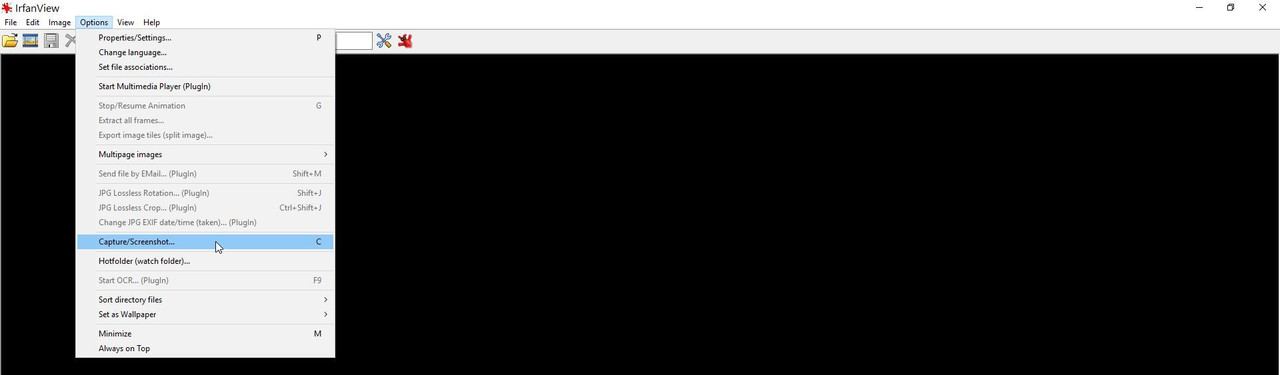 Picture 4 > Go to Browse to select where you want your picture or anything else to be saved. Tip Make a new folder so you know exactly where your picture will be and then select from the Browse button.  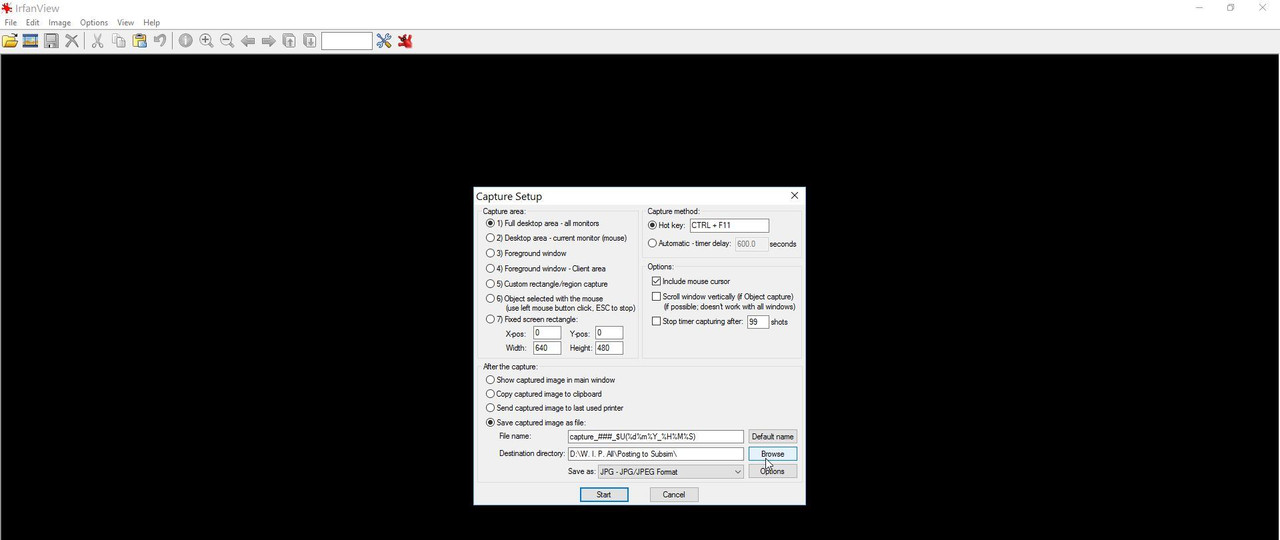 Picture 5 > Press Start. Select what you want to be photographed. Press CTRL +F11 Your picture is saved to where you selected.  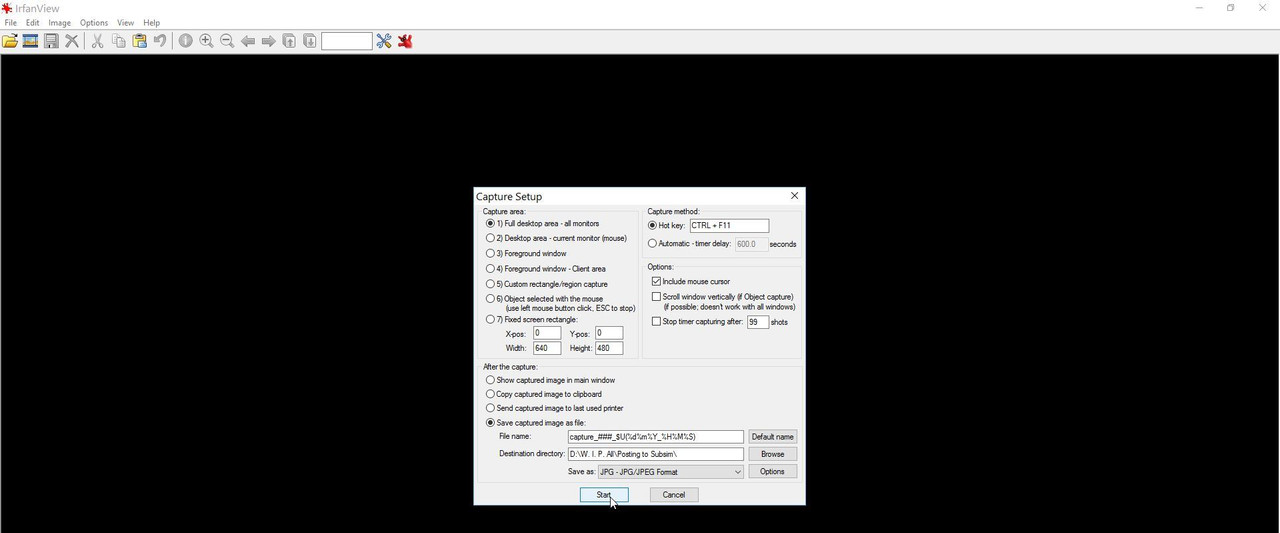 Irfanview comes with various tools where you can crop your pictures etc. I have never used these tools as I Use Microsoft Office to do all my cropping and sizing. Note > I do not recommend resizing any pictures now. Let Postimage do it for you. Subsim pictures in the game are selected by just pressing CTRL +F11 and are saved to your Silent Hunter Main Game folder. You can select these Silent Hunter pictures if not already selected to use Irfanview. Picture 6 > Picture showing in the Silent Hunter Main Game Folder.  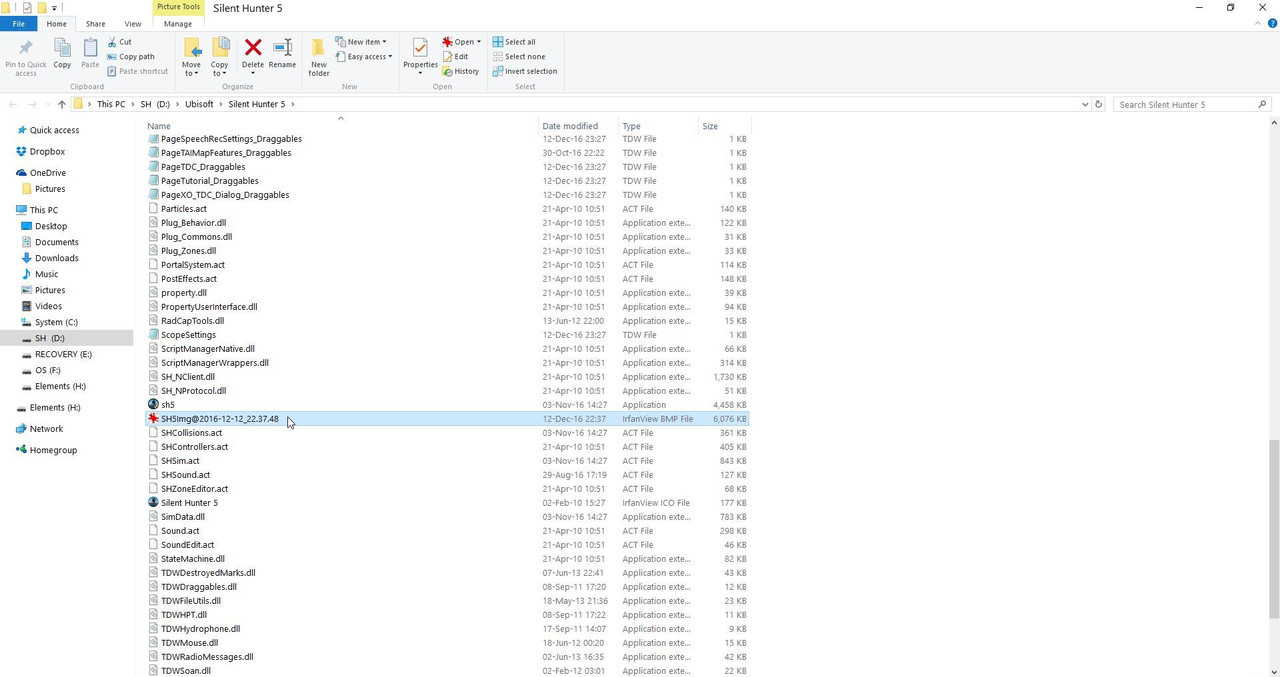 Picture 7 > Right click on the picture and select > Open with Irfanview.  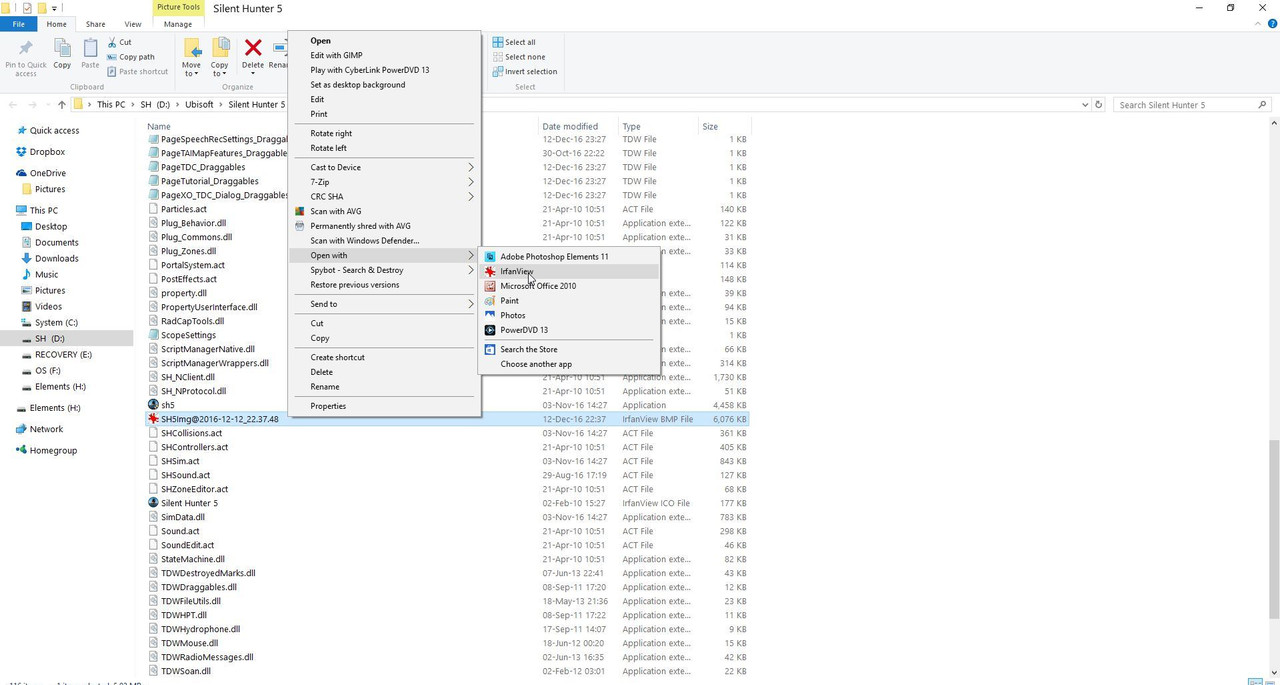 Picture 8 > Select Cut. Close the Silent Hunter folder.  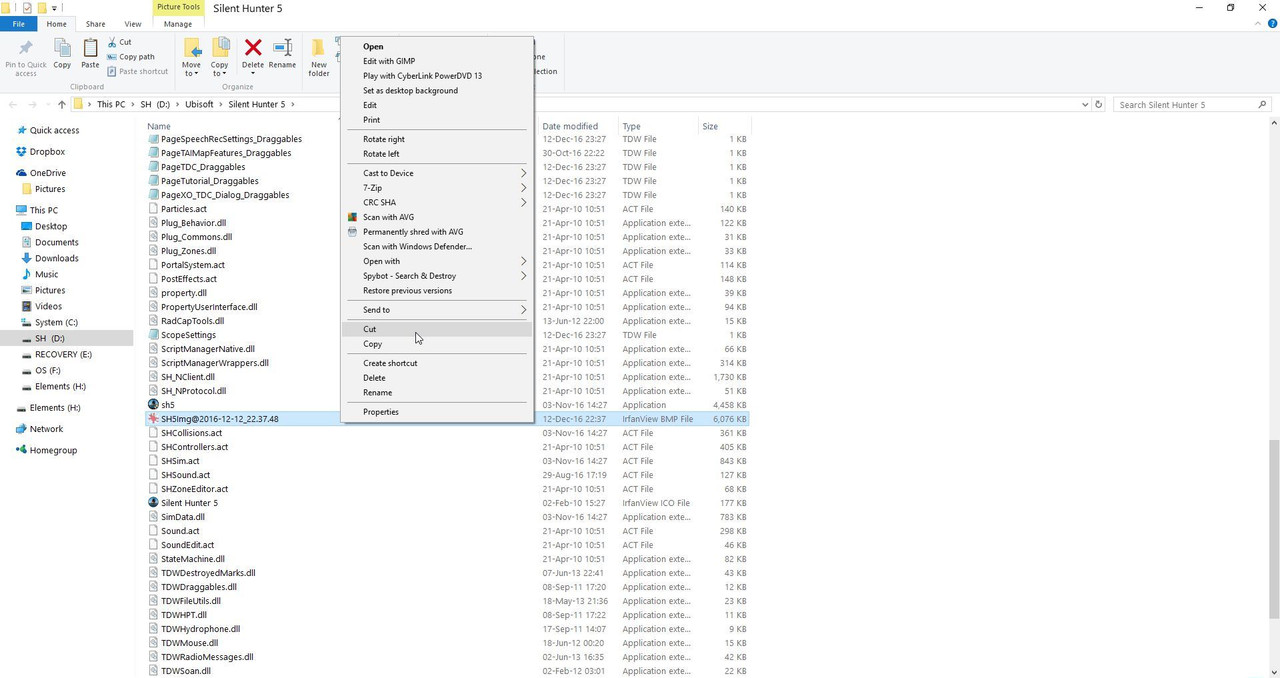 Picture 9 > Go to where you want to put your picture. Click on the folder. Right click with your mouse. Select Paste.  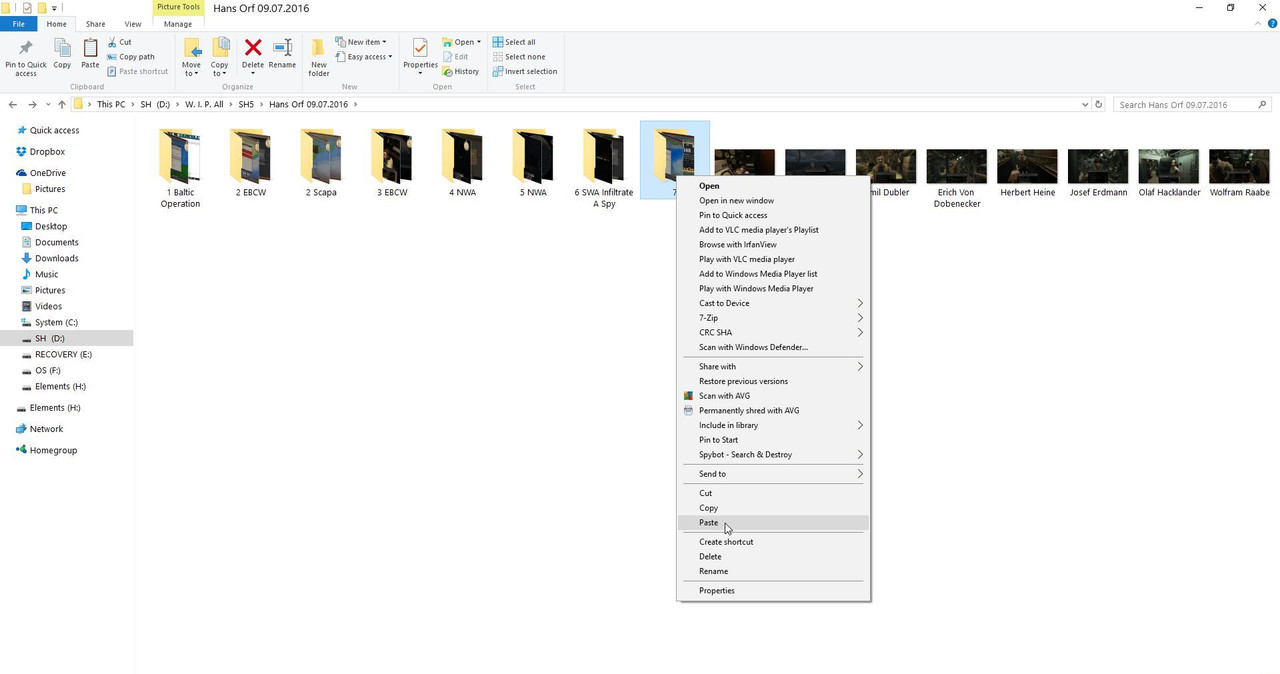 My free Uploader recommendation is > Postimage. See the next Tutorial Post How To Upload A Picture To Subsim.
__________________
LSH3-2015 <> TUTORIALS <> ALL YOU NEED TO KNOW <> ALL IN ONE PLACE SH4 <> TUTORIALS <> HOW TO DO IT <> INFORMATION <> DOWNLOAD LINKS SH5 <> TUTORIALS <> HOW TO DO IT <> INFORMATION <> DOWNLOAD LINKS Always Here To Help A Fellow 'Subber' | Need An Answer to A Question Just Send Me A PM Last edited by THEBERBSTER; 04-27-18 at 04:10 PM. Reason: Replaced missing pictures |

|

|
 07-21-15, 03:32 PM
07-21-15, 03:32 PM
|
#236 |
|
Growing Old Disgracefully
|
Last updated 27th April 2018
How To Post A Picture To A Subsim Post Part 2 The Uploader Postimage. You will need 2 Programmes a Picture Viewer and an Uploader. My free user friendly Uploader recommendation is > Postimage. Download Link To Postimage. Some pictures have been heavily cropped to save space. Picture 1 > Internet search for Postimage. After downloading. 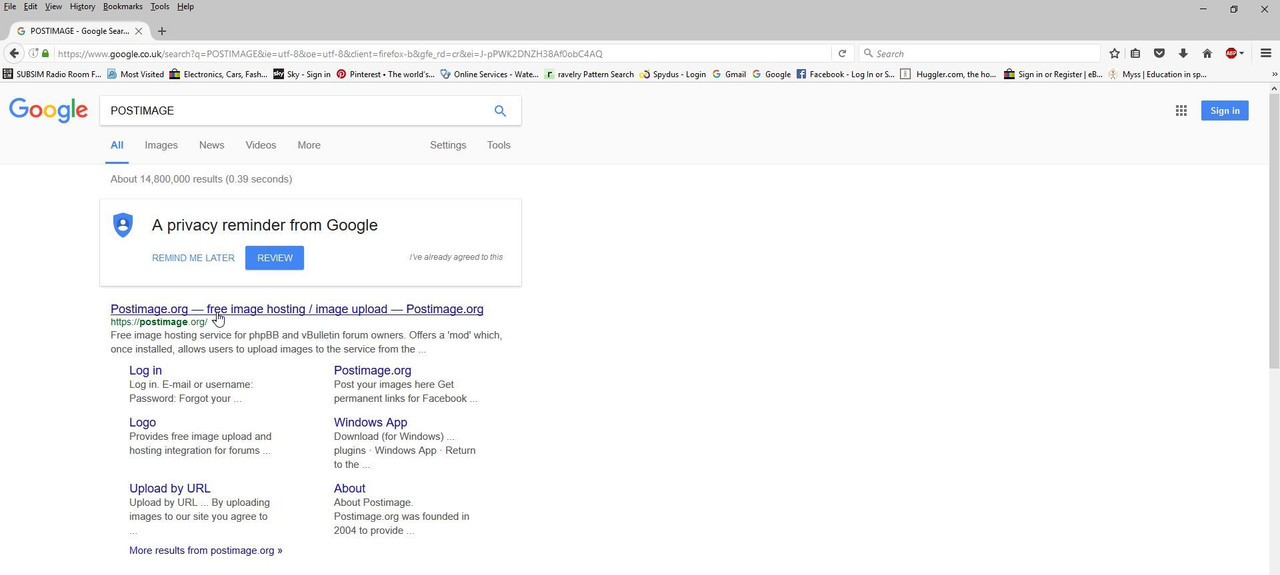 Picture 2 > Open Postimage and you will see this screen. 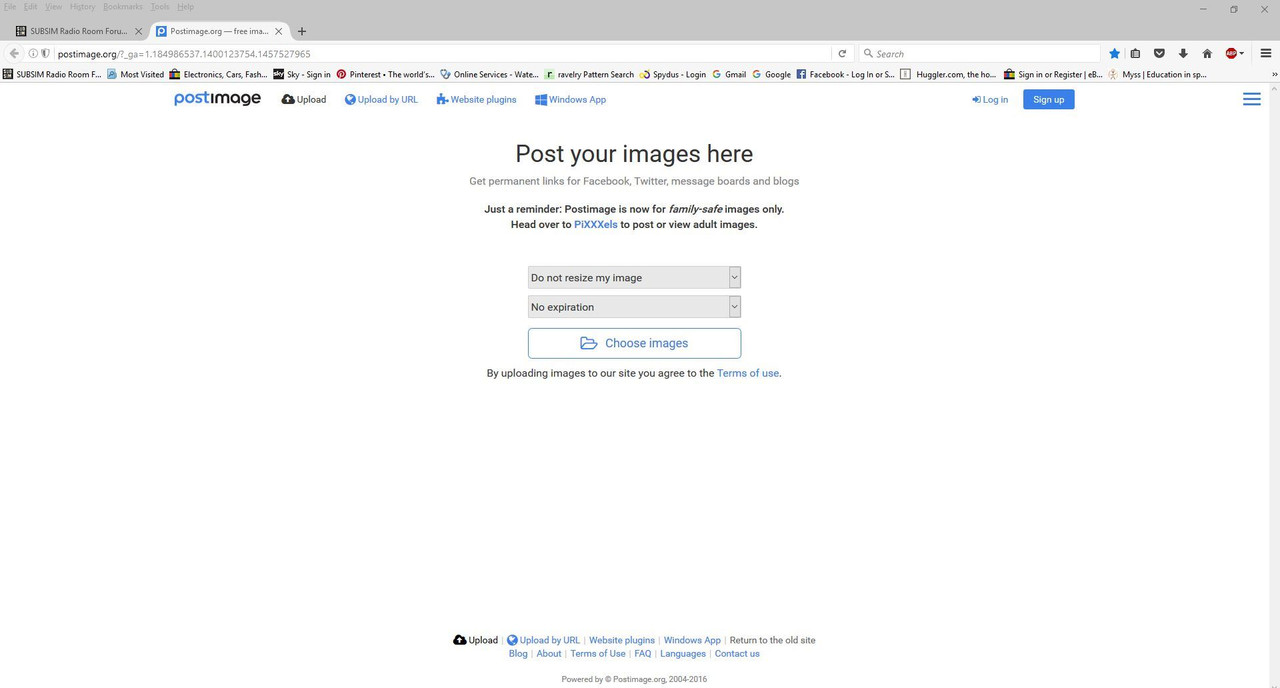 Picture 3 > The default option "Do not to resize my image" should normally be accepted The optional drop down box shows you various sizing images available you can also use to post to Subsim. 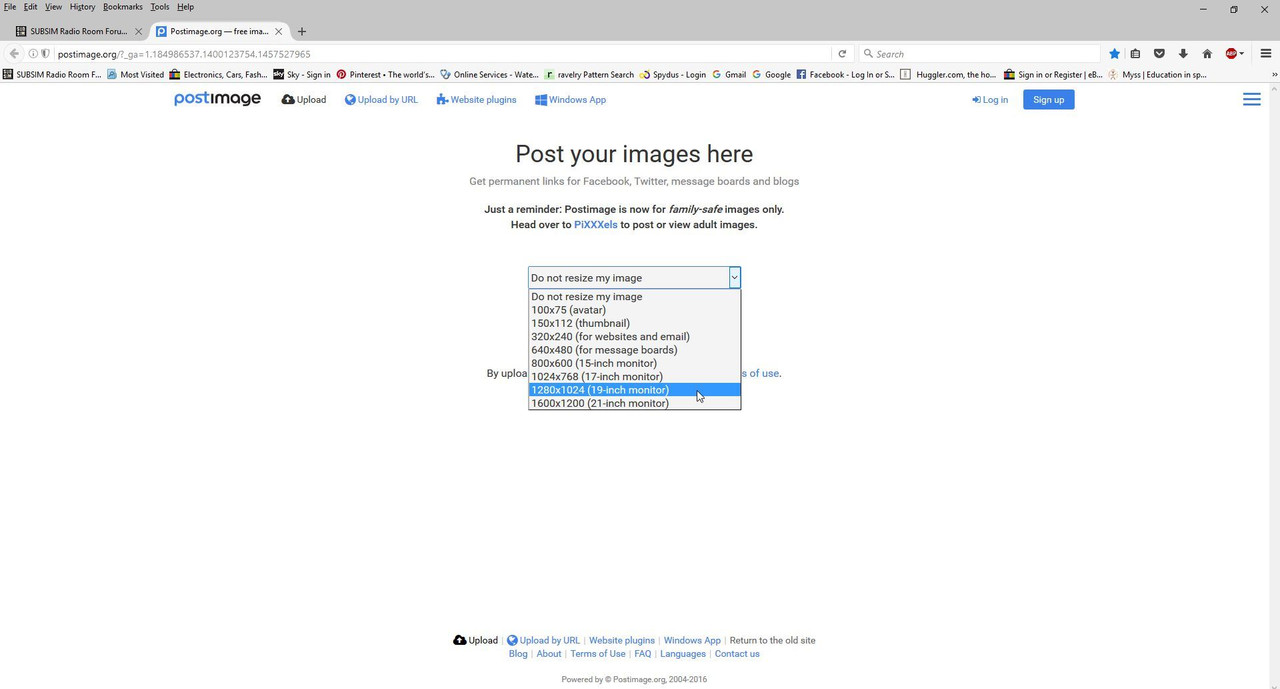 Picture 4 > Click on Choose Images. 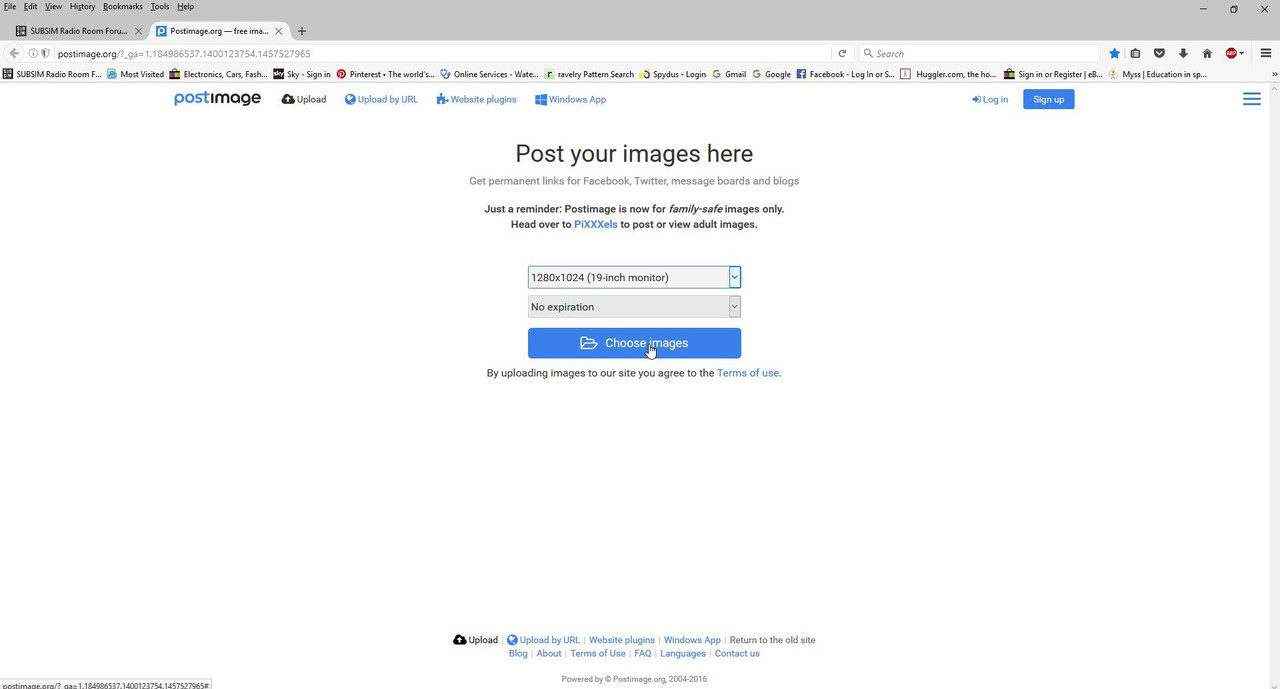 Picture 5 > Go to where your picture is saved. Double click on it. Postimage will now upload it. 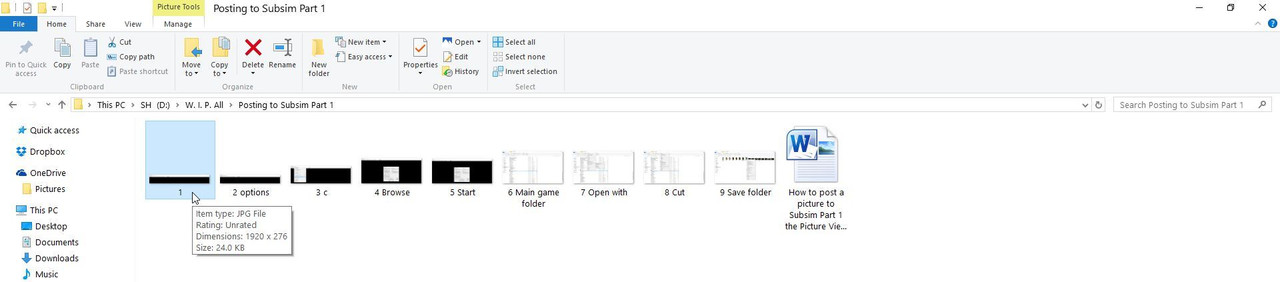 Picture 6 > Shows the uploaded picture. 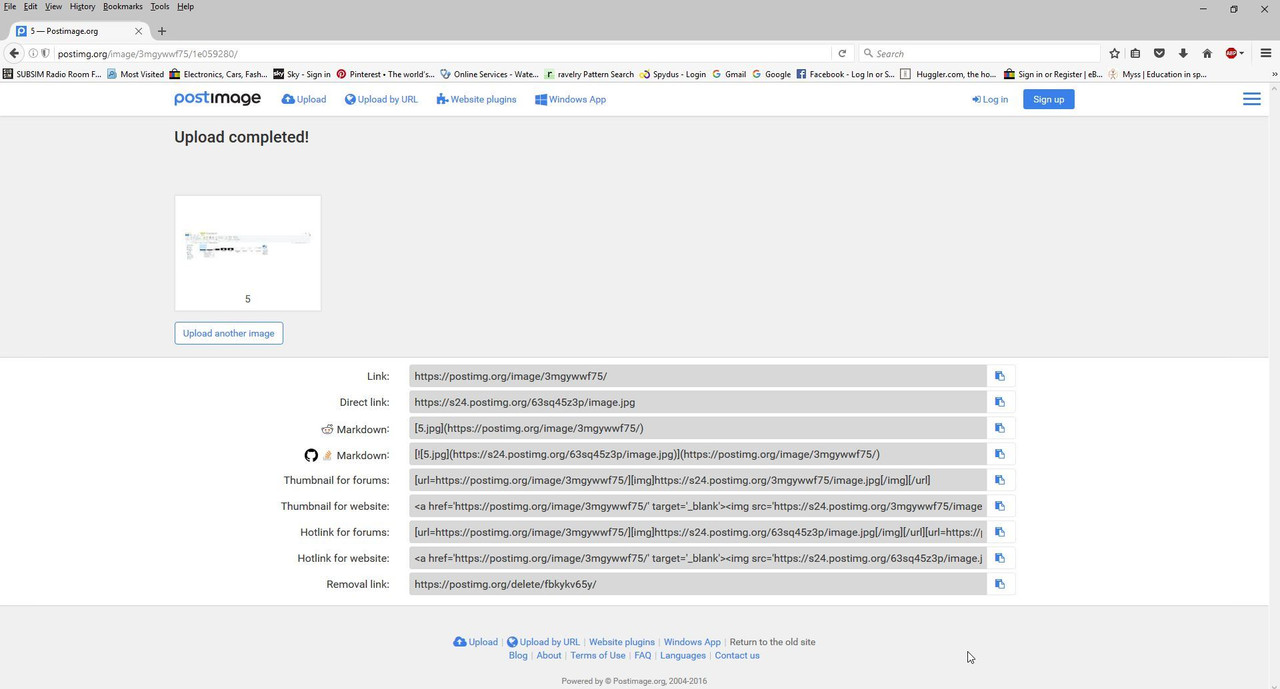 Picture 7 > Click on the Direct Link option. 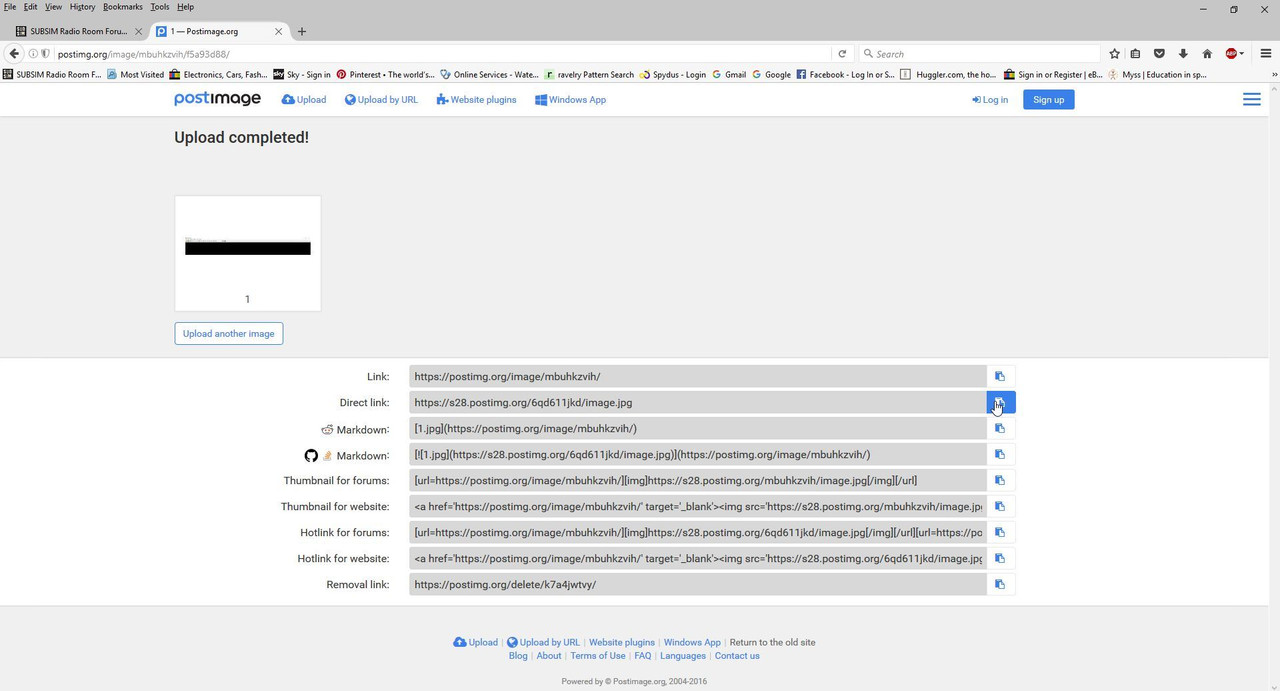 Picture 8 > Go to the Subsim Tab showing at the top of the screen and click on it. 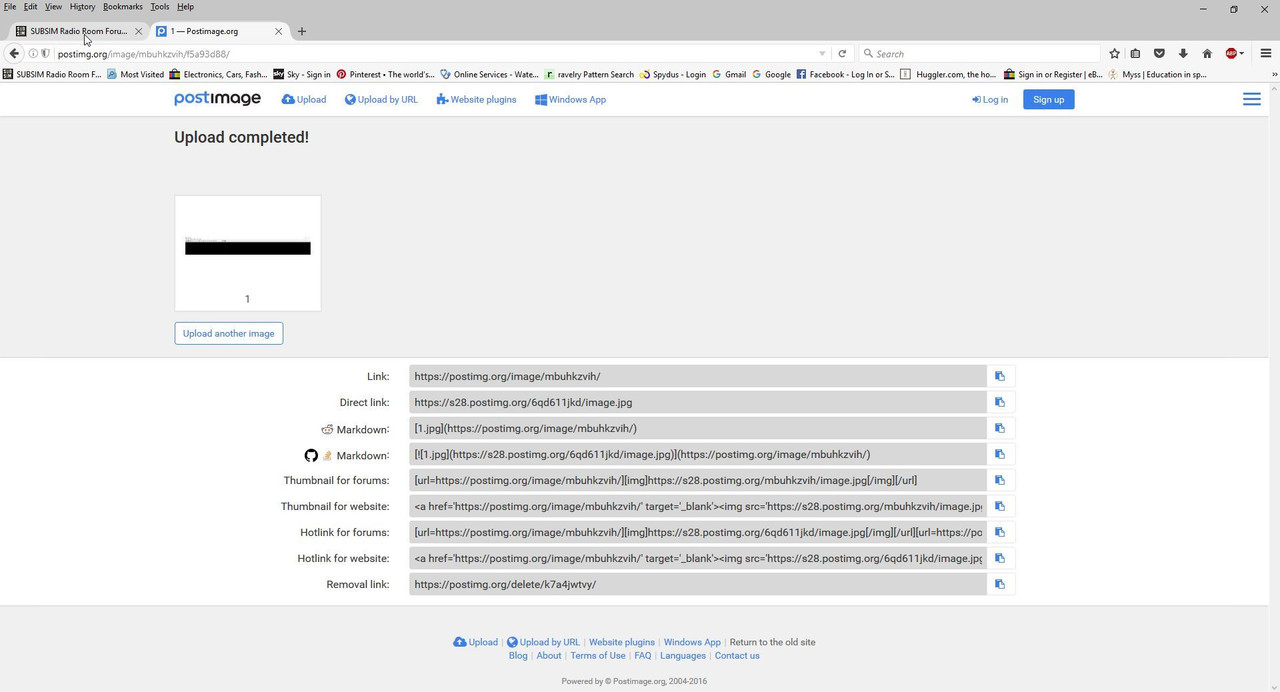 Picture 9 > Select where you want to place the picture using your mouse. Click on the icon showing in the picture. 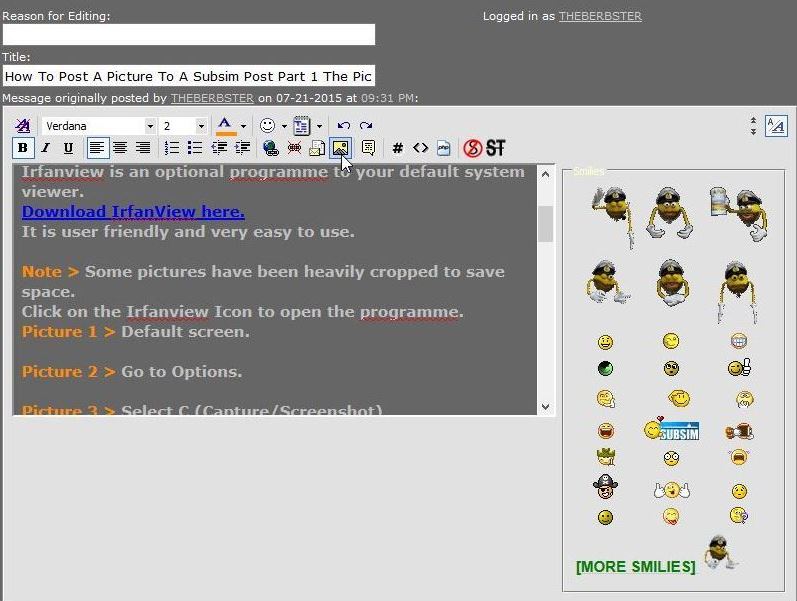 Picture 10 > Right click on the icon with your mouse button. 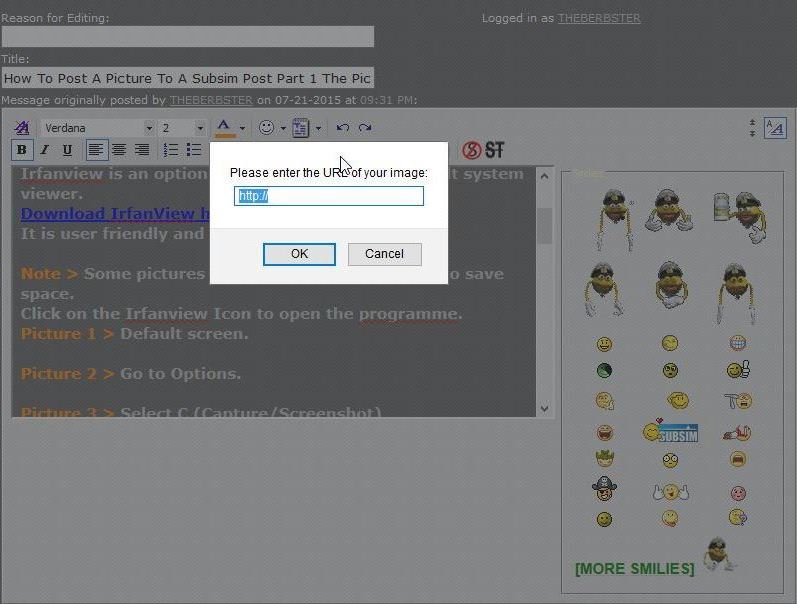 Picture 11 > Press the DEL key. 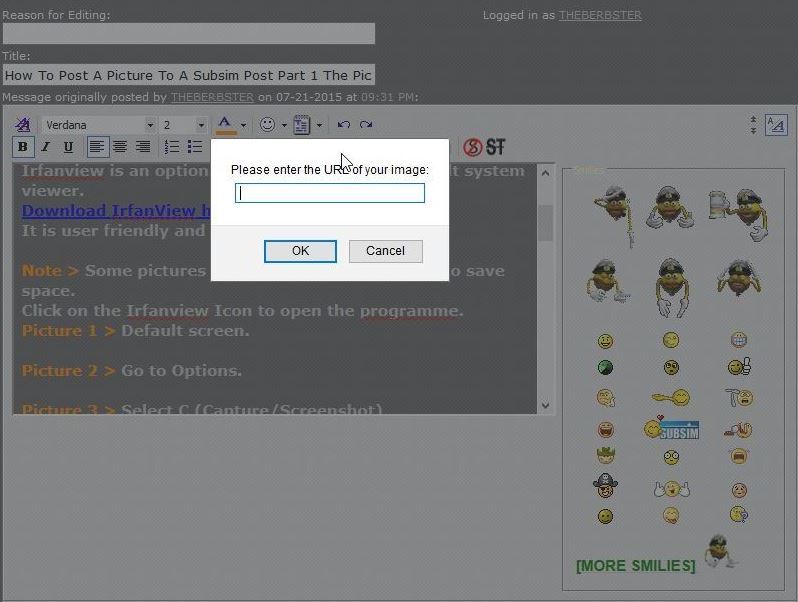 Picture 12 > Click Paste or your P Key. 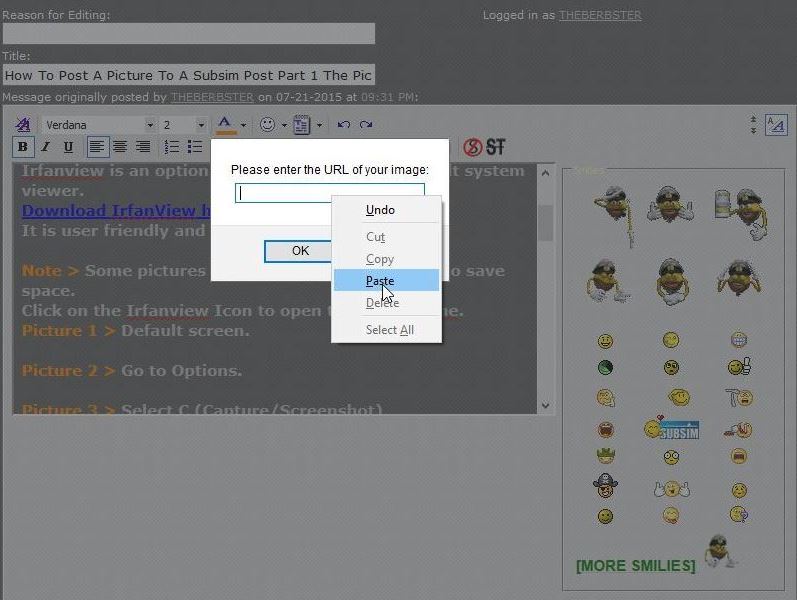 Picture 13 > Press OK or the Enter Key. 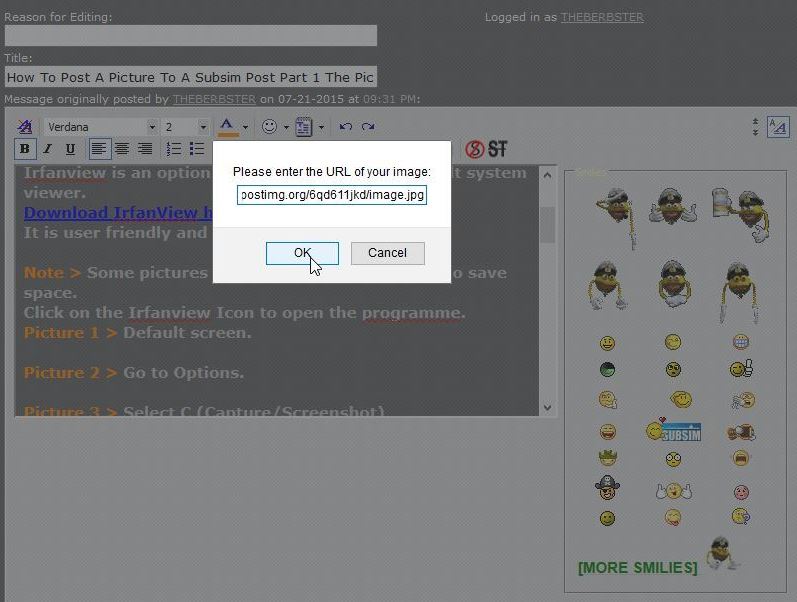 Picture 14 > You should now be able to see your imported picture 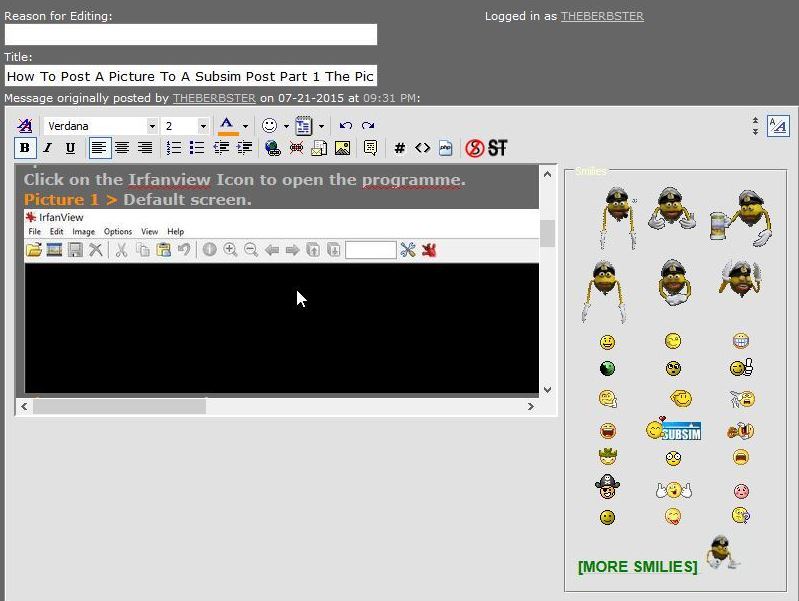 Press Preview Changes to view your intended posting. Press Save Changes to complete the post. If you have more than 1 picture to upload then click on the Postimage Tab. Picture 15 > Upload another image. 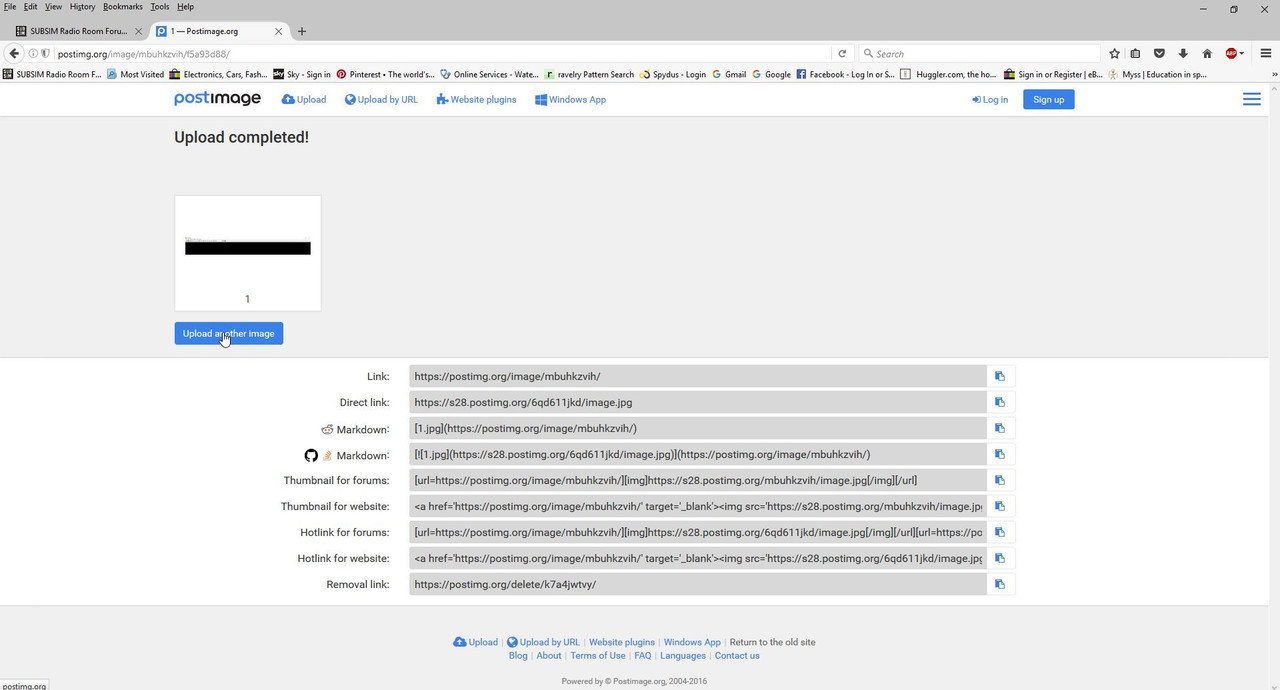
__________________
LSH3-2015 <> TUTORIALS <> ALL YOU NEED TO KNOW <> ALL IN ONE PLACE SH4 <> TUTORIALS <> HOW TO DO IT <> INFORMATION <> DOWNLOAD LINKS SH5 <> TUTORIALS <> HOW TO DO IT <> INFORMATION <> DOWNLOAD LINKS Always Here To Help A Fellow 'Subber' | Need An Answer to A Question Just Send Me A PM Last edited by THEBERBSTER; 09-01-18 at 05:36 AM. Reason: Picture 3 text uipdated |

|

|
 07-21-15, 03:33 PM
07-21-15, 03:33 PM
|
#237 |
|
Growing Old Disgracefully
|
Last updated 21st October 2017
Changing The Nvidia GPU Settings. Check that your GPU is using the latest drivers! Picture 1 > Adjust the > Desktop Size and Position. Change the GPU Scaling Mode to > Aspect Ratio. Go to the > Control Panel to do this. Select > Your GPU Control Panel  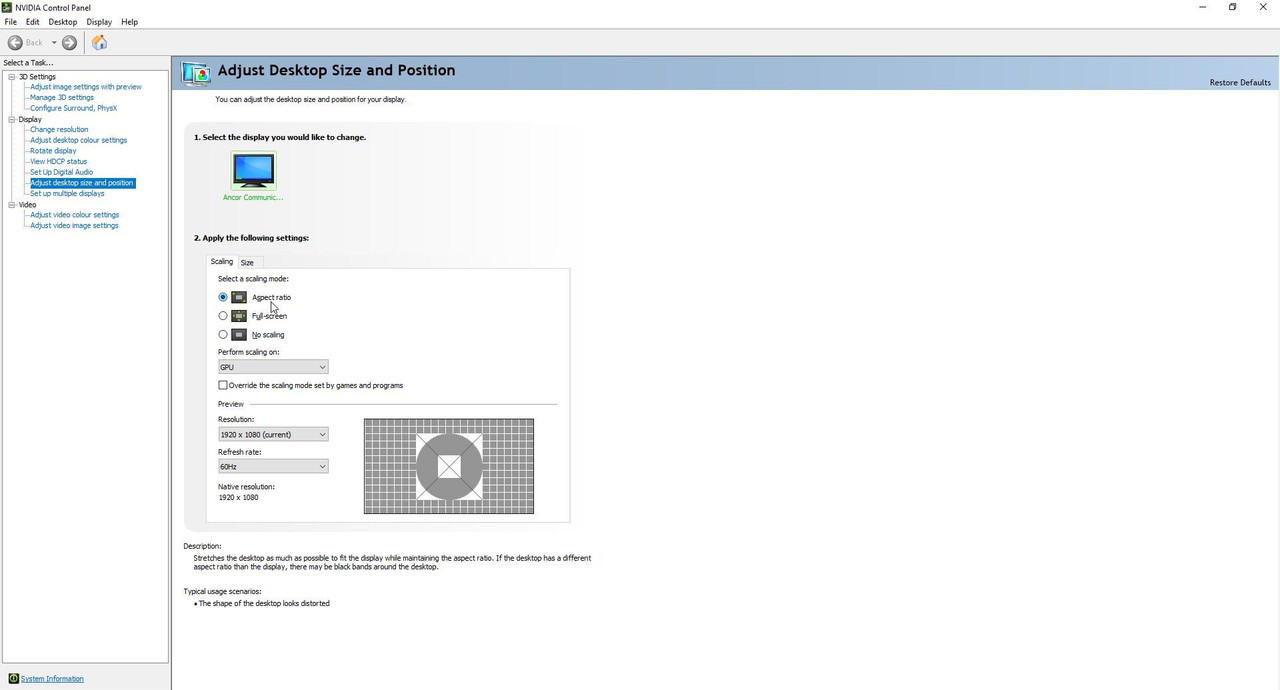 Picture 2 > Adjust the > Desktop Size and Position. Change the GPU Scaling Mode to perform on > GPU Go to the > Control Panel to do this. Select > Your GPU Control Panel  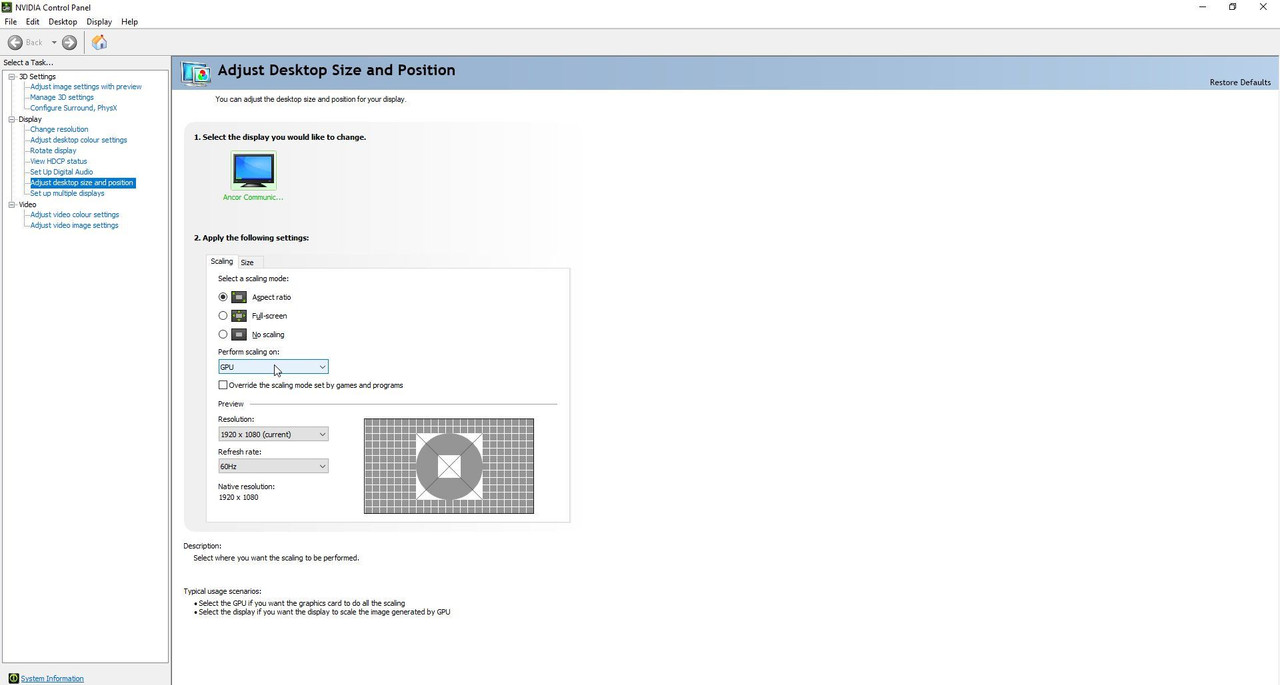 Picture 3 > Sytem Information Driver Version  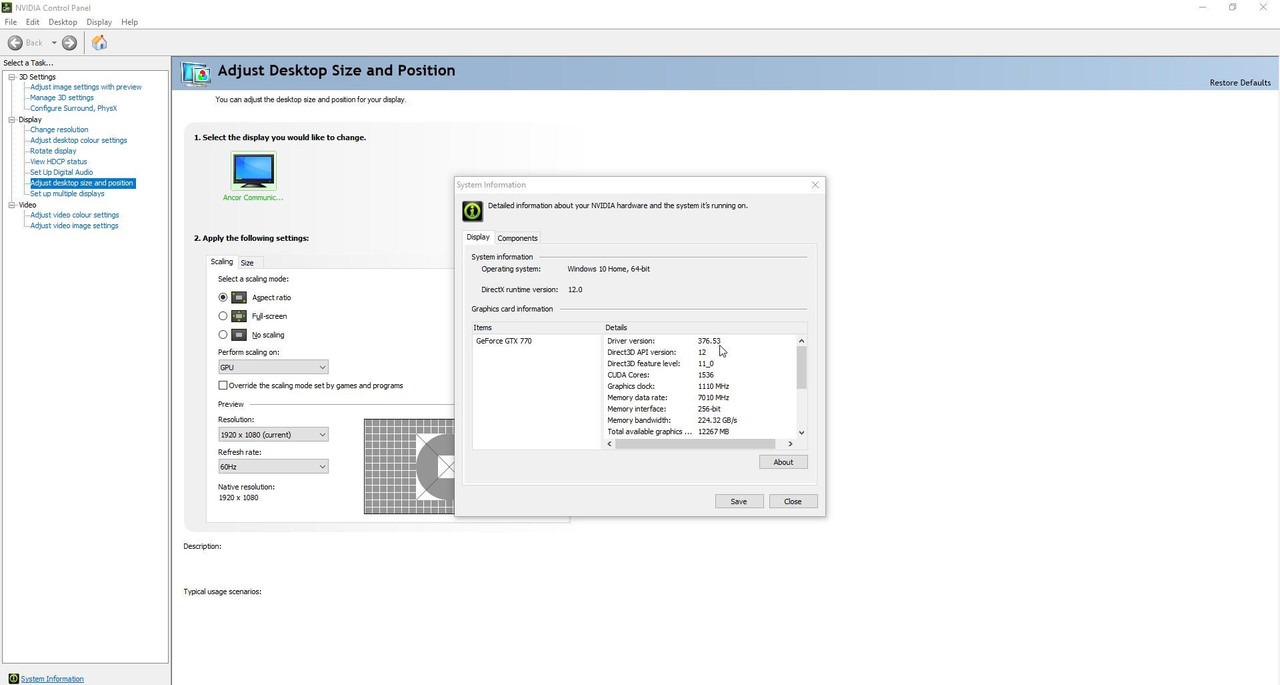
__________________
LSH3-2015 <> TUTORIALS <> ALL YOU NEED TO KNOW <> ALL IN ONE PLACE SH4 <> TUTORIALS <> HOW TO DO IT <> INFORMATION <> DOWNLOAD LINKS SH5 <> TUTORIALS <> HOW TO DO IT <> INFORMATION <> DOWNLOAD LINKS Always Here To Help A Fellow 'Subber' | Need An Answer to A Question Just Send Me A PM Last edited by THEBERBSTER; 04-18-18 at 06:47 AM. |

|

|
 07-21-15, 03:34 PM
07-21-15, 03:34 PM
|
#238 |
|
Growing Old Disgracefully
|
Changing AMD Radeon GPU Settings
This is a generalisation for AMD GPU’s yours maybe different but the principal needed is just the same. Go to > AMD Radeon GPU Driver Settings In The AMD Catalyst Control Centre. Click the Right Mouse Button > Select AMD Catalyst Control Centre. Go to > Advance View > Settings > Options Under My Digital Flat Panels Select > Properties Change the following settings options as available: Image Scaling > Enable GPU Scaling or Image Scaling > Maintain Aspect Ratio or Image Scaling >Scale Image To Full Panel Size Apply to save the changed settings. Confirm. Re-boot your system.
__________________
LSH3-2015 <> TUTORIALS <> ALL YOU NEED TO KNOW <> ALL IN ONE PLACE SH4 <> TUTORIALS <> HOW TO DO IT <> INFORMATION <> DOWNLOAD LINKS SH5 <> TUTORIALS <> HOW TO DO IT <> INFORMATION <> DOWNLOAD LINKS Always Here To Help A Fellow 'Subber' | Need An Answer to A Question Just Send Me A PM Last edited by THEBERBSTER; 01-18-18 at 04:18 AM. |

|

|
 07-21-15, 03:35 PM
07-21-15, 03:35 PM
|
#239 |
|
Growing Old Disgracefully
|
Last updated 14th May 2018
silentotto > Play Any Of The Open Horizon Campaigns 'silentotto' gives you the option to play any of the Open Horizons Campaigns You must start a New Career. You cannot transfer your old crews abilities or keep any promotion points. Any Campaign you select starts with a novice crew. If you select for instance a 1943 Campaign your inexperienced crew will be up against a much more experienced enemy until they have completed some of the missions. Your selected Campaign will end and the next Campaign will start at the appropriate date and time. When you start a New Career you see the default Campaign 'Coastal Waters'. 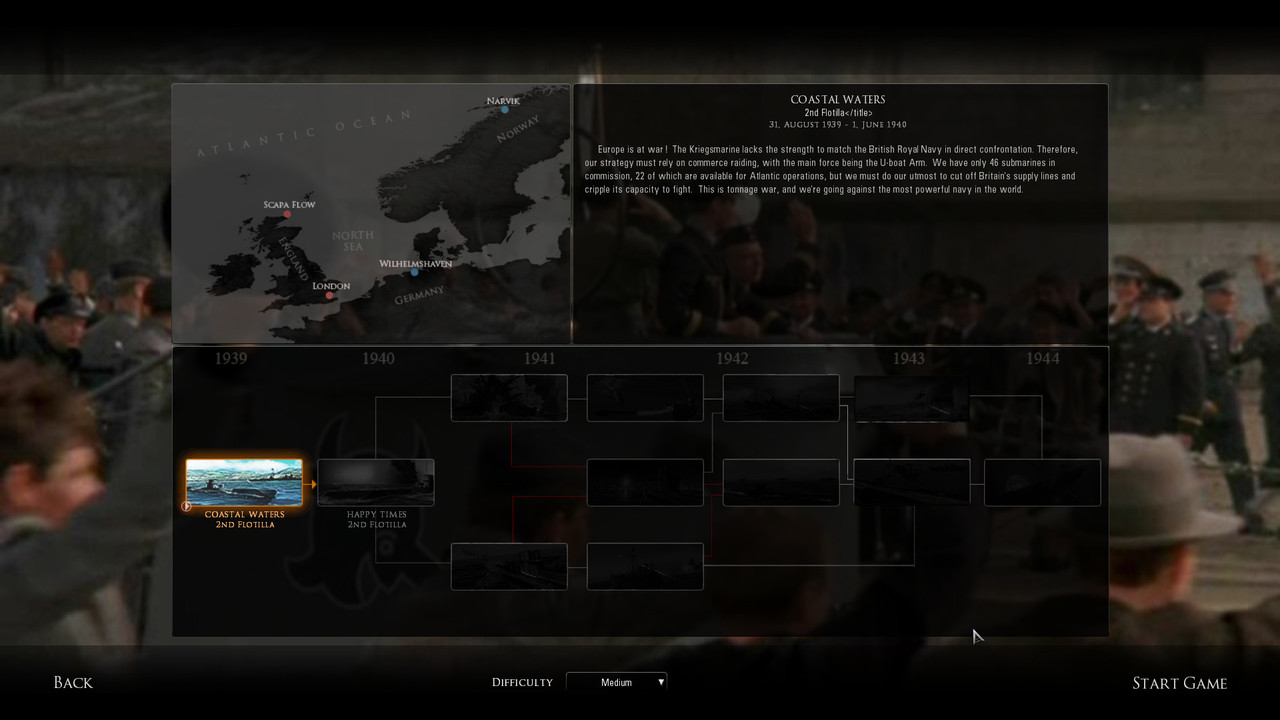 To select any Campaign just type in silentotto in the area where you see my mouse curser. 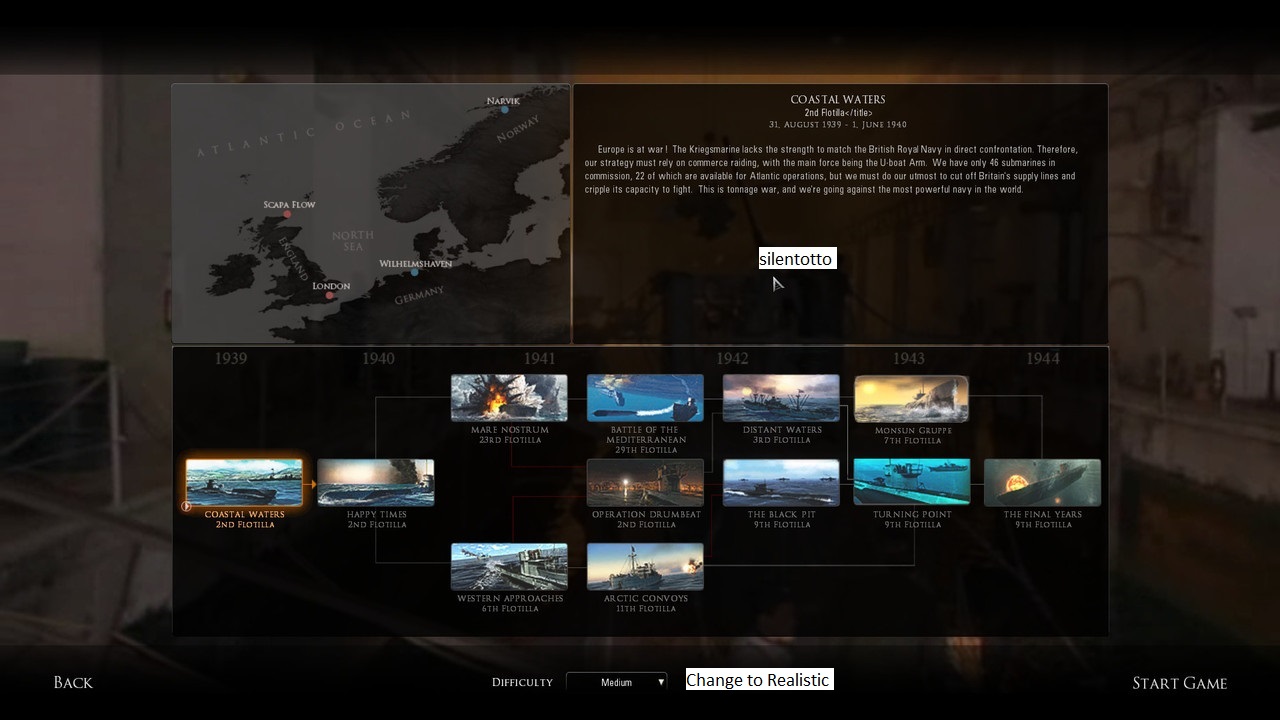 You then see all the Open Horizon Campaigns. Select your realism setting. Click on the Campaign you wish to use. Press Start Game. Remember to do your bunker save before starting the first mission.
__________________
LSH3-2015 <> TUTORIALS <> ALL YOU NEED TO KNOW <> ALL IN ONE PLACE SH4 <> TUTORIALS <> HOW TO DO IT <> INFORMATION <> DOWNLOAD LINKS SH5 <> TUTORIALS <> HOW TO DO IT <> INFORMATION <> DOWNLOAD LINKS Always Here To Help A Fellow 'Subber' | Need An Answer to A Question Just Send Me A PM Last edited by THEBERBSTER; 05-14-18 at 11:32 AM. Reason: Replaced missing pictures |

|

|
 08-12-15, 01:17 PM
08-12-15, 01:17 PM
|
#240 | |
|
Watch
 Join Date: Aug 2015
Posts: 30
Downloads: 87
Uploads: 0
|
Quote:
A much easier way to tell apart the VIIA and VIIB (especially as the game makes it hard to see any detail of the schematics in the sub info screen and if you have external cam disabled) is that the VIIB holds 14 total torpedoes (2 in external reserve), while the VIIA only holds 11. (and has no external reserve) |
|

|

|
 |
| Thread Tools | |
| Display Modes | |
|
|
