
|
|
SUBSIM: The Web's #1 resource for all submarine & naval simulations since 1997
 |
SUBSIM: The Web's #1 resource for all submarine & naval simulations since 1997 |
 03-16-20, 11:45 PM
03-16-20, 11:45 PM
|
#181 |
|
Gefallen Engel U-666
|
rampam!

__________________
"Only two things are infinite; The Universe and human squirrelyness; and I'm not too sure about the Universe" |

|

|
 03-17-20, 05:15 AM
03-17-20, 05:15 AM
|
#182 |
|
Growing Old Disgracefully
|
A Warm Welcome To The Subsim Community > rampam
Subsim <> Make A Donation <> See The Benefits <> Support The Community SH3 – 4 - 5 Tutorials > Downloads > Other Useful Information > See Links in My Signature Below
__________________
LSH3-2015 <> TUTORIALS <> ALL YOU NEED TO KNOW <> ALL IN ONE PLACE SH4 <> TUTORIALS <> HOW TO DO IT <> INFORMATION <> DOWNLOAD LINKS SH5 <> TUTORIALS <> HOW TO DO IT <> INFORMATION <> DOWNLOAD LINKS Always Here To Help A Fellow 'Subber' | Need An Answer to A Question Just Send Me A PM |

|

|
 03-19-20, 03:59 AM
03-19-20, 03:59 AM
|
#183 |
|
Helmsman
 Join Date: Feb 2009
Posts: 110
Downloads: 472
Uploads: 0
|
Skinny try redoing the TychoSh3Patch patch. It is steps eleven and twelve of my larger post.
Make sure to download the TychoSh3Patch patch from the link in my post. There are many out there but that one worked for me. |

|

|
 03-24-20, 03:30 PM
03-24-20, 03:30 PM
|
#184 |
|
Kapitän zur See
Join Date: Jun 2007
Location: San Diego, CA
Posts: 93
Downloads: 264
Uploads: 0
|
Do these options still work for people? I am using ARB over h.sie and they don't appear to do anything. If not, is there a fix?

|

|

|
 03-24-20, 04:57 PM
03-24-20, 04:57 PM
|
#185 | |
|
Navy Seal
 |
Quote:

__________________
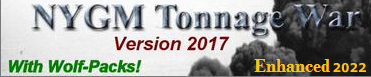 |
|

|

|
 03-24-20, 08:59 PM
03-24-20, 08:59 PM
|
#186 | |
|
Swabbie
 Join Date: Jan 2018
Posts: 6
Downloads: 42
Uploads: 0
|
Quote:
__________________
Submarine??!....Nahhh I Swim 
|
|

|

|
 03-25-20, 01:47 AM
03-25-20, 01:47 AM
|
#187 | |
|
Seaman
 Join Date: Apr 2019
Posts: 39
Downloads: 10
Uploads: 0
|
Quote:
Currently installed mods: GWX 3.0 ARB 1920x1080 with fix HSIE V1.6B1 SH3 Commander Thanks in advance. |
|

|

|
 03-25-20, 04:04 AM
03-25-20, 04:04 AM
|
#188 |
|
Sailor man
 Join Date: Jan 2012
Location: Townsville, QLD, AU
Posts: 46
Downloads: 130
Uploads: 0
|
I believe they were added so the GUI is compatible with the german u-boats compilations
https://www.subsim.com/radioroom/sho...d.php?t=221986 https://www.subsim.com/radioroom/sho...d.php?t=214215 |

|

|
 03-25-20, 06:13 AM
03-25-20, 06:13 AM
|
#189 | |
|
Grey Wolf
 Join Date: Jul 2011
Location: Verona, Italy
Posts: 913
Downloads: 1333
Uploads: 0
|
Quote:
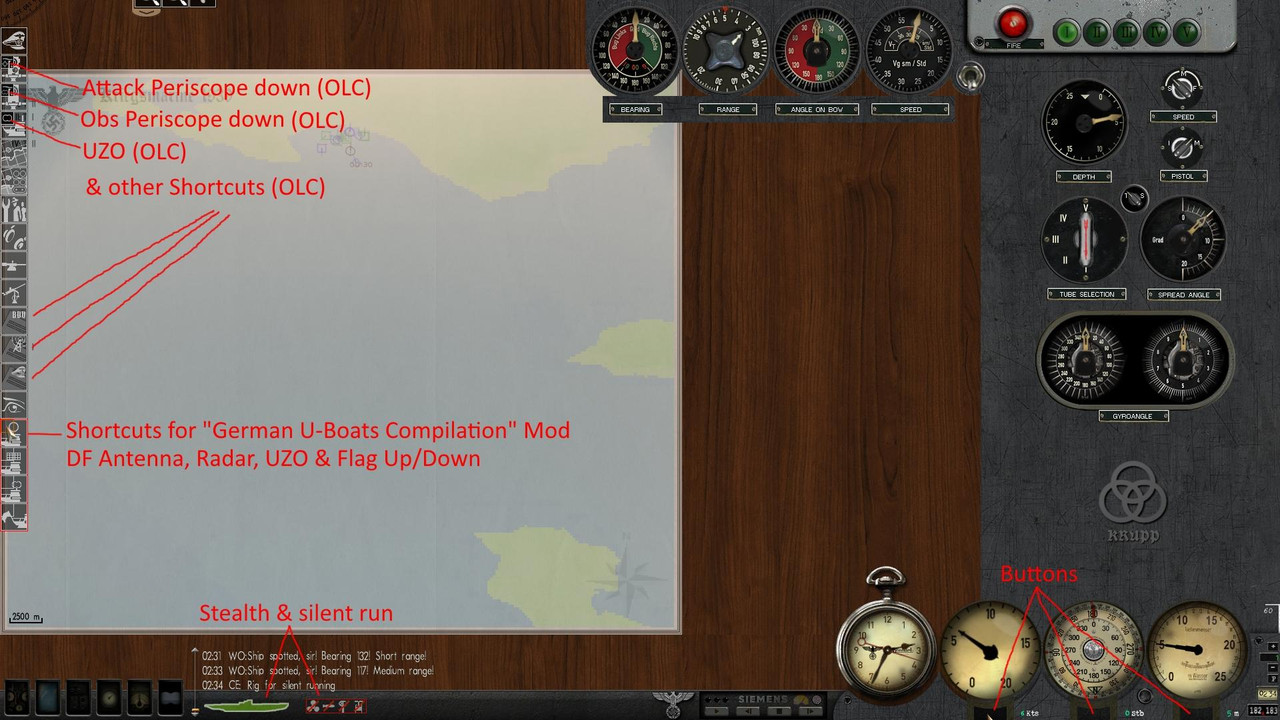
__________________
Parked under the balcony with my U-27 waiting Juliet finish makeup |
|

|

|
 03-25-20, 03:29 PM
03-25-20, 03:29 PM
|
#190 |
|
Seaman
 Join Date: Apr 2019
Posts: 39
Downloads: 10
Uploads: 0
|
Thank you for the clarification! So based on that, those last four options will not function unless a specific mod is applied. In this case 'German U-Boats Compilation' correct?
Thanks again! 
Last edited by Malwulf; 03-26-20 at 12:58 AM. |

|

|
 03-26-20, 03:53 PM
03-26-20, 03:53 PM
|
#191 | |
|
Kapitän zur See
Join Date: Jun 2007
Location: San Diego, CA
Posts: 93
Downloads: 264
Uploads: 0
|
Quote:
Yes, I installed 'German U-Boats Compilation' and those buttons now work -- Thanks all. |
|

|

|
 03-26-20, 09:12 PM
03-26-20, 09:12 PM
|
#192 | |
|
Seaman
 Join Date: Apr 2019
Posts: 39
Downloads: 10
Uploads: 0
|
Quote:
Thanks again! Last edited by Malwulf; 03-26-20 at 09:21 PM. |
|

|

|
 03-27-20, 01:33 AM
03-27-20, 01:33 AM
|
#193 | |
|
Navy Seal
 |
Quote:
 Night and day vs stock looking U-Boats. At least 4/5 mods needs to be activated in a mandatory order to make it work as intended in GWX to fix side problems.
__________________
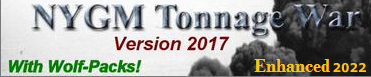 |
|

|

|
 03-27-20, 02:28 AM
03-27-20, 02:28 AM
|
#194 | |
|
GWX Project Director
|
Quote:
Hi Fifi, I haven't gone farther with the setup for ARB yet, other than to fix the giant split navigation map. Did the mod builder include a fix for the flotilla choice location map for stating new careers? |
|

|

|
 03-27-20, 03:40 AM
03-27-20, 03:40 AM
|
#195 | |
|
Navy Seal
 |
Quote:
On other hand, i think SH3 Commander do this job  (there are special files for Commander and GWX, from memory again) (there are special files for Commander and GWX, from memory again)
__________________
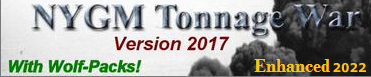 |
|

|

|
 |
|
|
