 How To Set Up The Options File Editor Viewer (OFEV) Automation Hotkeys.
How To Set Up The Options File Editor Viewer (OFEV) Automation Hotkeys.
How To Set Up The OFEV Automation Hotkeys.
This Tutorial will show you how to assign Hotkeys to Automation.
Once this has been done you can allocate different Automation Scripts to the 4 Hotkeys.
You can change a Script to any Hotkey as you wish.
If you are using your own mod list you will need to Disable the Main NewUi mod 7-4-2- or 7-5-0 first.
Picture 1 > Open the OFEV and select the Automation Tab.
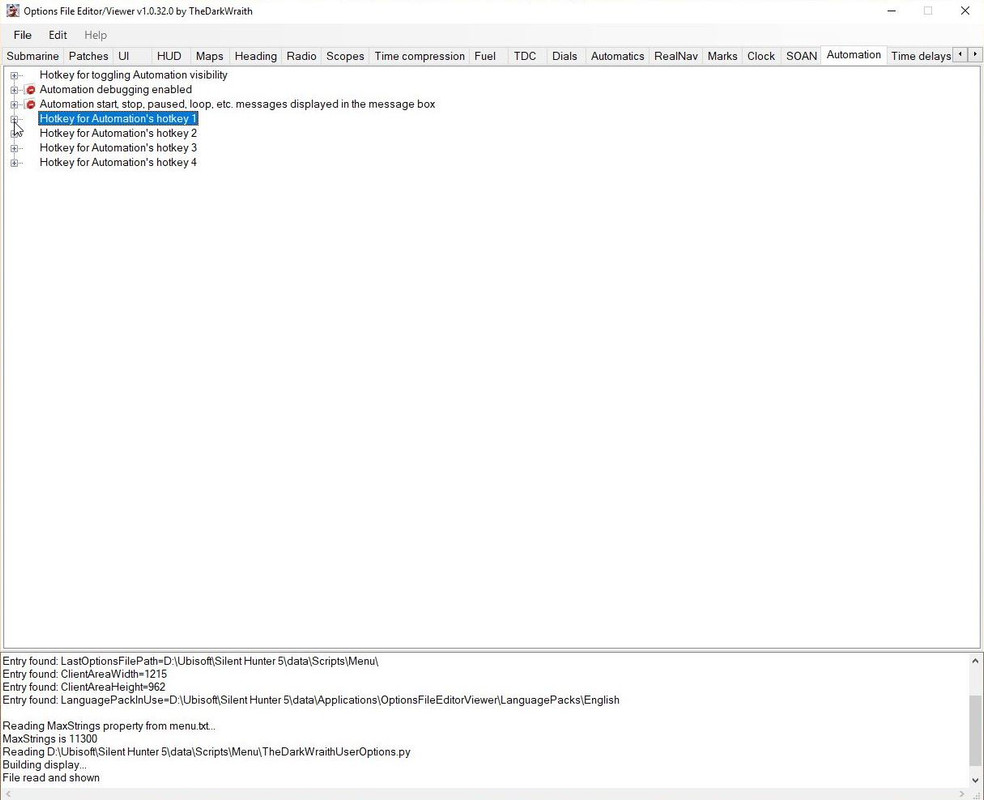 Picture 2 > This shows you how Automation key is setup and looks like.
Picture 2 > This shows you how Automation key is setup and looks like.
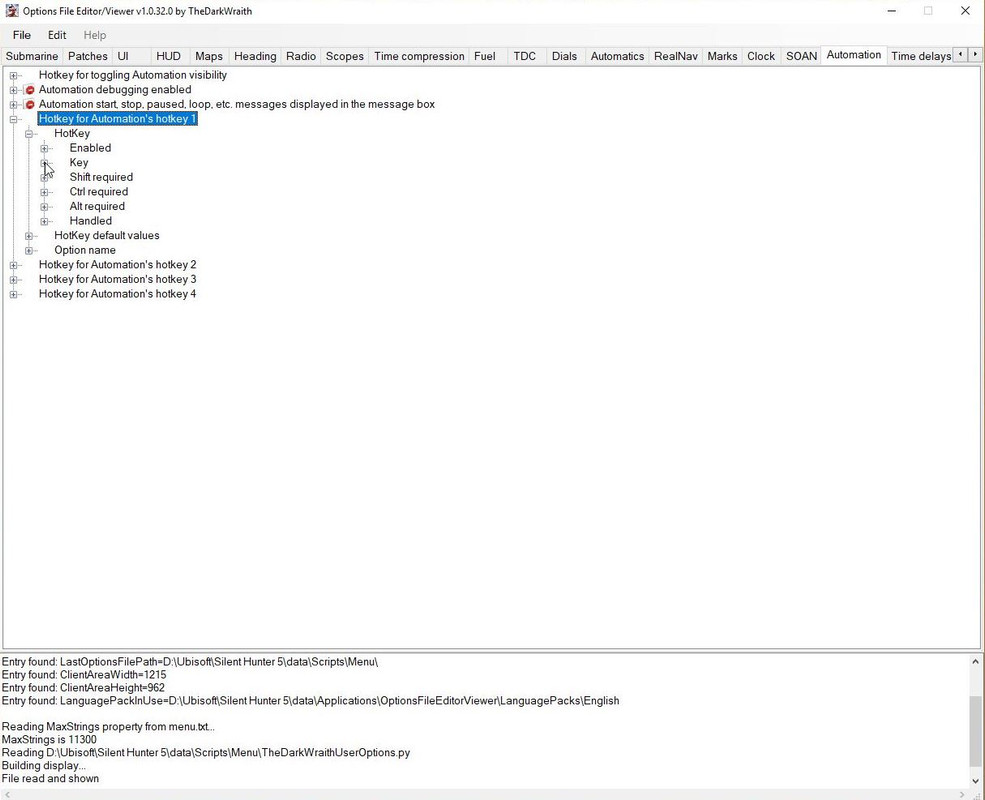
Picture 3 > Pressing Key will show the current hotkey being used if any.shows the X key you saw in the Automation Tutorial.
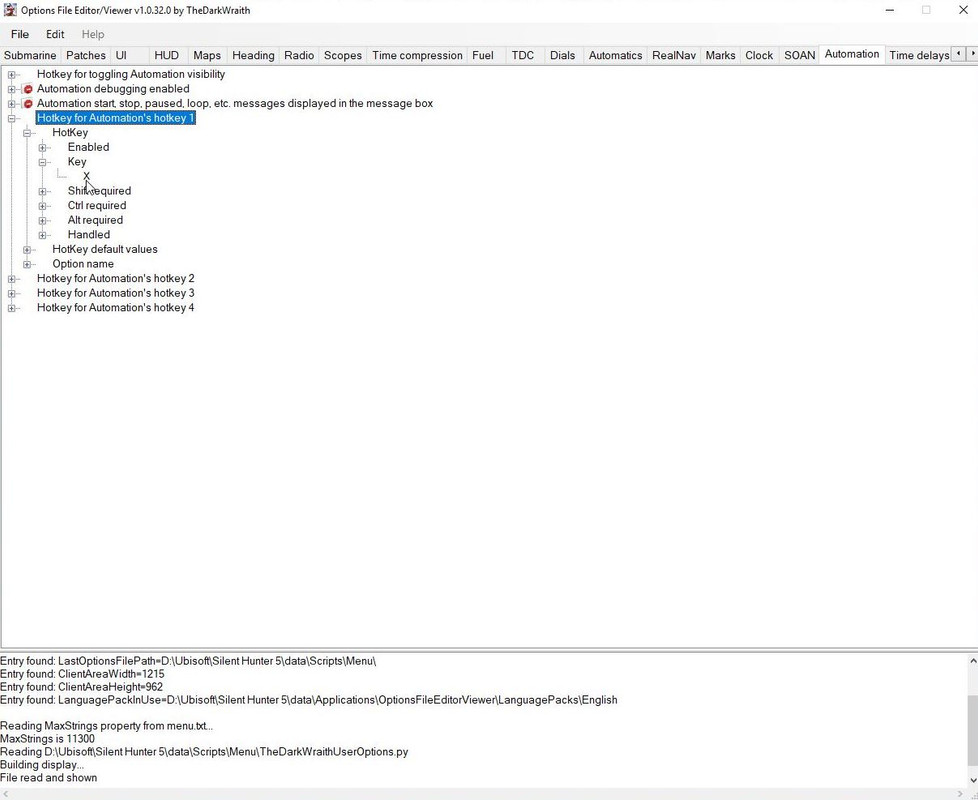
Picture 4 > Pressing Hotkey opens the Patch.
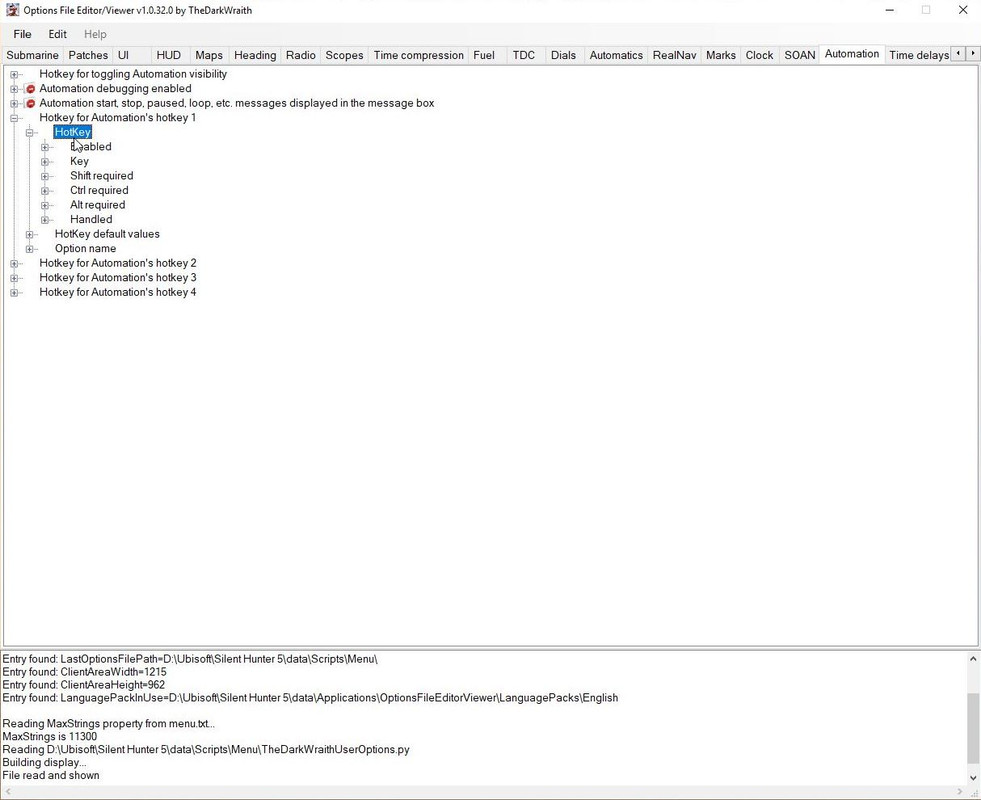
Picture 5 > Changing one of the settings will open the Accept button.
 Picture 6 > I have added Shift to the Hotkey and used W as an example.
I recommend you always use a Shift Key so it is always independent of your U-Boat Command Keys.
Picture 6 > I have added Shift to the Hotkey and used W as an example.
I recommend you always use a Shift Key so it is always independent of your U-Boat Command Keys.
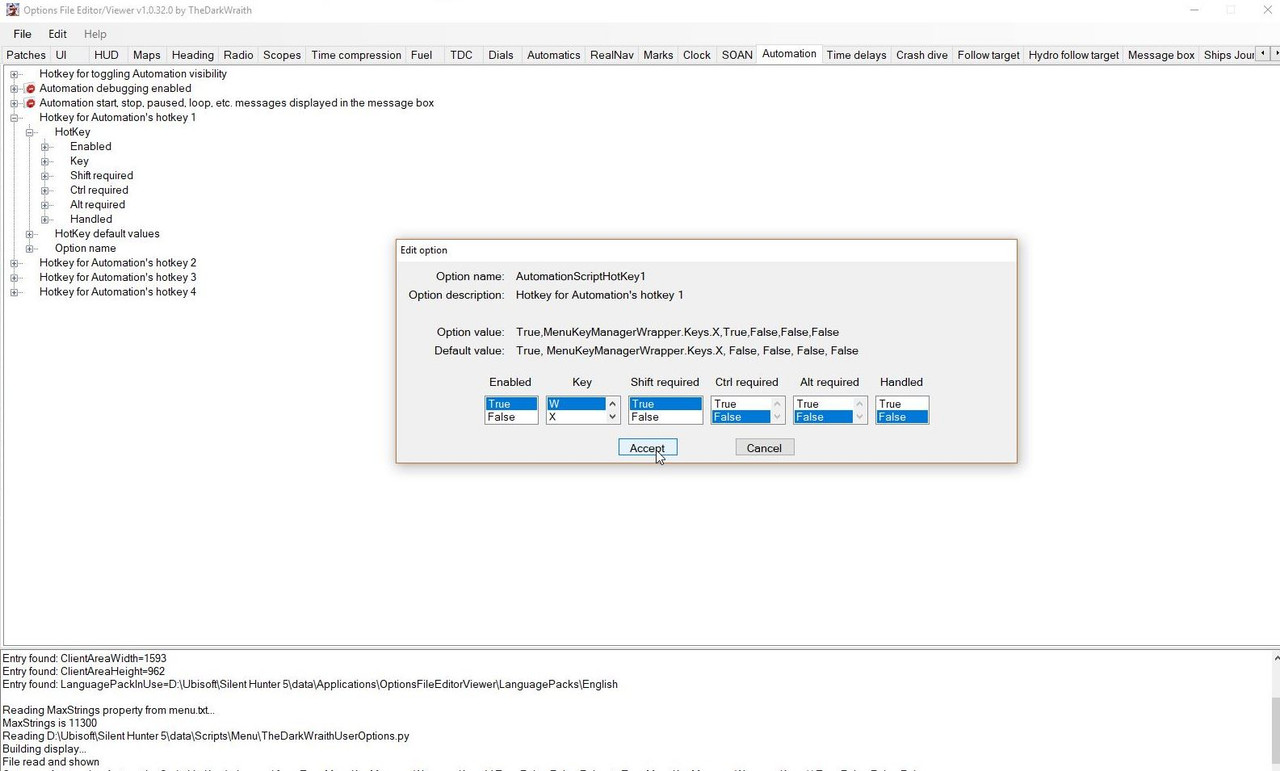 Picture 7 > In this picture you can see that Shift is now True so Shift + W now works for Hotkey 1 instead of X.
Picture 7 > In this picture you can see that Shift is now True so Shift + W now works for Hotkey 1 instead of X.
 Picture 8 > I have opened up the other 3 Hotkeys which have no Hotkeys patched.
Picture 8 > I have opened up the other 3 Hotkeys which have no Hotkeys patched.
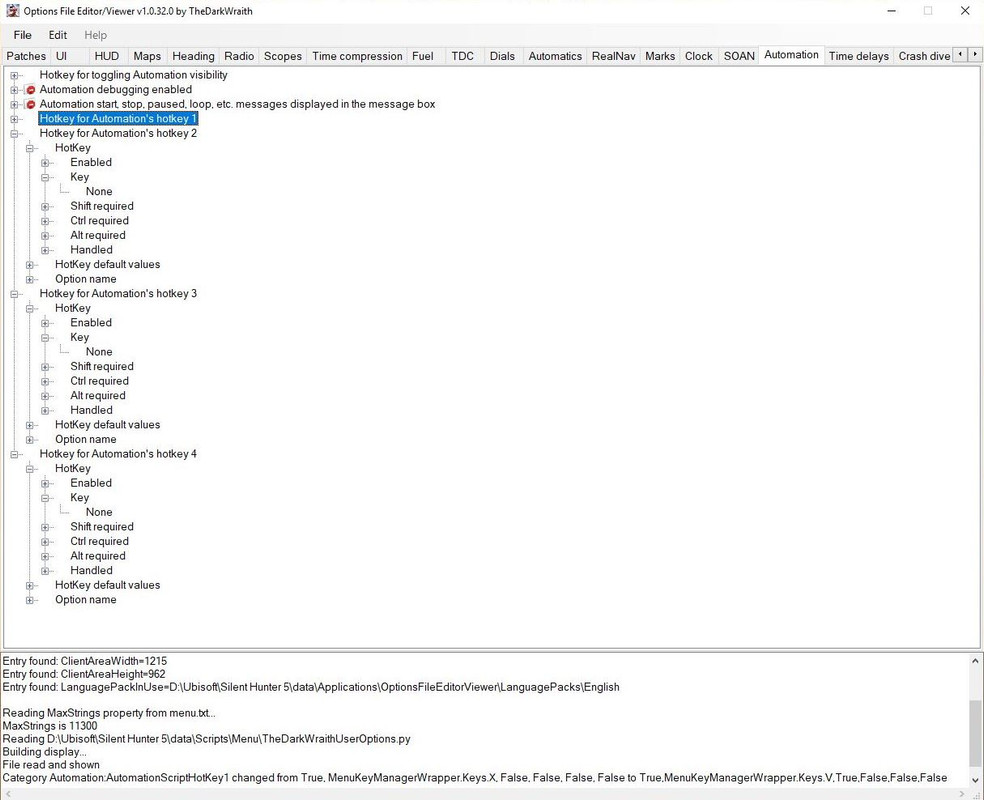
Picture 9 > When you have completed your changes go to > File > Select Save.
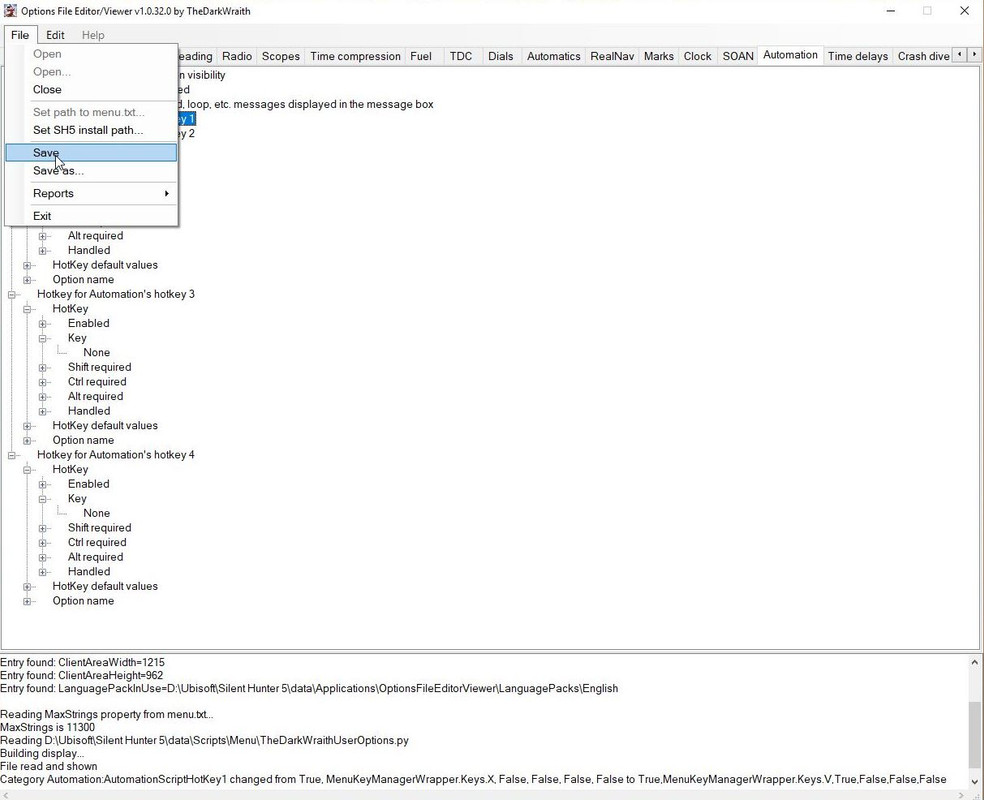
Picture 10 > Pressing Yes Saves the changes to the OFEV py file.
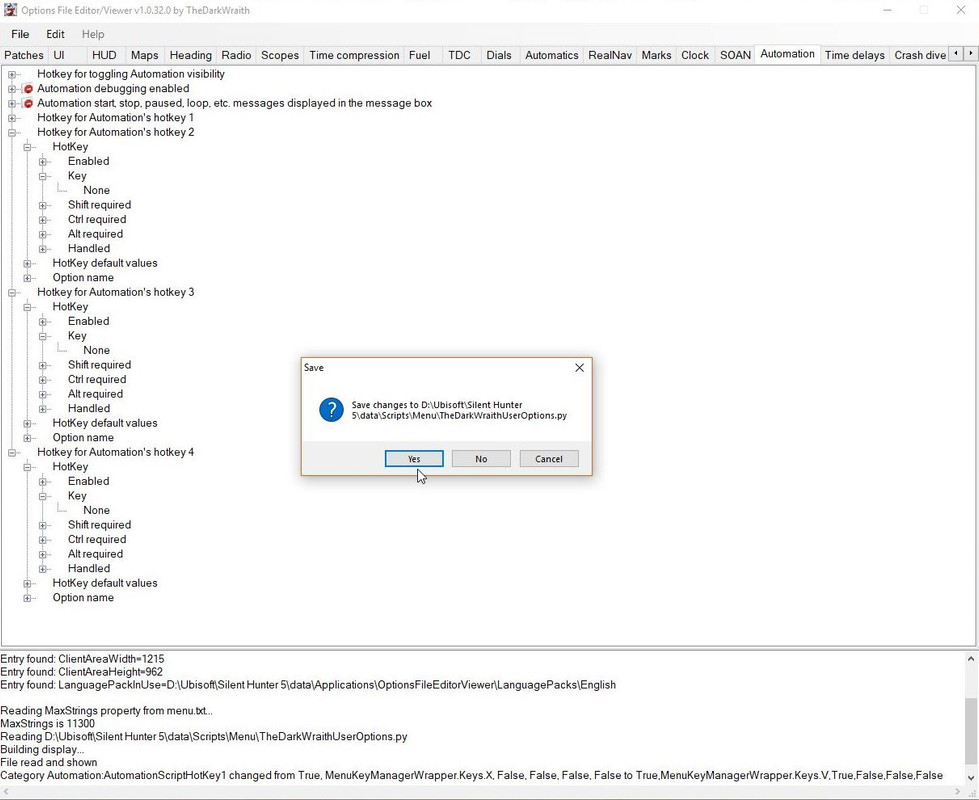
Picture 11 > Pressing save confirms the changes have been successfully saved and will appear in your next gaming session.
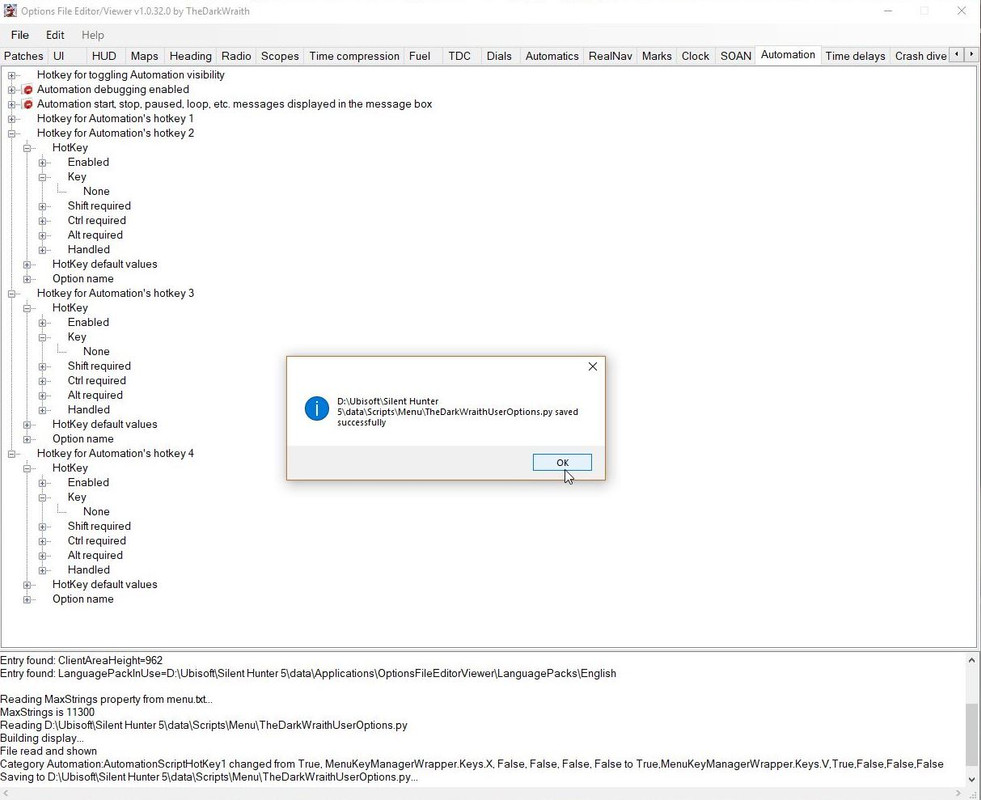
Last edited by THEBERBSTER; 06-18-18 at 04:01 AM.
|