 JSGME Enabling Mods Correctly
JSGME Enabling Mods Correctly
Last updated 24th December 2016
Before enabling Any Mods please see the Important Notice at Picture 19 at the following link.
http://www.subsim.com/radioroom/show...62&postcount=4
1. In this Tutorial I have chosen sobersís green crew training v4 SH5 Mod as the Tutorial example.
2. This Mod contains the Folder in Folder situation that causes a number of problems to newcomers to JSGME.
3. The Subsim Forum is constantly being posted with this type of problem where the Mod has been Enabled but does not work.
4. This Tutorial will show you how to spot this problem with any Mod that you download.
5. It is also good practice to have your Mods all in one place so they can be found easily.
6. In this Tutorial we will be using a Folder called SH5 Mods Store.
7. Download the sobers green crew training V4 SH5 Mod to the SH5 Mods Store Folder. (Picture 1)
Picture 1
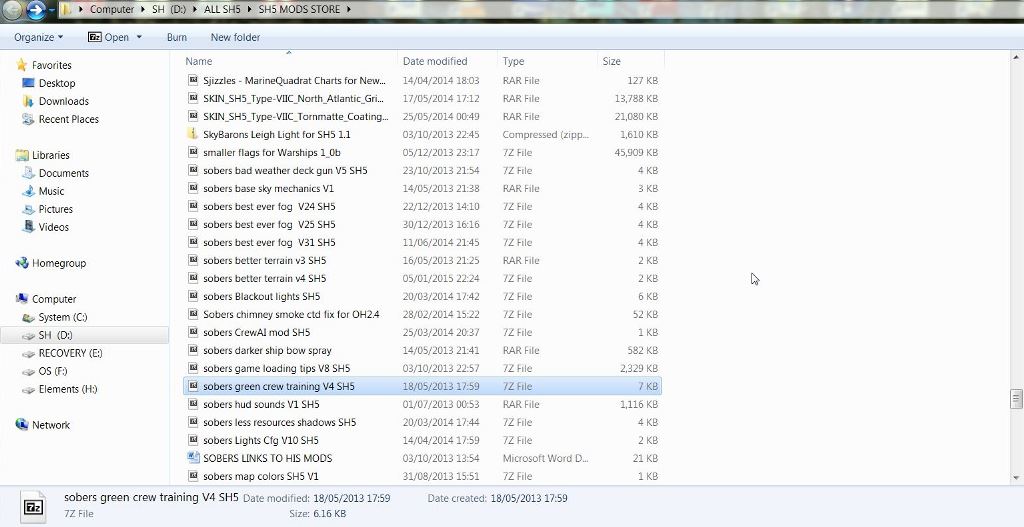
8. Double click on the Zip File with your Mouse to Open it.
9. Click on the Folder Once to Highlight it. (Picture 2)
10. Press the Copy Icon (Picture 2)
Picture 2
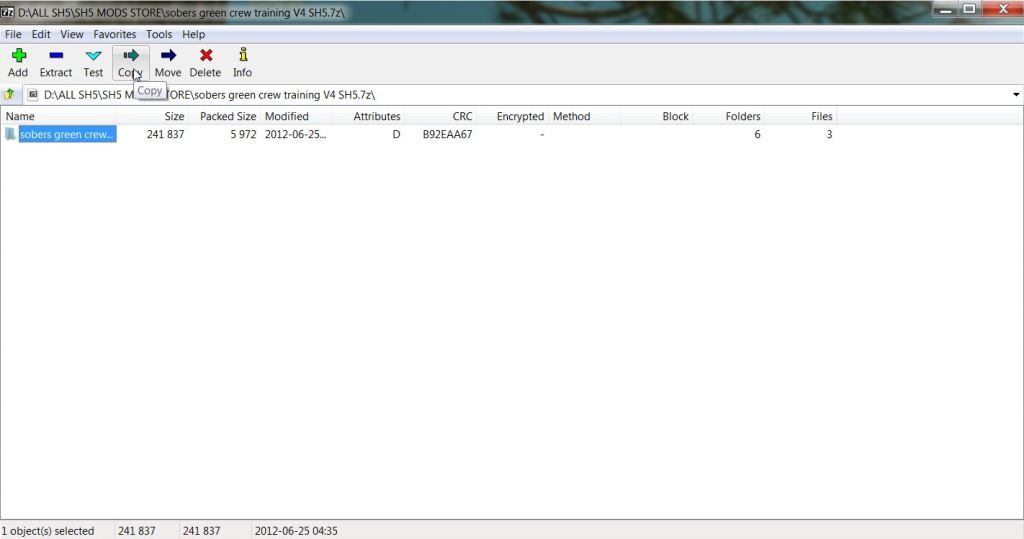
11. This Picture shows that the Mod is going to Copy to the SH5 Mods Store Folder. (Picture 3)
12. Press OK to complete the Copy. (Picture 3)
Picture 3
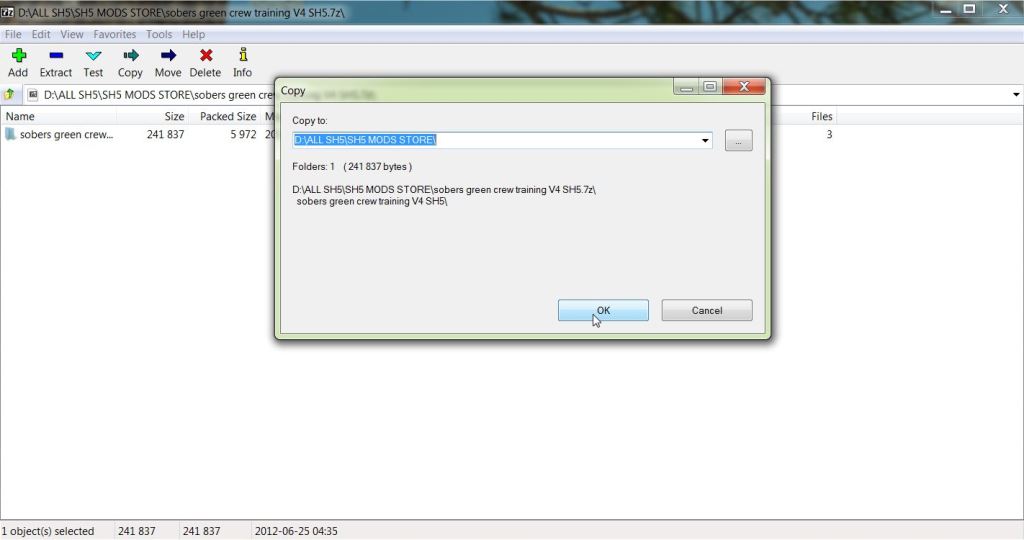
13. Close the Zip File. (Picture 4)
Picture 4
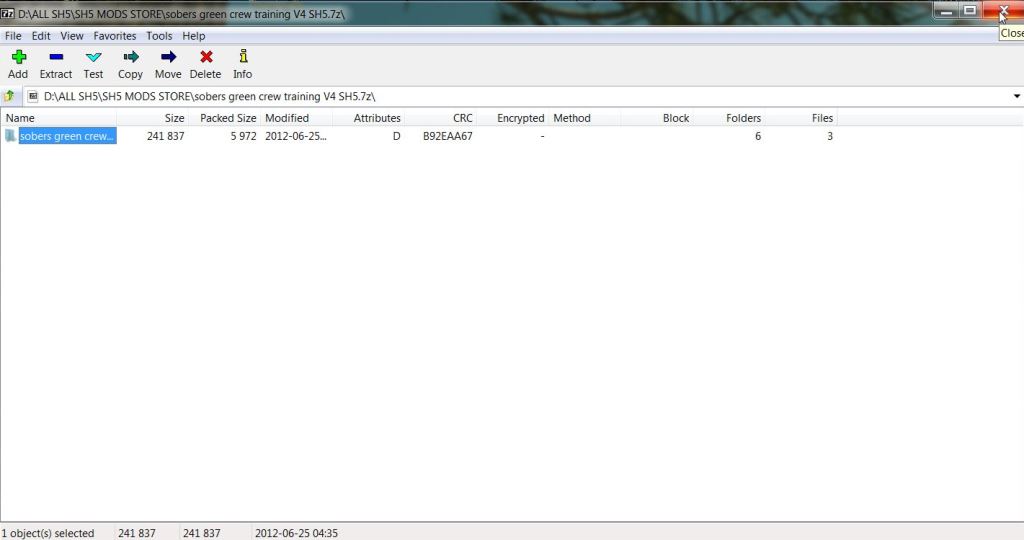
14. The Mod is now copied to your SH5 Mods Store Folder (Picture 5)
Picture 5
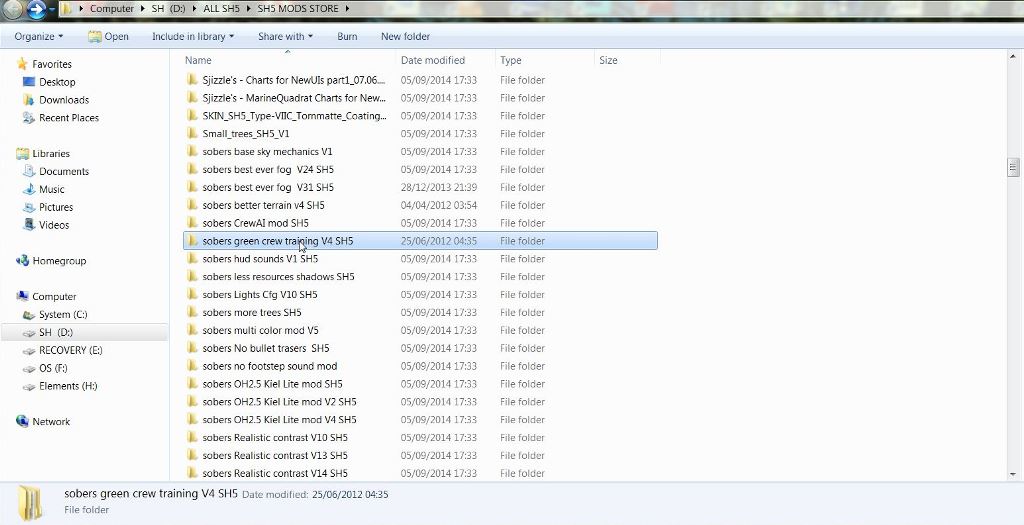
15. Open the Mod with your Mouse. (Picture 6)
Picture 6
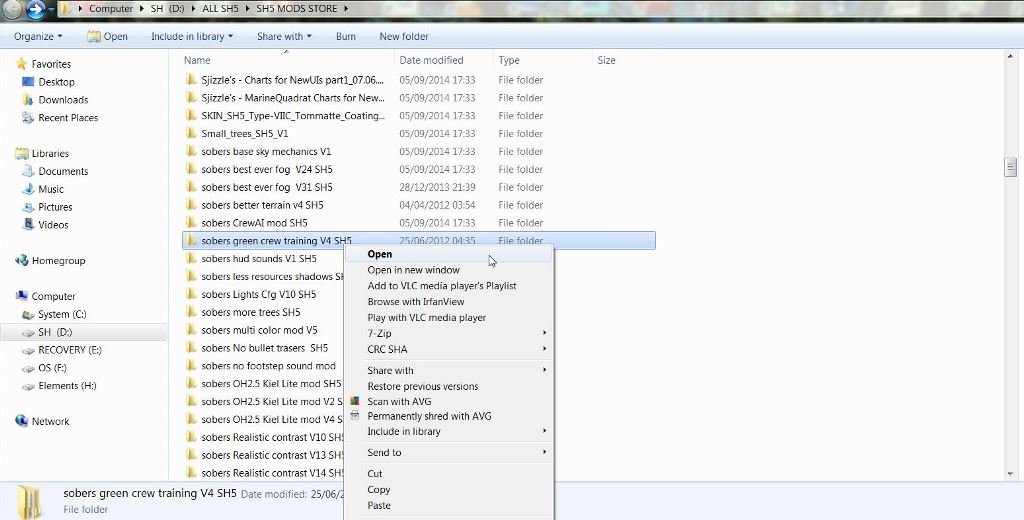
16. This Mod contains 2 Folders. (Picture 7)
Picture 7

17. The Folder 1 is the Documents Folder that will contain a Text File or other details about the Mod.
18.This can be Copied and Pasted to your SH5 Mods Store Folder for reading the Instructions.
19. Folder 2 has a Folder called Mods.
20. Open the Mods Folder.
21.This shows another Folder called sobers green crew training V4 SH5. (Picture 8)
Picture 8
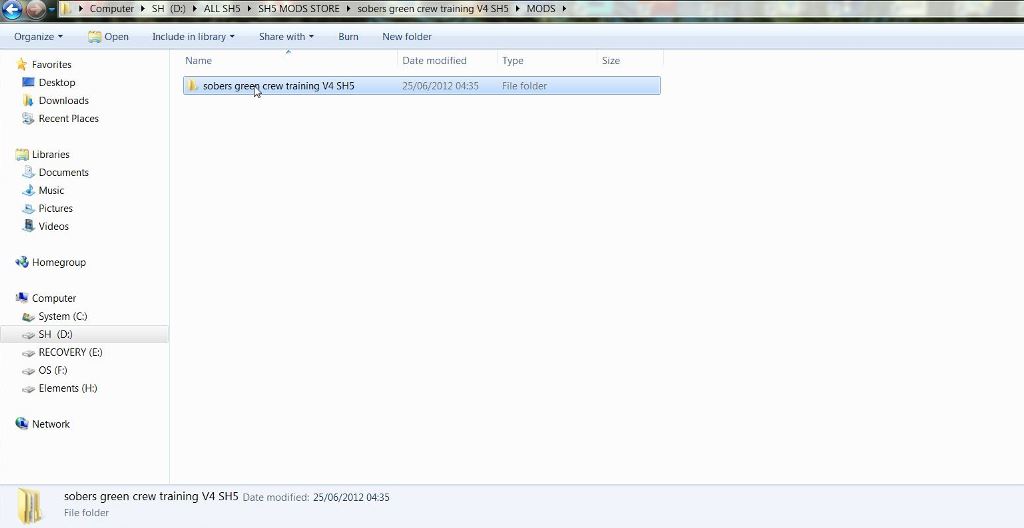
22. Open the sobers green crew training V4 SH5 Folder (Picture 9)
Picture 9
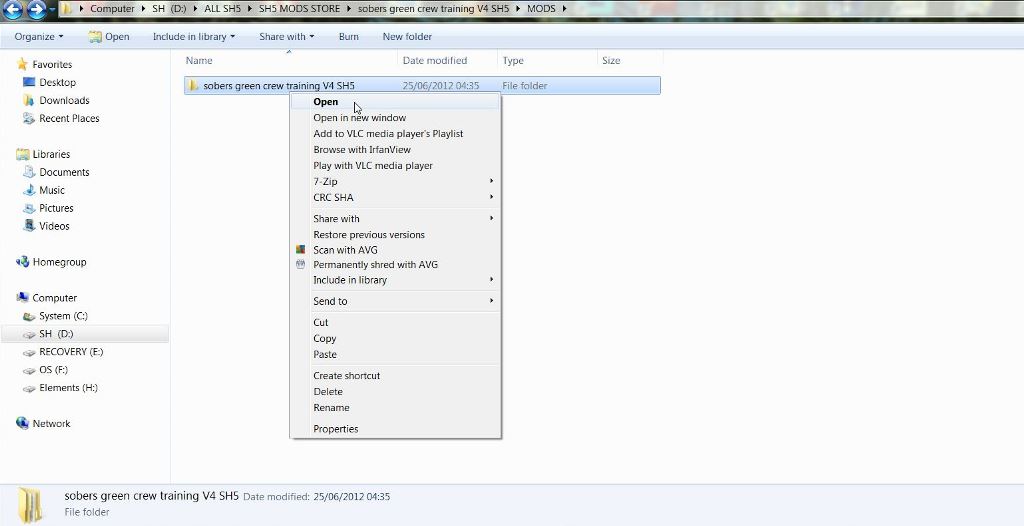
23. This shows the data Folder. (Picture 10)
Picture 10

24. This means that the sobers green crew training V4 SH5 Folder that we saw in Picture 8 is the Folder that needs to go in the JSGME Mod Folder.
25. The rule is look for the data Folder and it is the Folder behind the data Folder that always needs to go in the JSGME Mod Folder.
26. Use the Arrow in the Left Top Corner to go back to the sobers green crew training V4 SH5 Folder.
27. Open the Mod Folder and select Copy. (Picture 11)
Picture 11
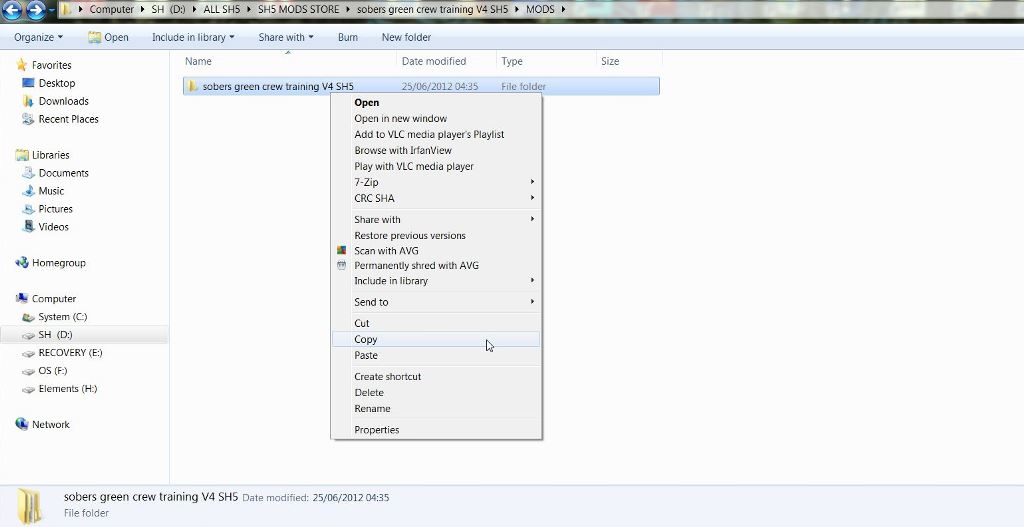
28. Go to your JSGME Mod Folder. (Picture 12)
29. Typical Path C:\Ubisoft\Silent Hunter 5\Mods
30. Open the Mod Folder and select Paste (Picture 12)
Picture 12
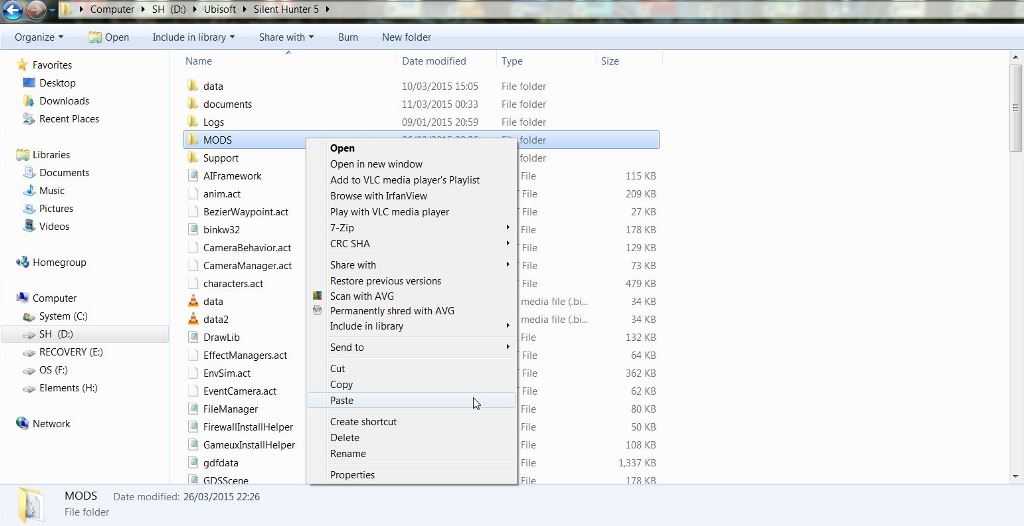
31. Go down to the JSGME Icon Application and Open it. (Picture 13)
Picture 13
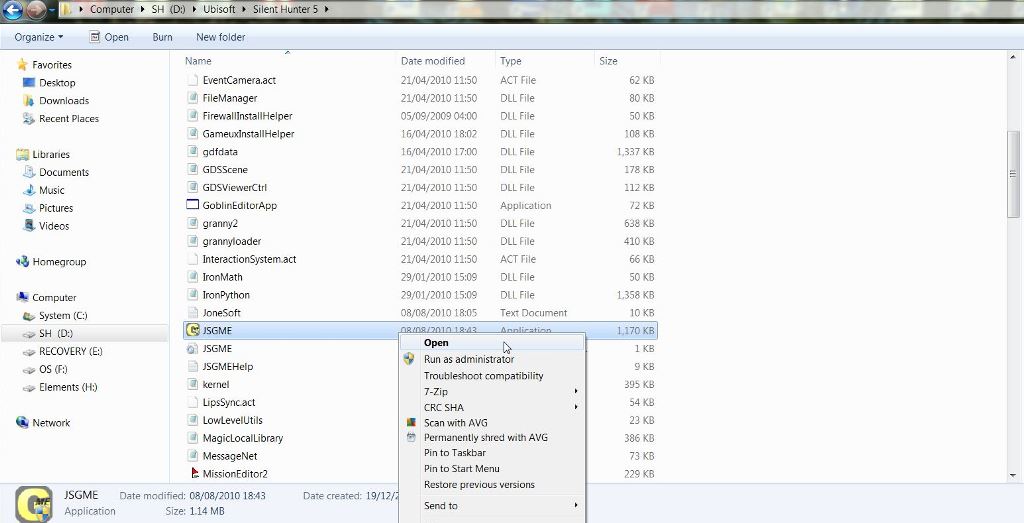
32. You will now see the Mod sobers green crew training V4 SH5 is in the left Disabled side of JSGME. (Picture 14)
Picture 14
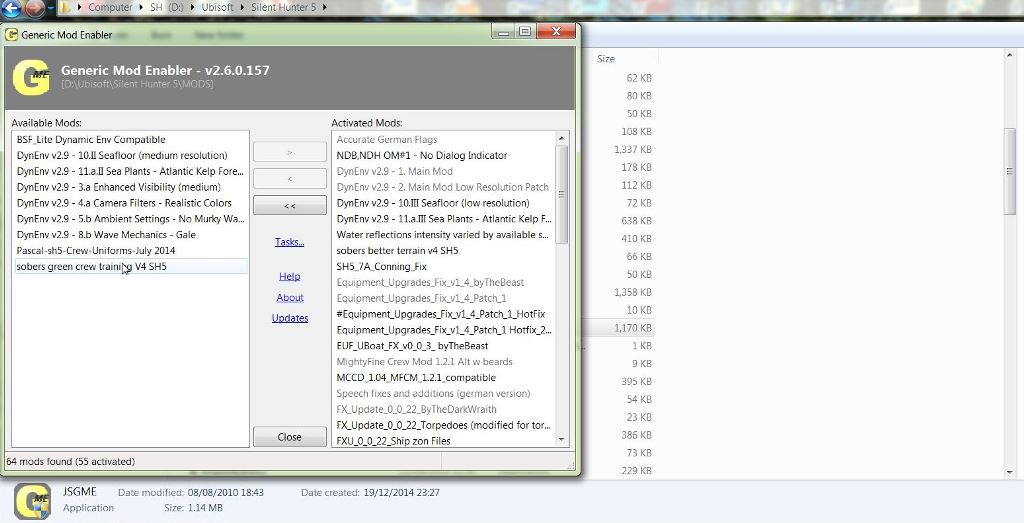
33. Right click with your Mouse on the Mod and you will see Explore. (Picture 15)
Picture 15
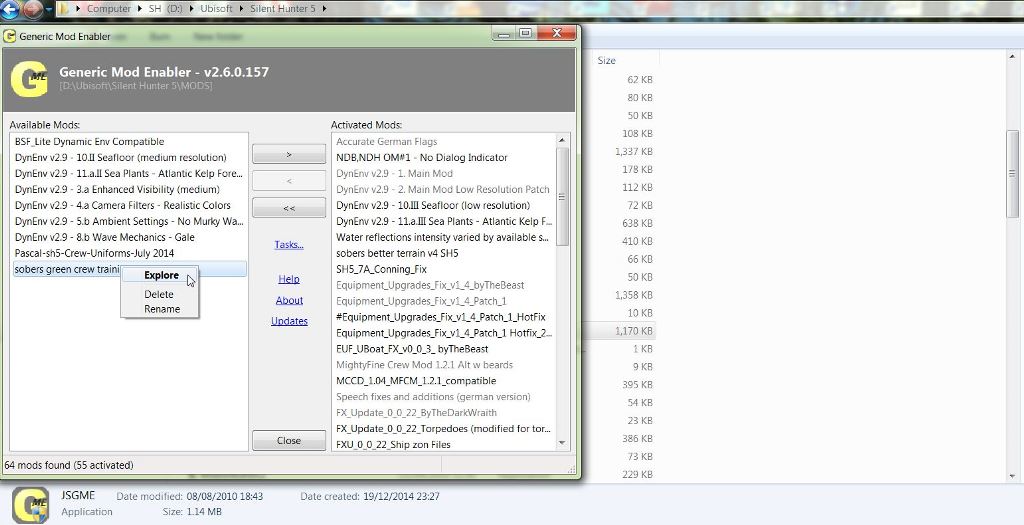
34. Click on Explore and you should now see the data Folder (Picture 16)
35. This action can also be done directly from the Mod Folder see Picture 12 by opening the Mod Folder and opening the Mod and Deleting from there.
36. At this point if you cannot see the data Folder then the Mod will not work if it is Enabled.
37. If there are any Text Files or Document Folders showing then these should be Deleted by right clicking with your mouse and selecting the Delete function.
Picture 16
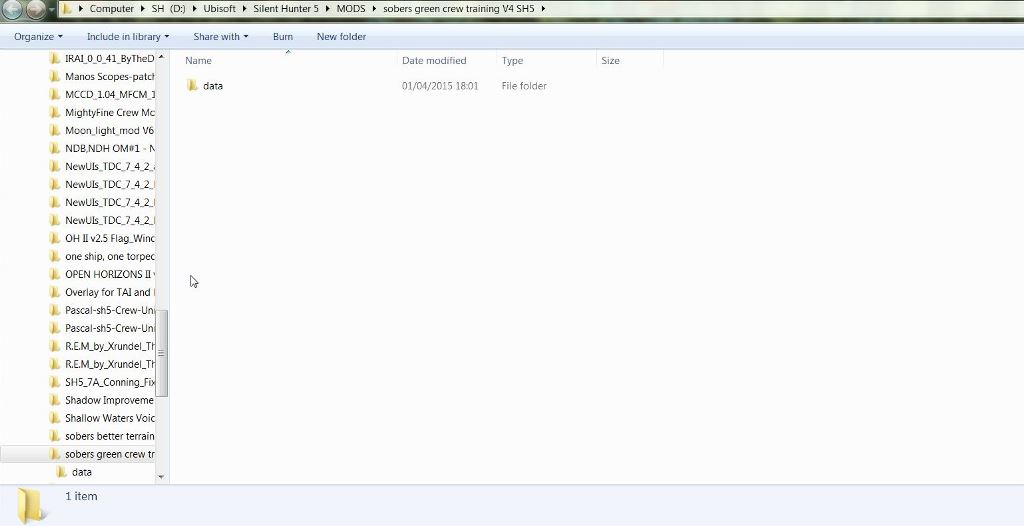
38. If you have followed the Tutorial Instructions correctly then this or any other Mod will Enable correctly.
39. To Enable the Mod click on it Once with your Mouse. (Picture 17)
40. Click the Right Arrow showing in the centre section. (Picture 17)
Picture 17

41. The sobers green crew training V4 SH5 Mod will either directly Enable or will show you a screen where it is going to overwrite other Enabled Mods. (Picture 18)
Picture 18
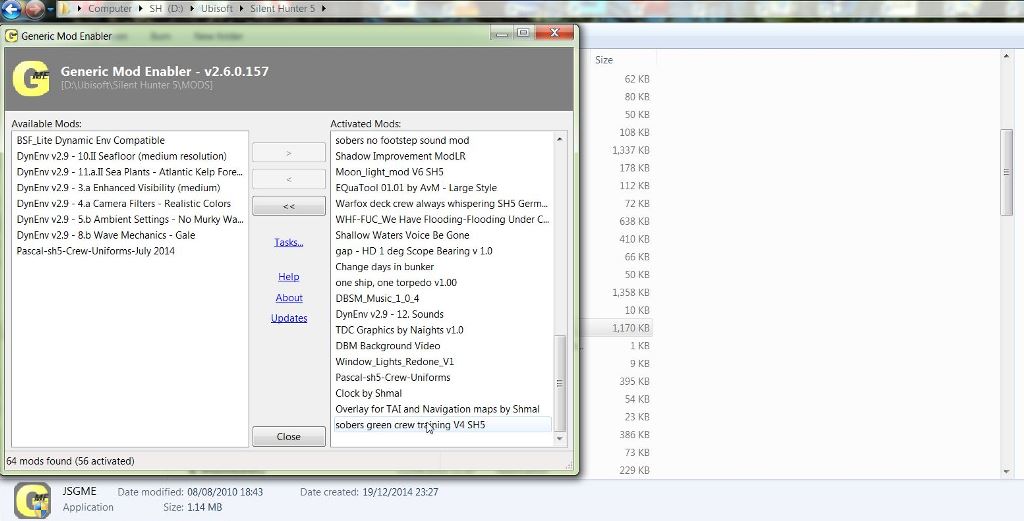
42. If you are building from an Established Mod List then there will not be problems with the Mods overwriting each other.
43. You will see at the bottom the total number of Mods in JSGME and the number of Mods Enabled.
44. To Exit JSGME Press the Close Button. (Picture 19)
Picture 19
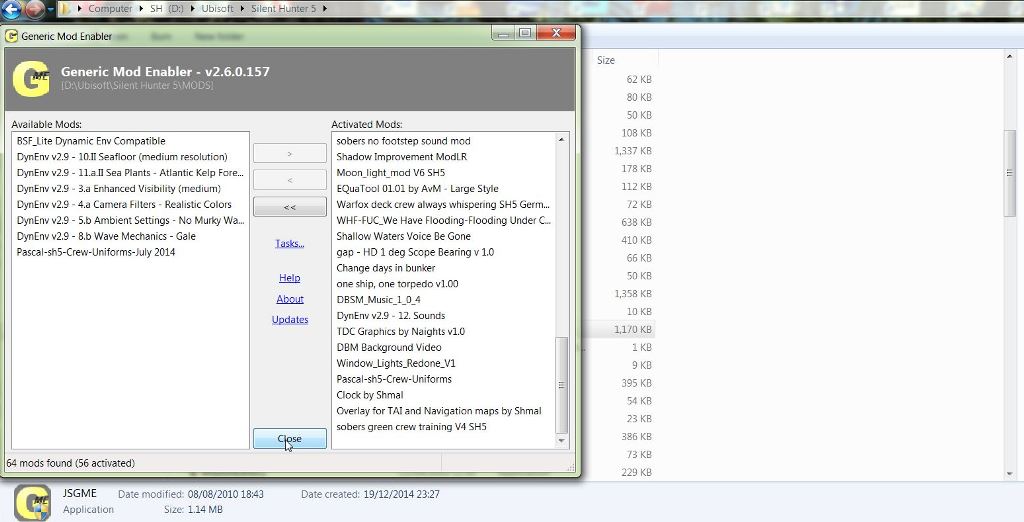
45. You still have the original Zip File of the Mod as a backup as well as the Copied Mod sobers green crew training V4 SH5 all in the SH5 Mods Store Folder.
46. How we got there:
47. (1) Zip File > (2) sobers green crew training V4 SH5 Folder > (3) Documents Folder + (3) Mods Folder > (4) sobers green crew training V4 SH5 Folder > (5) data Folder
48. The usual position for a Folder to be copied to the JSGME Mods Folder would be in position (2) and the data Folder in position (3).
49. As you can see with this particular Mod you have 2 Folders with the same name in positions (2) and (4).
50. This is why you need to pay careful attention with any Mods that you intend to use so you know what to put in the JSGME Mod Folder for the Mod to work.
TIP
If you shade this information and then copy and paste it to your PC Notepad you can then edit it.
Last edited by THEBERBSTER; 10-04-19 at 05:02 PM.
Reason: Replaced missing pictures
|