 TDW's Option File Editor Viewer Installing It Correctly
TDW's Option File Editor Viewer Installing It Correctly
Last updated 1st December 2018
This Tutorial is for installing TDW's Options File Editor Viewer (OFEV) anywhere on your system as a stand alone application only.
If a complete uninstall is done the stand alone the OFEV application is unaffected by this.
When the re-install is done just follow the instructions from Picture 10 to Picture 14.
The OFEV is included in TDW's NewUI's 7-4-2 and 7-5-0 base mods.
DO NOT INSTALL THIS STAND ALONE VERSION FOR:
The Wolves of Steel (TWoS)
Sobers Mega Mod
Download Link to > TDW’s Options File Editor Viewer Version_v_1_0_32_0
The Basic way to make changes to the OFEV.
1. Disable the version of TDW’s NewUIs_TDC_7_4_2 or 7_5_0 ByTheDarkWraith Main Mod that you are using from JSGME.
1.1. Disable all TWOS mods in JSGME.
2. Make a New Folder and give it a name and place it in a convenient place that will be easier to find.
3. For the purpose of this Tutorial I will call the New Folder OFEV32.
4. Download the (OFEV) in to the OFEV32 Folder. (Picture 1)
Picture 1

5. Open the Zip File.
6. You will see 2 Files. (Picture 2)
Picture 2

7. Open the OptionsFileEditorViewer > Application with your mouse.
8. Click on the Extract All Box. (Picture 3)
Picture 3

9. You will see from the path showing that it is going to Extract and Copy to the OFEV32 Folder (Picture 4)
10. Click on Extract. (Picture 4)
Picture 4
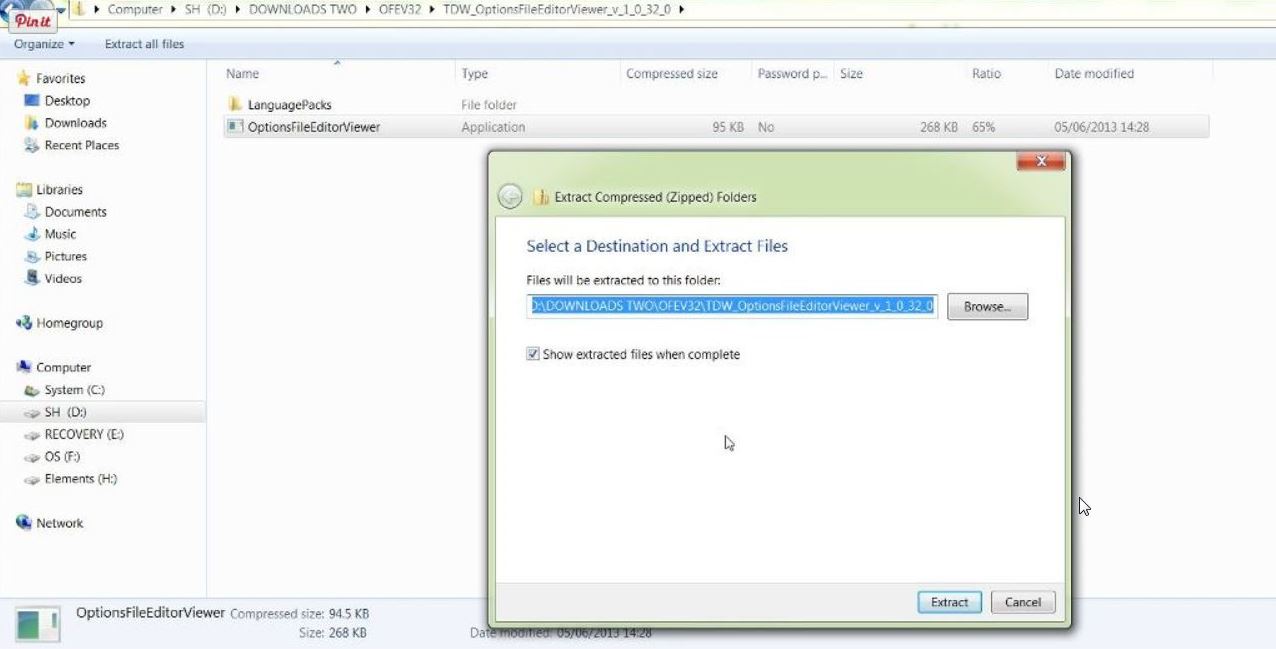
11. (OFEV) > Application exe the Mickey Mouse Icon is now showing. (Picture 5)
Picture 5

12. Open the Mickey Mouse .exe Application.
13. You will now get an Error Message. (Picture 6)
14. CFG file missing! Building cfg file! Please restart the App. (Picture 6)
Picture 6
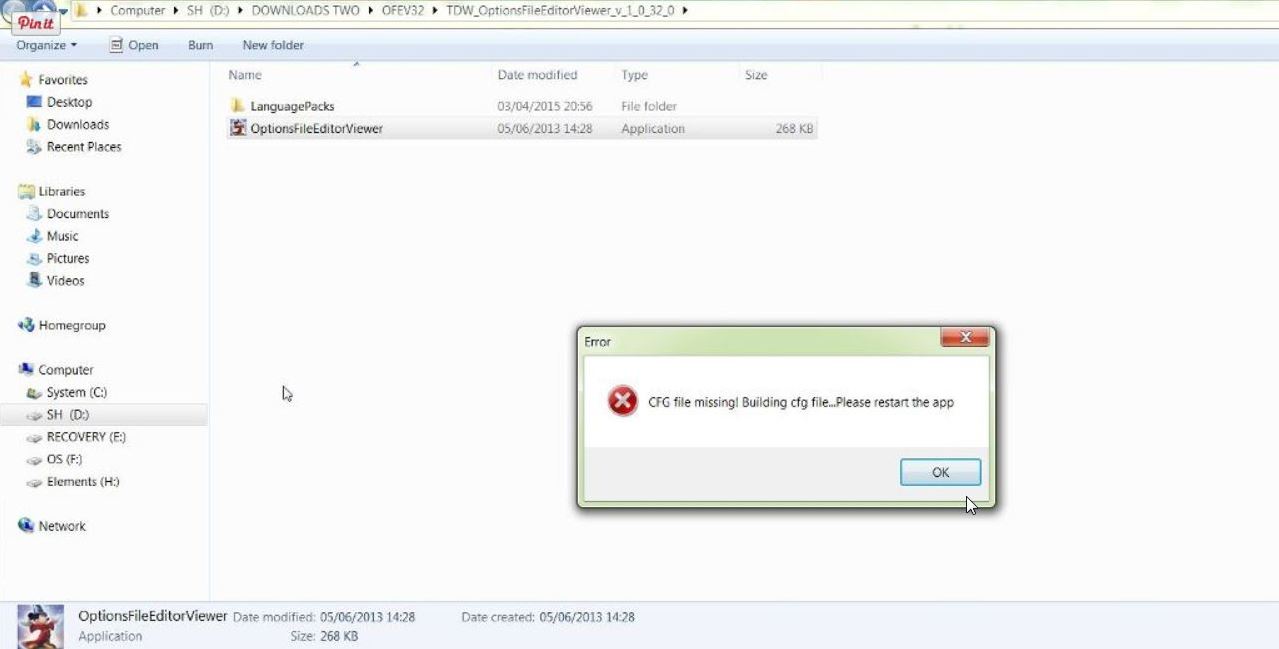
15. Click Ok.
16. You will now see the missing cfg file has been added. (Picture 7)
Picture 7

17. Open the Mickey Mouse .exe Application.
18. Select your Language (Picture 8)
19. Double click on it to select it. (Picture 8)
Picture 8
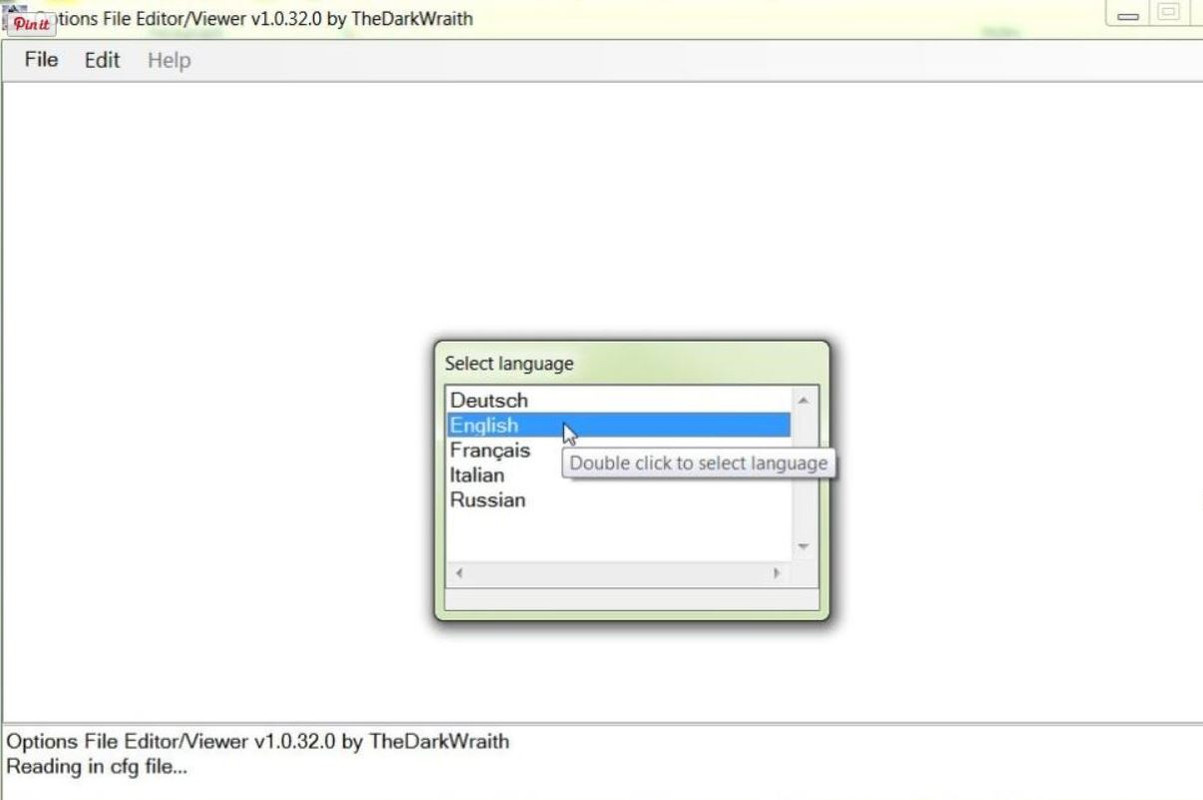
20. Open the File Tab. (Picture 9)
Picture 9
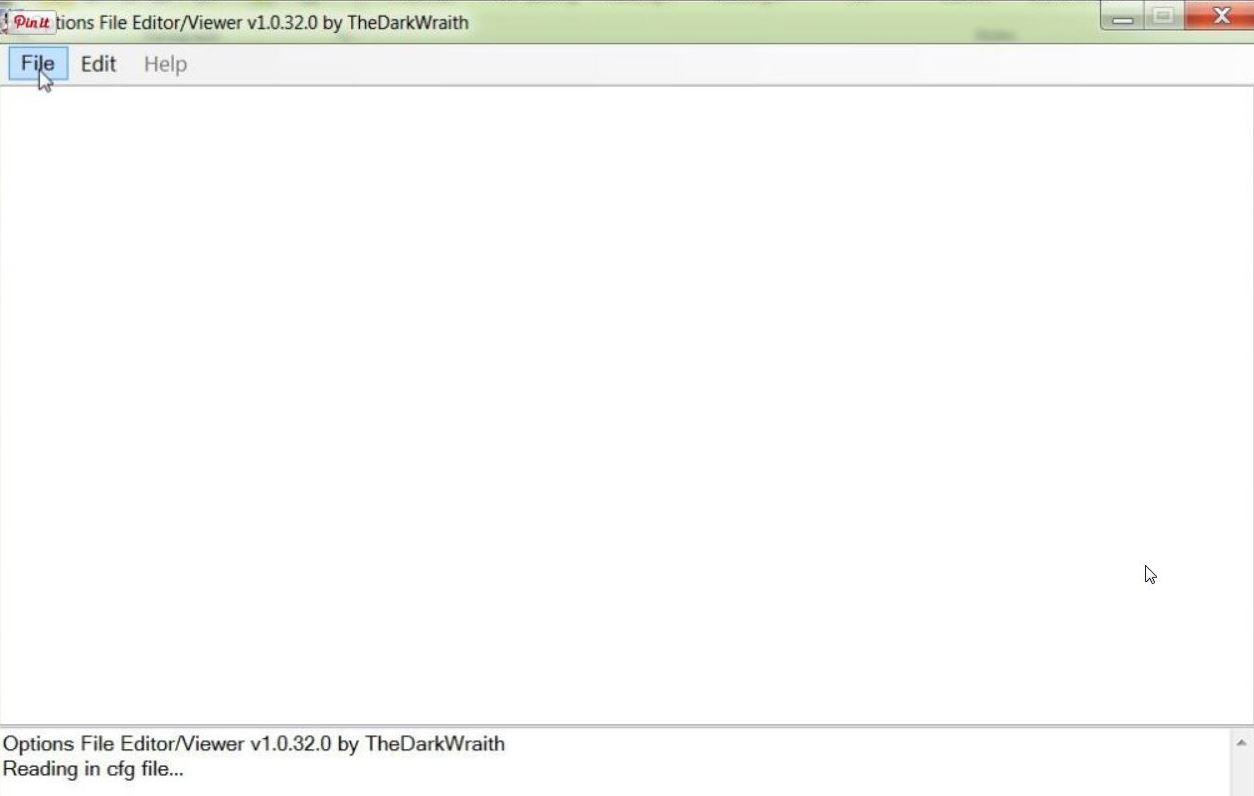
21. Select Set path to menu.txt… (Picture 10)
Picture 10
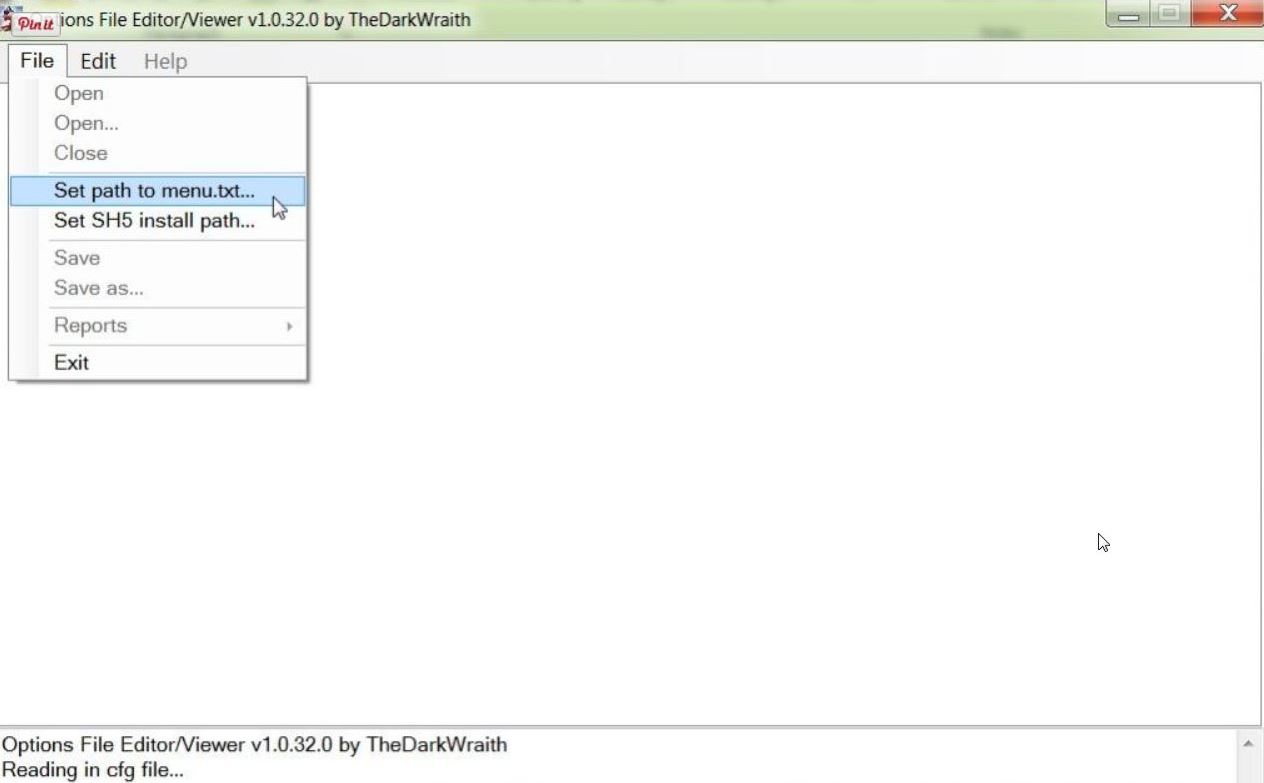
22. Typical looking path could be C:\Ubisoft\Silent Hunter 5\Mods\NewUis_TDC_7_5_0_ByTheDarkWraith\data\Menu (Picture 11)
23. Replace 7-5-0 with 7-4-2 if you are using a different version.
24. Click on Open. (Picture 11)
Picture 11
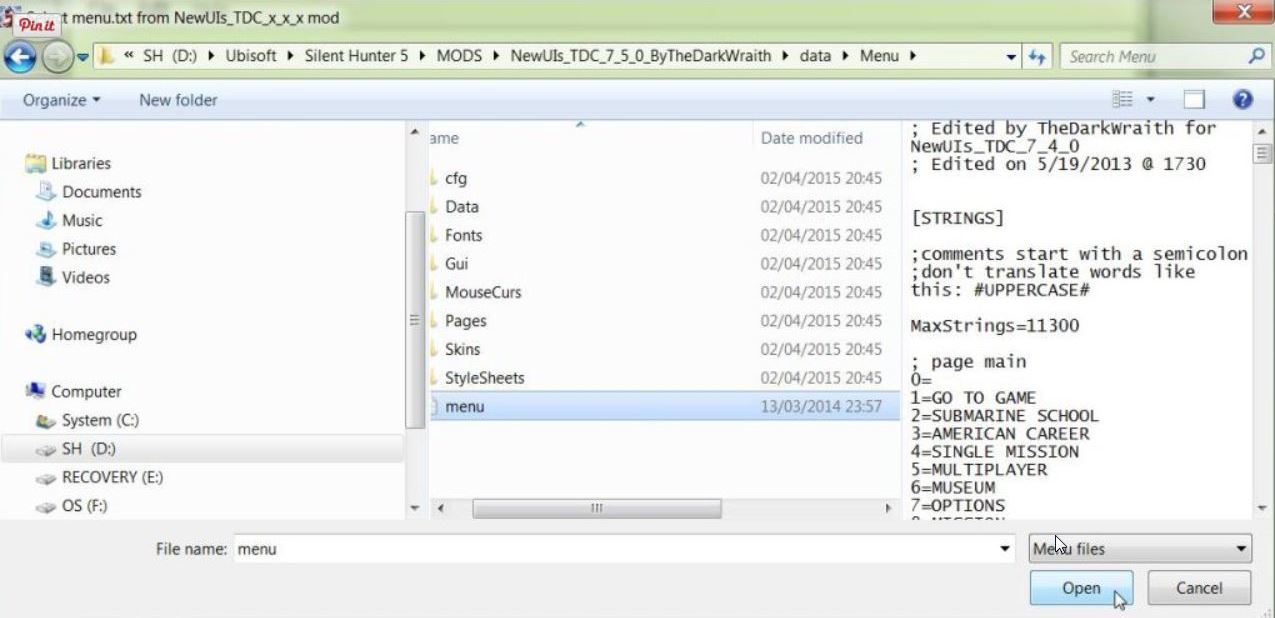
25. Click on the File Tab again. (Picture 12)
Picture 12

26. Select Set SH5 install path… (Picture 13)
Picture 13
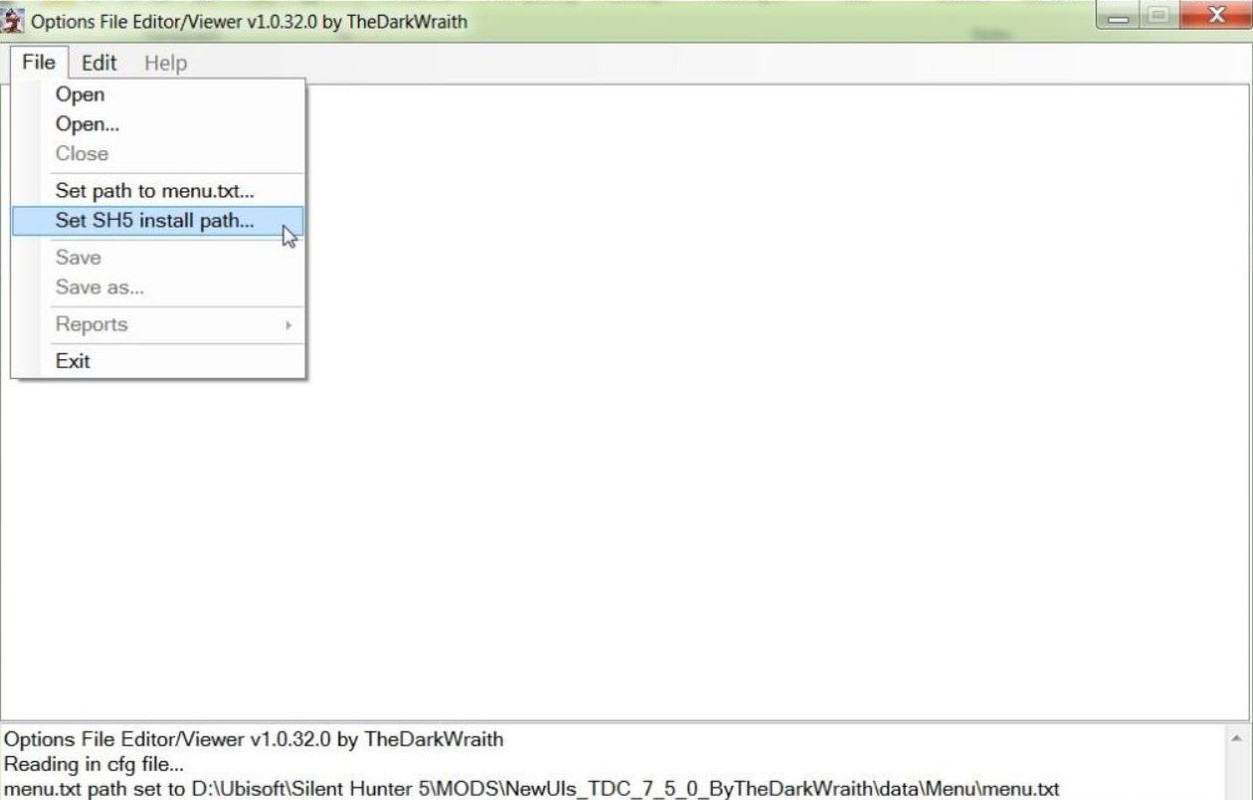
27. Typical looking path could be C:\Ubisoft\Silent Hunter 5
28.Highlight the Silent Hunter 5 Folder by clicking on it Once with your Mouse. (Picture 14)
29. Click on OK. (Picture 14)
30. You can see that the last 2 lines show that both paths have been set correctly.
Picture 14
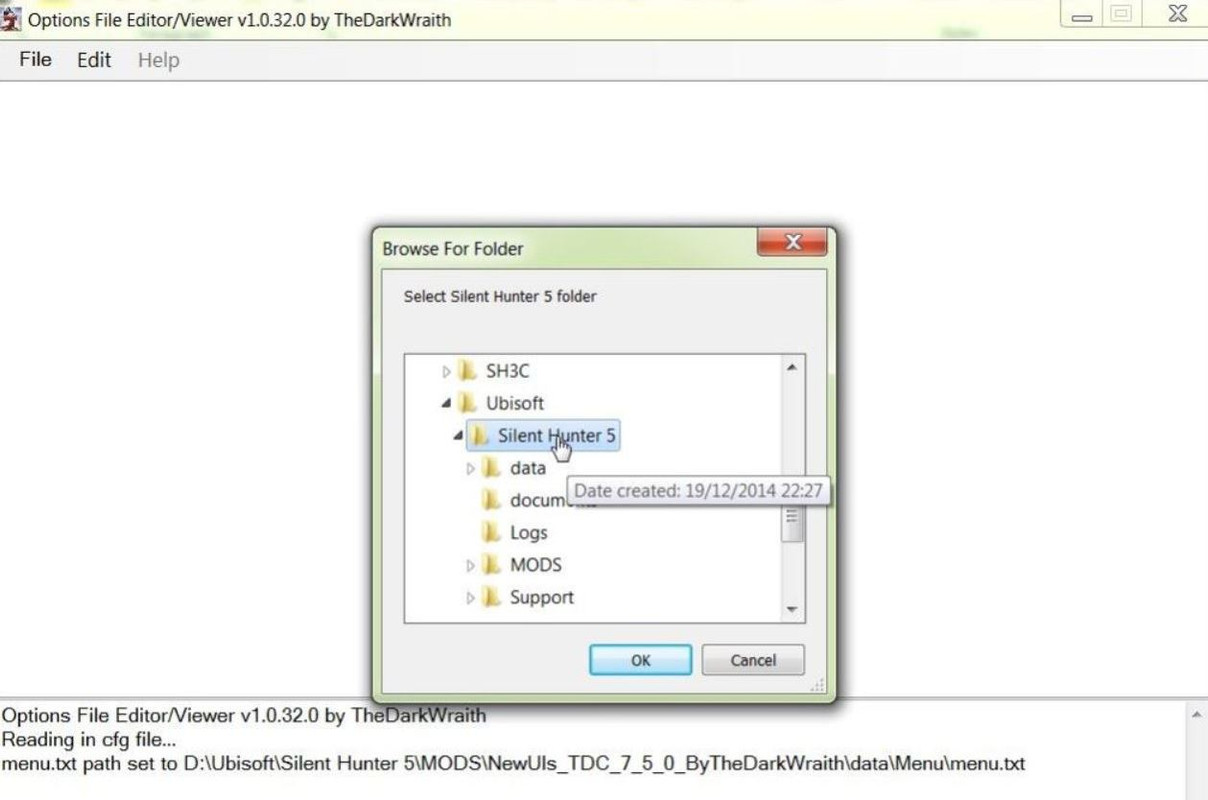
31. Click on the File Tab again. (Picture 15)
Picture 15
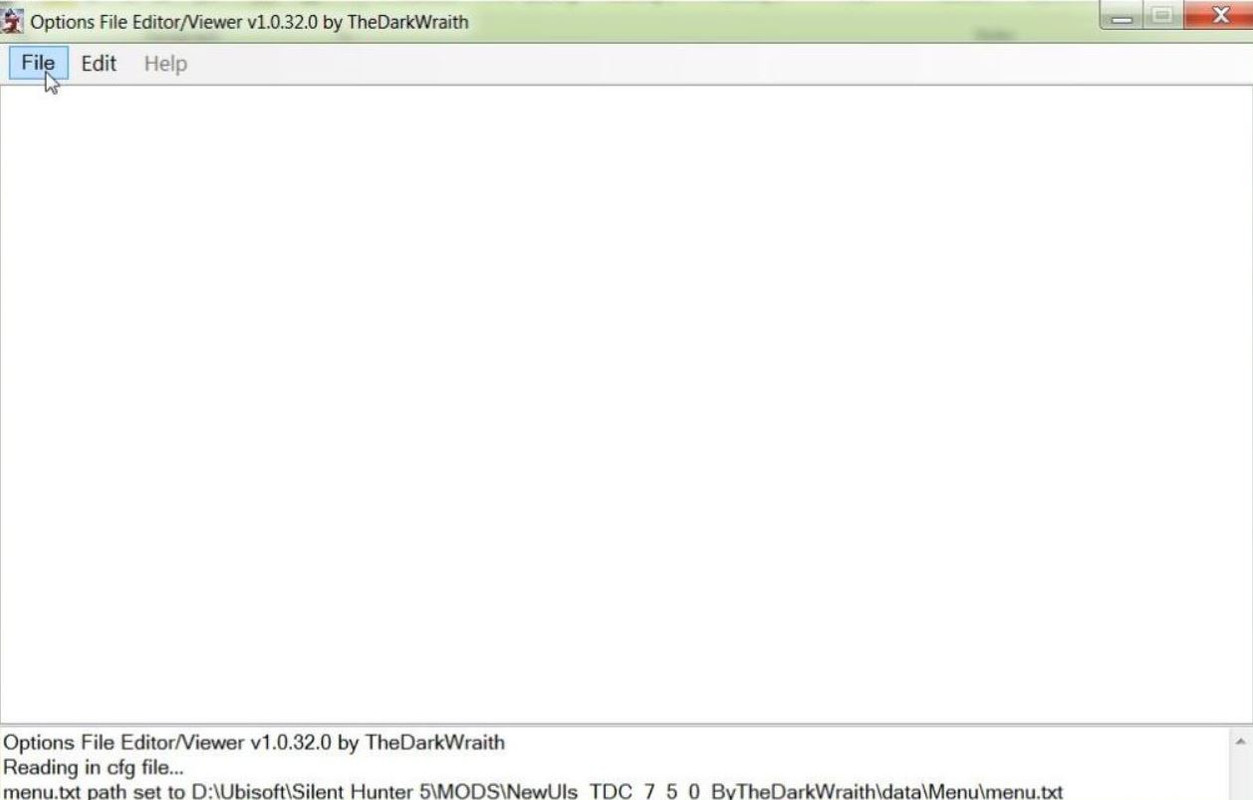
32. Click on the First Open (Picture 16)
Picture 16
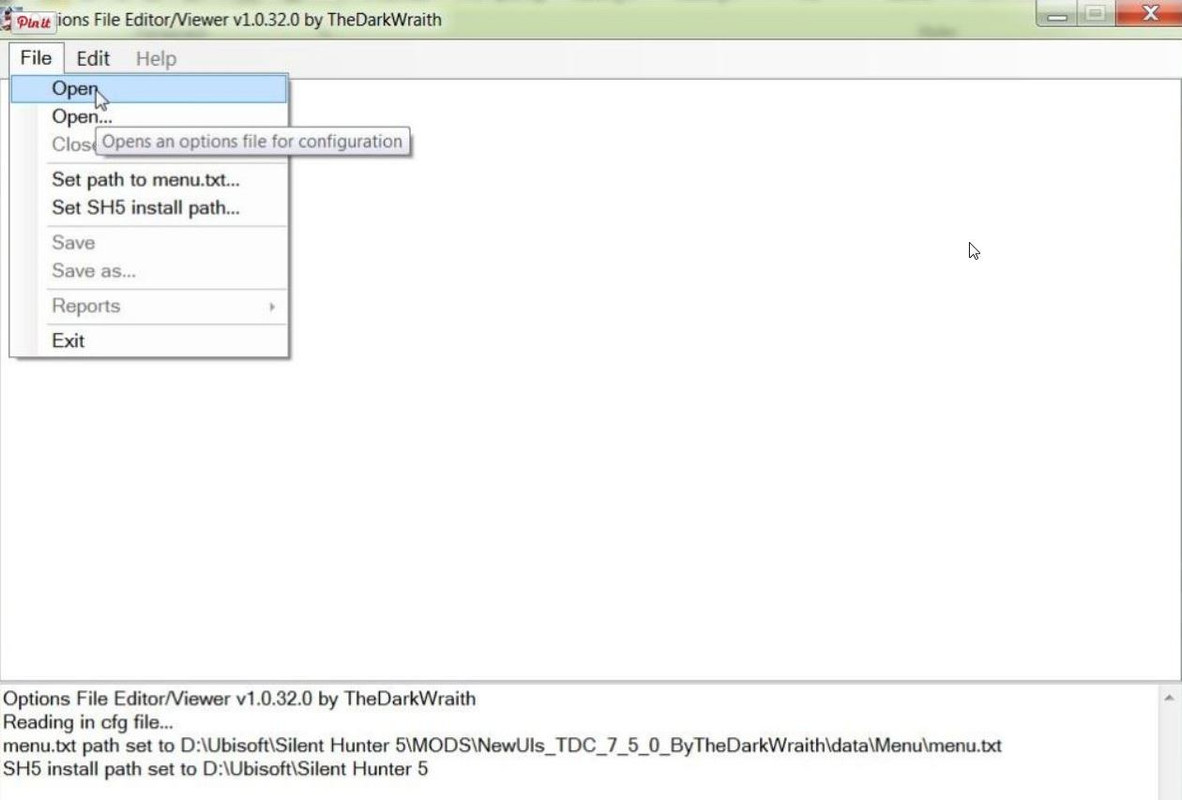
33. We now need to find the .py File.
34. Typical looking path could be C:\Ubisoft\Silent Hunter 5\Mods\NewUis_TDC_7_5_0_ByTheDarkWraith\data\Scrip ts\Menu
35. Open the Menu Folder.
36. You will now see TheDarkWraithUserOptions PY File (Picture 17)
37. Double click with your Mouse on the .py File to open it. (Picture 17)
Picture 17

38. (OFEV) showing opened. (Picture 18)
Picture 18
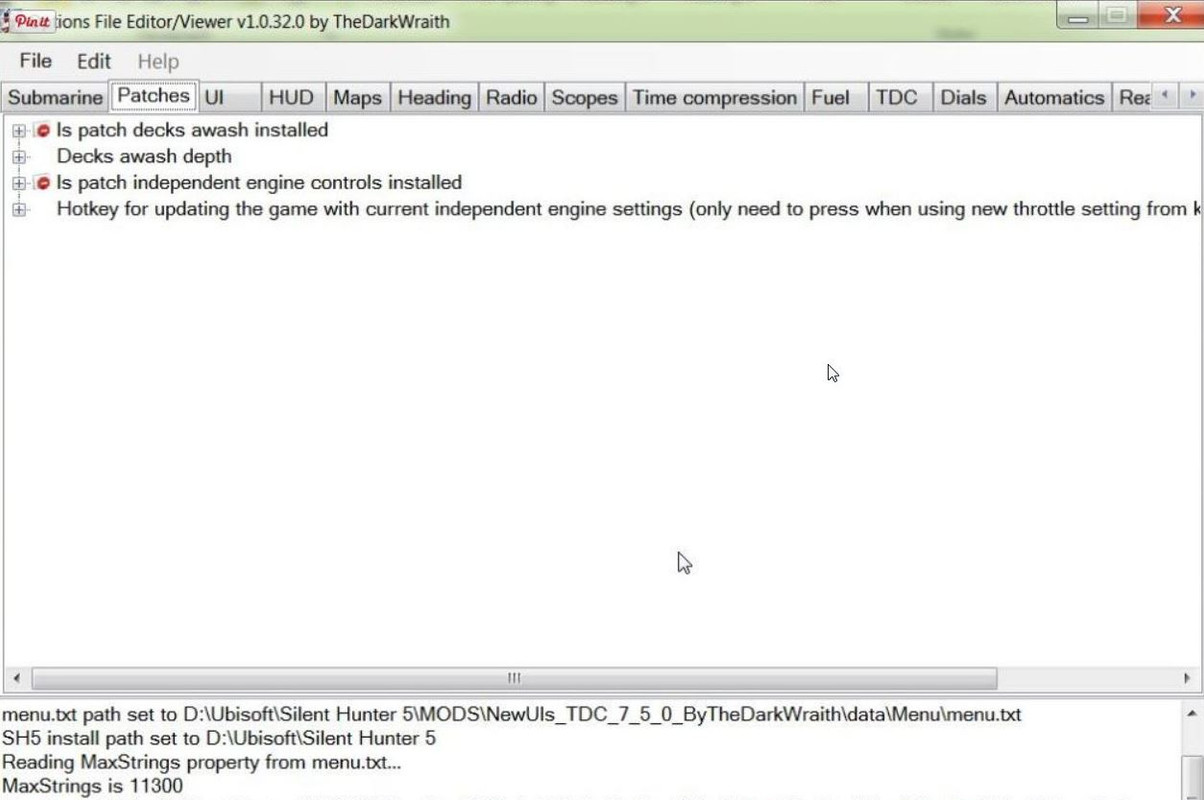
39. To change the Is patch decks awash installed (Picture 19)
40. Double click on False to open. (Picture 19)
Picture 19
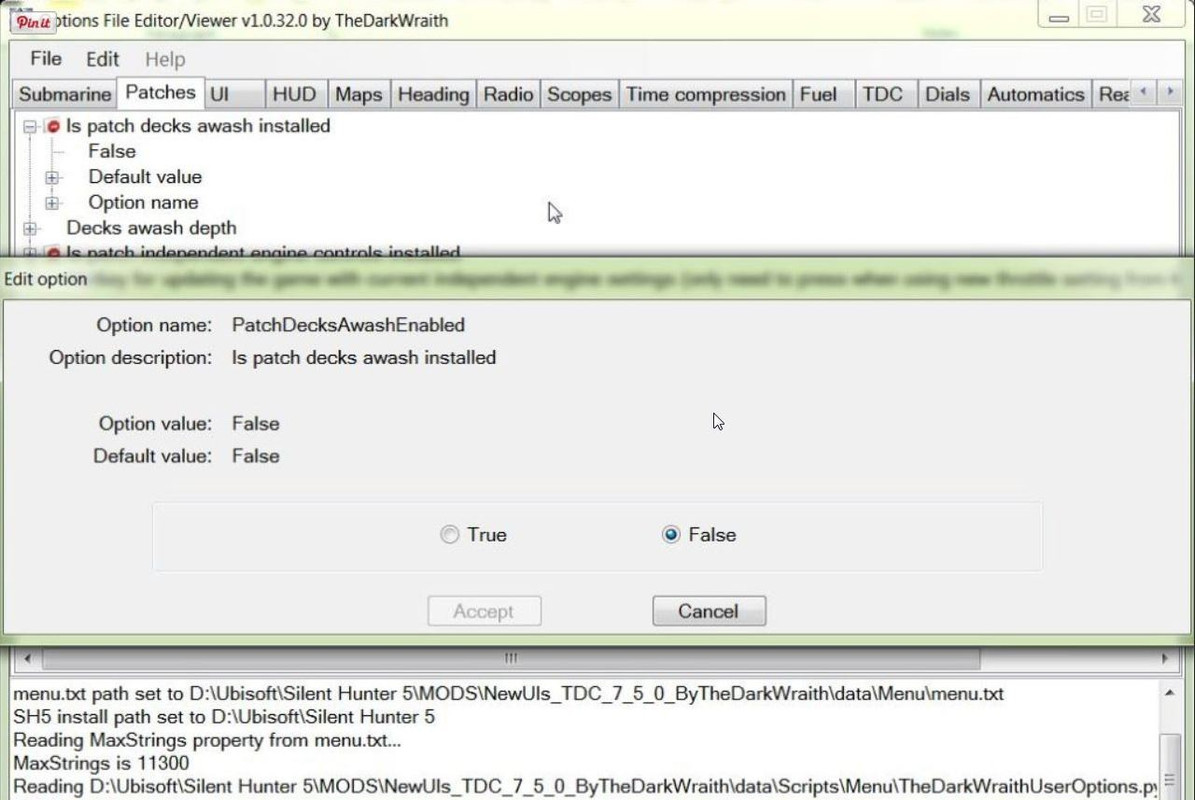
41. Click on the True Button and then Accept. (Picture 20)
Picture 20
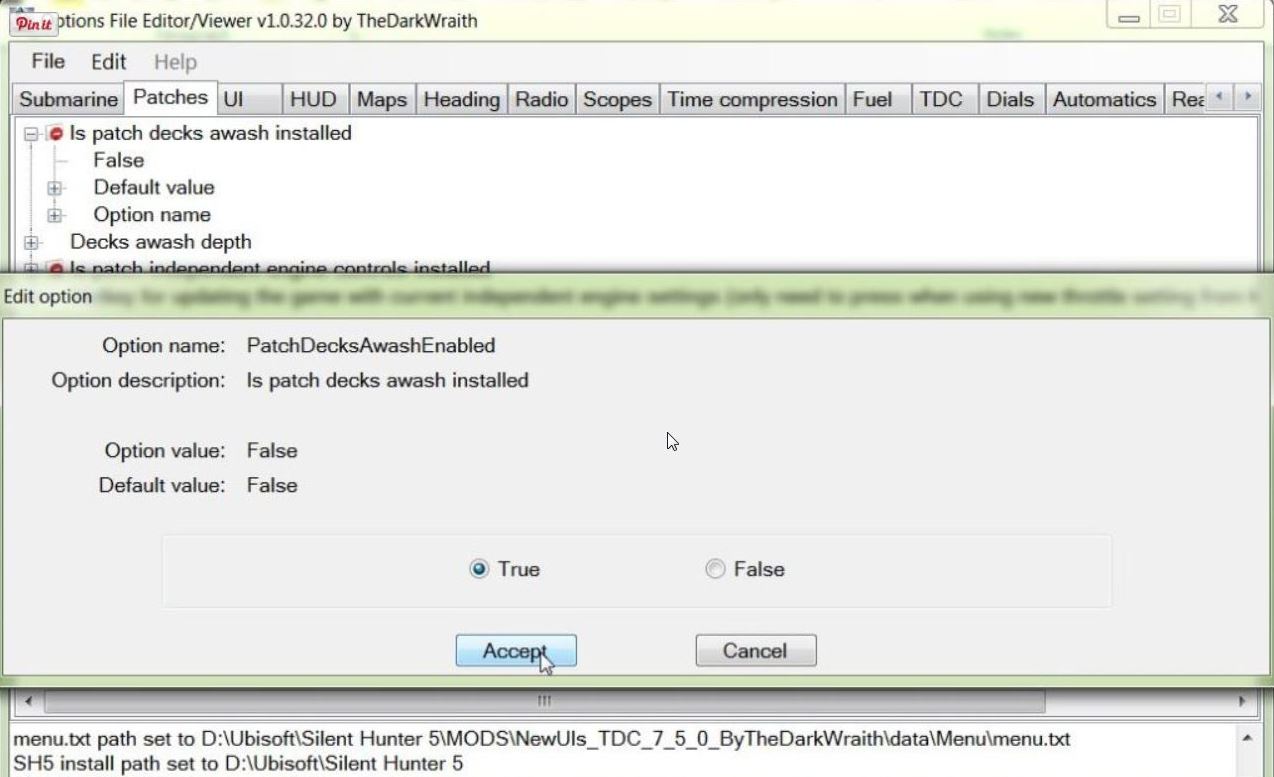
42. You will notice that the False is now True and has changed from Red to the color Blue. (Picture 21)
Picture 21
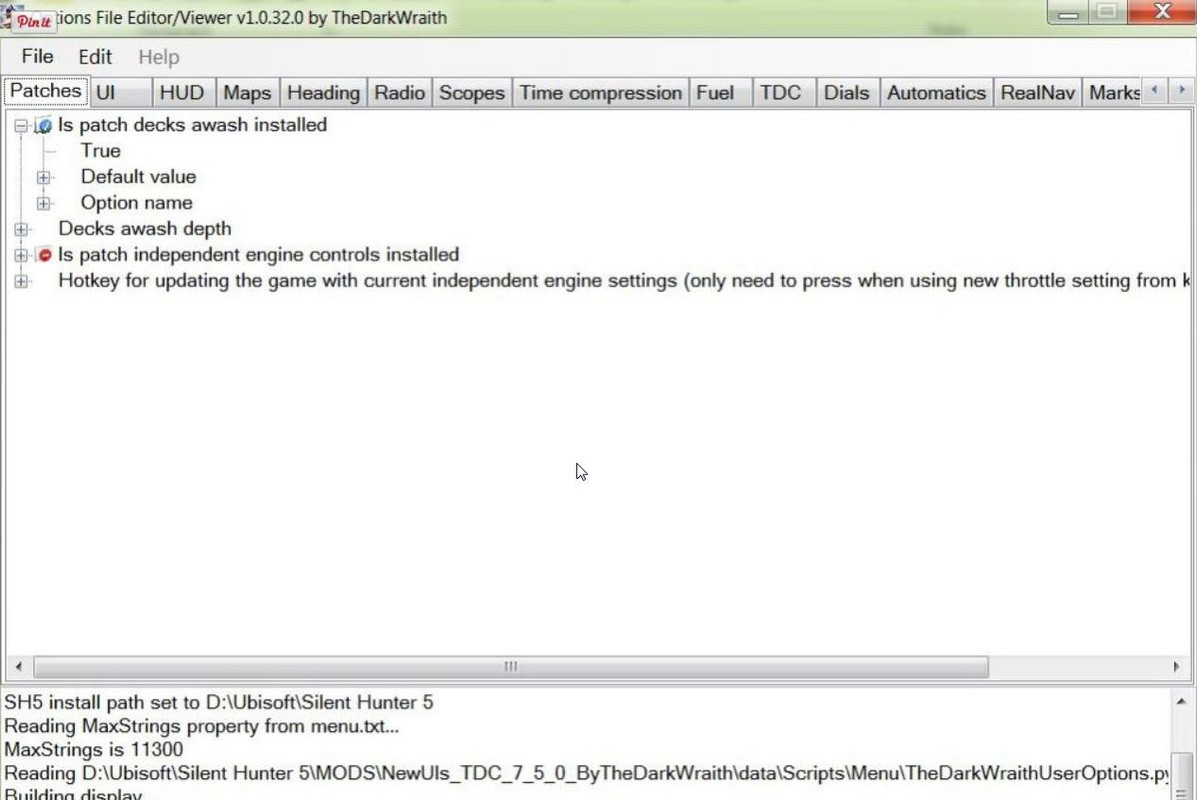
43. To Save any changes go back to the File Tab.
44. And click on Save. (Picture 22)
Picture 22
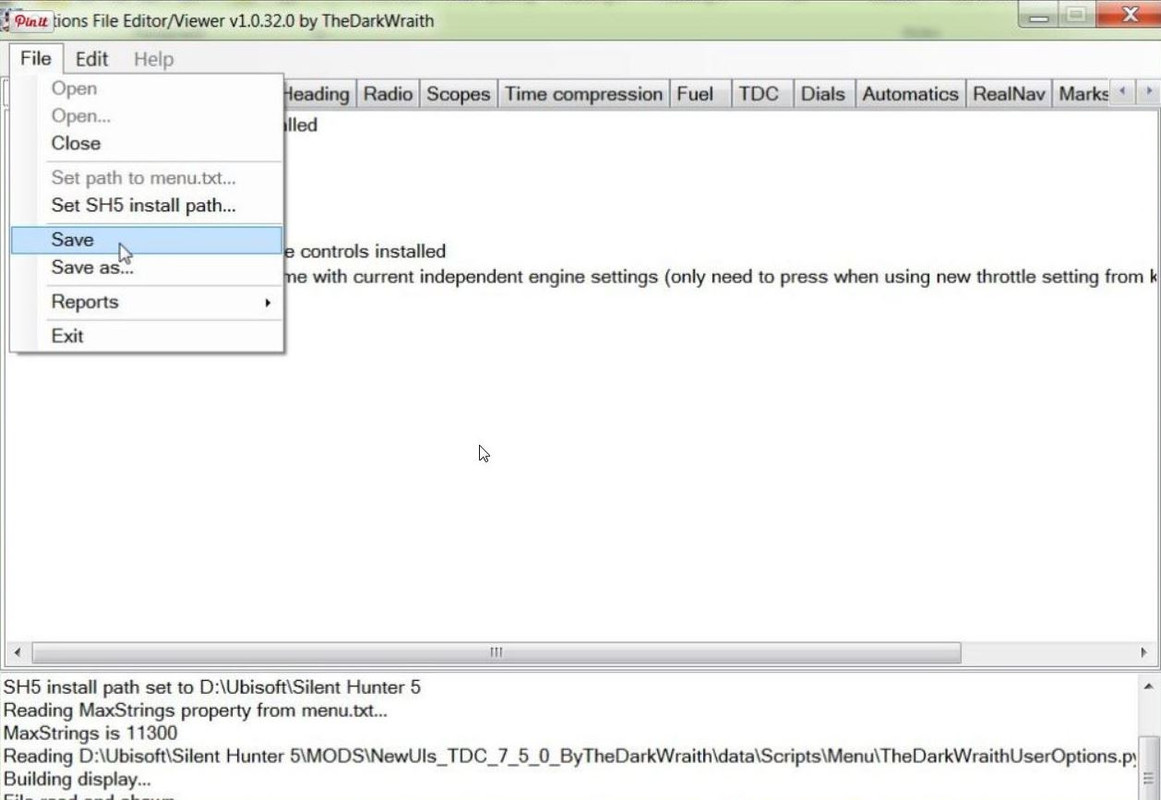
45. Confirm the Save by Pressing Yes. (Picture 23)
Picture 23
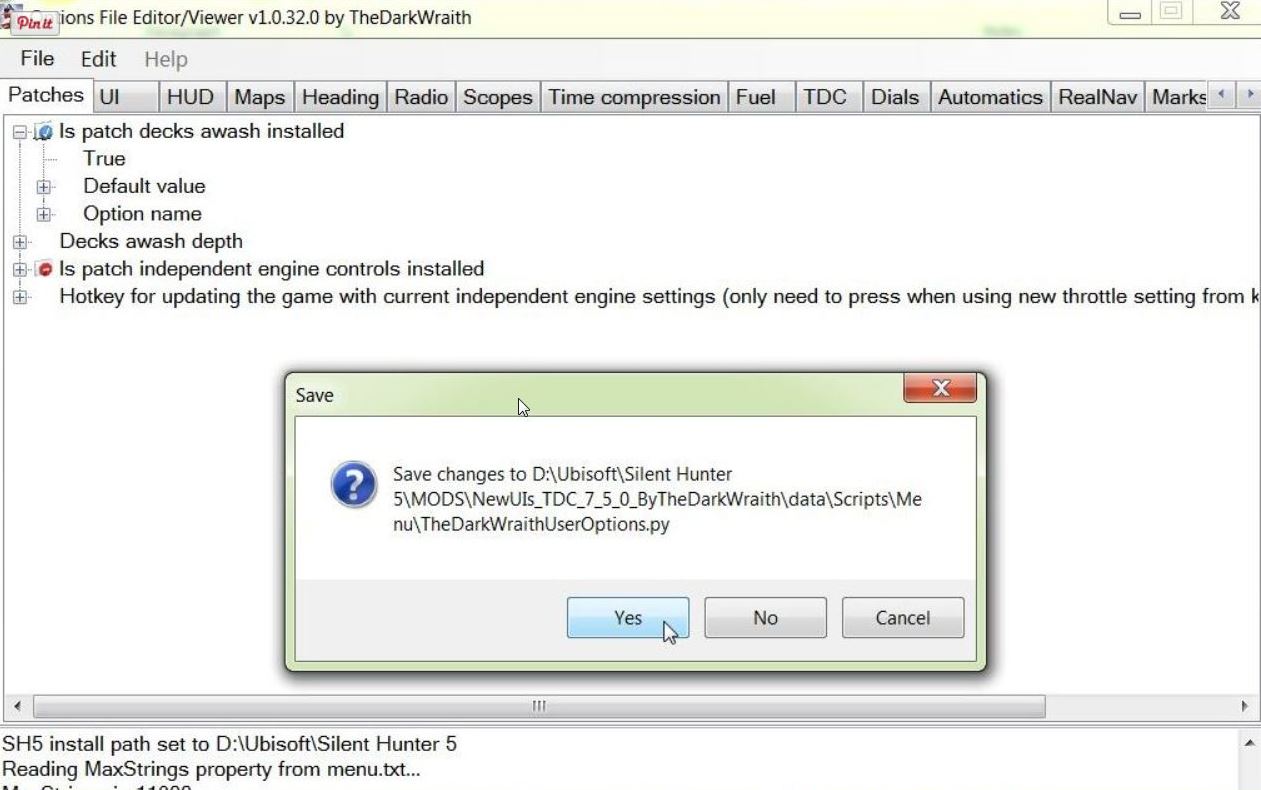
46. Accept any Further prompts you get.
47. Exit to close and leave the (OFEV) (Picture 24)
Picture 24

48. If you now back tothe OFEV32 Folder you will see the (OFEV) File Folder and the original Zipped File there. (Picture 25)
Picture 25

49. Open the First File Folder.
50. It is a good idea to change the Mickey Mouse .exe Application to Run as Administrator.
51. Another useful option is either to Make a Desktop Shortcut or alternatively Pin to Taskbar.
52. Open the Mickey Mouse .exe Application.
53. You will now see TheDarkWraithUserOptions > .py File (Picture 17)
54. Double click with your Mouse on the .py File to open it. (See Picture 17)
55. (OFEV) has opened. (See Picture 18)
56. Enable the mods in JSGME.
57. If your game is installed from Steam you cannot enable Decks Awash as it also needs to be enabled in TDW's Generic File Patcher.
58. If playing with Real Navigation some changes made True may still remain Disabled.
Courtesy acknowledgement to TheDarkWraith
TIP
If you shade this Tutorial and then copy and paste it to aNotepad you can then edit it.
Last edited by THEBERBSTER; 10-03-19 at 06:06 PM.
Reason: Replaced missing pictures
|