 Automation > How To Assign Hotkeys > Part 1
Automation > How To Assign Hotkeys > Part 1
Automation > How To Assign Hotkeys > Part 1
This Tutorial Post #437 covers pictures 1 to 30.
If you have already looked at Tutorial Post #436 you will have an idea of what Automation is and looks like.
This Tutorial is more specific and centre’s on how to Setup and assign the Automation Keys.
There are 4 Automation Keys which can be customized as pre-sets.
Pressing a pre set key in the game will start the selected Script.
Picture 1 > Shows the Automation Icon.
 Picture 2 > Shows Control >Automation > Automation Hotkeys has been selected.
Picture 2 > Shows Control >Automation > Automation Hotkeys has been selected.
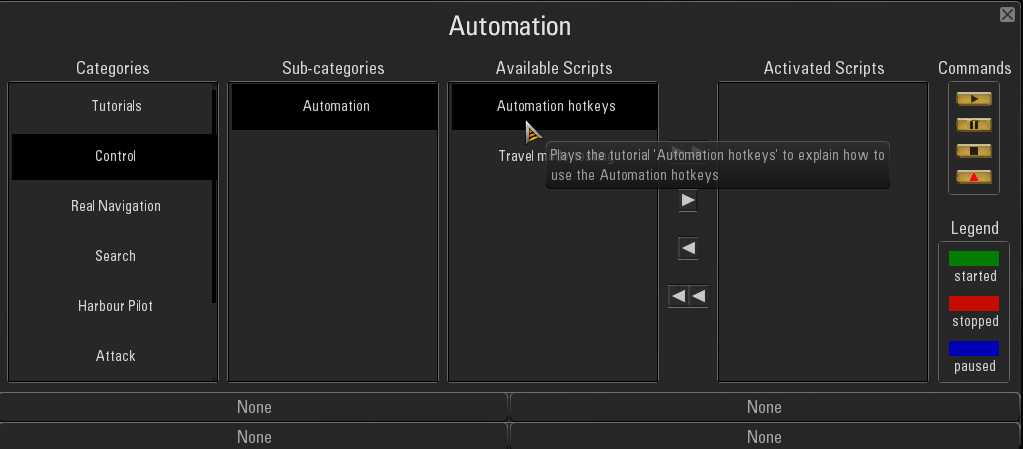
Picture 3 > The Right Arrow -> is pressed to move the Script to Activated Scripts.
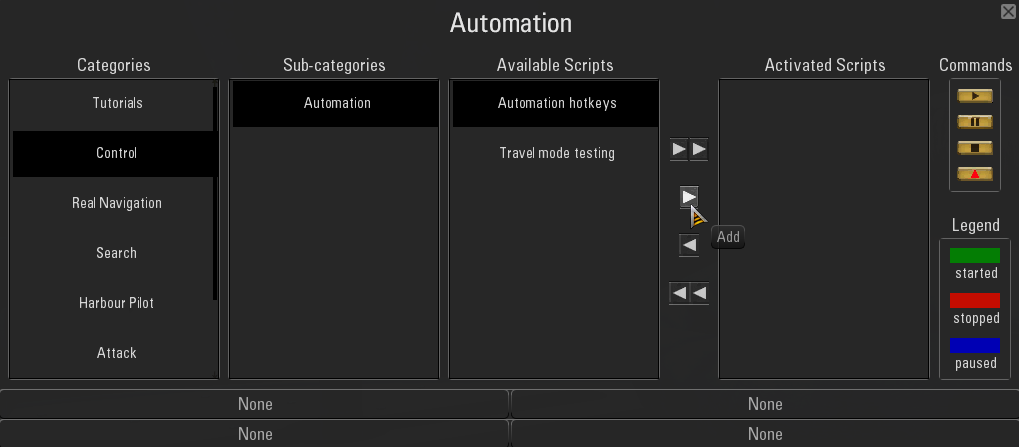
Picture 4 > When you add a Script it appears in the Activated Scripts column without a border.

Picture 5 > When you press on the Red color the Script adds a Black Rectangular Border.
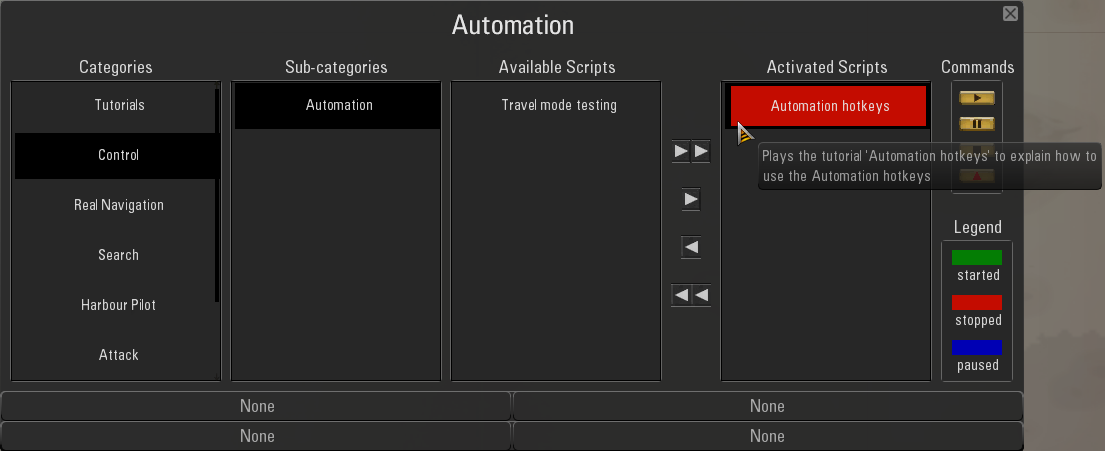
Picture 6 > Pressing the Start button will Activate the Script by turning it Green.
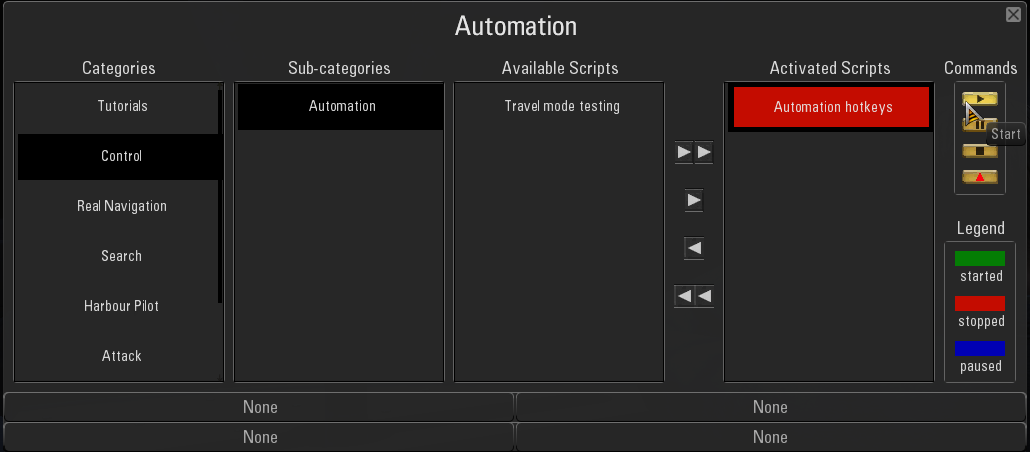
Picture 7 > The Tutorial Screen now shows.
The Tutorial will not start if you have Game Pause showing.
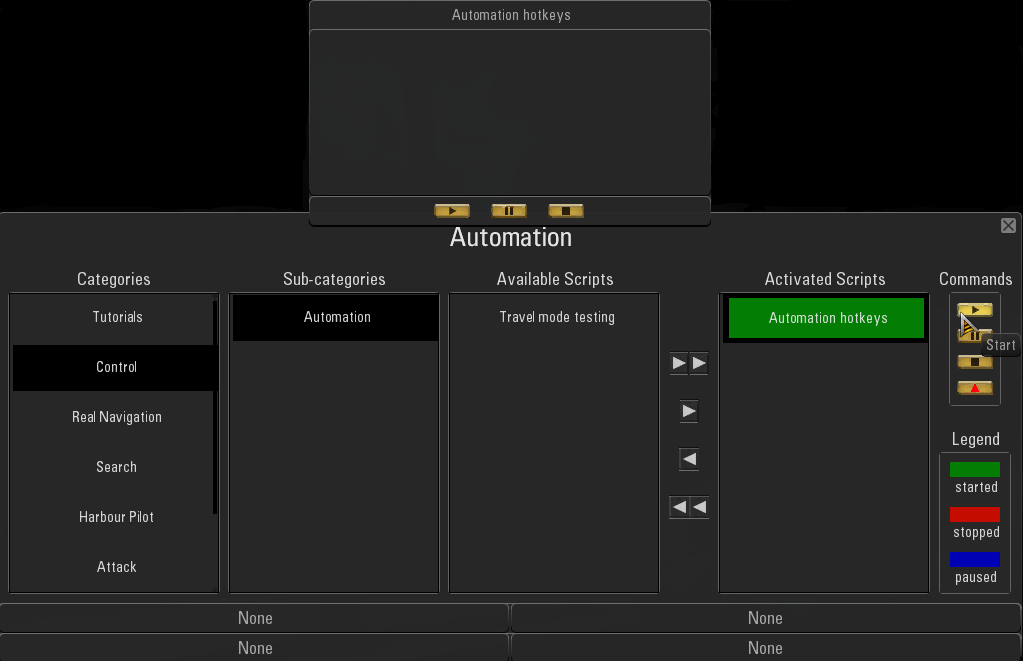
Picture 8 > Pressing the Play button will start the Tutorial.
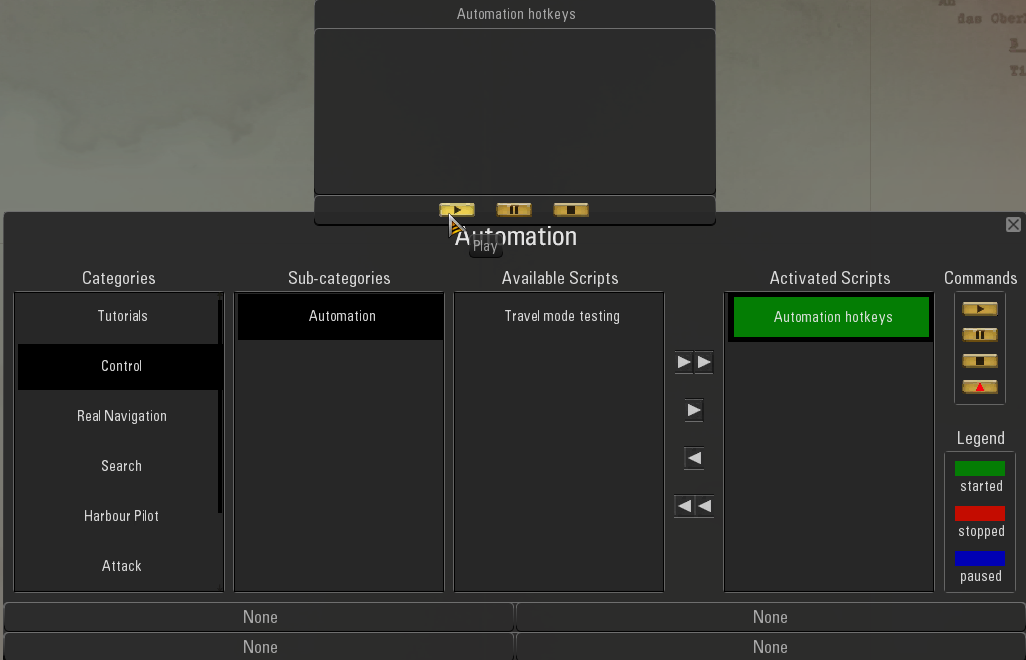
Picture 9
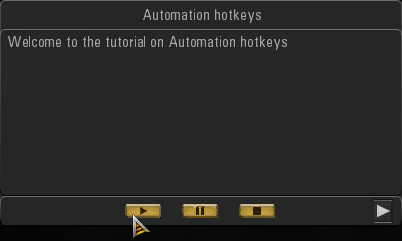
Picture 10
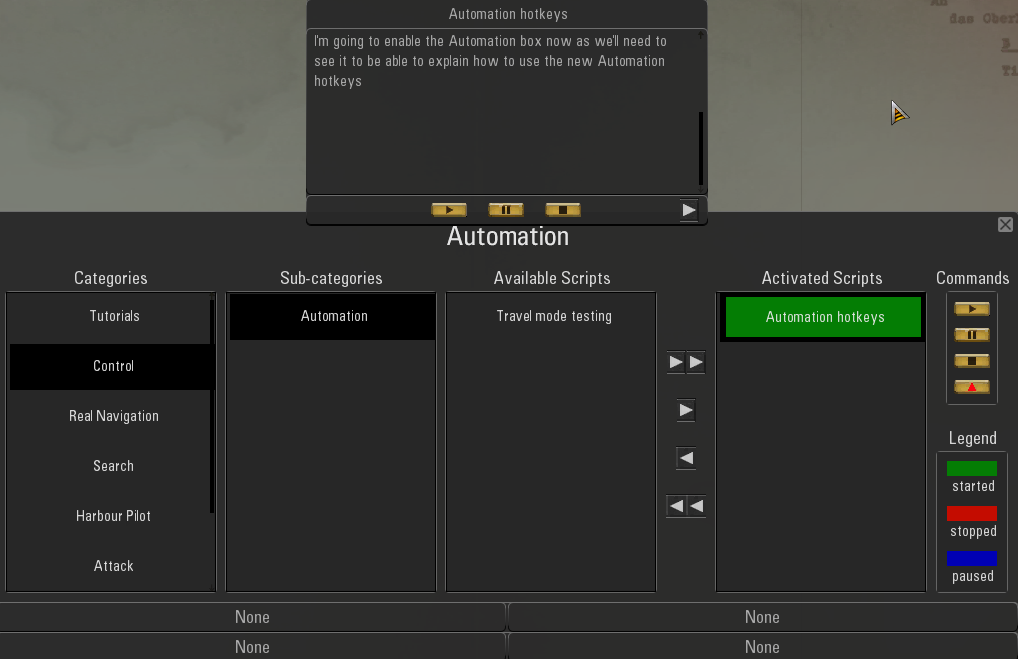
Picture 11 > Automation has its own Shortcut Key Shift + V
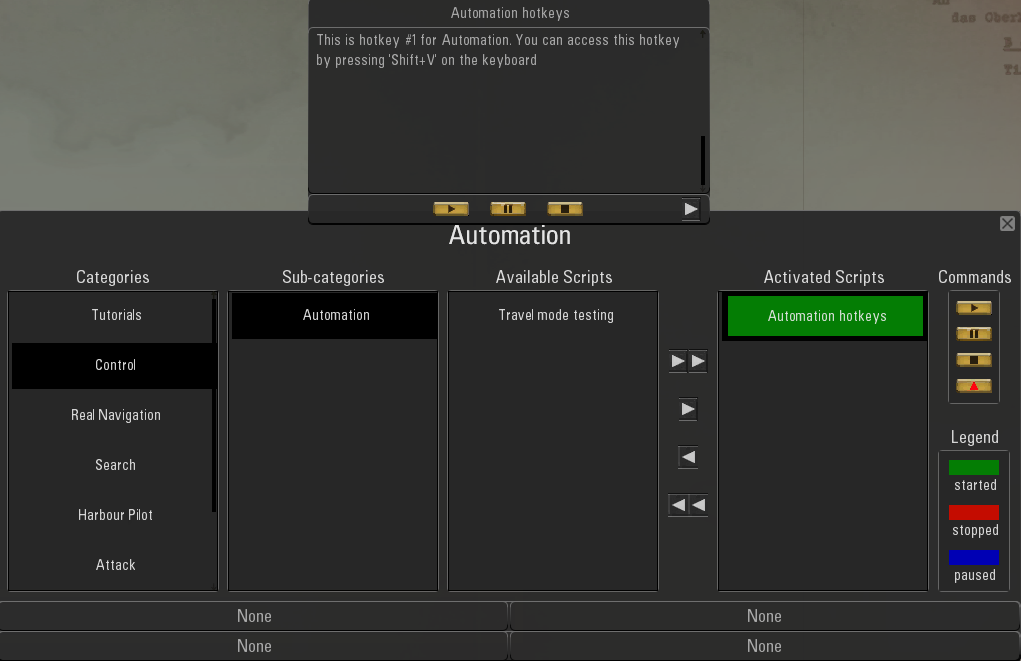
Picture 12
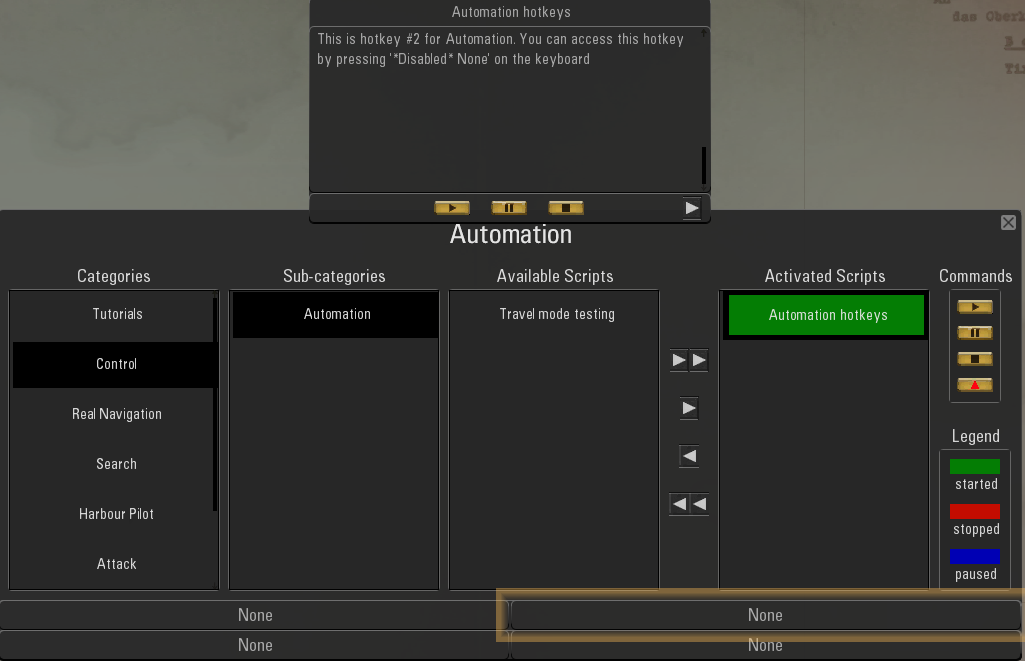 Picture 13
Picture 13
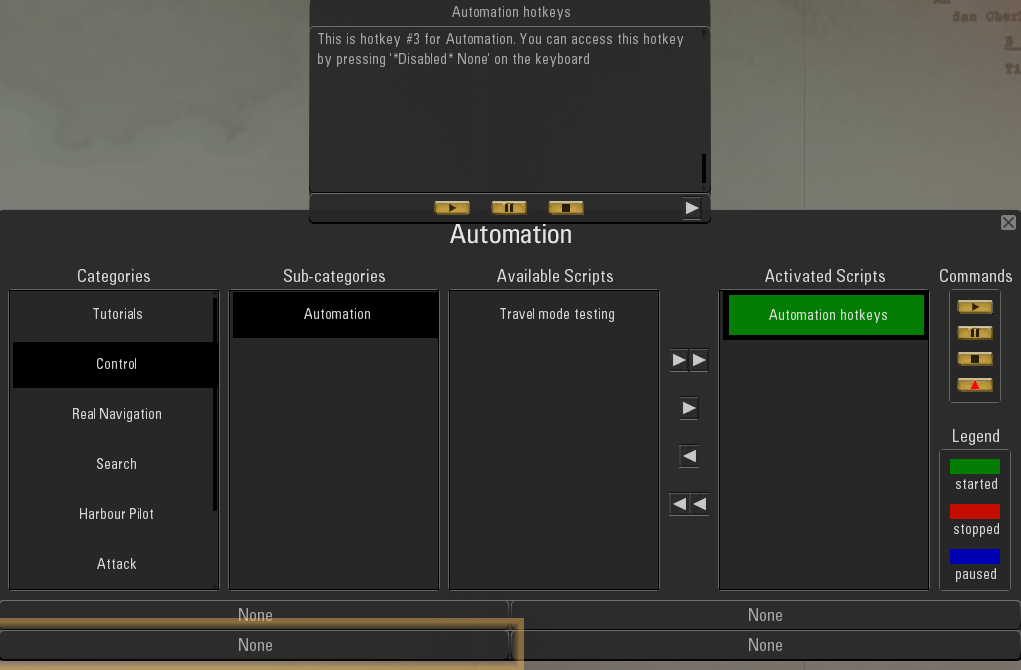 Picture 14
Picture 14
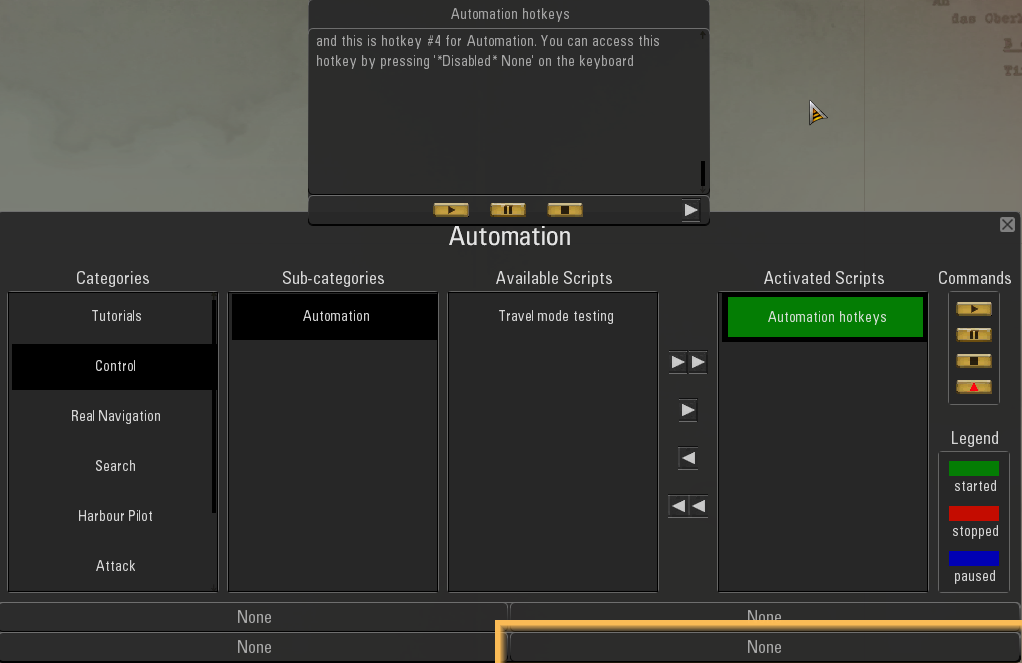 Picture 15
Picture 15
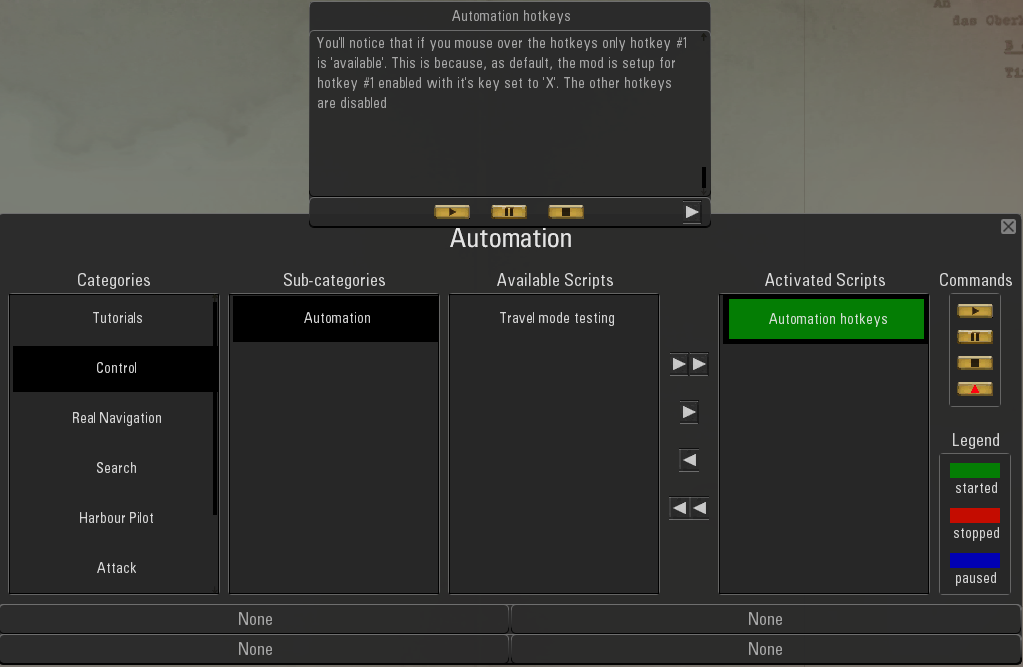
Picture 16 > In this Tutorial only Hotkey 1 is setup as a default in the OFEV.
To setup the other 3 Hotkeys these have to be pre-set from TDW’s Options File Editor Viewer (OFEV)
I have covered this in Tutorial Post #439.
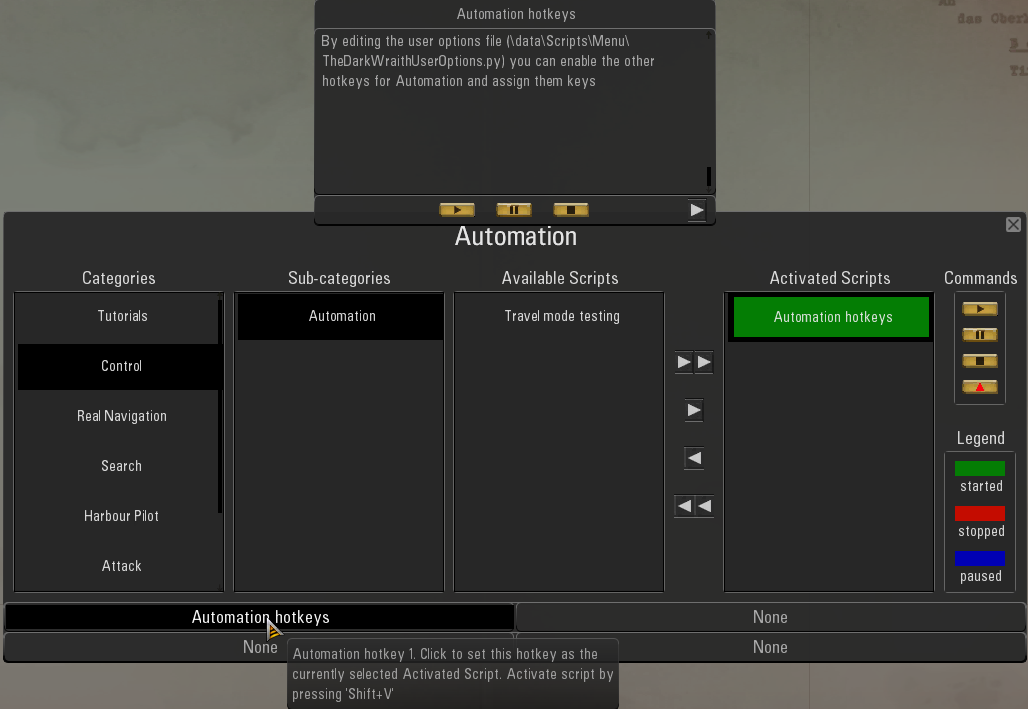
Picture 17 > Shows the 4 Hotkey Automation Patches in the OFEV.
You can see that only the 1st Automation Key has been Setup.
It is advisable always to use a Shift Key with each pre-set letter being used.
Most Keyboard letters will have already have been Sertup on the Keyboard.
This will depend on which Keyboard you are using > Stock > TWOS > Church’s > Stormy’s.
Pressing F1 on the Keyboard only shows some of the allocated pre-set keys.
Other Keys not showing on the F1 Help screen are hidden and not named on the Keys but some will have been allocated as you will see if you start pressing them when the game is running.
Some will work when the boat is surfaced and others when submerged.
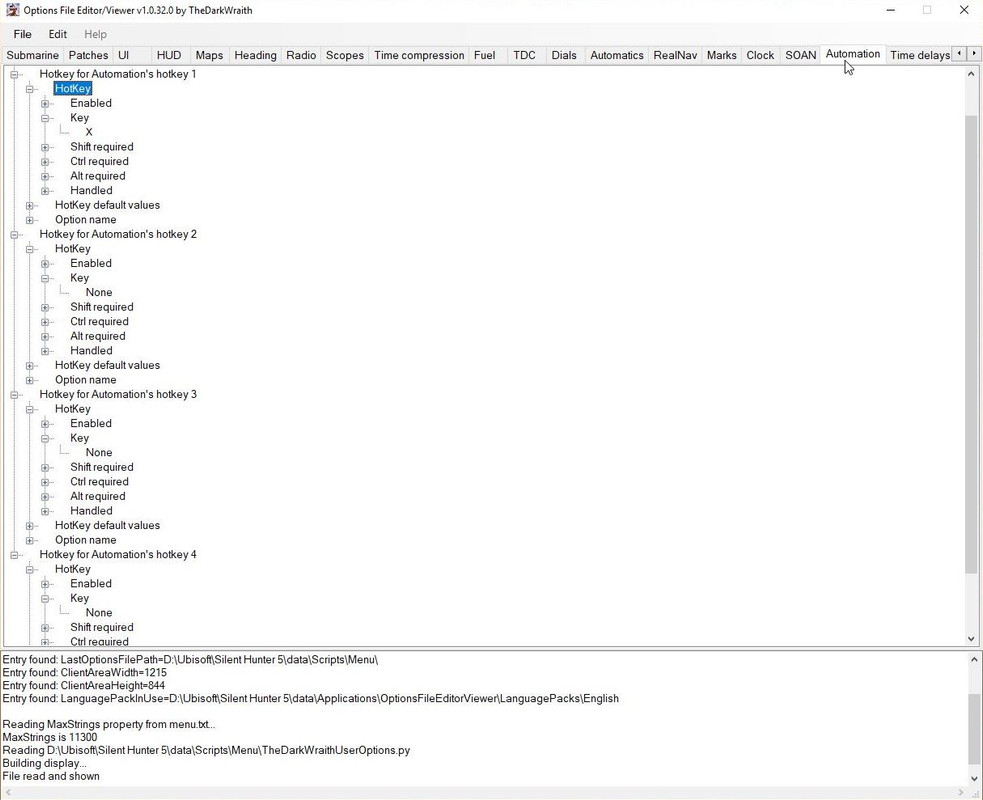 Picture 18
Picture 18
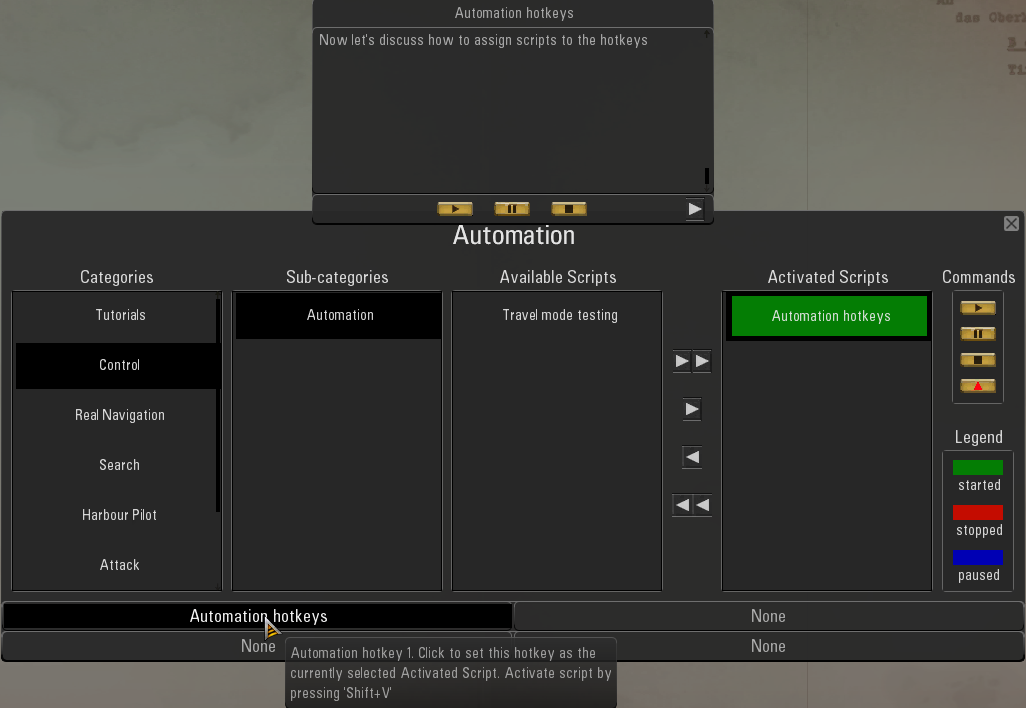 Picture 19
Picture 19
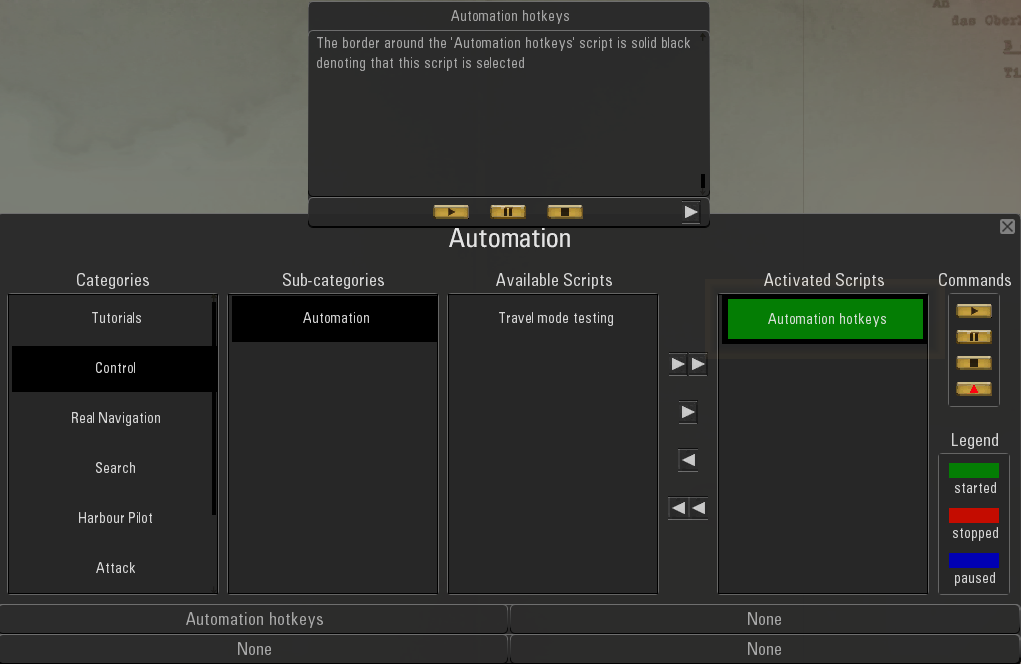 Picture 20
Picture 20
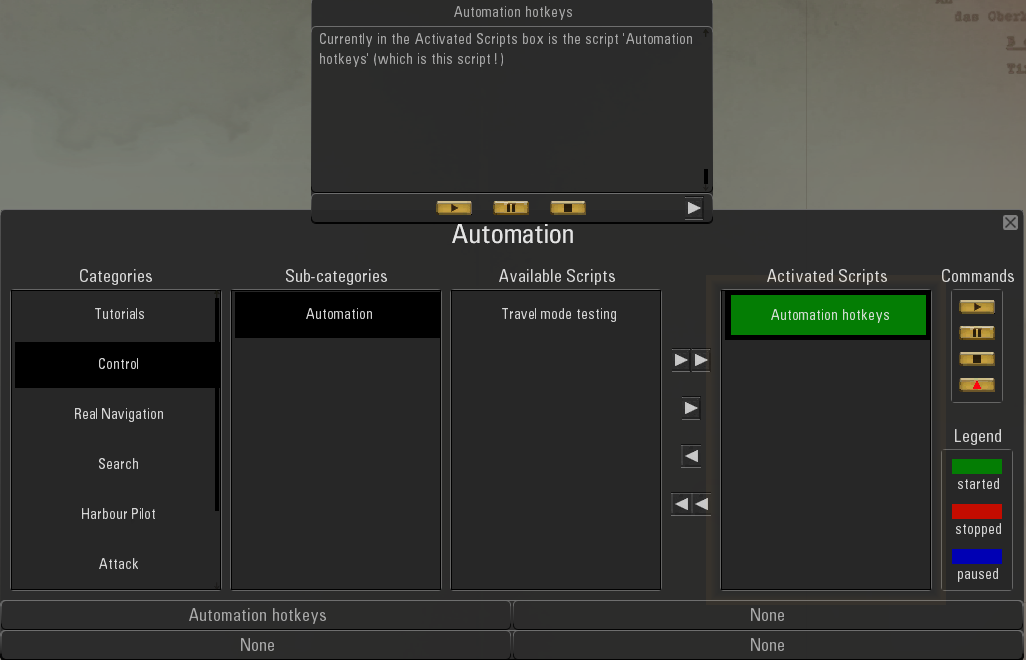 Picture 21
Picture 21
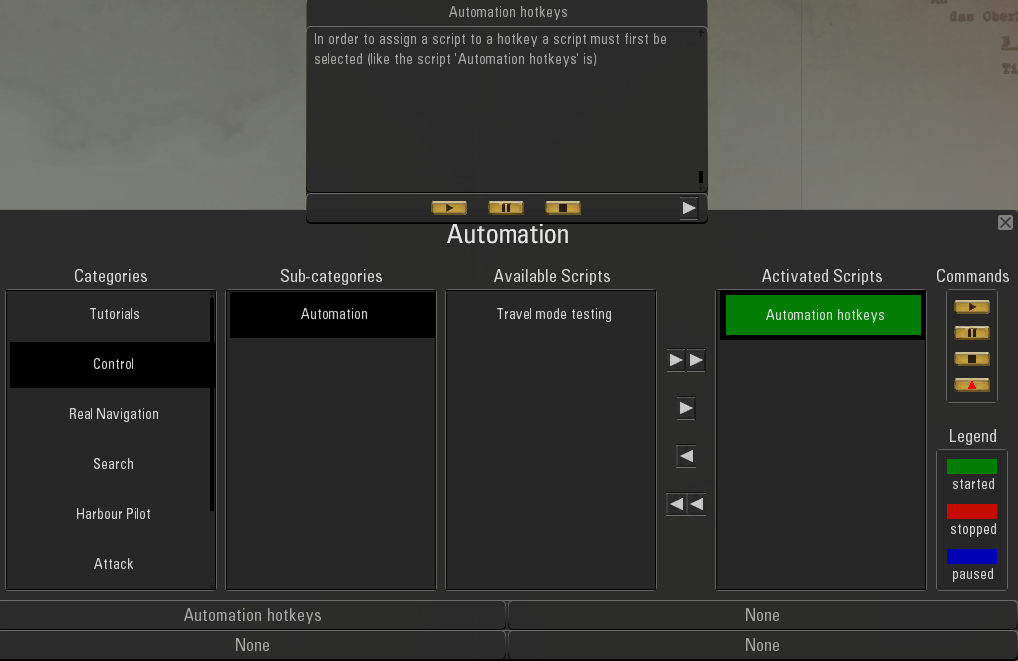 Picture 22
Picture 22
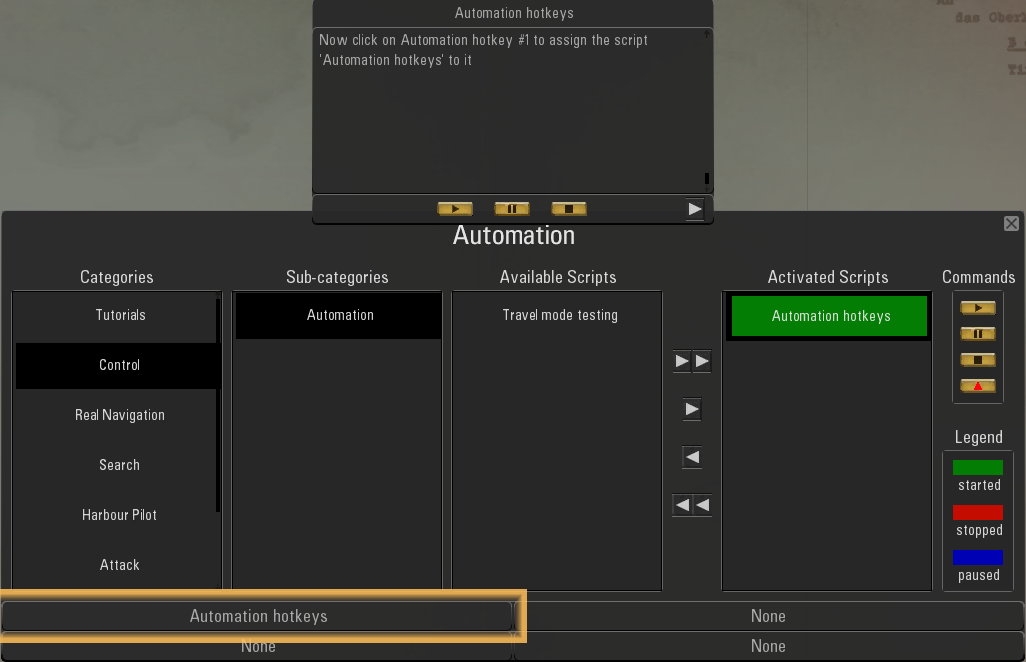 Picture 23
Picture 23
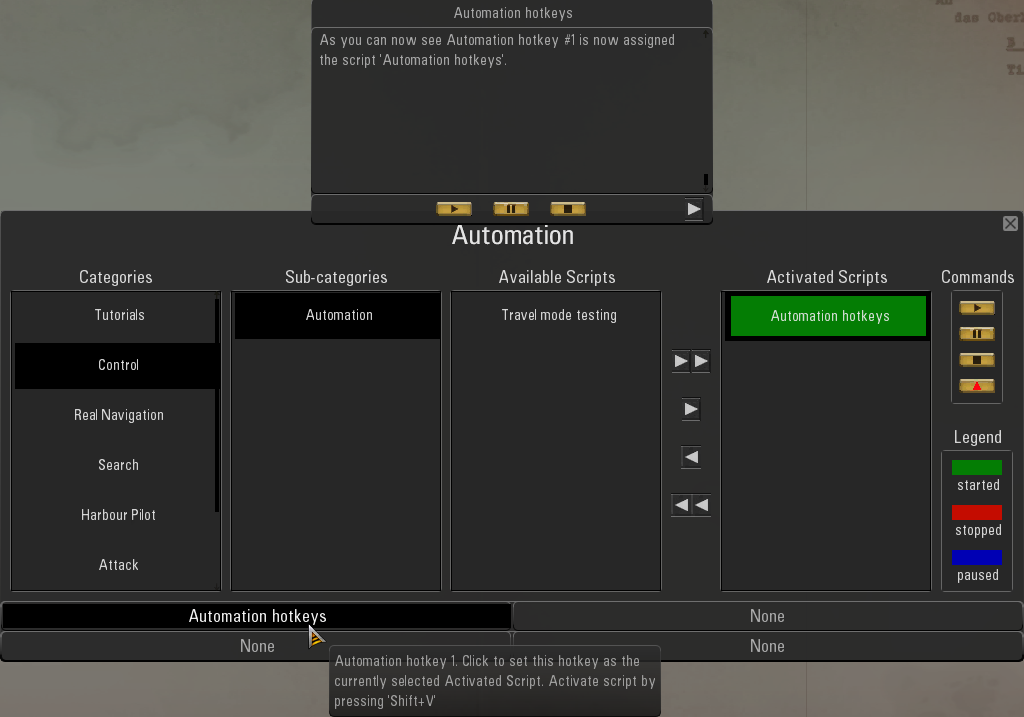 Picture 24
Picture 24
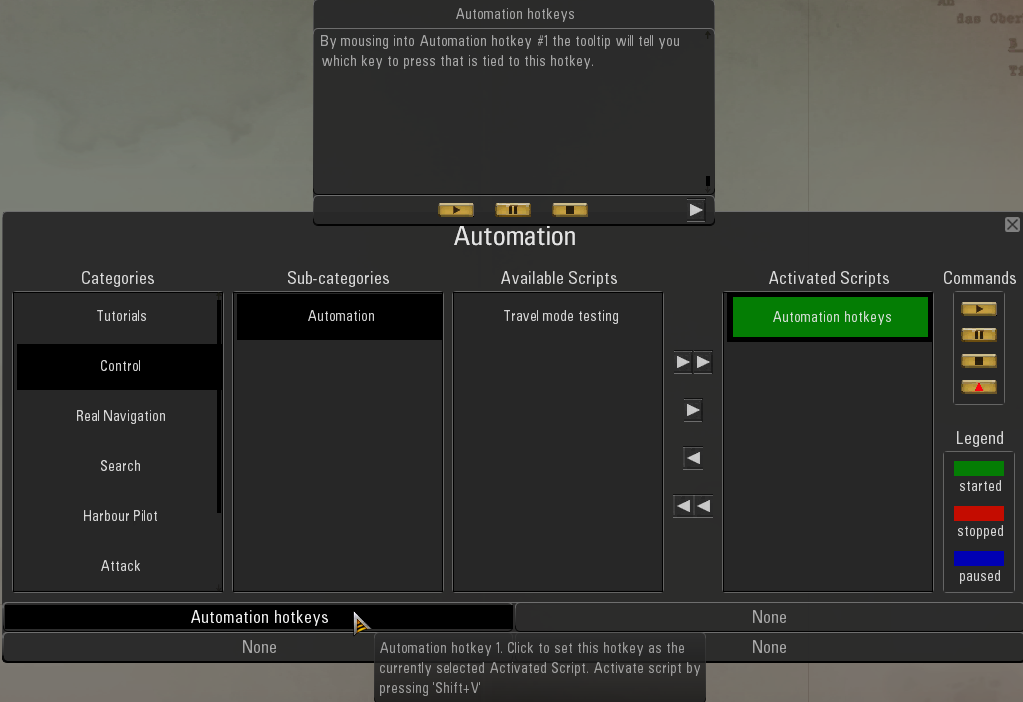 Picture 25
Picture 25
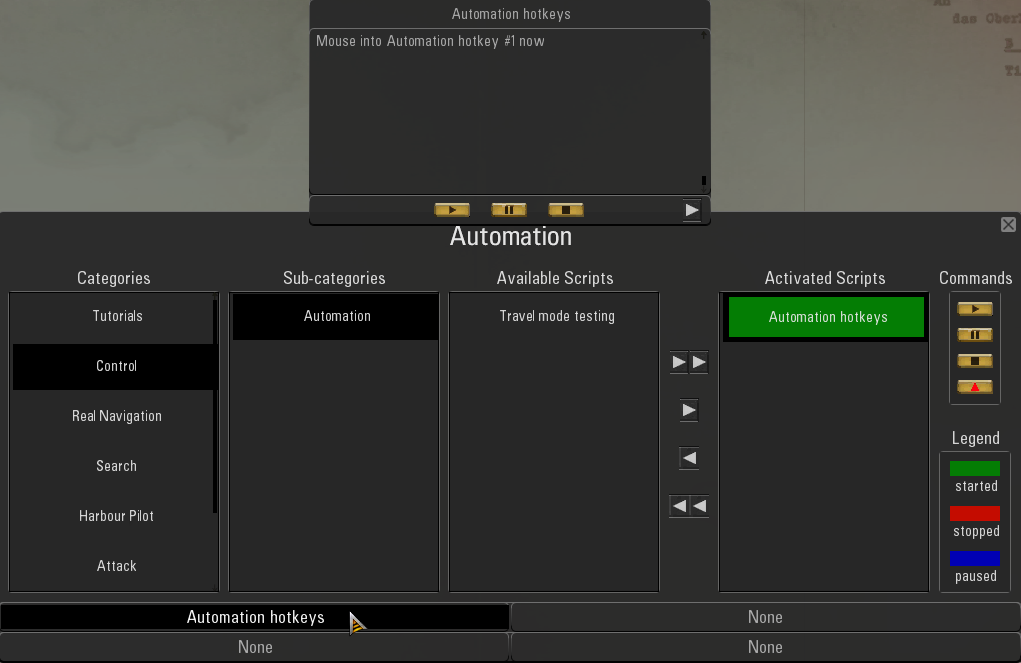 Picture 26
Picture 26
 Picture 27
Picture 27
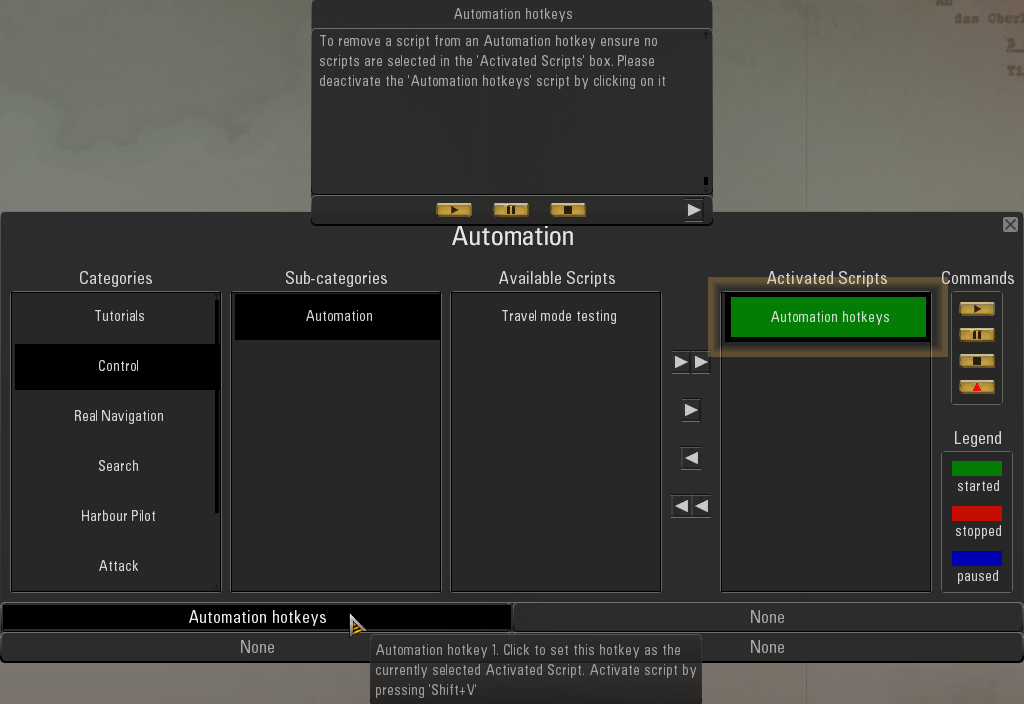 Picture 28
Picture 28
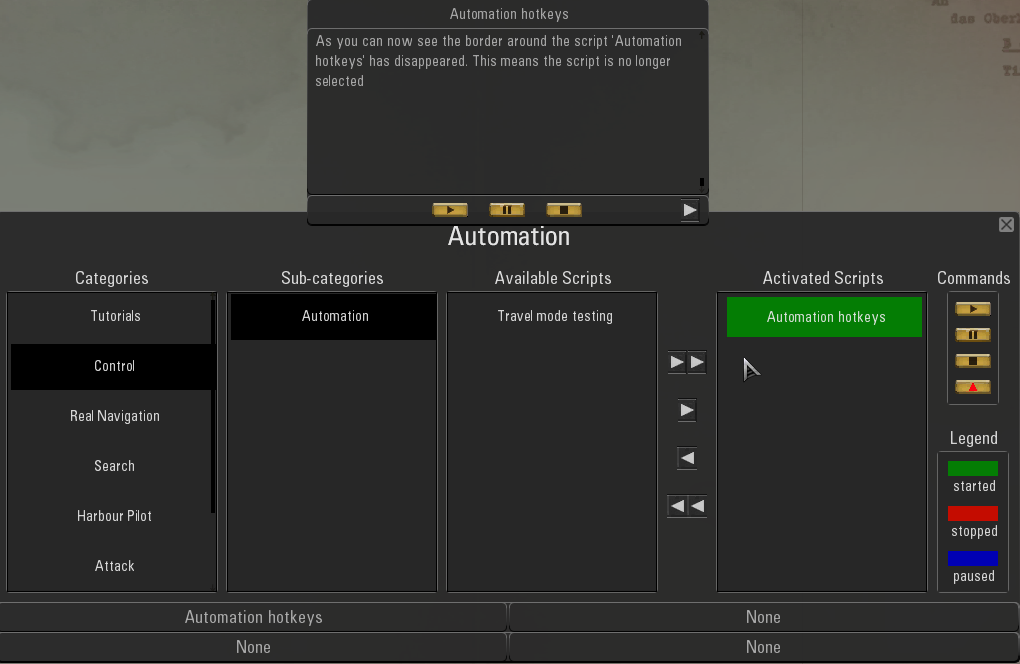 Picture 29
Picture 29
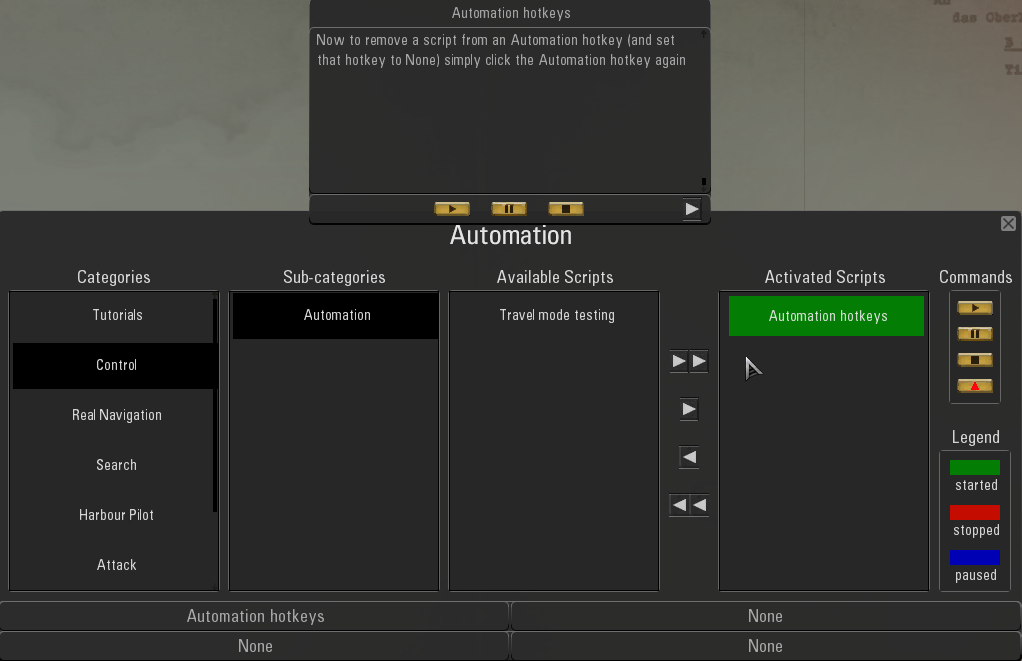 Picture 30
Picture 30
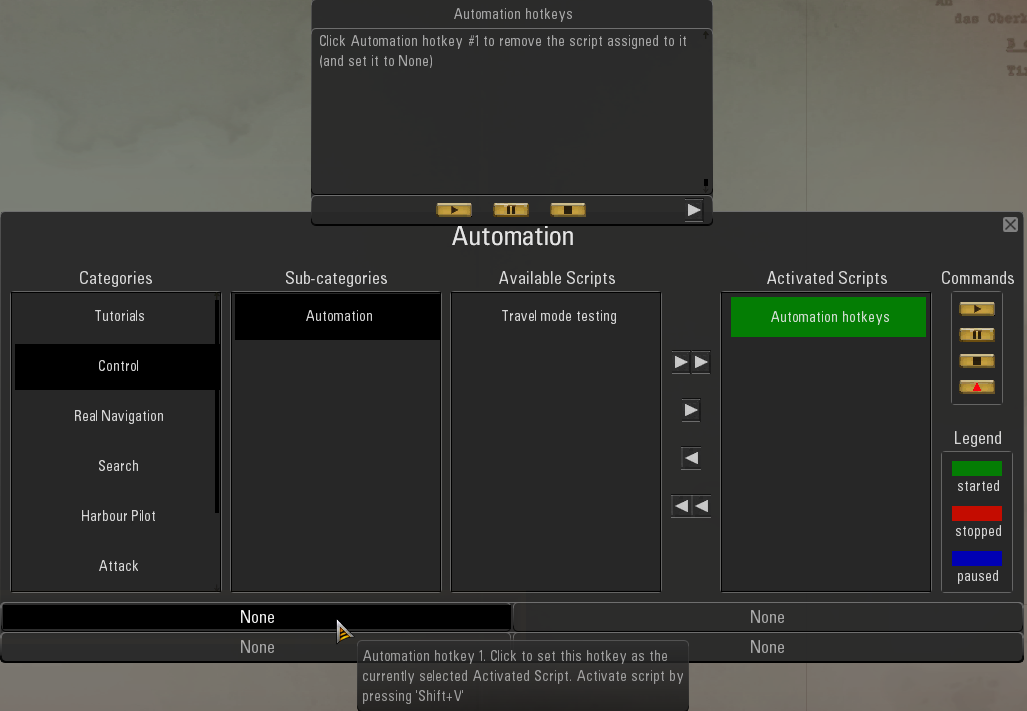 Continued in the next Post #438
Continued in the next Post #438
Last edited by THEBERBSTER; 09-20-21 at 11:49 AM.
|