 You Can Have More Than 1 Silent Hunter 5 Game By Using The MultiSH5 Application
You Can Have More Than 1 Silent Hunter 5 Game By Using The MultiSH5 Application
You Can Have More Than 1 Silent Hunter 5 Game By Using The MultiSH5 Application > Pictorial
Download link to application,
MultiSH5
Multi SH5 allows you to have multiple game copies of Silent Hunter 5 all being independent of each other by using this useful application.
Each created copy of Silent Hunter 5 must have irís own dedicated 3 digit saved game folder.
When you first install your game from whatever source immediately update the game using the game updater gu from the Support folder found in your main game folder.
With this installattion now updated to v1.2.0 you can now make multiple copies.
Always keep 1 copy of your game un-modded as the Master which you can use to take your copies from.
Picture 1 > New folder for MultiSH5 download.
This makes it easy to copy and paste the application into each new SH5 installation.
 Picture 2 > Zip file downloaded.
Picture 2 > Zip file downloaded.

Picture 3 > Go to the Extract Tab.
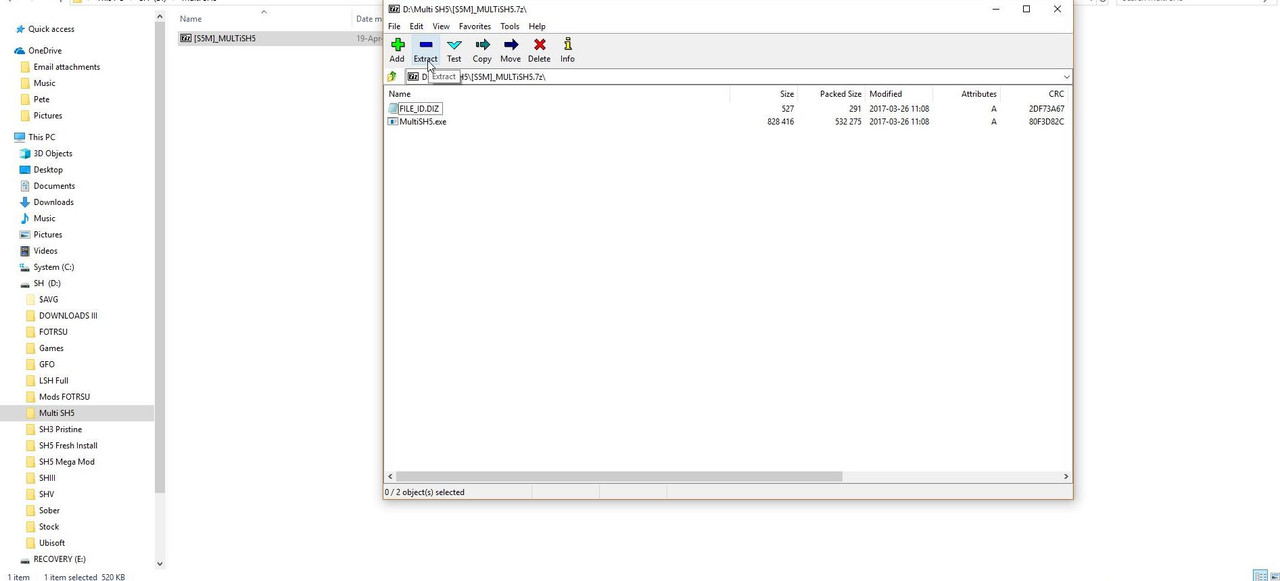 Picture 4 > Copy and OK.
Picture 4 > Copy and OK.
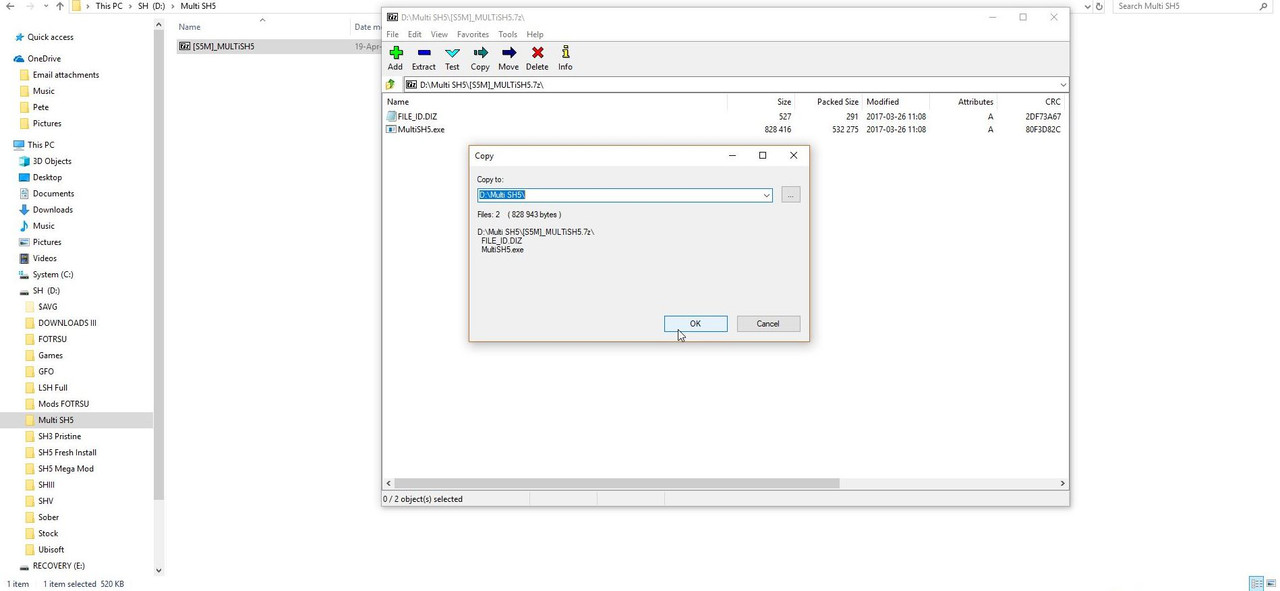
Picture 5 > Exit.
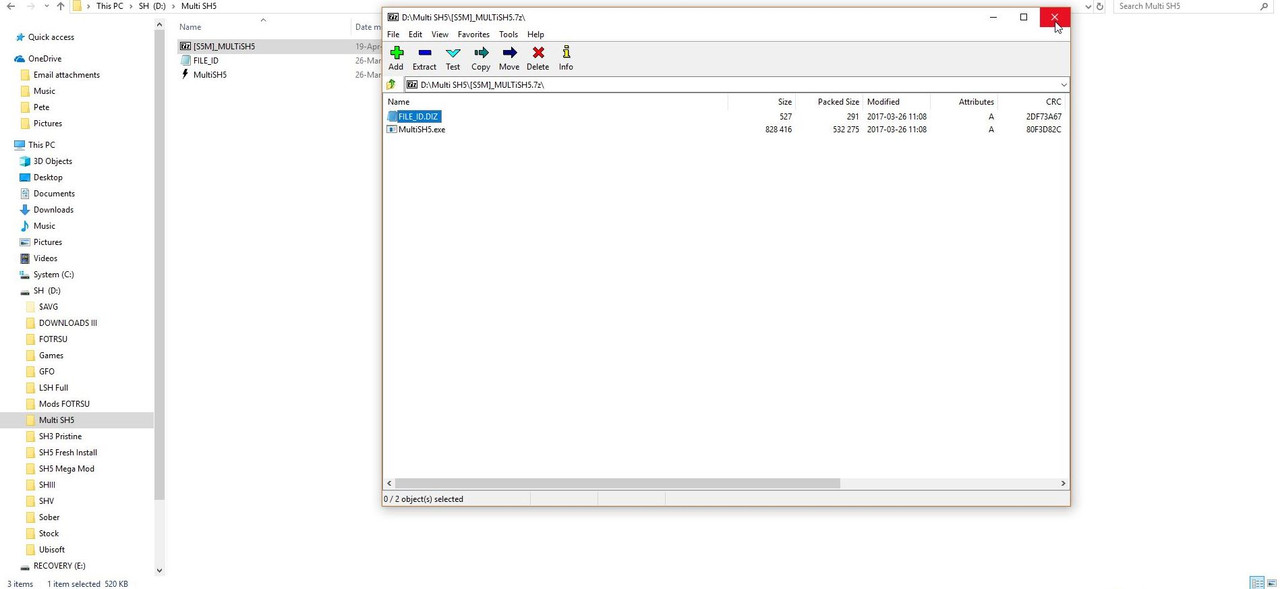
Picture 6 > Highlight the application, right click with your mouse and select Copy.
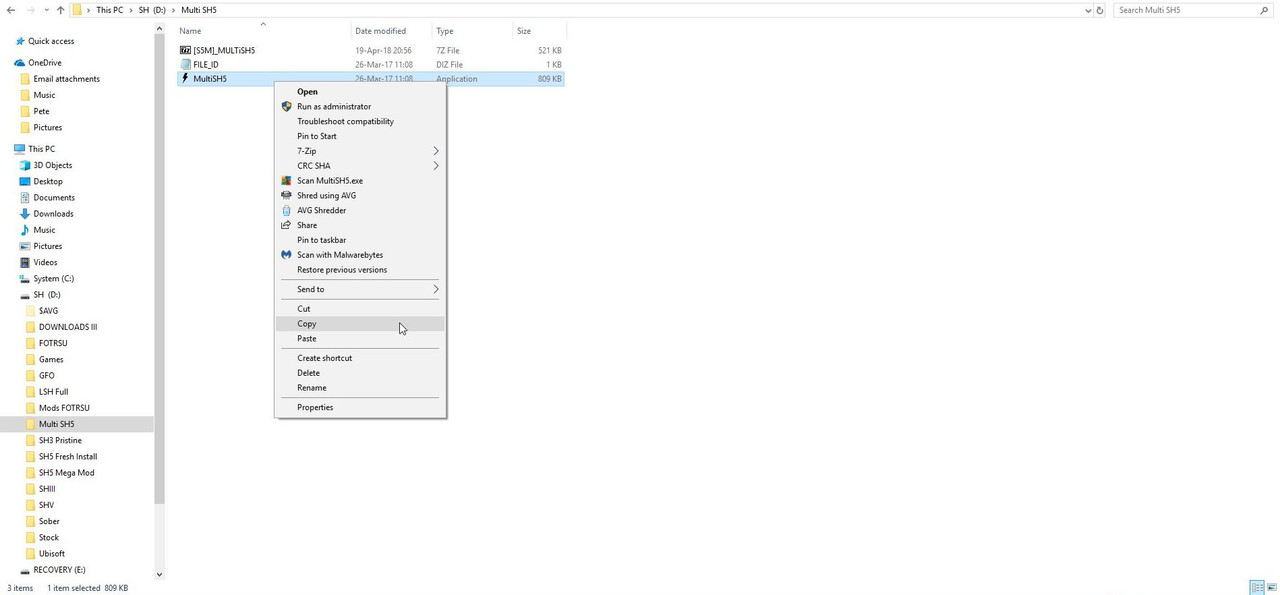
Picture 7 > Select the game you want to install to and paste the application.
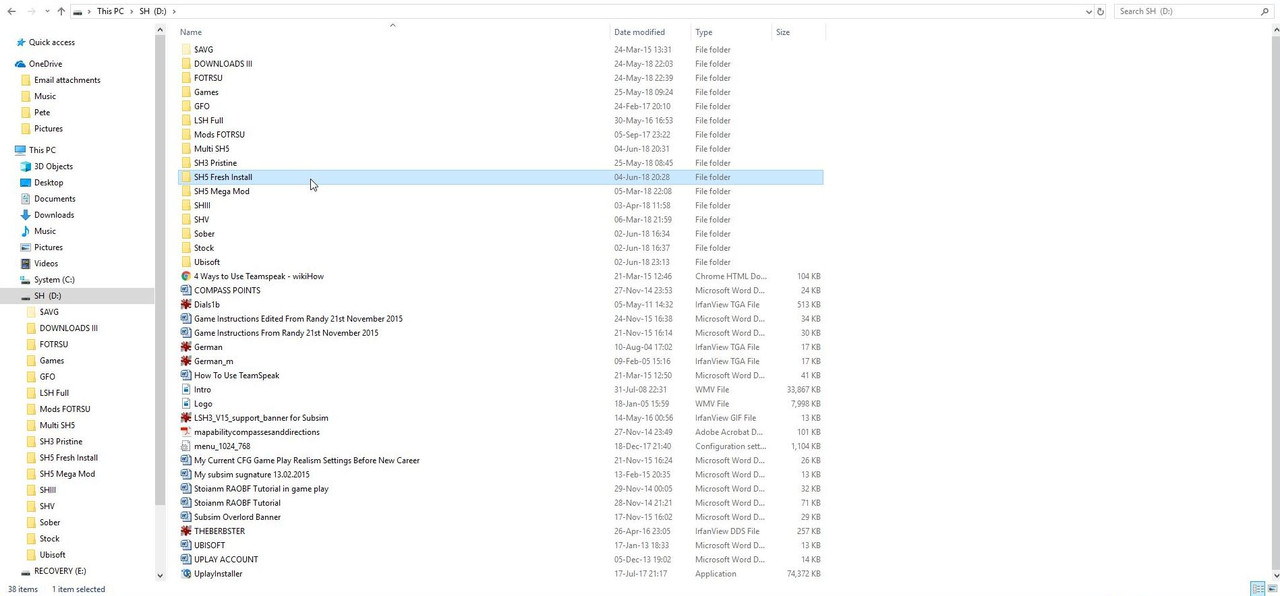
Picture 8 > Multi SH5 is now in the main game folder.
Double click on it to open the application.
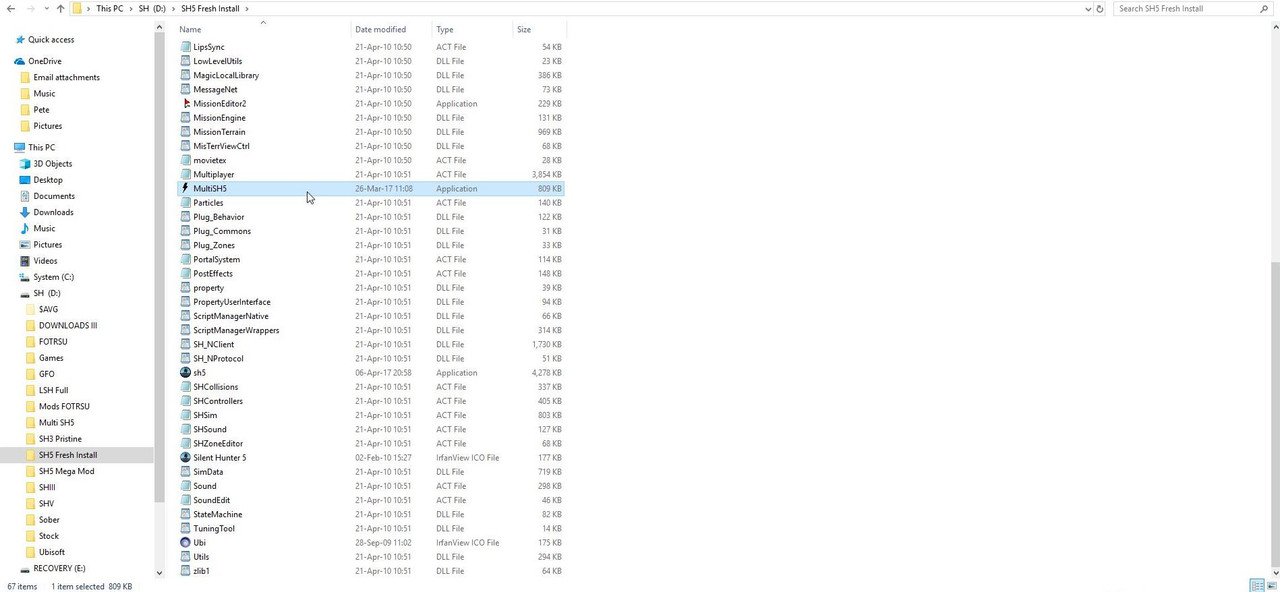
Picture 9 > The SH5 application needs to know where to find your game folder.
Ok to accept the path.
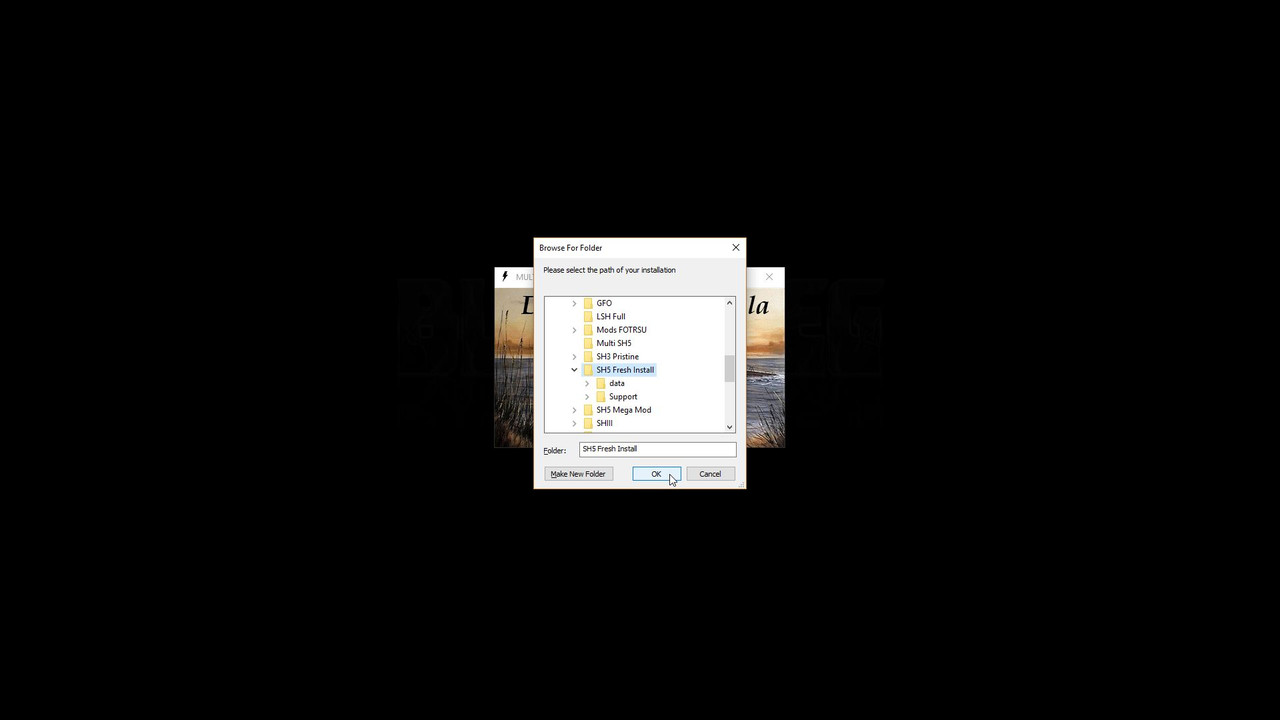 Picture 10 > Enter a 3 digit abbreviation for your saved game folder.
Picture 10 > Enter a 3 digit abbreviation for your saved game folder.
Ok to accept.
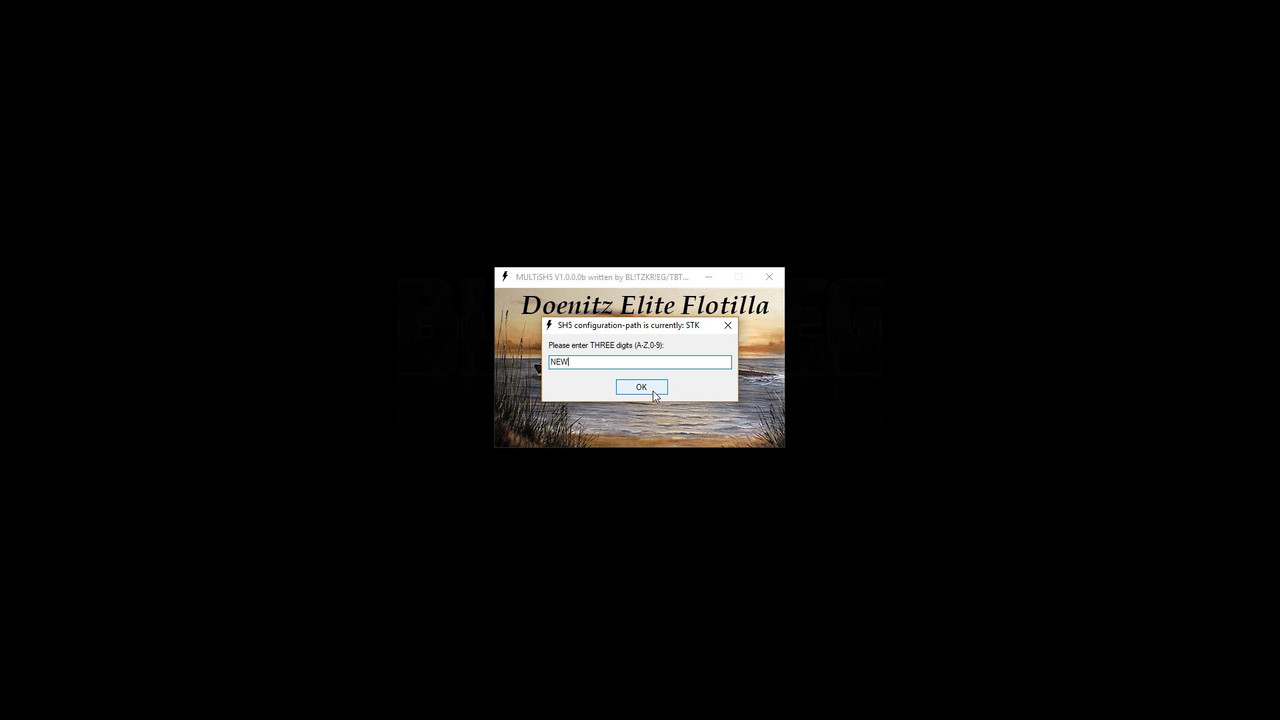
Picture 11 > The SH5 exe has configured the chosen saved game name.
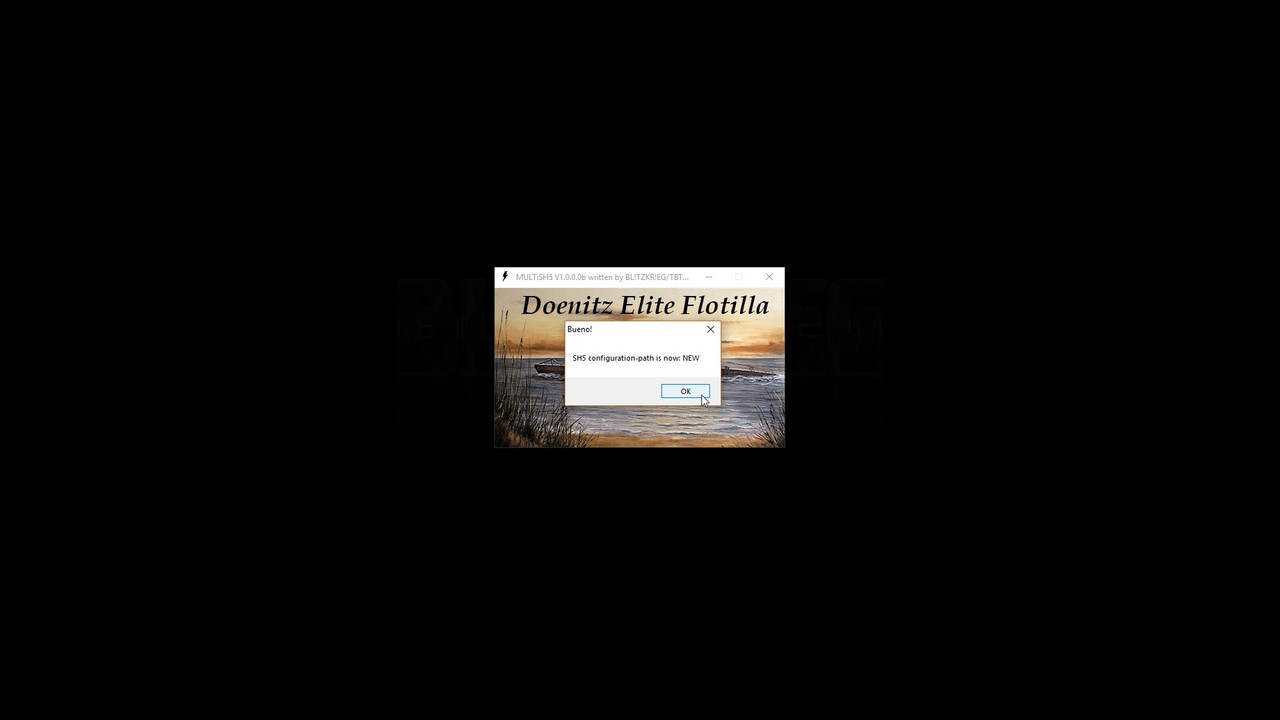
Picture 12 > In your documents folder you will not yet see this 3 digit saved game folder.
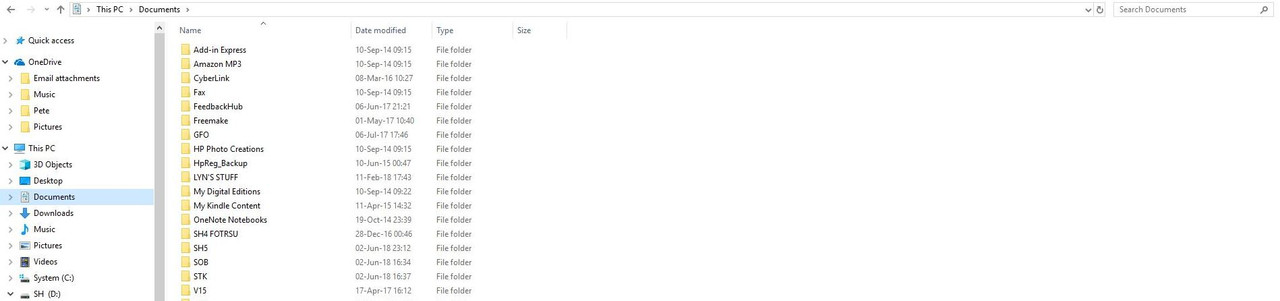
Picture 13 > Start the game from the SH5.exe
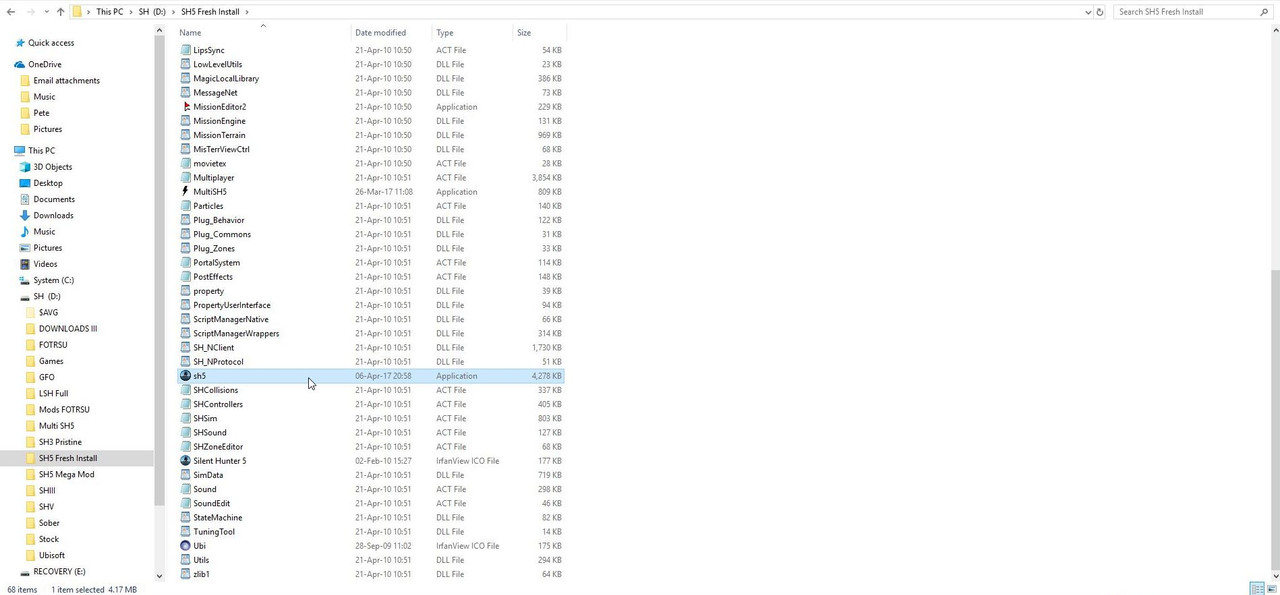
Picture 14 > The game will load to the main menu where you must see the correct game version v1.2.0
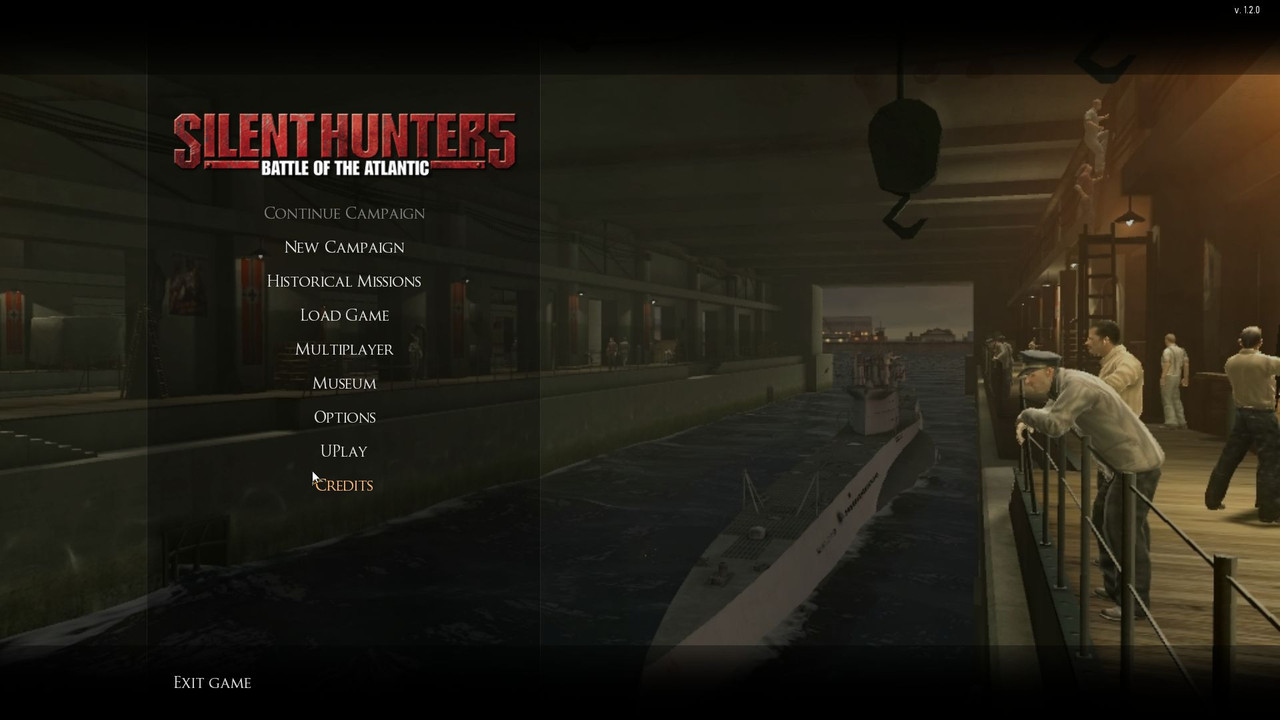
Picture 15 > Pressing the Windows key and going to your Documents folder you will now see the saved games folder has been installed.
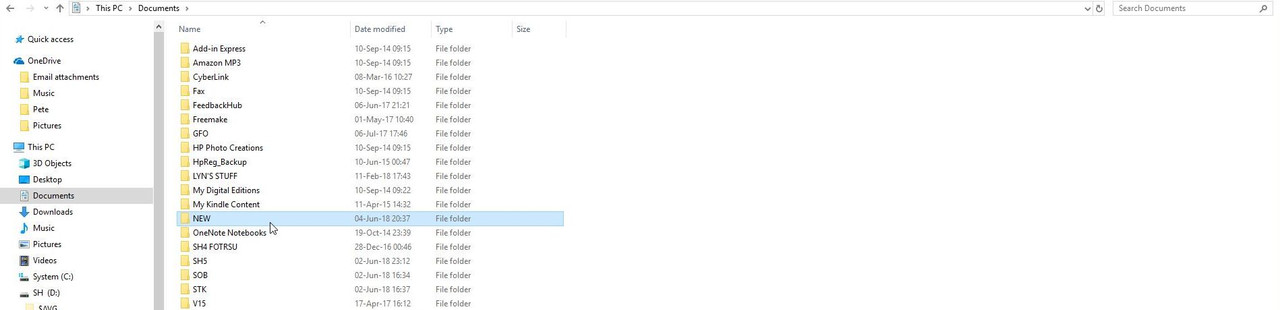
Picture 16 > Click on the Silent Hunter icon showing in the task bar to return to the main menu and Exit the game.
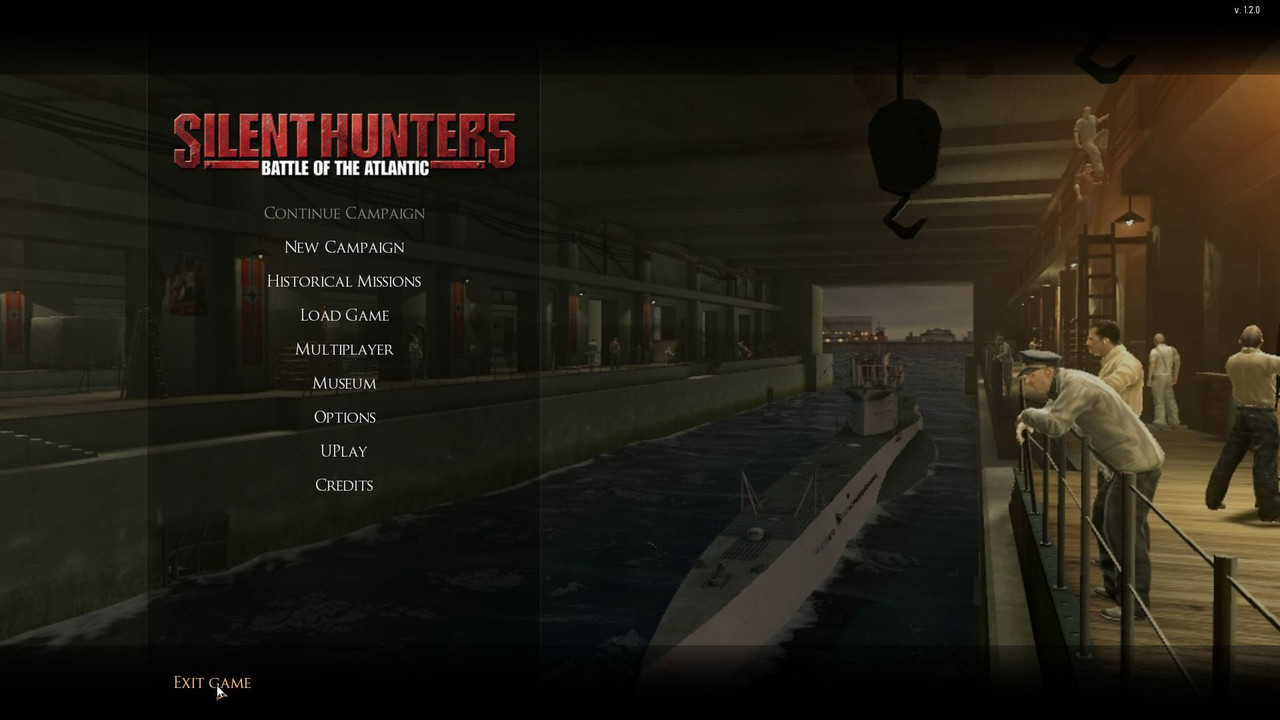
This completes the tutorial.
Courtesy acknowledgement to the original author of MultiSH5.
Last edited by THEBERBSTER; 12-18-19 at 05:27 AM.
|