 How To Use Speech Recognition MiTons NewUI Editon v0.4.1 English In SH5
How To Use Speech Recognition MiTons NewUI Editon v0.4.1 English In SH5
How To Use Speech Recognition MiTons NewUI Editon v0.4.1 English In SH5
This Application for Silent Hunter 5 allows you to give orders to your crew when you connect a Microphone to your game.
Full Documentation includes a set of recognized Commands documented as a Reference Card is a useful addition in looking how the Command Structure works.
The Command Structure for this Application is based on the orders within the Officers Icons which can be seen at the bottom of your screen.
When giving orders you should be precise with your phrasing as the Speech Engine may misinterpret your orders.
Saying 2 zero zero, as individual digits is much better understood than saying 200 as the Speech Engine seems to handle single digits better.
The Speech Engine has a particular difficulty understanding the 2 digit.
Picture 1 > The Application can be downloaded here or from my Tutorials.
Speech Recognition for SH5 By Skwasjer > Enable JSGME
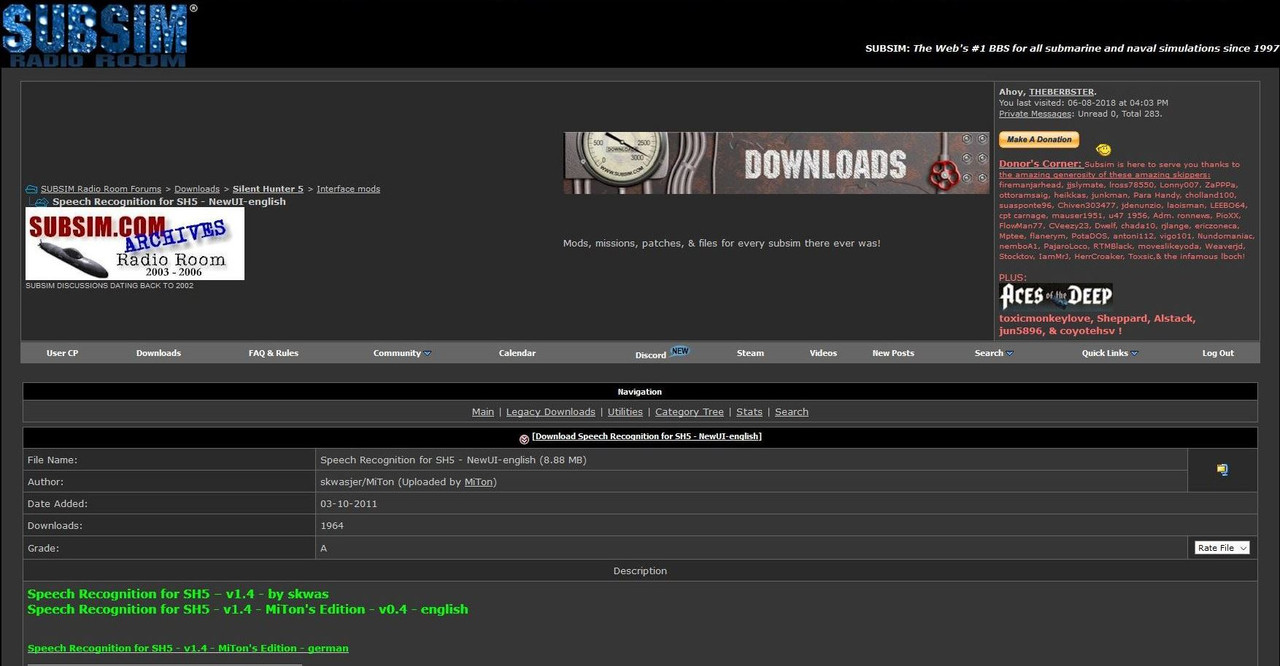
Picture 2 > Zip file downloaded.
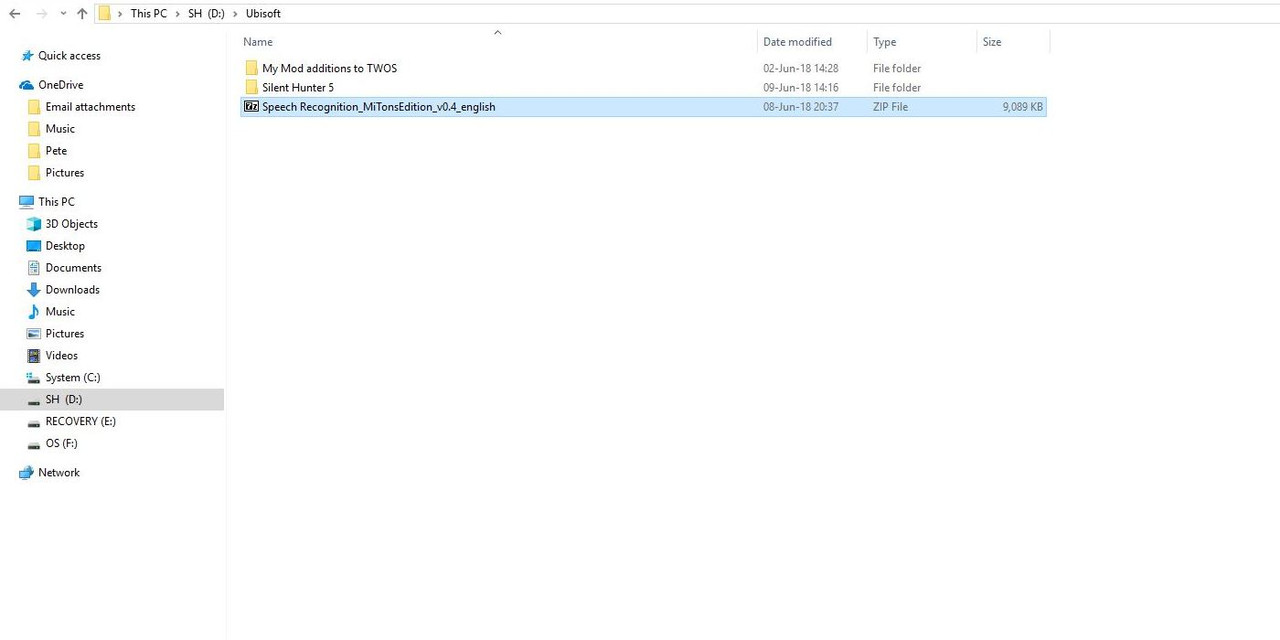
Picture 3 > Zip file shows a folder which needs to be opened.
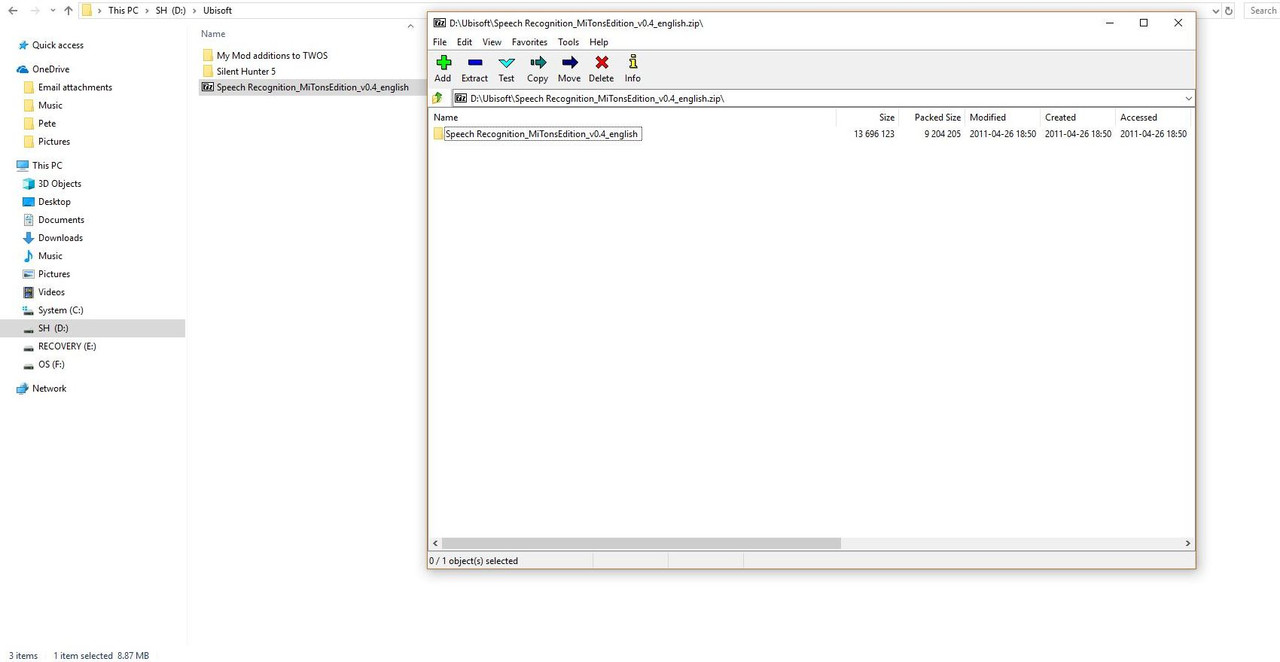
Picture 4 > The Mods folder showing now needs to be opened.
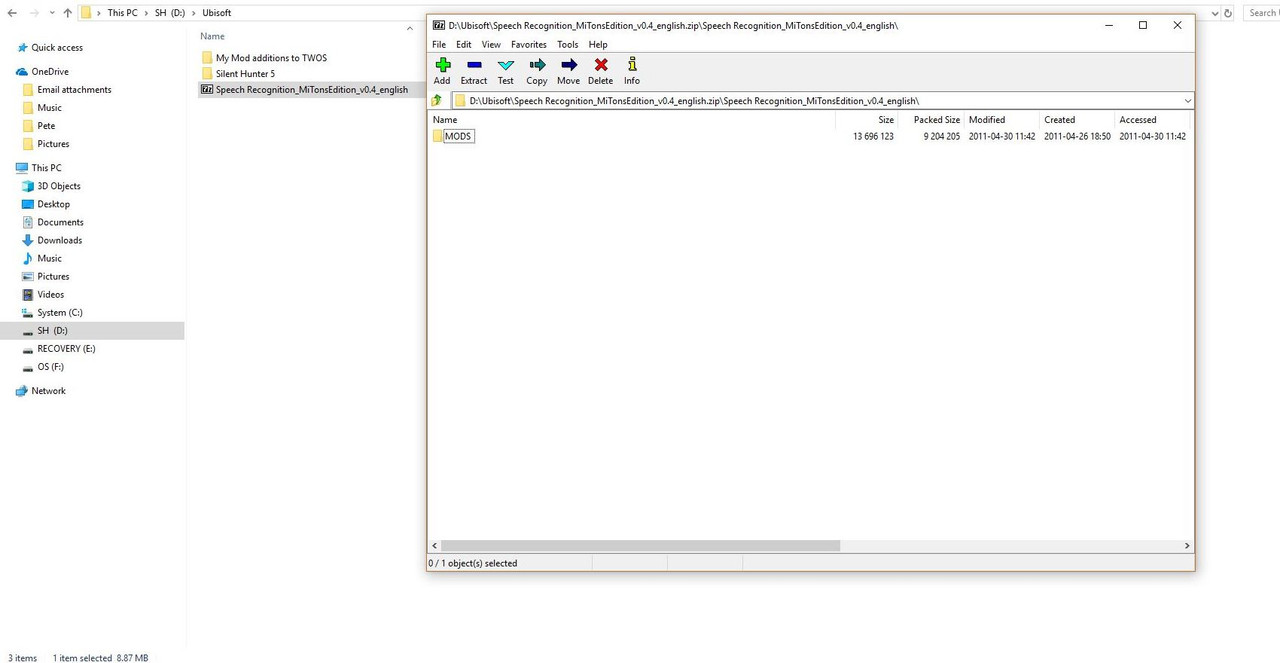
Picture 5 > Highlight the first folder as in the picture and press the Copy Tab.
This is the only folder you are interested in.
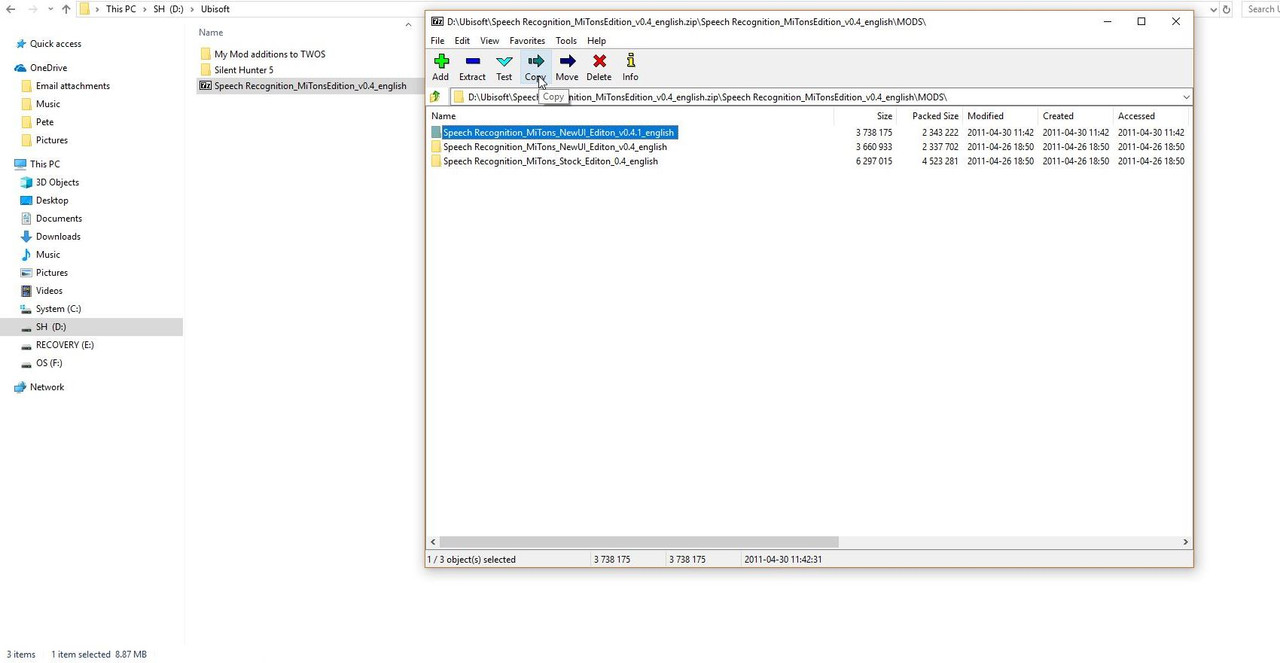 Picture 6 > Press OK to Confirm the Copy and Exit.
Picture 6 > Press OK to Confirm the Copy and Exit.
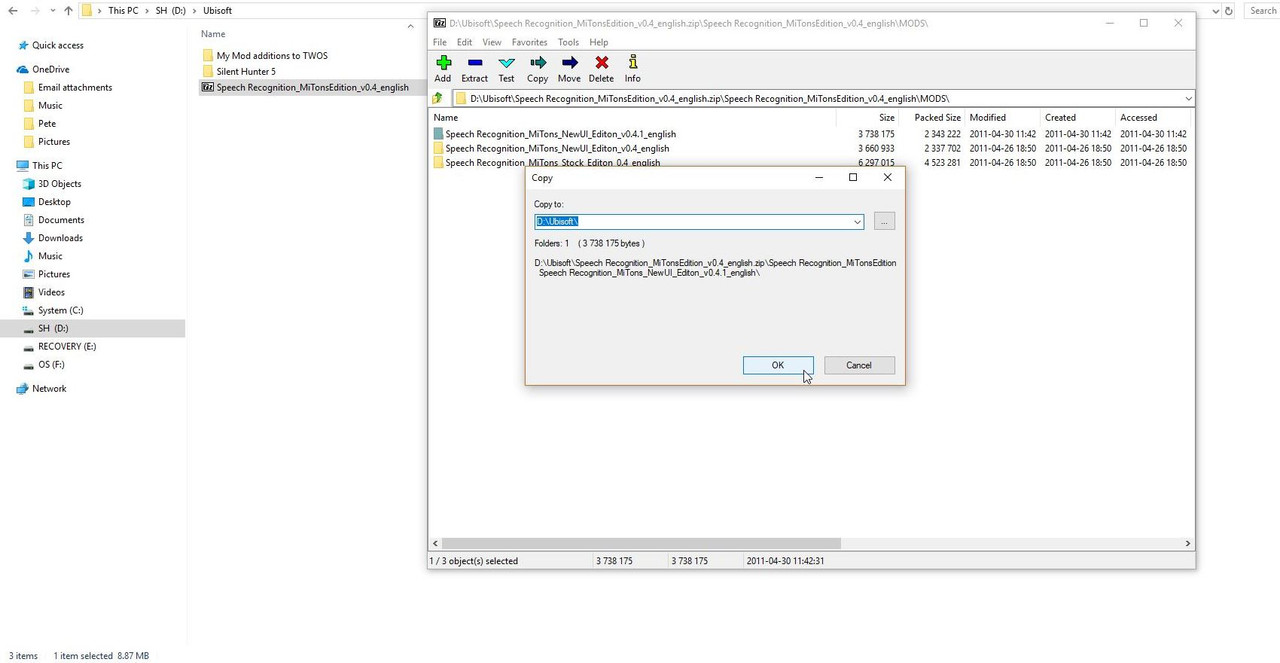
Picture 7 > Shows the Application which now needs to be moved so another Copy action is required.
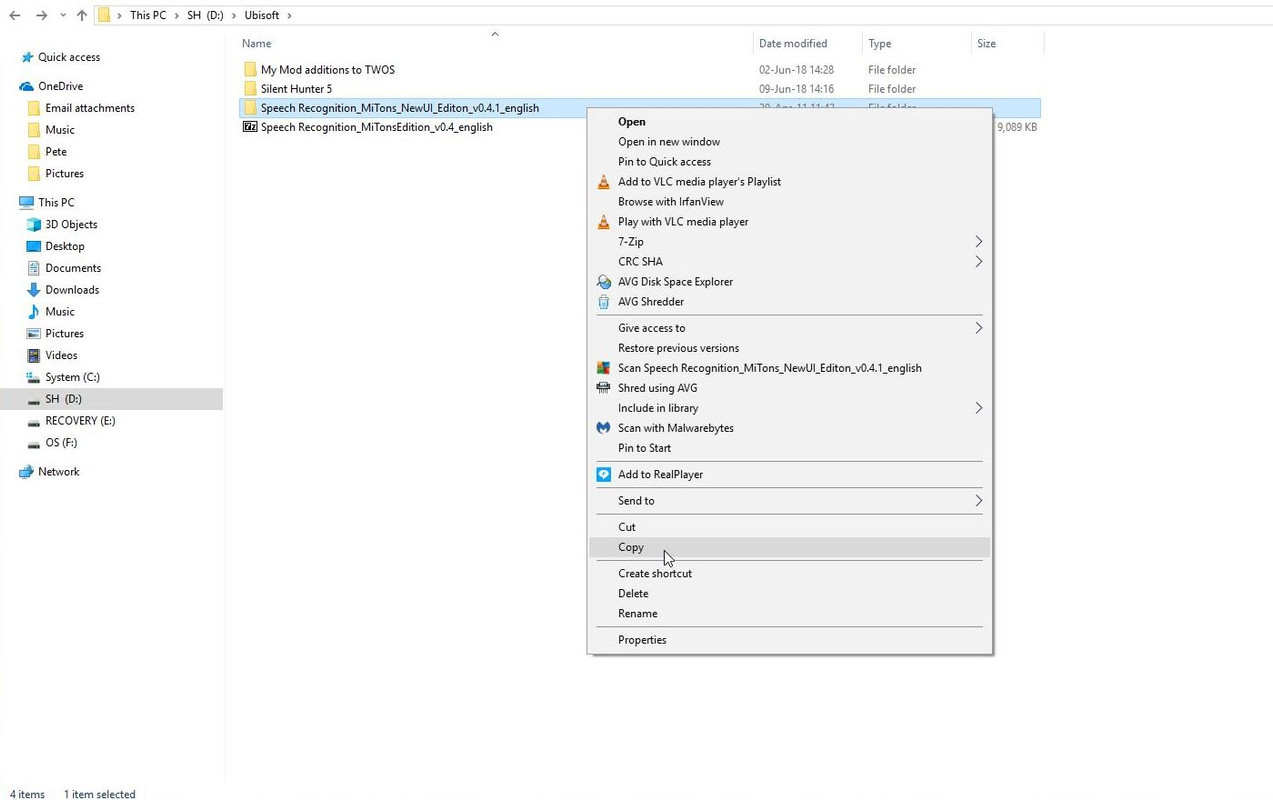
Picture 8 > Paste the Application into the MODS folder in the Main Game folder.
Typical example C:\Ubisoft\Silent Hunter 5\MODS or TWoS_Parts
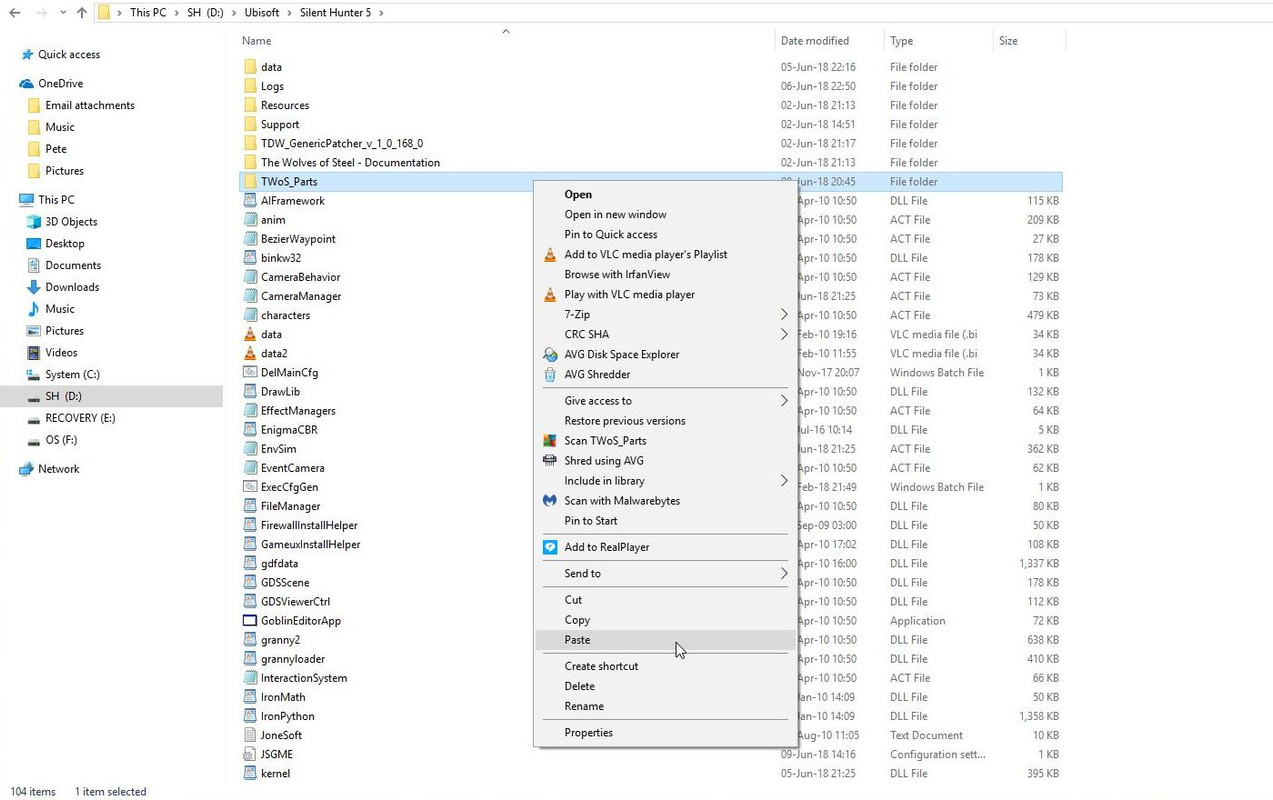 Picture 9 > Open the JSGME Application.
Picture 9 > Open the JSGME Application.
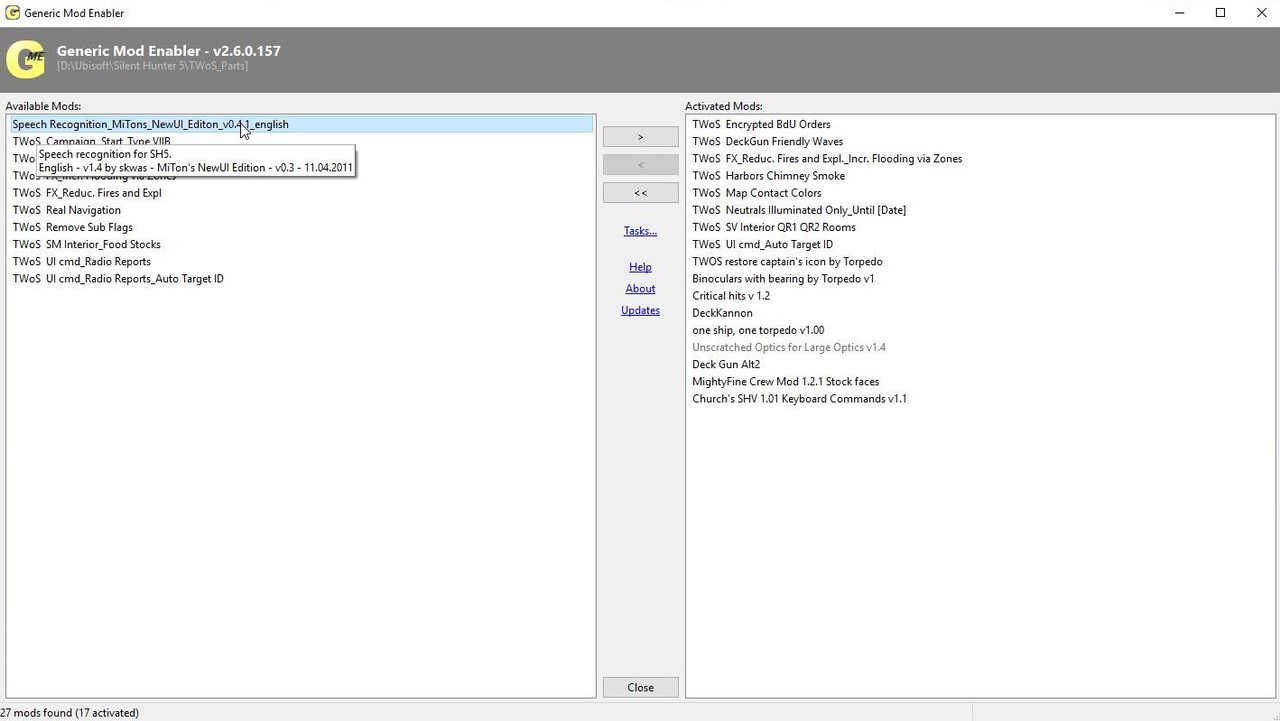 Picture 10 > Enable the Application as shown in the picture.
Picture 10 > Enable the Application as shown in the picture.
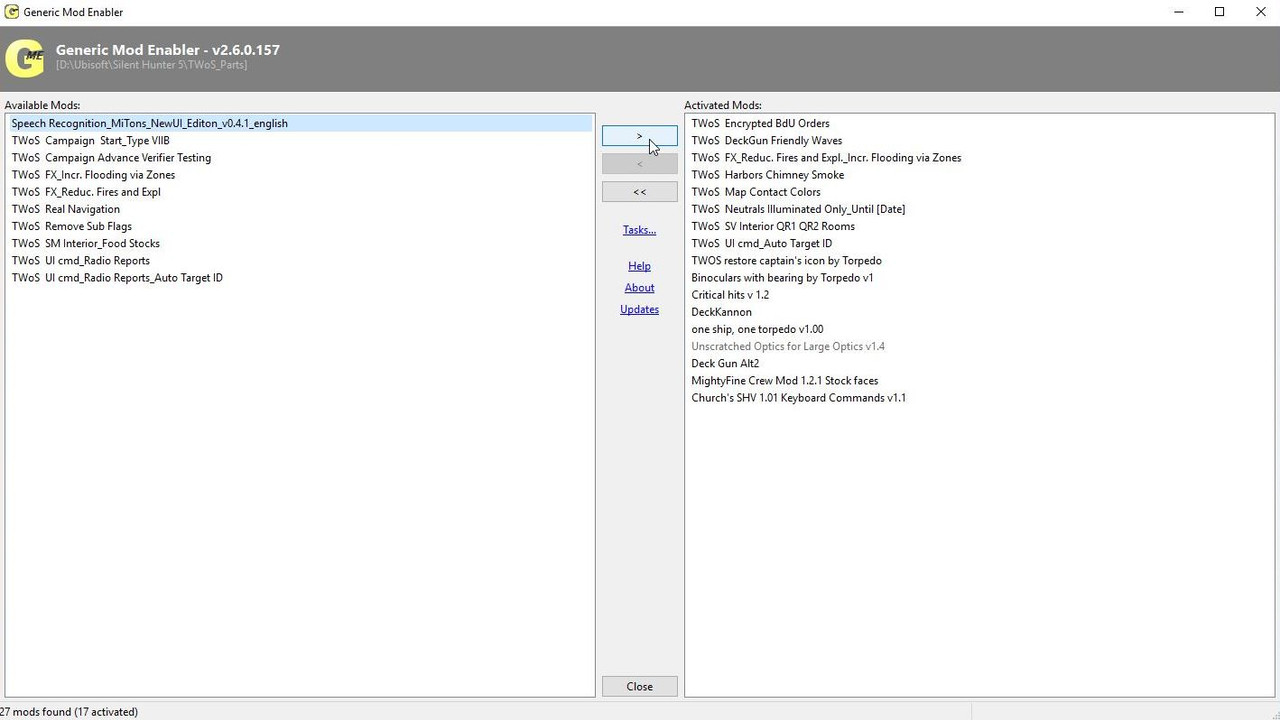
Picture 11 > Close JSGME.
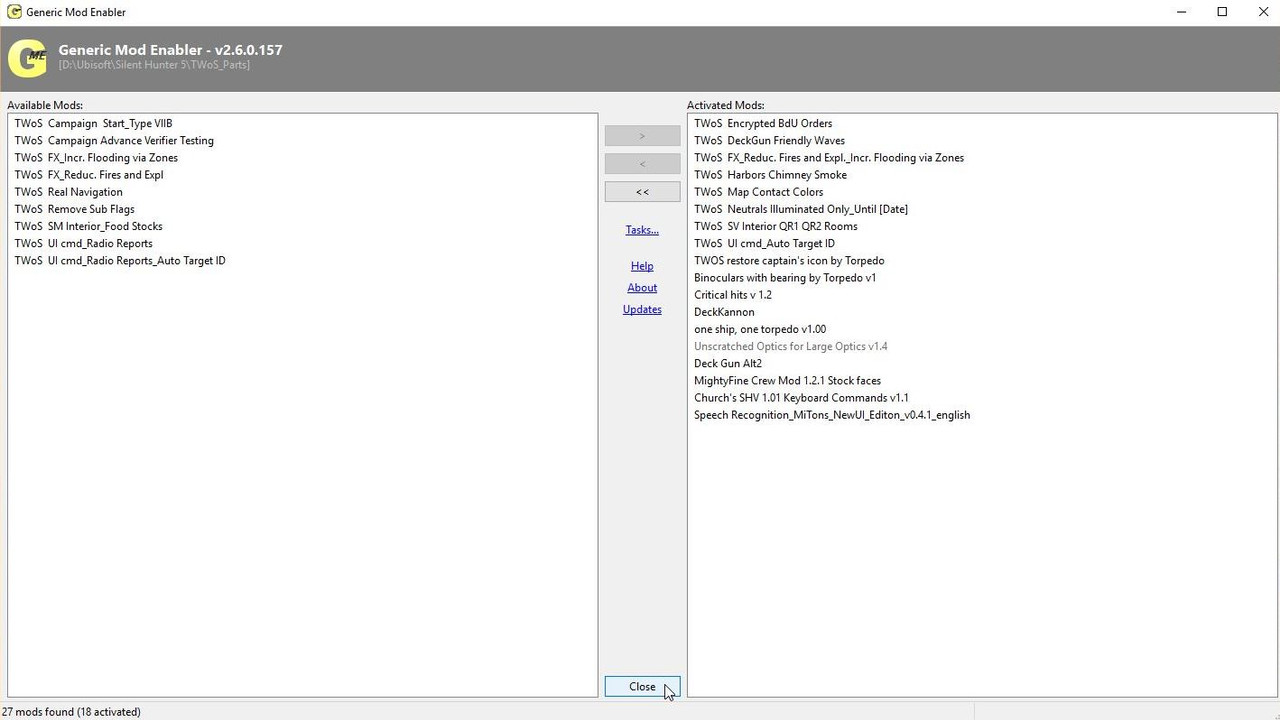 Picture 12 > Go to the MODS folder and open the Application.
Picture 12 > Go to the MODS folder and open the Application.
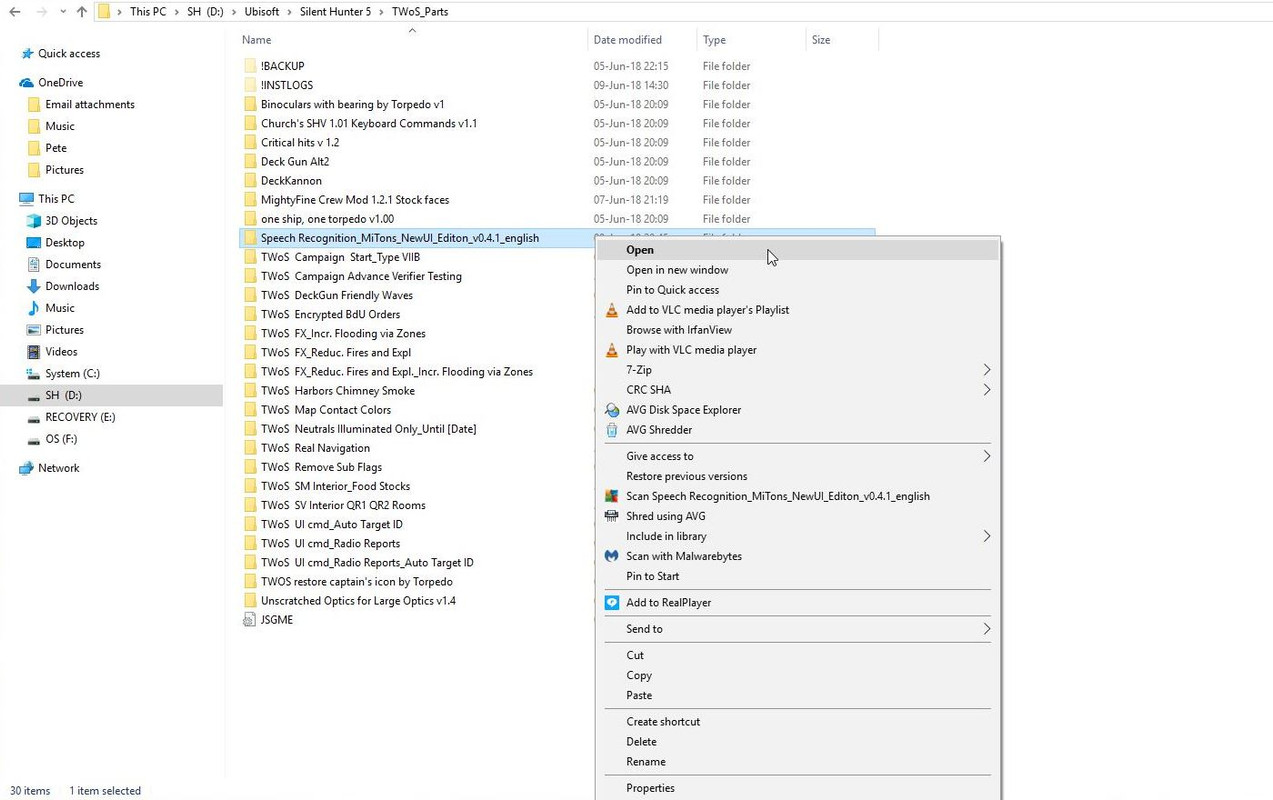 Picture 13 > Folder Layout of the opened Application.
Picture 13 > Folder Layout of the opened Application.
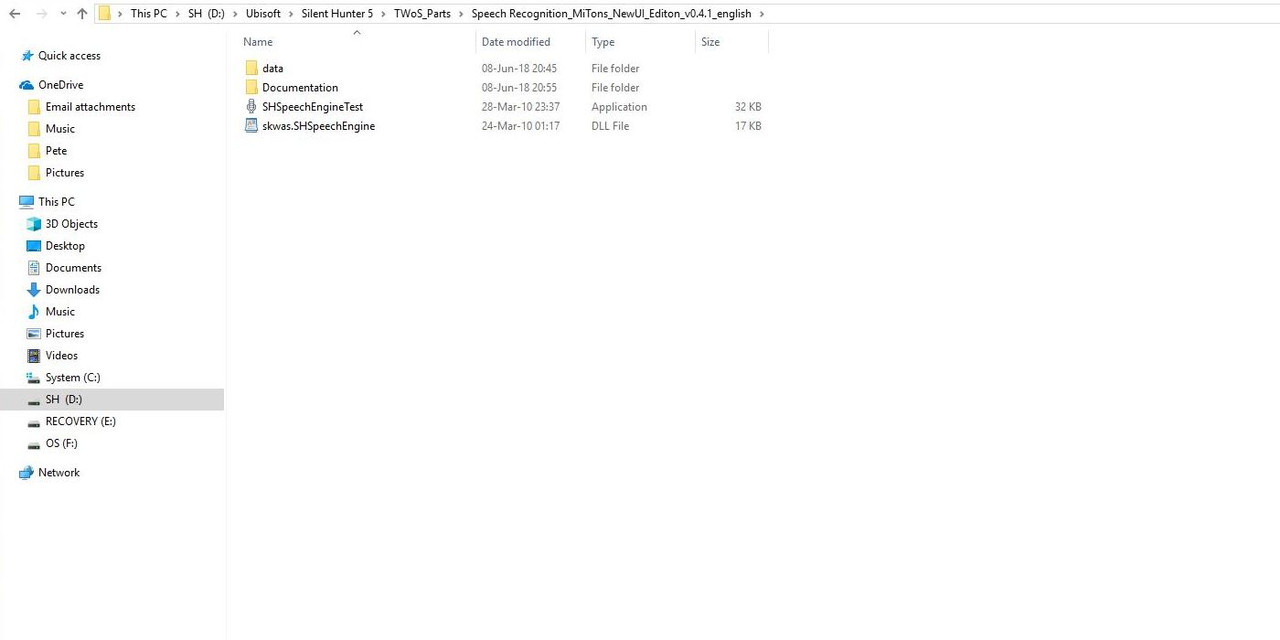 Picture 14 > Open the SHSpeechEngine Test Application.
Picture 14 > Open the SHSpeechEngine Test Application.
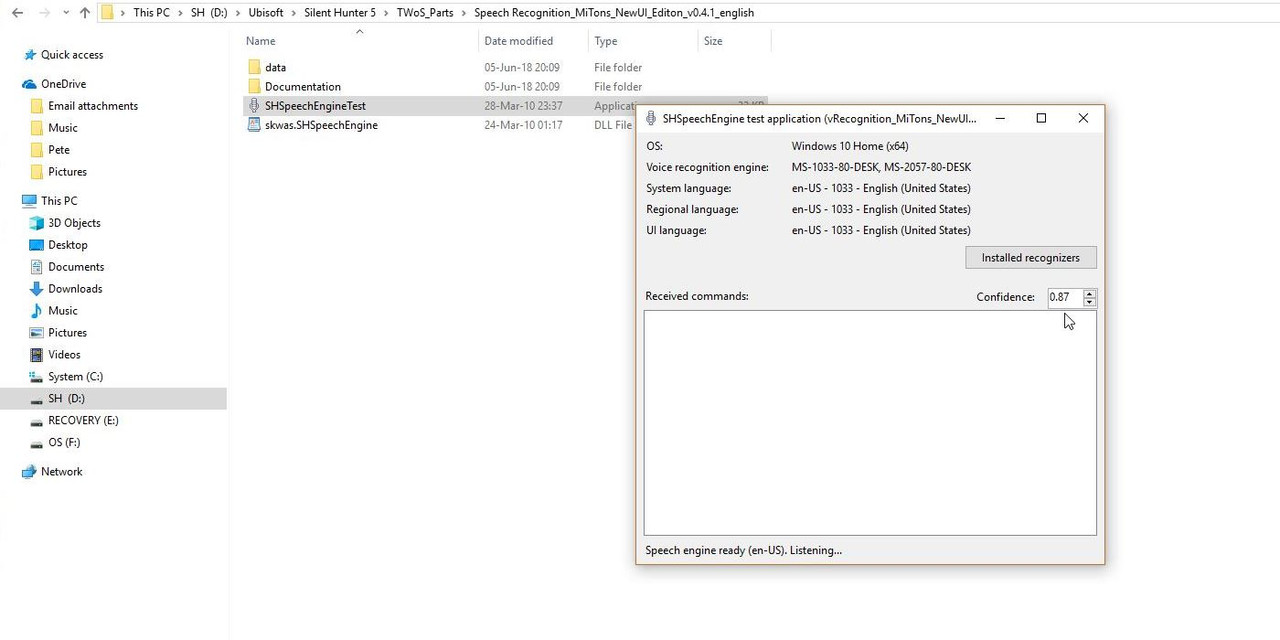 Picture 15 > You can now Start to Test out various Commands to see if you are being recognized by the Speech Test Engine.
Picture 15 > You can now Start to Test out various Commands to see if you are being recognized by the Speech Test Engine.
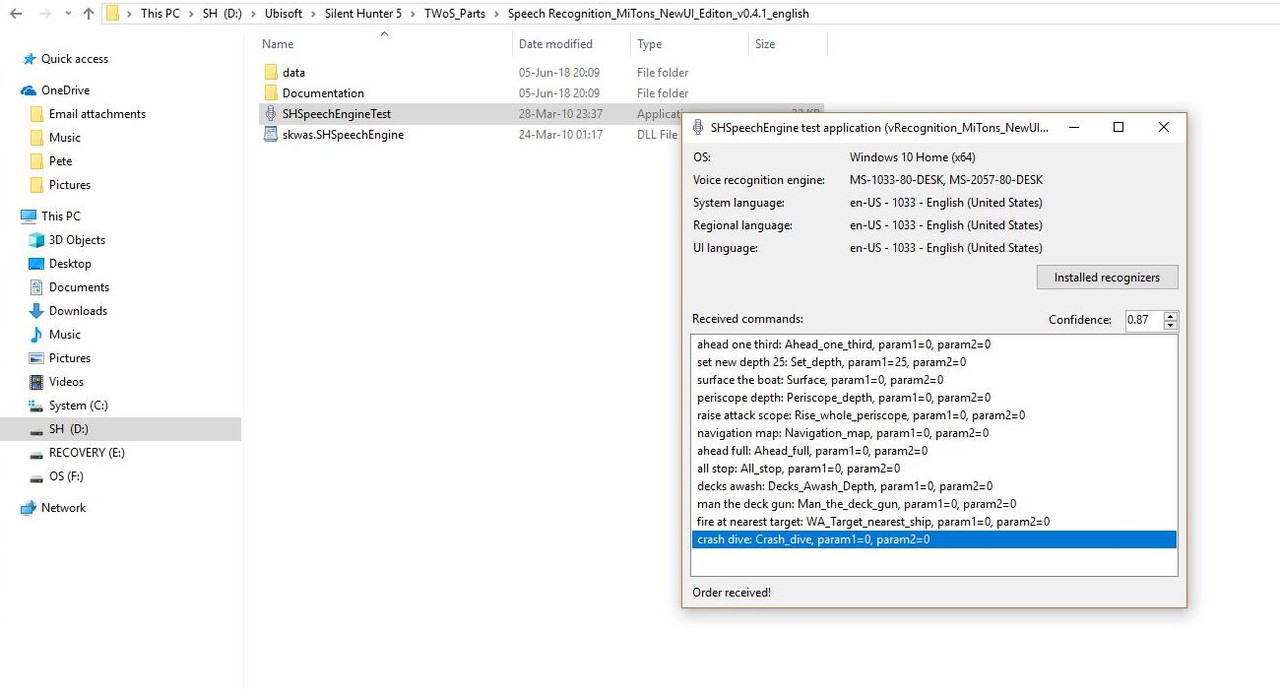 Picture 16 > Shows the Documentation folder.
Picture 16 > Shows the Documentation folder.
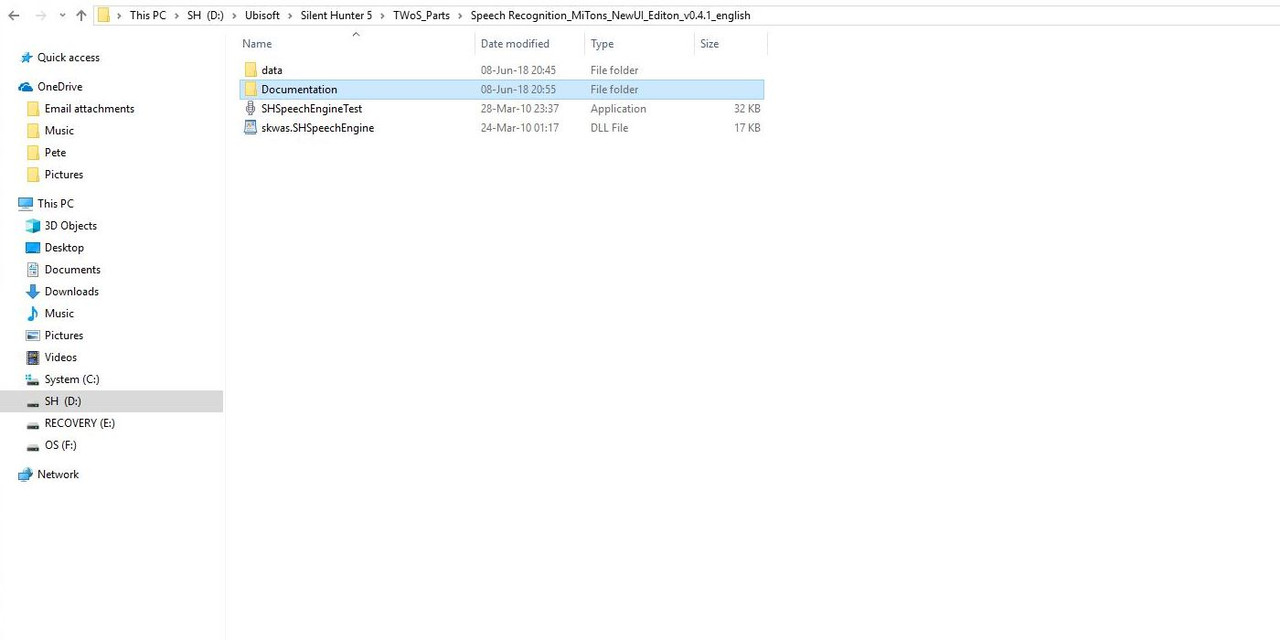 Picture 17 > There are Options in both English and German to choose from.
Picture 17 > There are Options in both English and German to choose from.
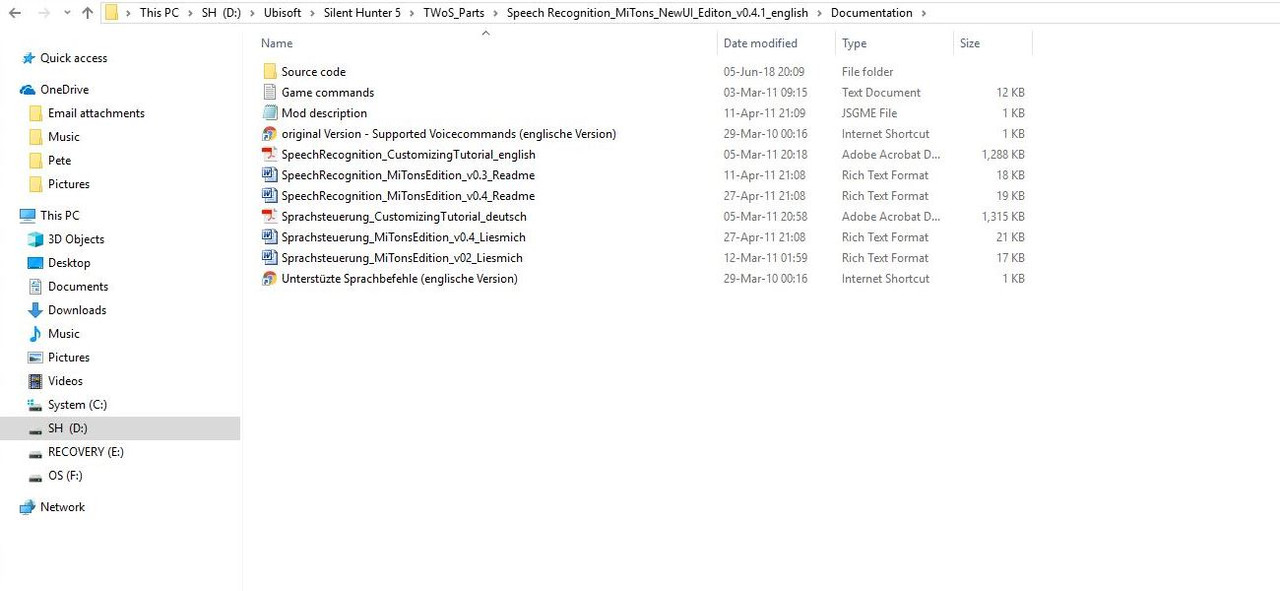 Picture 18 > This Internet document highlighted takes you to the important Reference Card.
Picture 18 > This Internet document highlighted takes you to the important Reference Card.
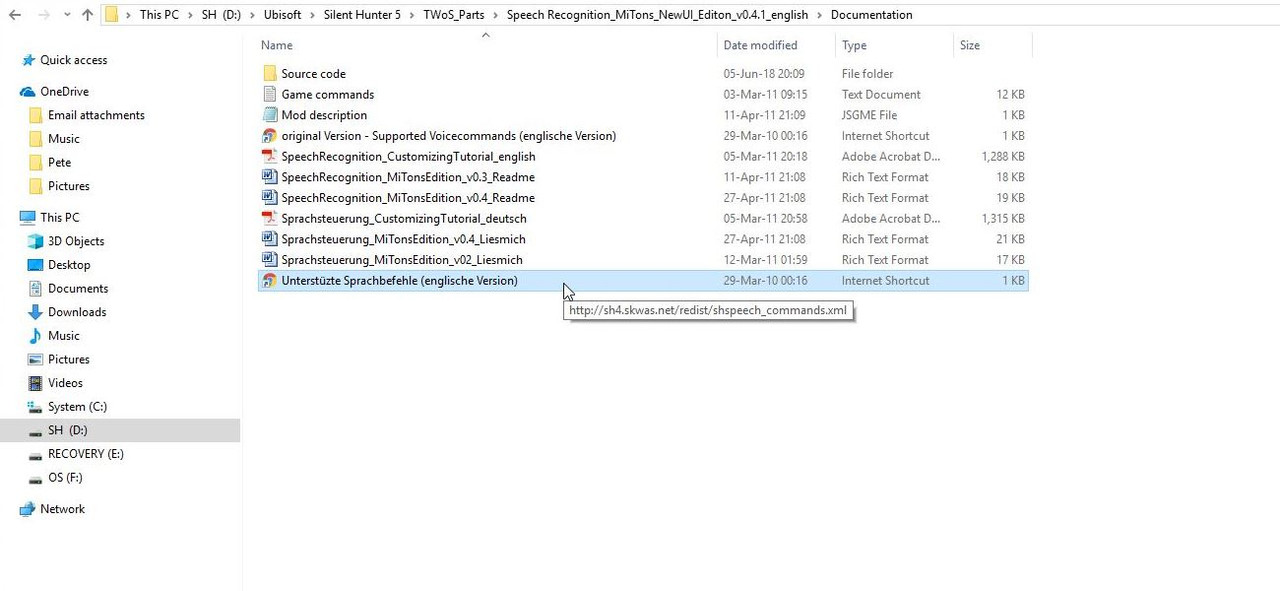 Picture 19 > The Reference Card is is a comprehensive list of Commands covering some 11 pages.
Picture 19 > The Reference Card is is a comprehensive list of Commands covering some 11 pages.
This does not mean that all the Commands are usable.
Due to a Players Phrasing and/or Dialect some Commands will be misread or even a ctd might occur.
I would suggest always making regular Game Saves as a backup in case this should happen.
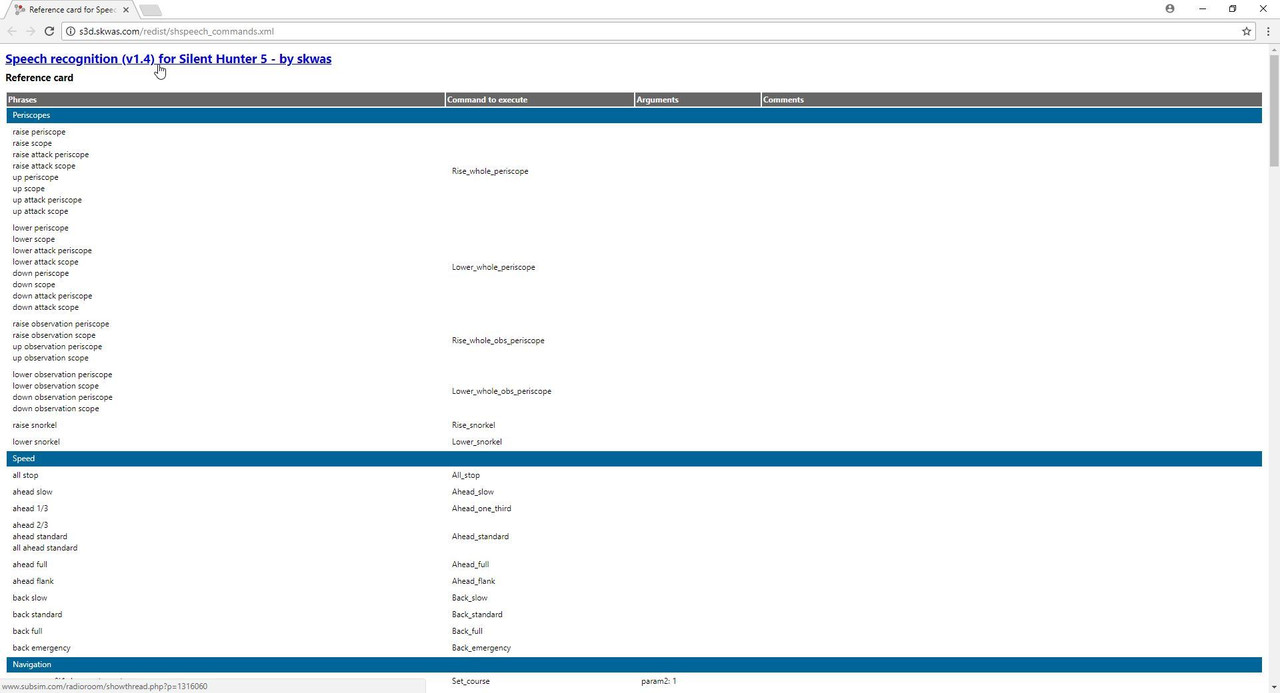 Picture 20 > To Start the Speech Recognition click on the Microphone Icon as in the picture.
Picture 20 > To Start the Speech Recognition click on the Microphone Icon as in the picture.
 Picture 21 > Click on Load.
Picture 21 > Click on Load.
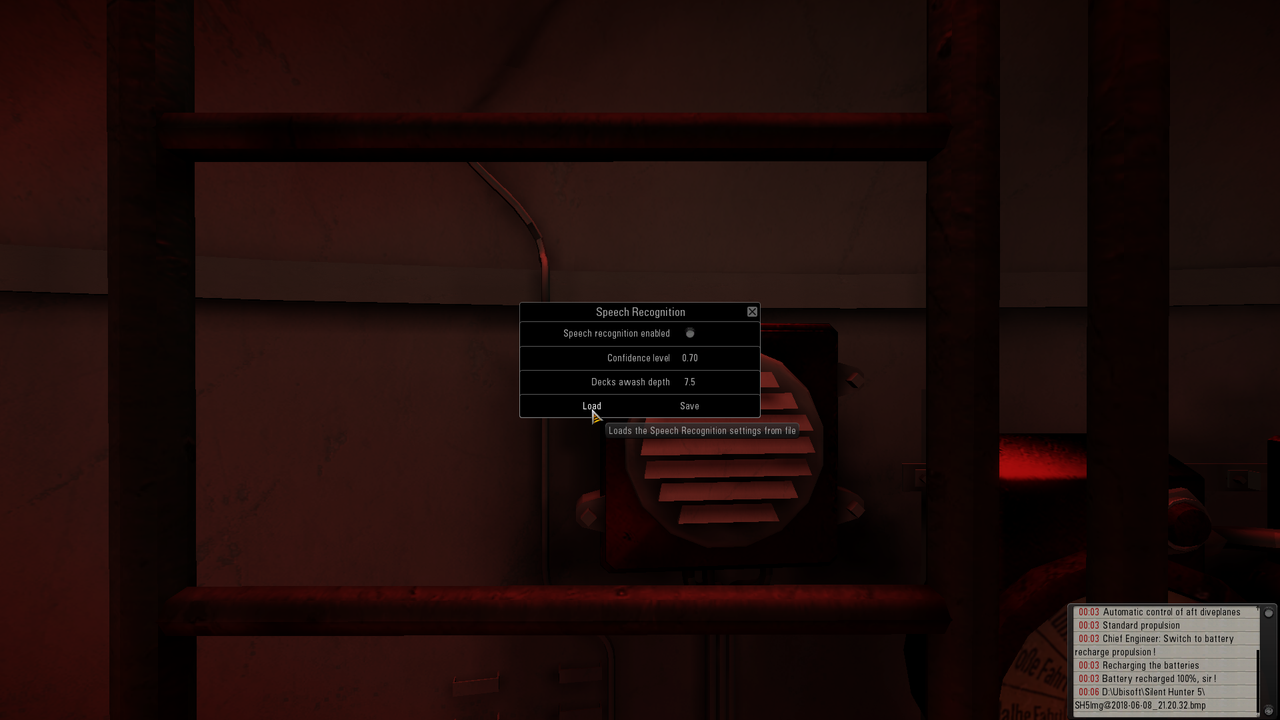 Picture 22 > Picture shows the Aperture unlit.
Picture 22 > Picture shows the Aperture unlit.
 Picture 23 > Clicking on the Aperture Enables the Speech Recognition to Start.
Picture 23 > Clicking on the Aperture Enables the Speech Recognition to Start.
This can be seen confirmed in the picture.
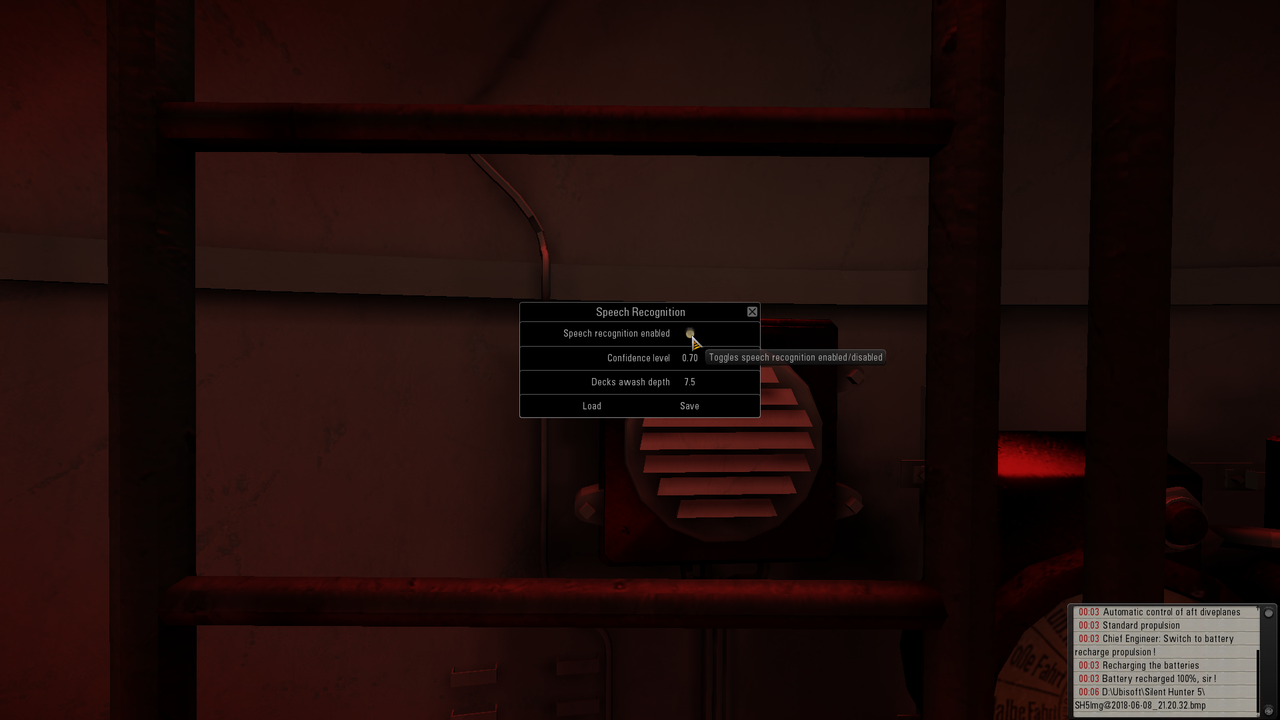 Picture 24 > Press Close to Exit the Setup.
Picture 24 > Press Close to Exit the Setup.
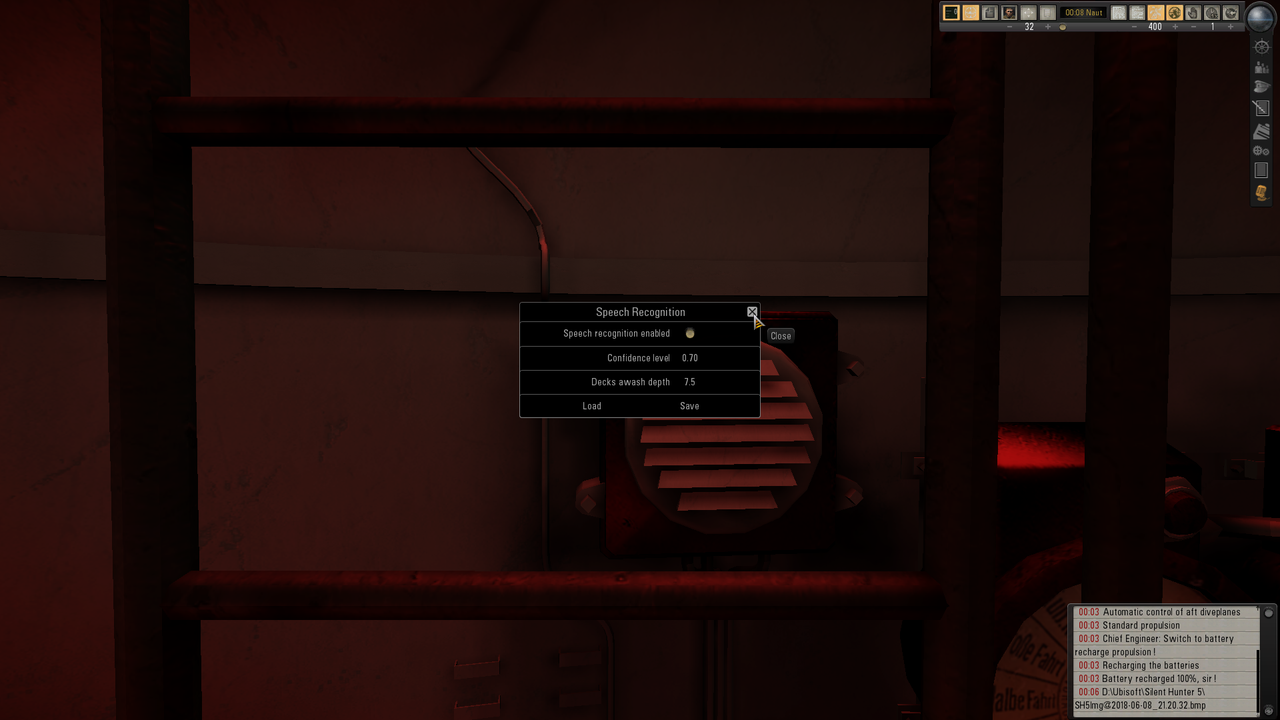 You can now start giving orders to your crew.
You can now start giving orders to your crew.
These procedures from Pictures 20 to 24 need to be done each time the Game is Started when you want to use a Microphone to give orders.
If you disable the Application you will need to follow the procedures from Picture 9 when Enabled again.
Last edited by THEBERBSTER; 06-09-18 at 09:48 AM.
|