 JSGME Saving A Mod Profile Tutorial 1 of 4
JSGME Saving A Mod Profile Tutorial 1 of 4
Last updated 24th April 2018
In this tutorial I will show you How To Save a Mod Profile for The First Time in JSGME by using a Mep File.
Sometime now or later you will want to, or need to, make alterations to your existing Mod List.
Making a Mep File can also be very useful when needing to get to that awkwardly placed Overwritten Mod.
JSGME has a Profile Management Tool that will save you a lot of time and also you will be able to keep records of previous Enabled Mod Lists that you may wish to keep.
You can use any previous Mep File Save providing the Mod is still in JSGME whether it is Enabled or Disabled.
What is a Mep File?
This is the List of your Enabled Mods that is Saved to a Mep File.
What is a Mod Profile?
This is the Enabled Mods.
1. How to Save A Mod Profile.
2. The first time you do this you need to make a New Folder where Mep Files can be kept.
3. For the purpose of this Tutorial this New Folder will be called Mep Files.
4. Place the Mep Files Folder somewhere that you can get easy access to.
5. Making a Desktop Shortcut is another useful way to find the Mep Files Folder easily.
6. Open JSGME.
7. In the Picture we can see that there are 56 Activated Mods and 1 Disabled Mod. (Picture 1)
Picture 1
 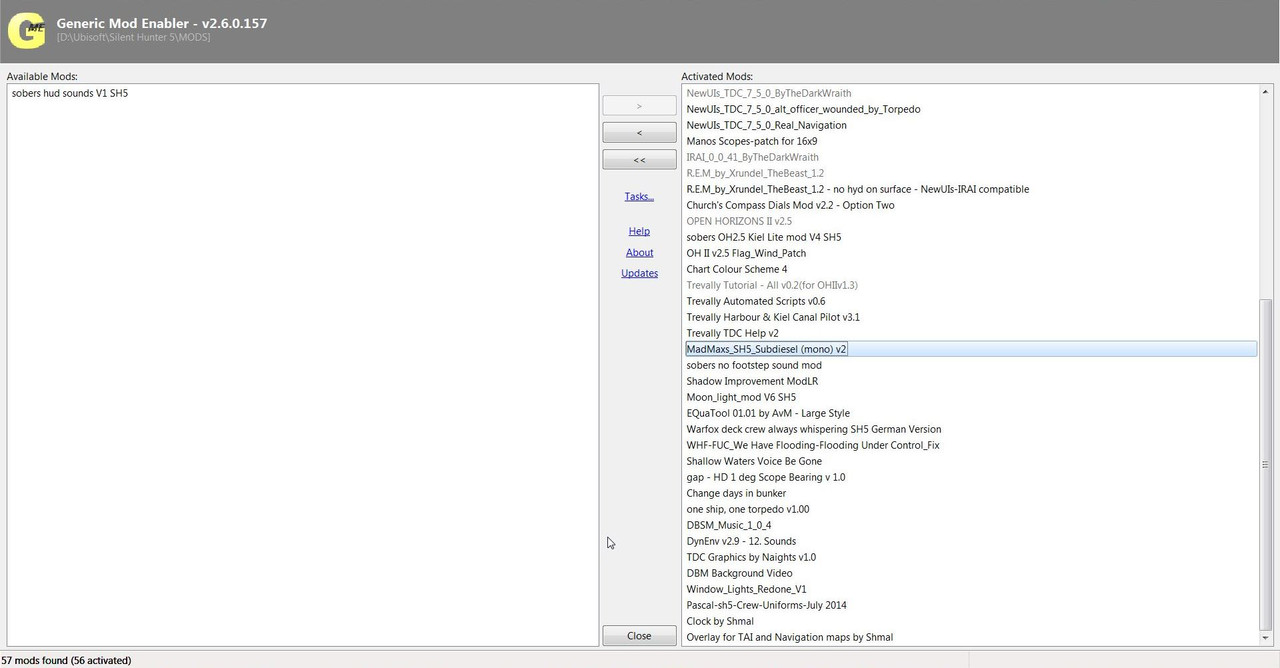
8. Select Tasks and Save Mod Profile. (Picture 2)
Picture 2
 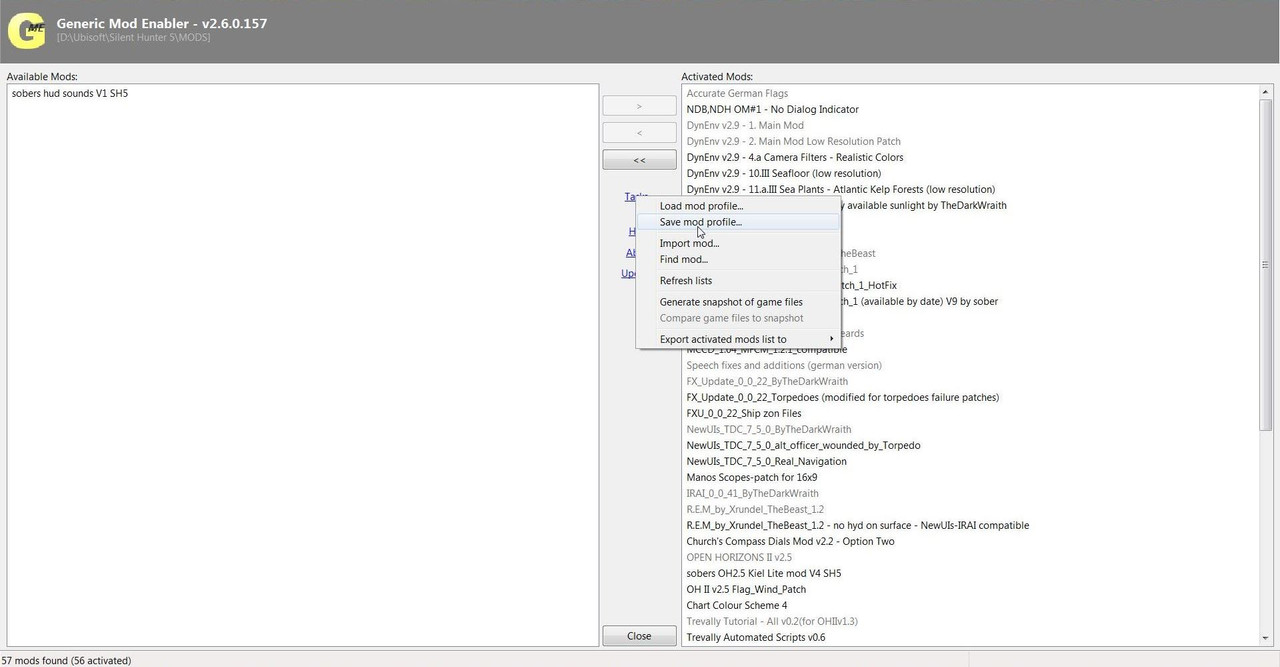
9. Find the Mep File Folder. (Picture 3)
10. In the Picture this is showing the Path > Computer > SH (D) > All SH5 > SH5 JSGME MEP FILES > Mep Files
11. Mep Files in the path is the Mep Files Folder.
Picture 3
 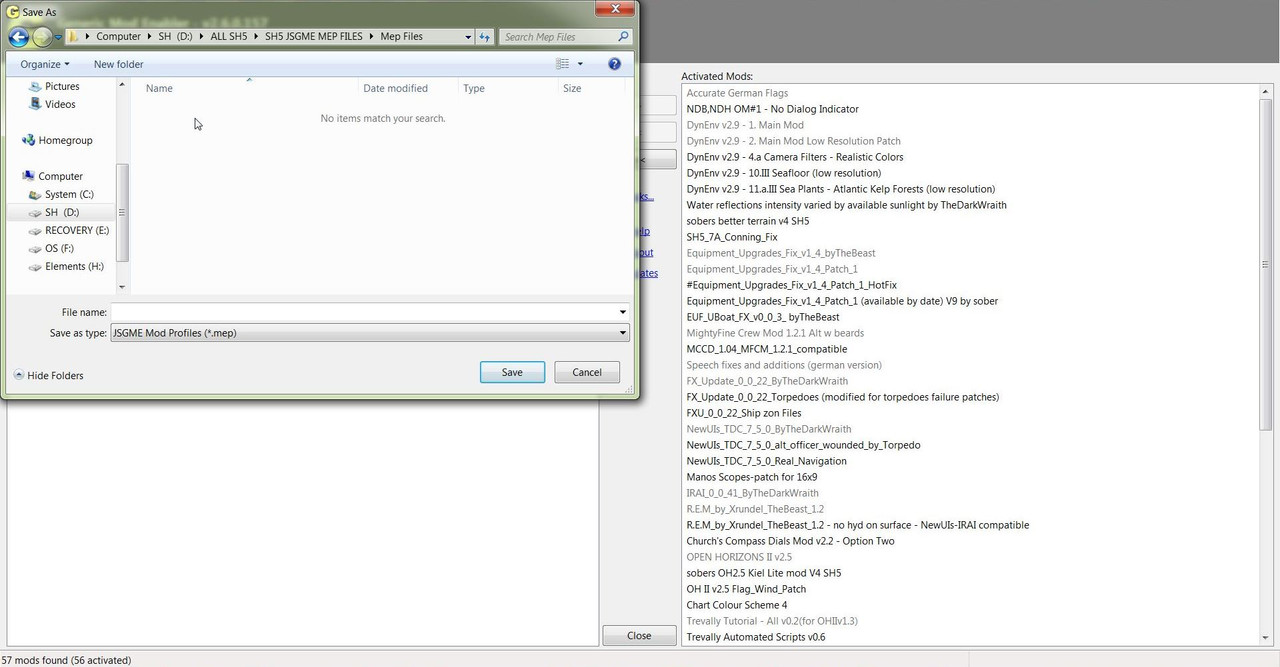
12. A name is needed in the File name space for any Saved Mep Profiles.
(Picture 4)
 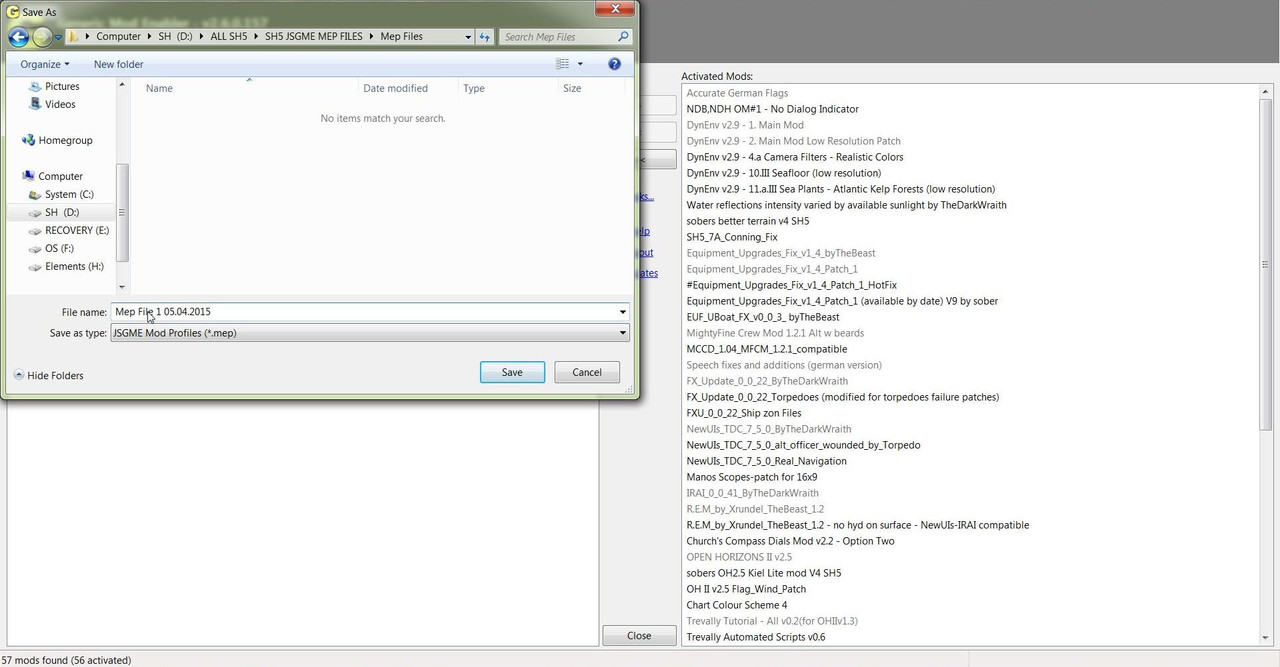
13. For the Tutorial this will be Mep File 1 05.04.2015 (Picture 4)
14. When you do your First Save the Save as type may not show (*.mep)
15. If it does not show this then add to the File Name For Mep File 1 05.04.2015.mep
16. You will not need to do that .mep again as next time it will recognise the File Type.
17. Click on Save. (Picture 5)
Picture 5
 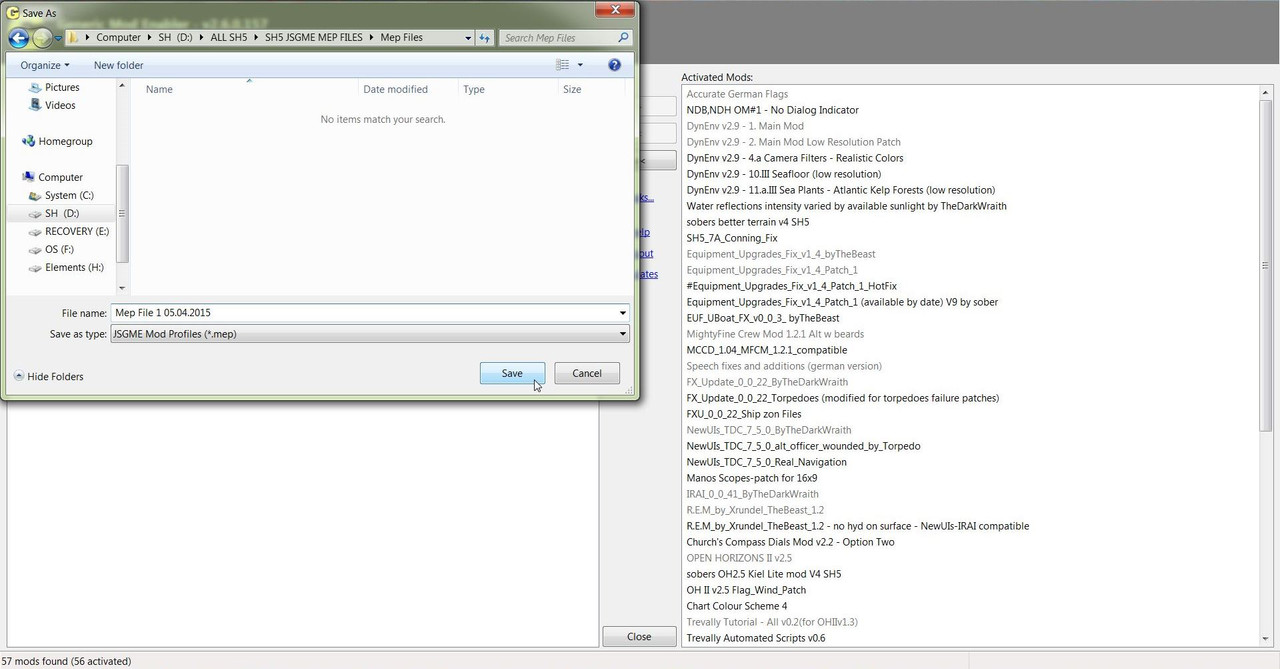
18. When you go to the Mep File Folder you will see. (Picture 6)
Picture 6
 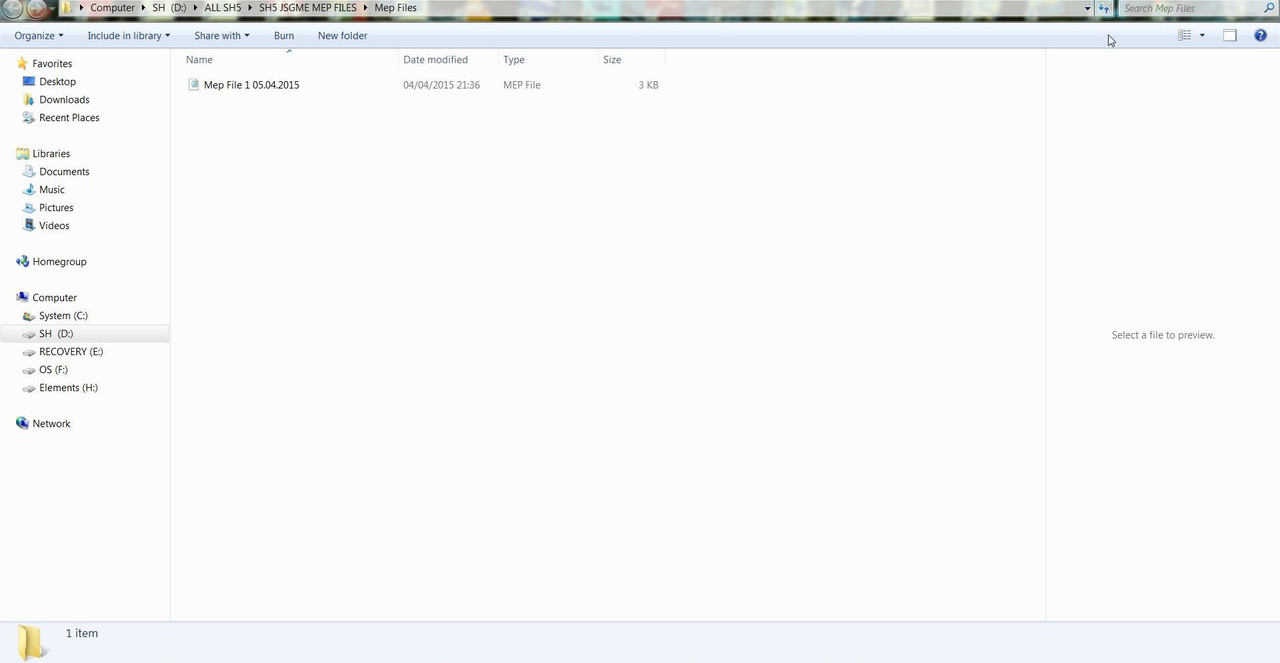
19. The Mep File 1 05.04.2015 has been saved in to the Mep File Folder.
This completes the first Tutorial.
Last edited by THEBERBSTER; 04-24-18 at 02:57 PM.
Reason: replaced missing pictures
|