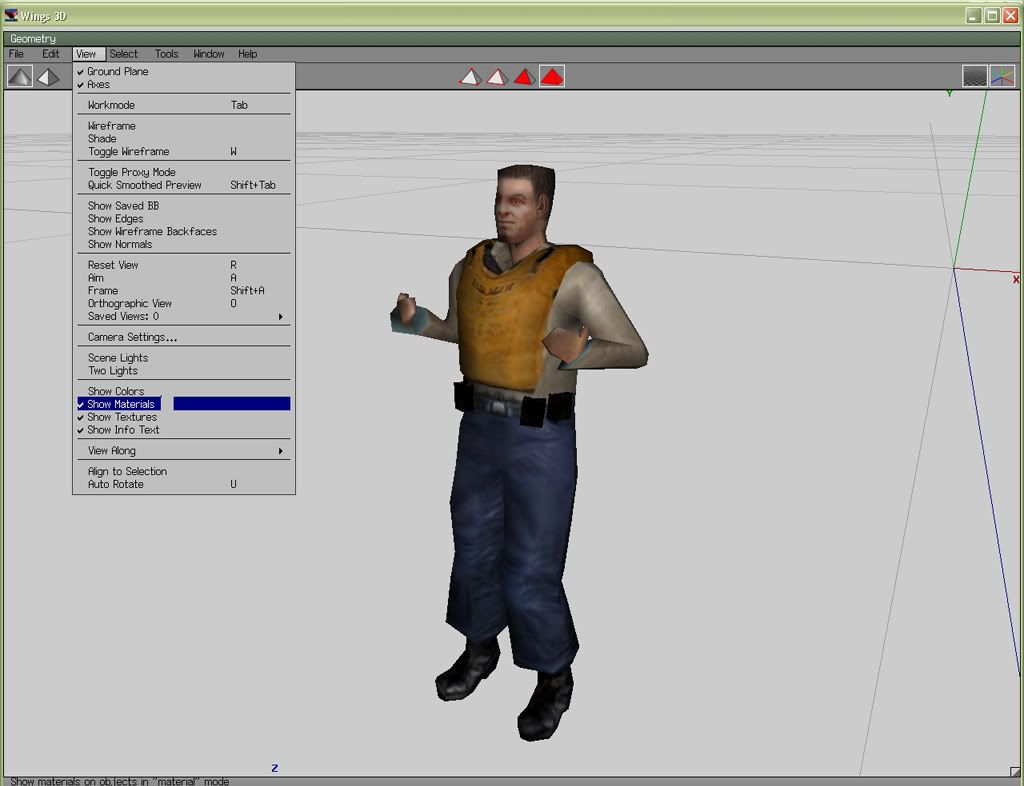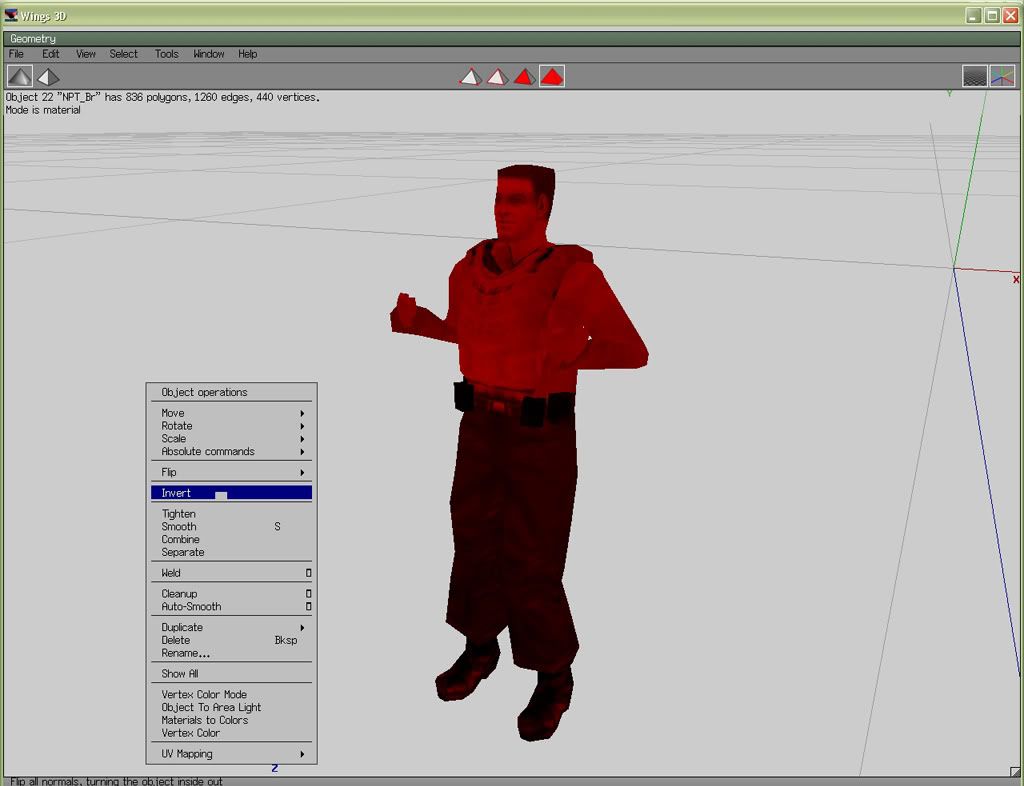Rubini, here's how to get textures to show up in Wings3d:
1) Open your Obj File and go to FILE -> IMPORT IMAGE.
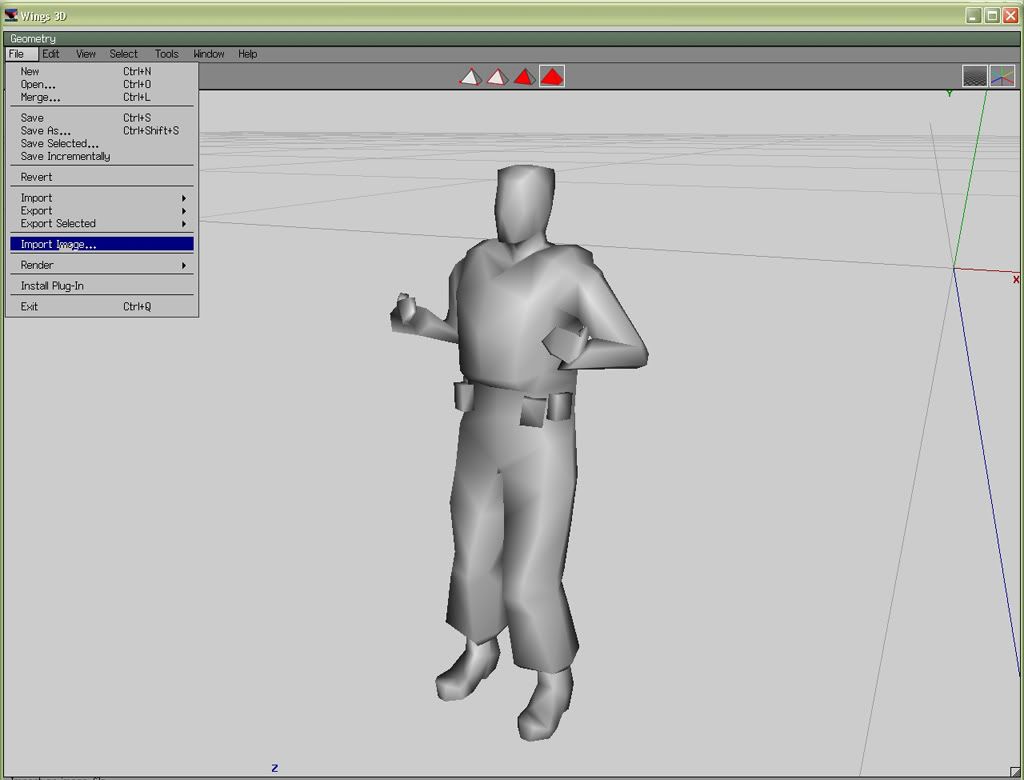
2) Browse for the image on your hard drive. It can be a TGA or BMP or whatever. Hit OPEN when you find it.
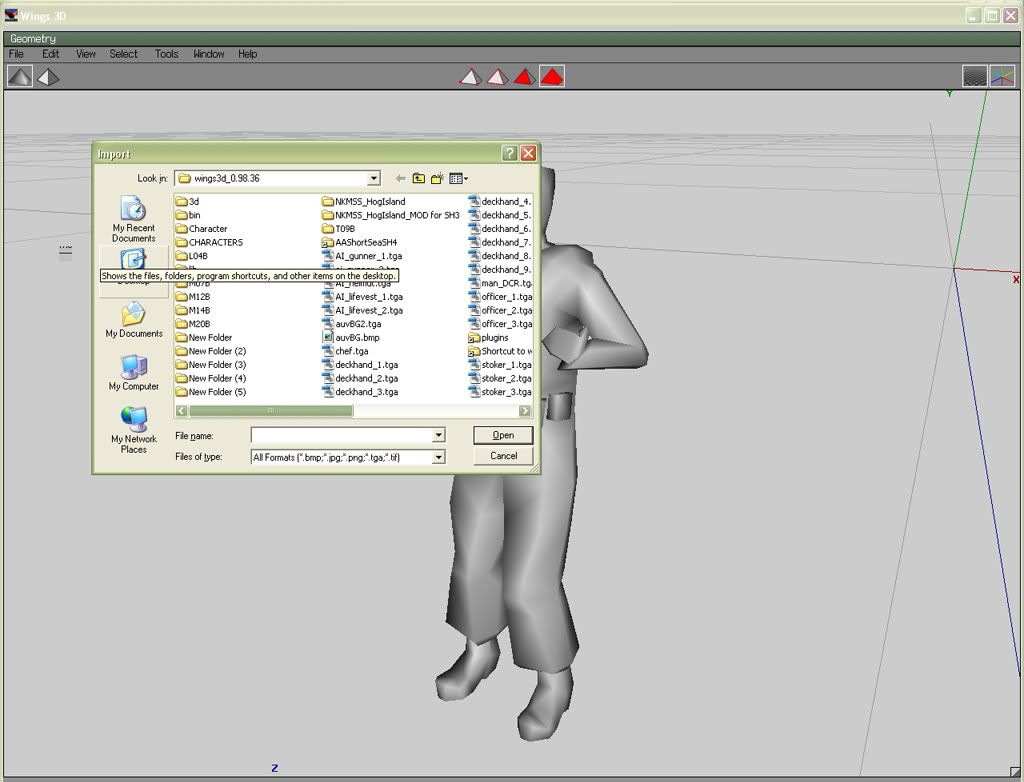
3) Go to WINDOW -> OUTLINER. After this, the outliner window should pop up on the right side of your screen. You should see a little picture of your image file.
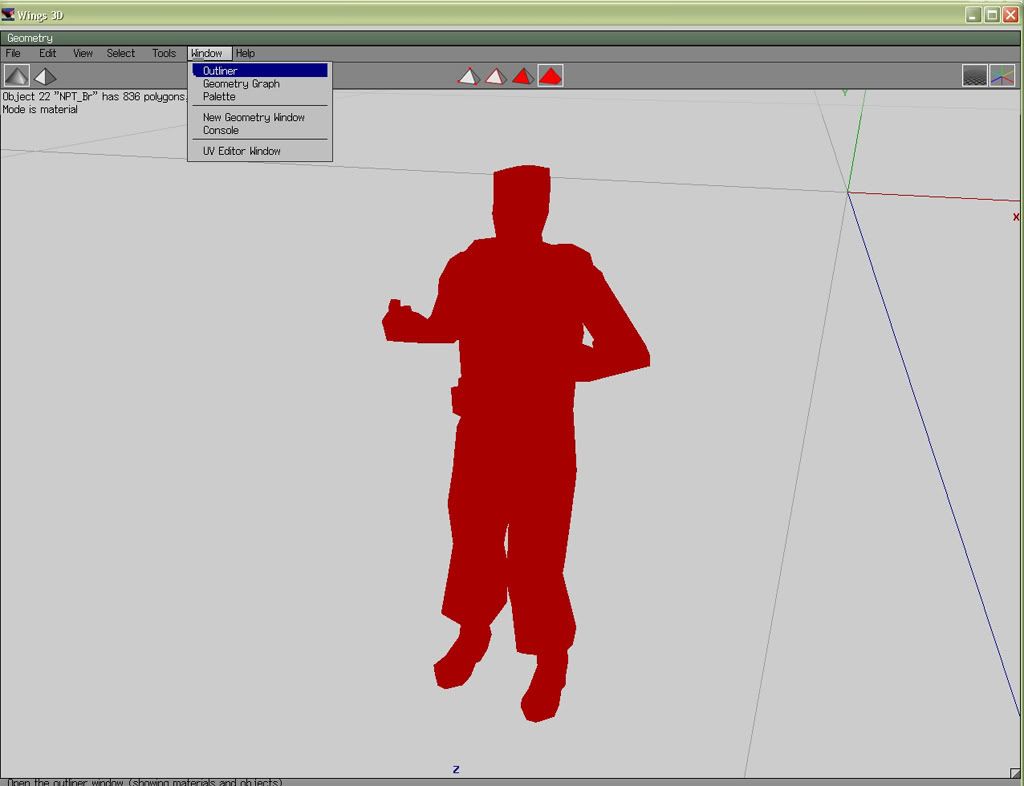
4) Select the entire 3d object. Right click on one of the White "M" symbols in the Outliner window and click ASSIGN TO SELECTION.
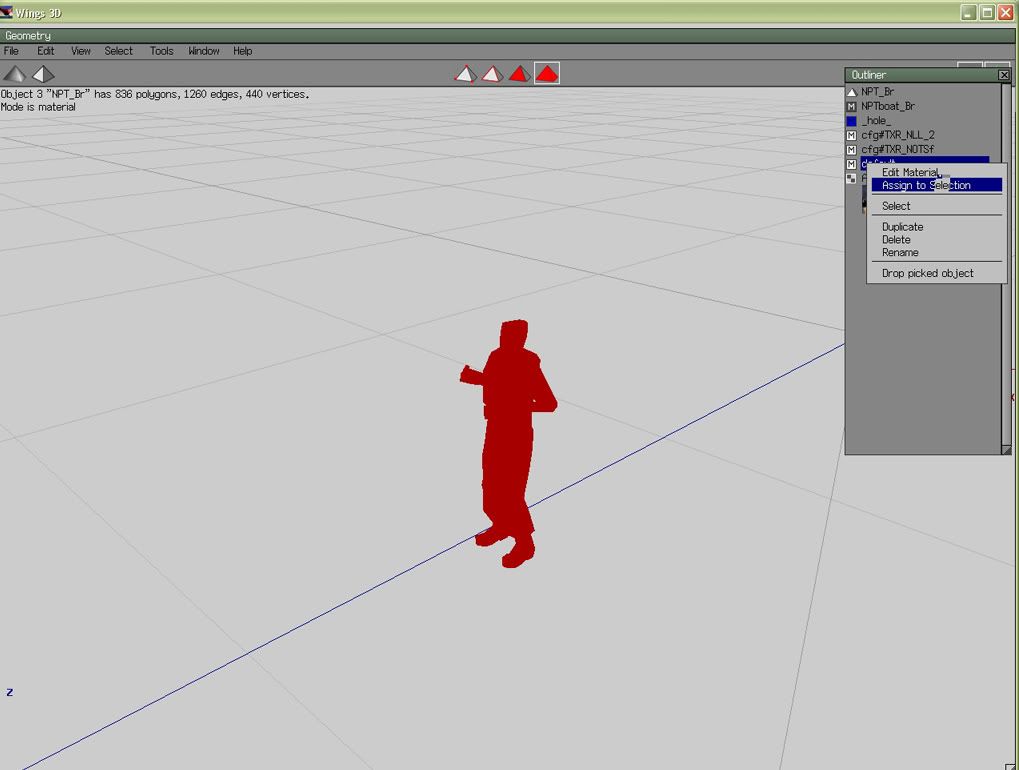
5) Drag the image and drop it on top of the "M" material symbol that you assigned to the object. A box will come up once you drop it - hit "DIFFUSE". Your image should appear.
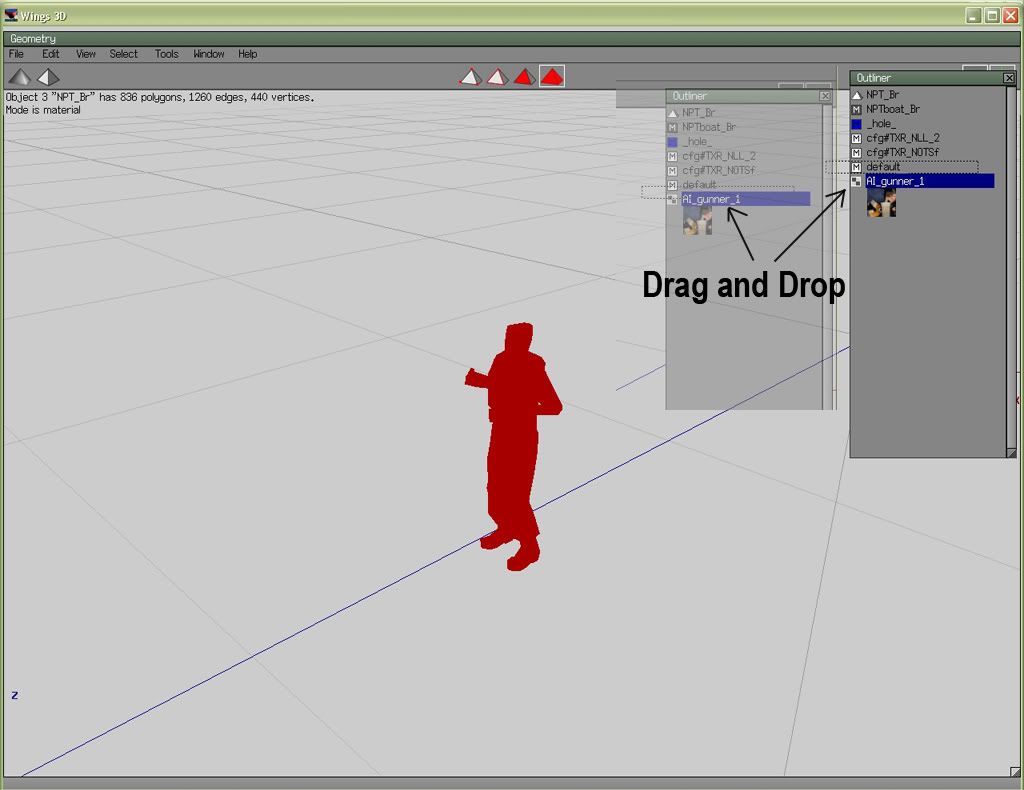
6. If you do not see the image, click VIEW and check to see that SHOW MATERIALS, SHOW TEXTURES, etc are checked off. You may need to right-click the object and INVERT the faces so that the image shows up properly.