 Installing Or Re-installing SH3 Correctly > OS Compatibility Modes > SH3.exe As An Ad
Installing Or Re-installing SH3 Correctly > OS Compatibility Modes > SH3.exe As An Ad
Installing Or Re-installing SH3 Correctly > OS Compatibility Modes > SH3.exe As An Administrator
Picture 1 > Where to install.
You can install SH3 on any drive on your system > A:B:C:
For this tutorial I am using > Drive D:
Make a new folder on the drive you are going to install the game.
The name you use cannot contain spaces.
No > Silent Hunter 3
Yes > SilentHunter3
For this Tutorial I have made a folder called > SHIII
 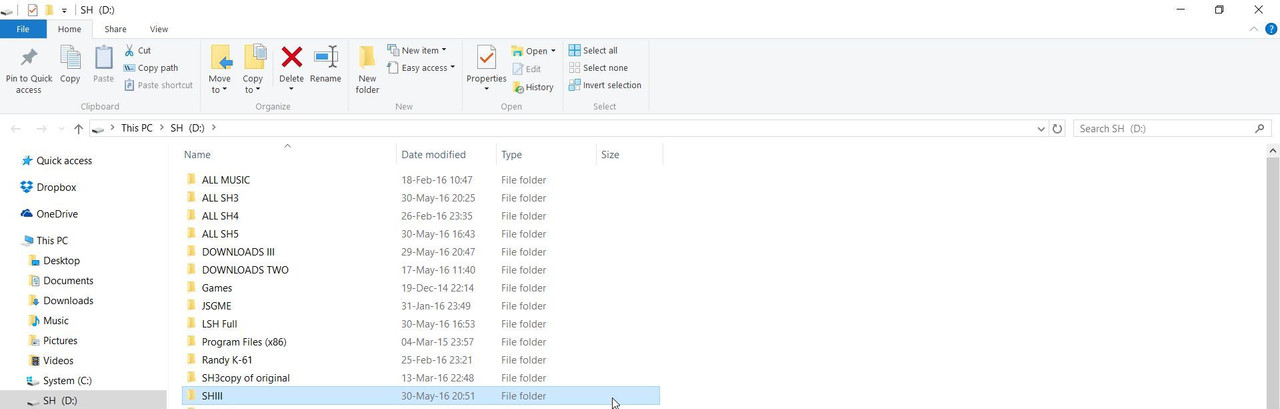
Picture 2 > Shows installing from a dvd.
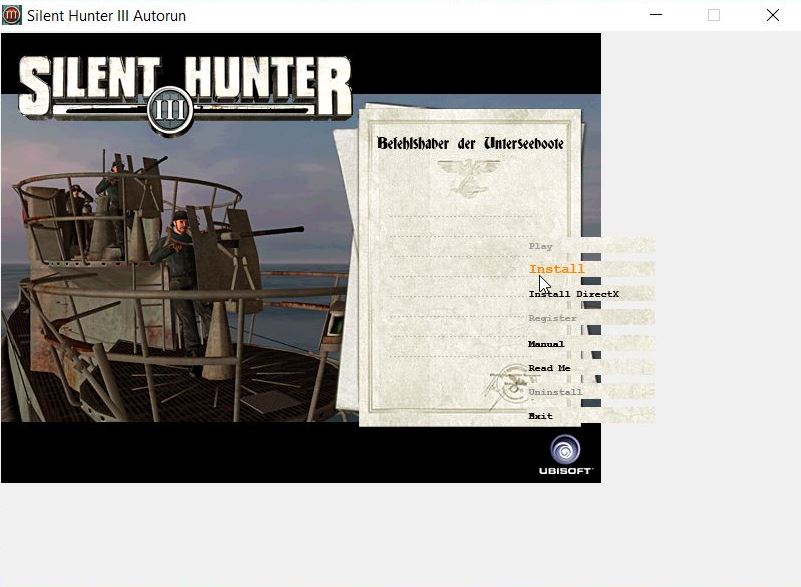
Picture 3 > Where Not To Install SH3.
You can see the default installation is C:\Program Files (x86)
Do not install in the default > Program Files (x86) folder.
 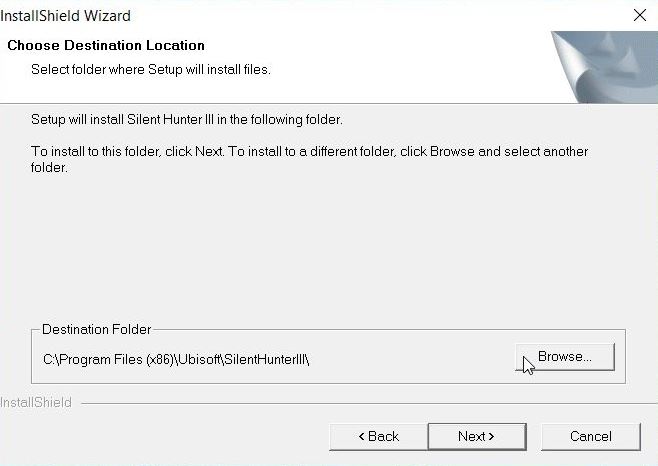
Picture 4 > Locating your > New Game Folder.
The Tutorial > New Game Folder > SHIII
Use the Browse Button to locate your > New Game Folder > SHIII on the D: drive.
Press Ok to confirm.
 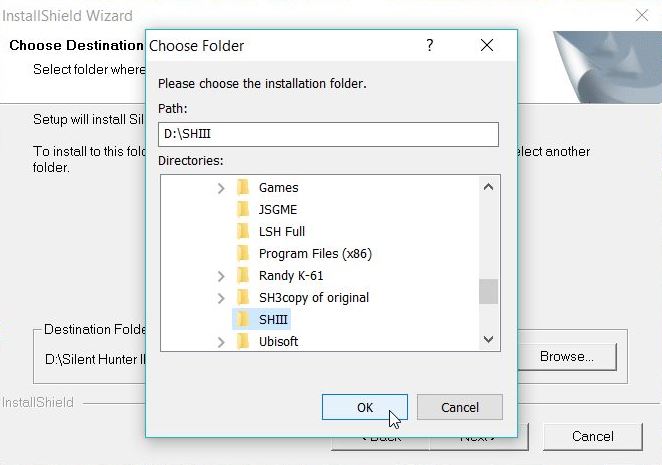
Picture 5 > This should show D:\SHIII as the installation path.
This picture has been taken from a different game installation.
Apologies for any confusion.
 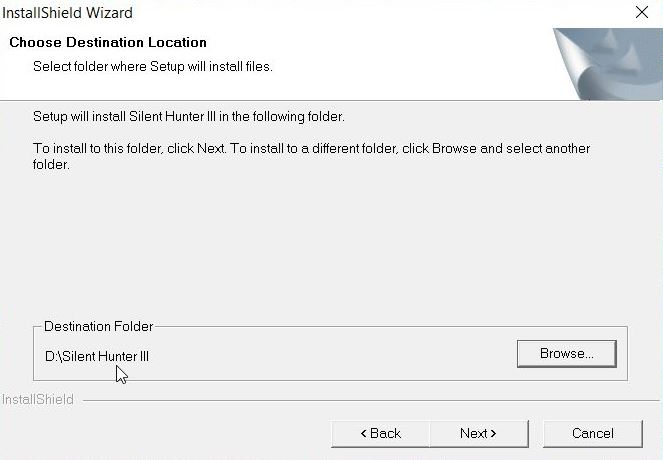
Picture 6 > You do not need to register your game.
 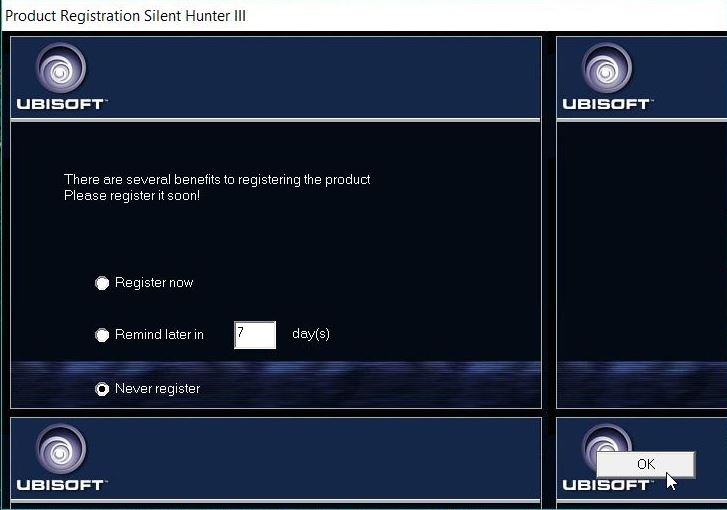
Picture 7 > Click finish to complete the installation.
 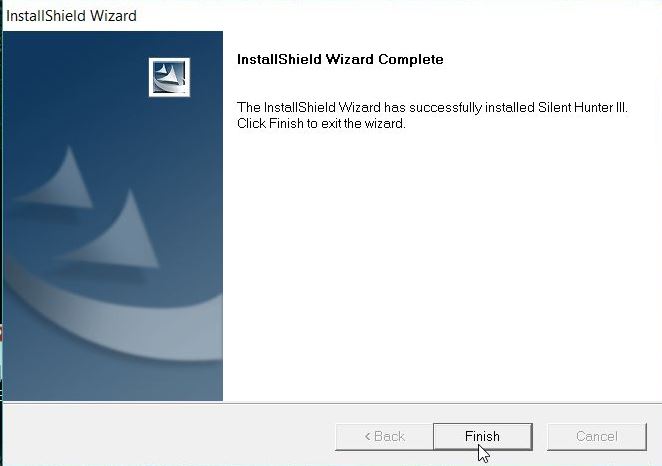
Picture 8 > Shows the SH3.exe is using the latest game version v1.4.0.1 > v1.4b
 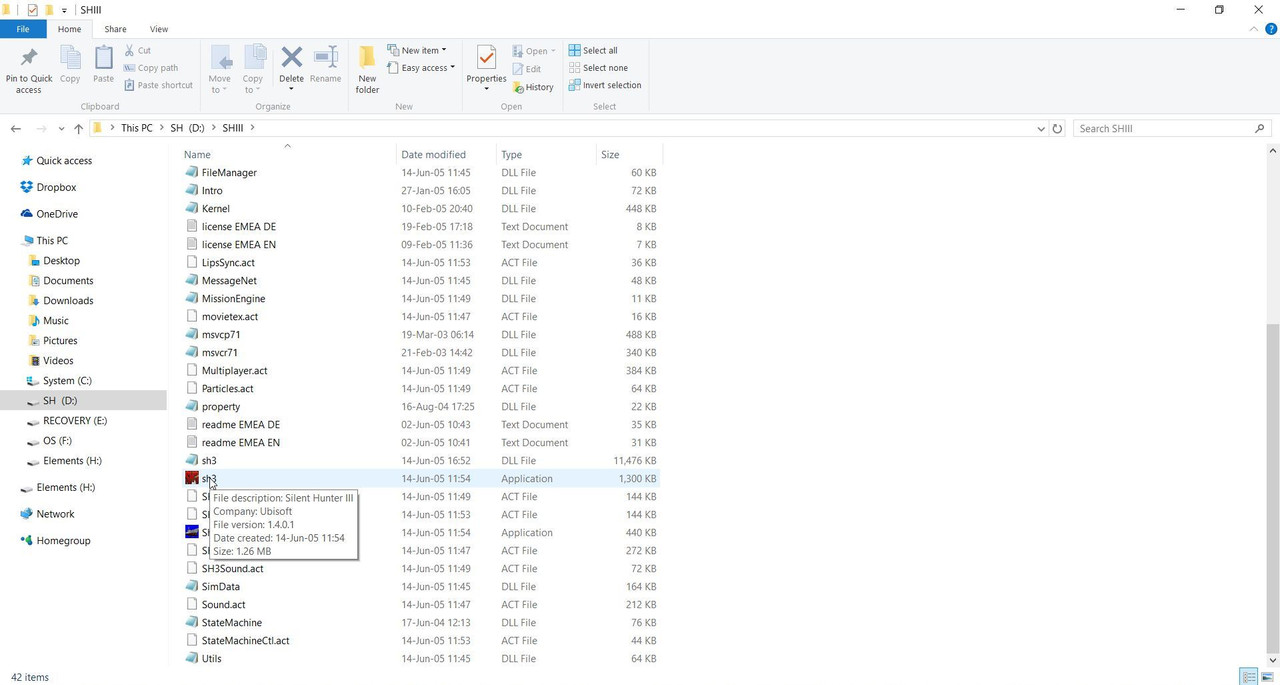
Picture 9 > Right click with the mouse on the > SH3.exe and > Select Properties.
 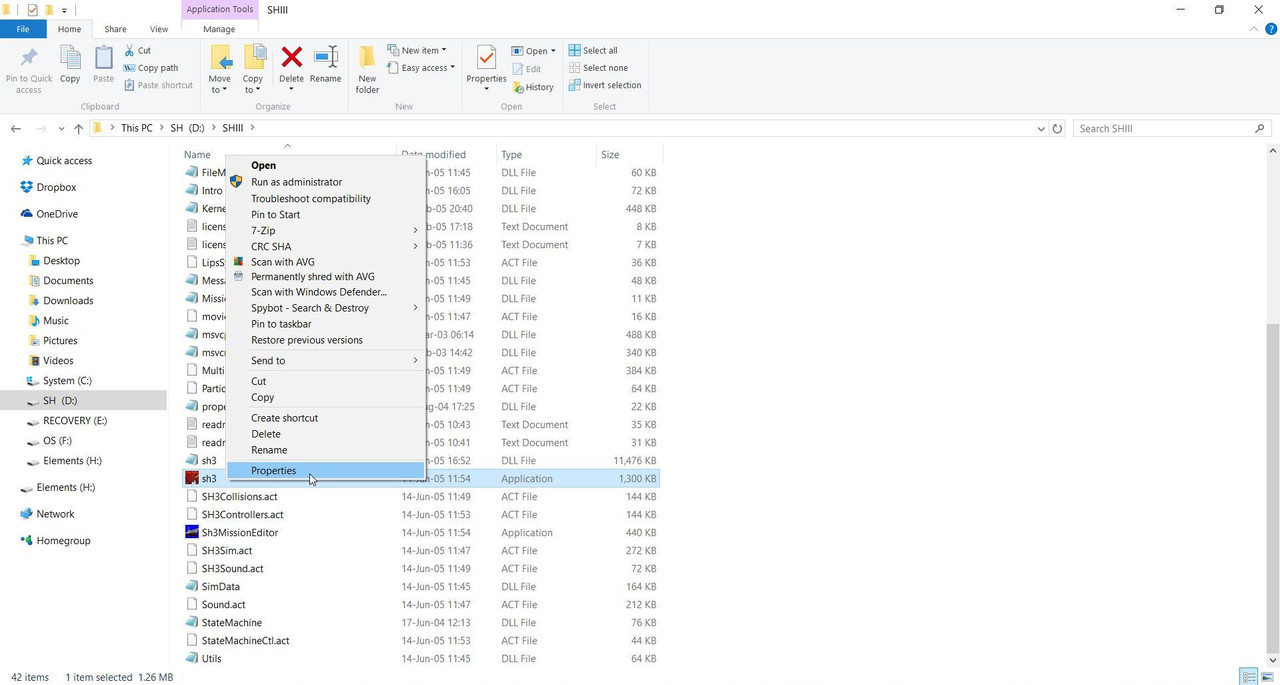
Picture 10 > How to Run As Administrator.
Select the > Compatibility Tab
Tick the box > Run this game as an Administrator.
 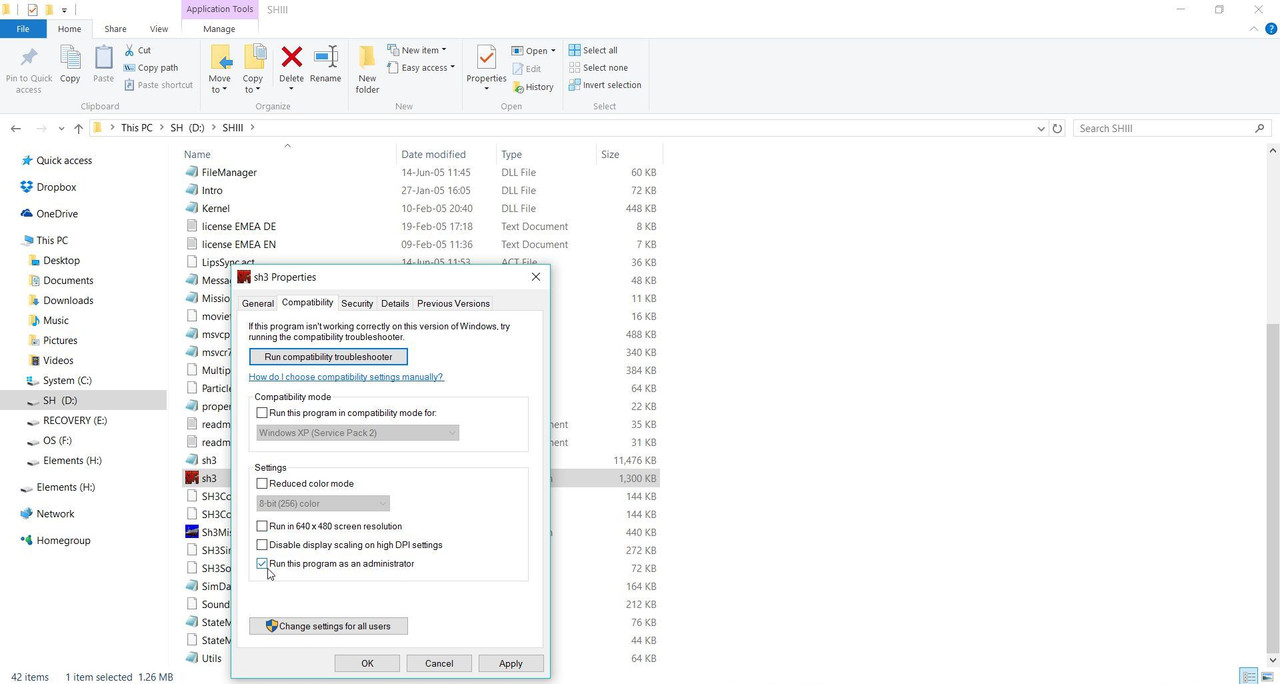
Picture 11 > How to change the Compatibility Mode.
Tick the box > Run this program in Compatibility Mode for
OS10 select OS7.
OS8.1 only if needed try OS7.
OS7 only if needed XP.
You will know if a compatibility mode is needed if your game crashes at any time during the loading process.
 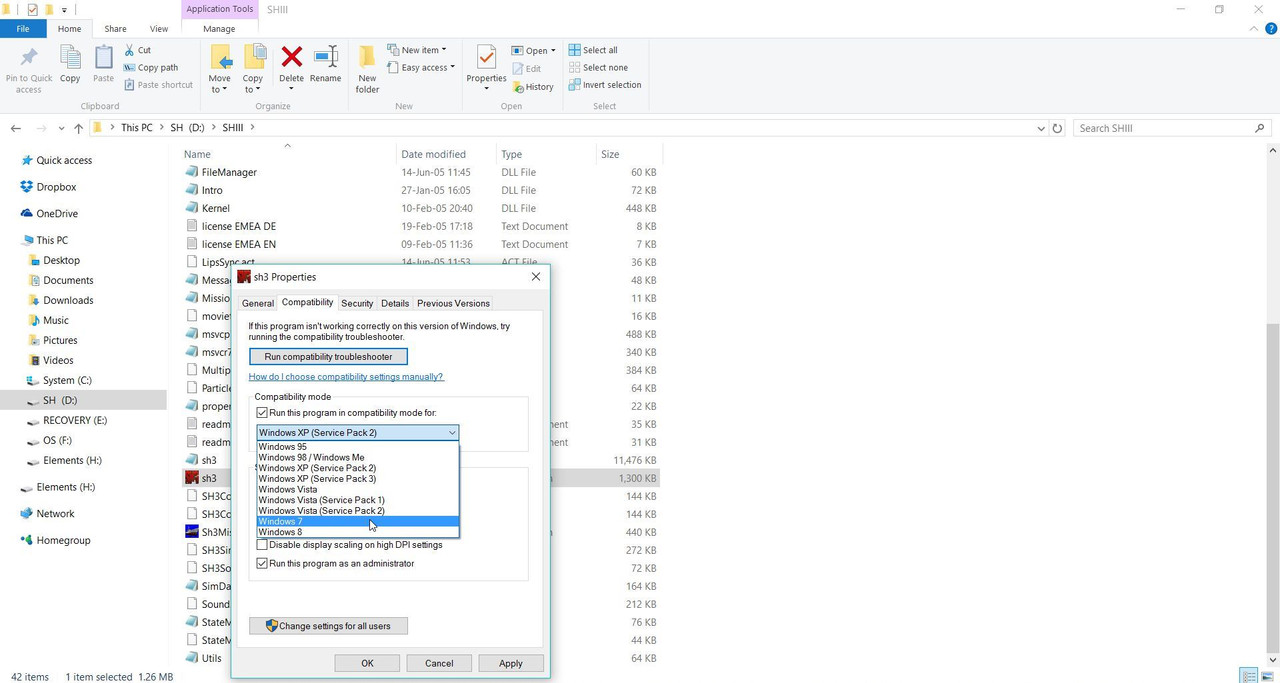
Last edited by THEBERBSTER; 08-19-18 at 06:58 AM.
Reason: Replaced missing pictures
|