
|
|
SUBSIM: The Web's #1 resource for all submarine & naval simulations since 1997
 |
SUBSIM: The Web's #1 resource for all submarine & naval simulations since 1997 |
|
|
 12-16-16, 01:54 PM
12-16-16, 01:54 PM
|
#1 | |
|
Admiral
 |
With a modern computer having 4 gigs of RAM memory (or more), it's become apparent that we should keep several things in-mind as we install games/programs with the Operating System (anything between Vista and Windows 10). This tutorial should help in keeping things working as expected when older games/programs like Silent Hunter 4 are used. Windows10 has some quirks that we need to be aware of, plus, an additional program like Large Address Aware are "must haves" when your system has a minimum of 4 gigs of memory, no matter which OS you're using. LAA is my personnel preference, some others like the app called "4gig Patch"....either one does the same thing for your system. I'll explain these points further in this thread.
First installing Windows10. For most of you, you won't need to follow the next couple of paragraphs. You've upgraded your system from Windows 7; 8; 8.1, and have "carried over" some of your settings right into Windows 10. That's fine as long as those settings were correct to begin with. You should still learn how to check your computer to know just what's on it......you may find your older/carried-over setup wasn't correct to begin with! You can move on to the paragraph with the ***. For me, I had to purchase a new edition of Windows 10 to work with my newest computer build: i5 6500 3.20 Ghz CPU; 8g of RAM; CrossFireX RX 420 video cards. I chose a 64 bit OS and proceeded to install it onto my newly formatted hard disk. Even though the OS CD was just bought, I found the Automatic Update feature began immediately to update the OS. I also learned that the Power settings for Windows 10 are set to "Sleep" after only 10 minutes of time. Hardly enough time for my slow DSL to get started on the download of upgraded files before it decided to take a nap. I found the downloading of the updated "Win10 v.1511 Build" files ended up "Failing" after looking at the "Update History". Once my Power settings were adjusted to "Never" turning off, the updates installed fine. After some time, maybe 3 hours into the Updating, I was asked if I wished to Update to version 1607 Build, more commonly known as the "Anniversary Edition". I clicked YES, with Automatic Update starting once again. Some 12 hours later (yes it took all night to install) I found my computer sitting quietly with only the "Feature Update to Windows 10, version 1607" showing on the "History" page. The history of v.1511 updates were deleted as if all things were new again. This update is a big one since all remanence of the older version are gone. Since then, my Update History has grown, with all updates showing a "Successful" install. ***For those who have had Windows 7, 8, or 8.1..... your process of updating to Windows 10 has been a bit different. The object is the same.......to put the latest edition of Windows 10 onto your computer, with its most recent updates AND, to check that your existing files are compatible in running this 10 year old game. To find what "build" you have, left click the "Windows Logo" button in the lower left corner; then left click the "Gear" looking icon: 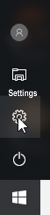 A "Windows Settings" page pops up:  Click the "System" heading and the following page appears. Scroll to the bottom of the list to "About", the following information appears: 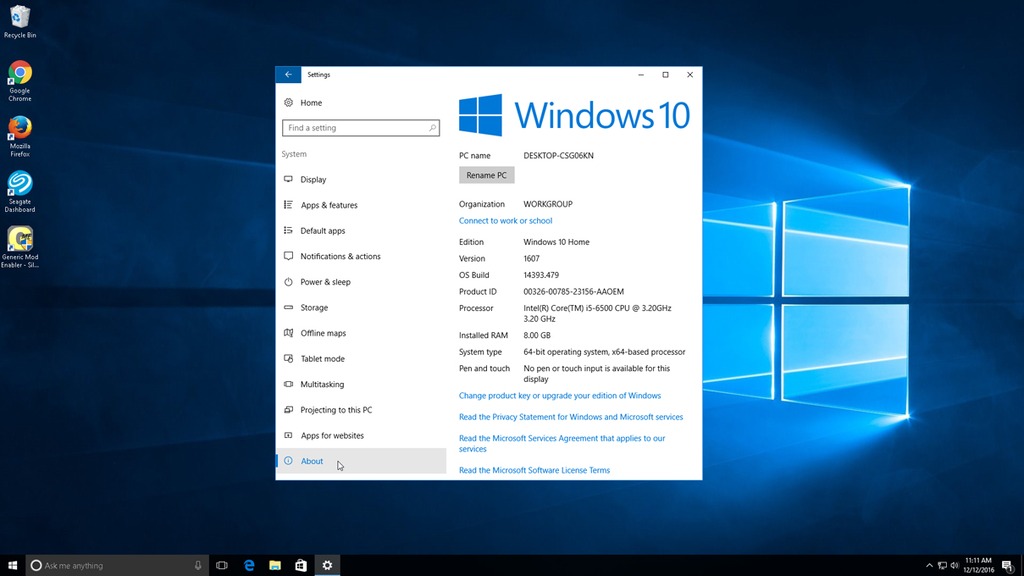 This way you know what version of Windows 10 you have...... the above shows my "Version" is 1607 (the Anniversary Edition); plus which "Build".....14393.479. This Build number will change as updates are installed. The information regarding your system is important if your wanting to know how much memory your computer has, or if your system needs an update. Two things need to be stressed before installing the game. First, allow Windows 10 to update Automatically to get the latest updated files. Secondly, keep your Silent Hunter game install out of either the "Program Files", "Program Files (x86)", or the "ProgramData" folders. The reason is to avoid the handicap Windows uses on us when a program/game is defaulted to install in one of these folders. Windows won't let you change the properties of the program/games loaded in these folders because it thinks you'll screw something up. Or, it tries to prevent computer corruption if these programs are changed in some way. If your planning to add content to your game (like a modification through JSGME, or JSGME itself, or a memory helper like LAA).....you're changing your original game files. Believe me, this old game didn't expect to be treated like a "problem waiting to happen" by the OS......so don't install it in these folders. You'll not need to change the game files to "Run as Administrator", or any other setting, if you just install it as follows. Newer programs/games that are designed to work with Windows 10 are fine to be installed in these folders.....but not older ones. For us older guys, working with files/folders was how computing used to be when using DOS Operating Systems. Today it's more visual...... Icons for every aspect with one window opening to another. However, you still need to get used to seeing your computer contents as folders/files to do some of the necessary things I'm going to bring up. Knowing how to find your "Silent Hunter Wolves of the Pacific" main game folder is important to keeping track of what goes in it, like the Jones Soft Generic Mod Enabler (JSGME) which is used to add mods to your game. When at your Desktop screen, along your lower Task Bar, you'll find a yellow Icon that looks like a folder, it's called "File Explorer" (just below the red dot).  Left clicking this icon takes you to a list of contents of your computer showing in the left pane. Find "This PC" and click on it to open. It expands to reveal, among other contents, your hard disk drives and their partitions if you made one. I made a new folder on my "Local Disk (C)" drive by right clicking it; clicked "New"; then clicked "Folder". I named it "Games". It's within this folder where I installed the game. The reason for this specific "Games" folder is for keeping you from needing to tell Windows you have "Administrative" rights to changing your game files (which you will if you mod; or add Large Address Aware to your game). It also will keep you from having to run the game in some "Compatibility" mode.....you can eliminate these extra duties just by not putting your game in these folders....."Program Files"; "Program Files (x86)"; or "ProgramData". The game runs fine on Windows 10 v.1607 without any extra concern for setup, as long as you avoid putting it into one of these folders. I should point out that when installing the SH4 game, besides directing the new "Path" for the game to go to your "Games" folder (use the "Browse" tab to get the correct path), you also should allow the DirectX v9.0c install to check/add the appropriate files to your system: 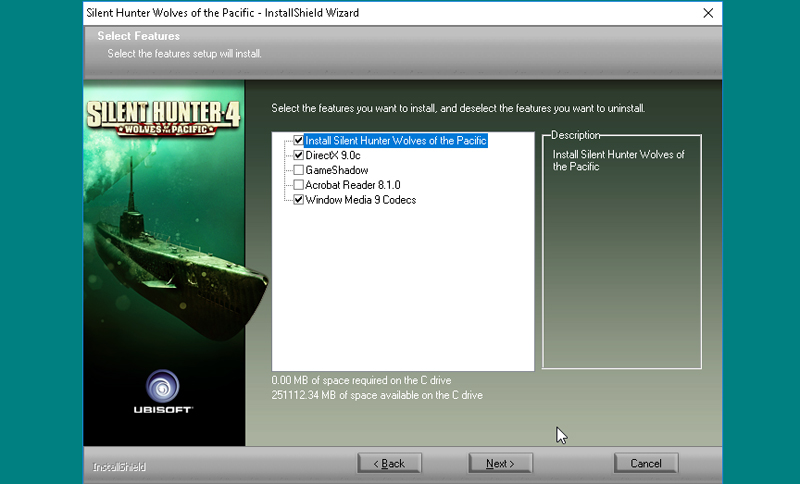 Yes, you've got a much newer DirectX (v12) in Windows 10, but allow the game to add any additional files that support the DirectX 9.0c version the game requires. Further in this thread, I've added a specific post regarding DirectX and why its important for all of us who have a newer Operating System (above WindowsXP) to allow a "Mircosoft DirectX Runtime Installer" to check your system for missing DirectX files. Yes, you have older/missing DirectX files if you have DirectX 12 installed! Getting back to the installation, you should skip out of installing the Adobe Reader, or Game Shadow to your computer. Once installed, run the game to set your games resolution to match what your Windows 10 desktop uses, then exit the game without playing. Back in Windows, install Jones Soft Generic Mod Enabler to your Silent Hunter Wolves of the Pacific "main" game folder. Add JSGME even if you never plan to add a mod to your game. You'll be able to use the "Compare Snapshot" feature of JSGME (further instructions to follow) to check your stock game files....which is important if you run into trouble with your game. During JSGME's install, you'll need to "Extract" the files from its compressed folder; again use "Browse" to extract using the correct path to your "main" game folder. Once JSGME is installed, open its .exe file to run it. In the middle of the JSGME program screen you'll find a menu heading "Tasks...", click it to enable the "Generate snapshot of game files". This is so important!! To take a "Snapshot" of your clean/unmodded game files before adding your first mod. It's the only way of knowing if your game has corruption or not when adding/removing mods. AND, by all means, read the JSGMEHelp.txt file that's in your main game folder!! I'm suspecting you'll need to add Large Address Aware to your computer in order to direct the game to use additional memory if you have at least 4 gigs of RAM memory. Windows 10 requires more memory than ever before to run. Most computers today have 4, 6, 8 gigs (and more) of RAM memory installed. So, plan to put some of it to work with this older game by using LAA. This old early 2000 designed game had no idea that RAM memory was going to be so cheap, or necessary for today's computers. The game limits the access of RAM to a maximum of 2 gigs as it comes out of the box. With LAA enabled within SH4, it will give a 32 bit OS the ability to use a total of 3 gigs for the game; with a 64 bit OS.....it doubles the access to 4 gigs. Keep in mind, for a 32 bit OS to work with LAA, a special "Switch" must be enabled. Follow the LAA "Spoiler" instructions for a 32 bit OS. Again, you need at least 4 gigs of RAM for either 32 or 64 bit systems before LAA can work. It's been proven successful with dozens of older games and programs. I've already seen the difference in having LAA work on my computer, compared to not using it. I had a CTD every time I opened a heavily modded game of SH4. Mods like FOTRSU that double the ship models will definitely be improved with LAA. I was playing an older game on my sons laptop (Sid Meier's Railroads) and couldn't get it to play more than 10 minutes before it CTD. After adding LAA, no issues at all. Here's what to do to install LAA. First, you need to set up your game's .exe (execution) file to have changes made to it. By going to your "main" game folder, find the file called "sh4.exe" and right click it. A menu list pops up, left click the "Properties" heading, the following menu appears: 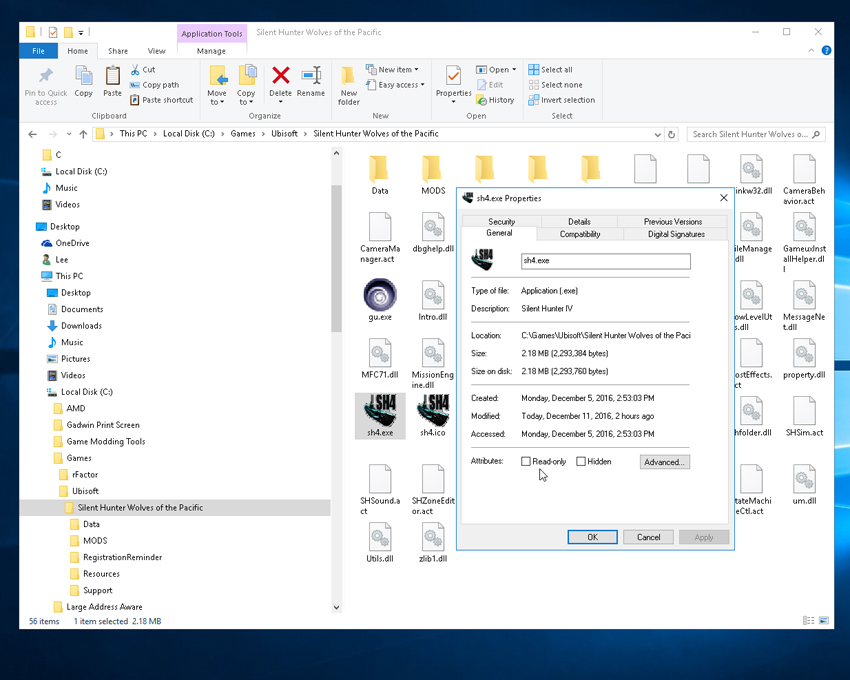 By default the game set's the "Attributes:" to "Read-only". This is not good, it won't allow LAA to work if it's left as is. Uncheck the box; then click "Apply"; then "OK" to leave the "sh4.exe Properties" page. Now you're ready to have LAA access your sh4.exe file. LAA will set the flag to allow more memory to be used in-game. Using the above link to Large Address Aware, read the introduction of what the app will do, then scroll to the bottom of the page to start the download; 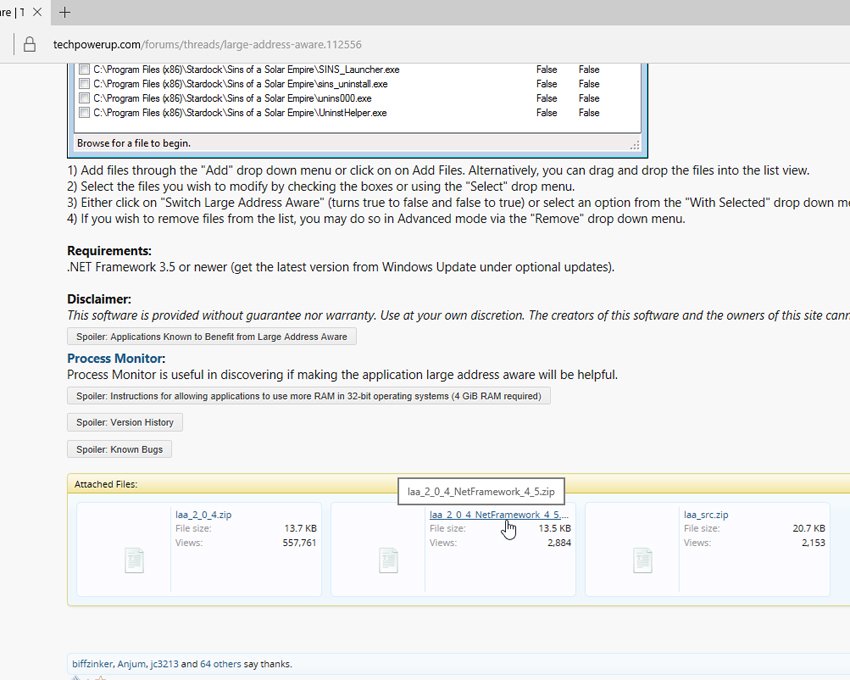 For a Windows 10 OS that's updated to v1607 (or newer), download the "laa_2_0_4_NetFramework_4_5.zip". This version is designed to work with the NetFramework edition that's on Windows 10, which should be at least version 4.5. The download on the left, "laa_2_0_4.zip" is used for the older systems that only have NetFramework 3.5 or below. You may be wondering just what version of NetFramework do you have? Here's how to check. Right click the "Windows Logo" button (lower left), and click the "Run" menu heading:  In the text box, type "Regedit": 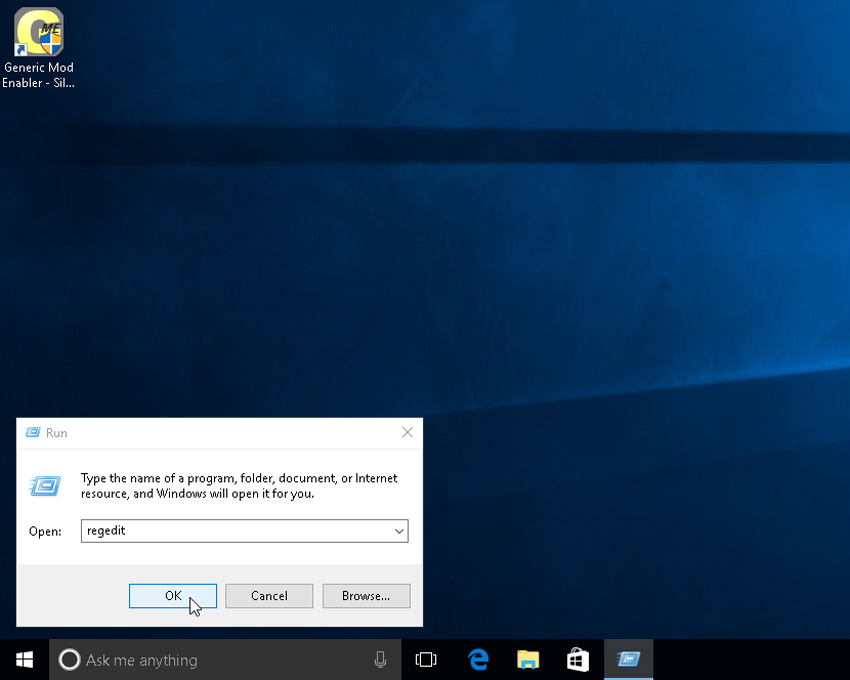 This will take you to the System Registry. Be careful, don't change a thing. You're just "looking"!! Go to HKEY_LOCAL_MACHINE/SOFTWARE/Microsoft/ 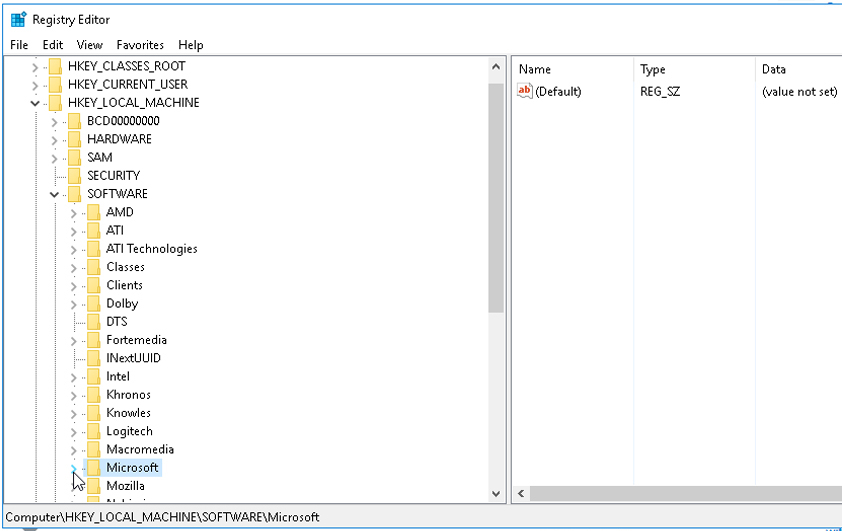 Under the Microsoft heading, open to NET Framework Setup/NDP. You should find at least v4 and v4.0 listed. On mine when I first looked, I did not have v3.5, v3.0, v2.0 listed. My "stand alone" Windows 10 DVD doesn't come with these older versions. I had to download them from Microsoft. You folks that upgraded from Windows 7 thru 8.1 should have the older versions grandfathered over. The reason to include all possible .NetFramework versions on your computer is to cover all possible programs that may look for that older version and not run as expected when it doesn't find it. It won't hurt to have the older versions sitting on your computer. As you can see, my current version of NetFramework is 4.6.01586 (with the added v3.5, v3.0, v2.0 listed): 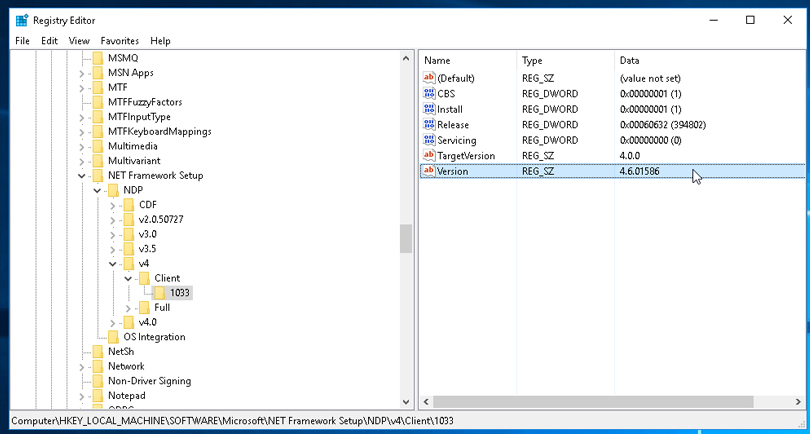 If your Registry has the v4 and v4.0 listed, you're up to date. Use the "laa_2_0_4_NetFramework_4_5.zip". If the version shown is 3.5 or below, you'll need to download the "laa_2_0_4.zip" file to enable LAA on your system. Close out of the registry, then extract the correct compressed .zip file of LAA onto your computer. I put it into its own folder on the "Local Disk (C)" drive. Once installed, open the Large Address Aware.exe to run the program. The program opens in the Basic mode: 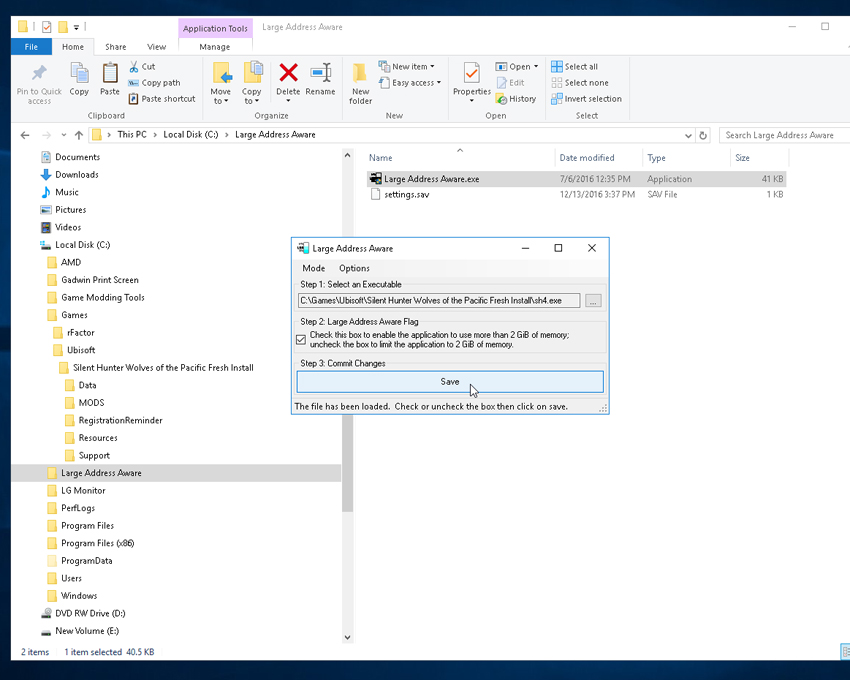 In Step 1, you again use the Browse button (to the right of the Path text box), following it to the "sh4.exe" found in your main game folder. In Step 2 you simply check mark the LAA Flag....enabling the games .exe to access additional RAM. Step 3, you then "Save" your setting. You're done! LAA will be configured for Silent Hunter. A way to check your settings is to go to the Advanced mode. Click the "Options" menu, then click the "Load Previous Files". This should populate the list of games, you've enabled with LAA, including their correct Path to the game's .exe file. Under the LAA heading, you should find the "True" text for the Silent Hunter game: 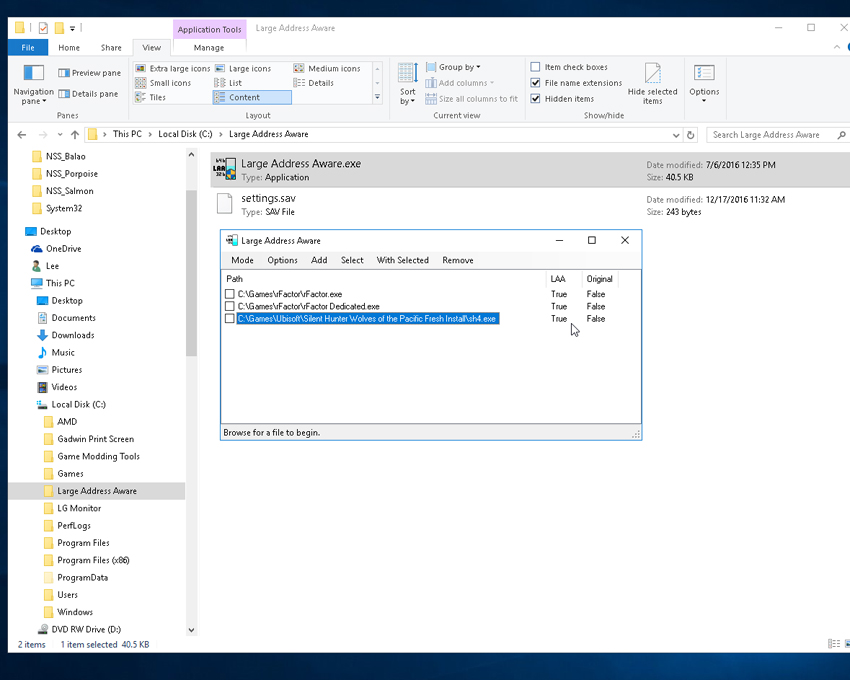 Your system is now updated to handle that stock pile of games you've wanted to play, starting with Silent Hunter. With other games, I suggest you follow the same procedure. Put them in your "Local Disk (C)/Games/" folder, and have LAA open up your system's memory to the added game following the above instructions. ========== Edited May 16, 2019 As a help for those reading this thread for the first time, several critical additional processes need to be pointed out. I've added the most important of them to the following "links" so you don't have to read the entire thread to get the most out of my tutorial. ".NetFramework versions" Easy enough, it follows directly after this post. "DirectX installation, all versions" It's important to run the "DirectX End-User Runtime Web Installer" to have the older DirectX files added to Windows 10. "Tips for stable gameplay" One of the more critical game play areas has been how the game keeps tract of "saved games", (or the lack of it!). These points will help. "Compatibility and Windows 10 Troubleshooting" This post covers what to do when you find SH4 won't start after a Windows Update. "Latest Windows Update's" This post has the current Windows 10 updates (as of May 16, 2019) and the importance in allowing Windows 10 to complete "Updating" before playing SH4.
__________________
 The HMS Shannon vs. USS Chesapeake outside Boston Harbor June 1, 1813 USS Chesapeake Captain James Lawrence lay mortally wounded... Quote:
Last edited by CapnScurvy; 05-16-19 at 10:45 AM. |
|

|

|
 12-18-16, 02:36 PM
12-18-16, 02:36 PM
|
#2 | |
|
Admiral
 |
I pointed out in my first post, that those of you who had Windows 7, 8, 8.1 installed on your computer before updating to Windows 10 may have had some differences in your install compared to mine. My Win10 install came from a stand alone CD due to the fact that my last operating system was Vista. I found that when Windows 10 isn't upgraded from a previous version (newer than Vista), the older NET Framework editions (v3.5, 3.0, 2.0) are not installed, nor are they "Enabled" in Windows 10! I can't personally verify that an upgraded version of Win10 from one of the earlier Windows versions actually brings with it the older NET Framework editions (if you had them to begin with) so.....it's important to know what versions of NET Framework your system has. I showed you how to check for yourself if you have them or not in the first post of this thread.
Since I know my Windows 10 does not include the older versions of NET Framework (which many times only works with the older games/programs), I thought I'd show you the process of how I got them, and how to enable them.....all at the same time. I found this answer on Microsoft's site: 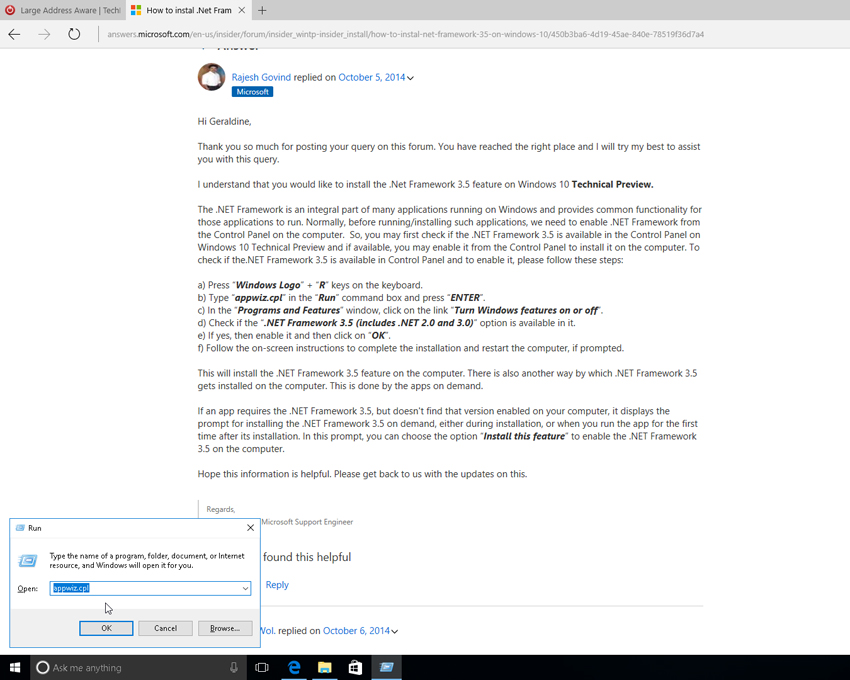 As the instructions state, click the Windows Logo (the old Start Button) with the "R" key at the same time. Type appwiz.cpl onto the "Run" text box. This will take you to the Programs and Features page:  Mouse click the "Turn Windows features on or off". This will bring up the following page.....On my Windows 10, the NET Framework 4.6 was partially "enabled". The NET Framework 3.5 (includes NET 2.0, 3.0) was not: 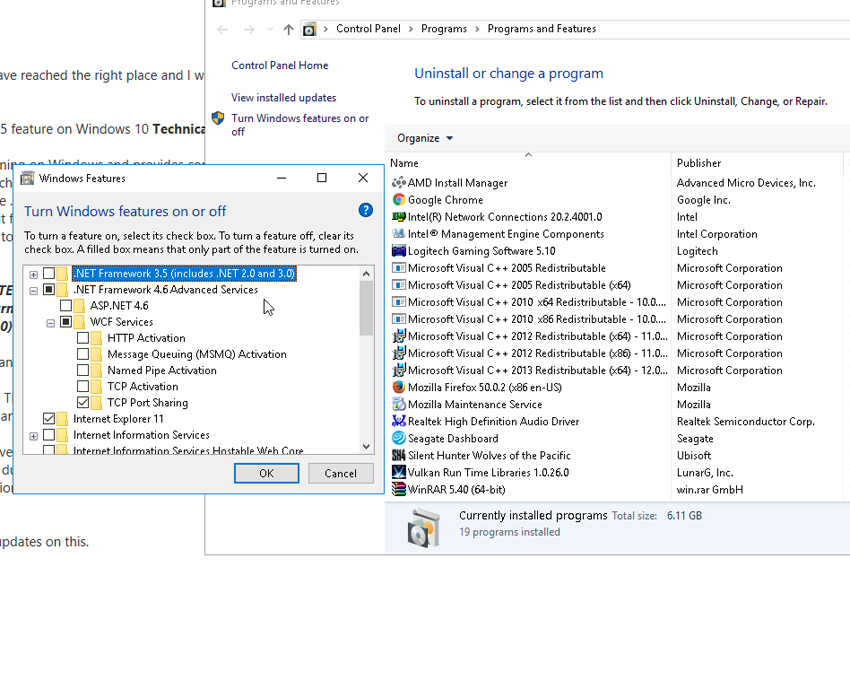 I check marked the v3.5 heading, not adding any of the sub menu items. I had previously read from a Microsoft answer that the sub menu items are mainly for programmers:  Clicked the "OK" button. Windows "Automatic Update" kicked in, downloading and installing the necessary files. When it was all done I was asked to restart my computer. Upon checking my "Registry" (instructions in first post of this thread) I found my computer now had the older versions of .NetFramework installed and enabled. This is so important to know......Windows 10 DOES NOT give you these older .NetFramework versions. You have to separately add them to your system and "enable" them for your older programs to work!
__________________
 The HMS Shannon vs. USS Chesapeake outside Boston Harbor June 1, 1813 USS Chesapeake Captain James Lawrence lay mortally wounded... Quote:
Last edited by CapnScurvy; 06-10-18 at 09:18 PM. Reason: Updated instructions |
|

|

|
 12-18-16, 03:51 PM
12-18-16, 03:51 PM
|
#3 |
|
Growing Old Disgracefully
|
Hi CS
A well laid out and explained tutorial in an easy to understand way. I will put in a Link from my Tutorials. Peter
__________________
LSH3-2015 <> TUTORIALS <> ALL YOU NEED TO KNOW <> ALL IN ONE PLACE SH4 <> TUTORIALS <> HOW TO DO IT <> INFORMATION <> DOWNLOAD LINKS SH5 <> TUTORIALS <> HOW TO DO IT <> INFORMATION <> DOWNLOAD LINKS Always Here To Help A Fellow 'Subber' | Need An Answer to A Question Just Send Me A PM |

|

|
 12-19-16, 11:25 AM
12-19-16, 11:25 AM
|
#4 | |
|
Admiral
 |
Thank you Peter for the kind words!
In the future I hope to add additional tweaks and procedures for Windows 10 and how Silent Hunter 4, and Large Address Aware can work with it.
__________________
 The HMS Shannon vs. USS Chesapeake outside Boston Harbor June 1, 1813 USS Chesapeake Captain James Lawrence lay mortally wounded... Quote:
|
|

|

|
 01-06-17, 03:51 PM
01-06-17, 03:51 PM
|
#5 |
|
Navy Seal
 |
Bump
__________________
Sub Skipper's Bag of Tricks, Slightly Subnuclear Mk 14 & Cutie, Slightly Subnuclear Deck Gun, EZPlot 2.0, TMOPlot, TMOKeys, SH4CMS |

|

|
 01-20-17, 03:12 PM
01-20-17, 03:12 PM
|
#6 | |
|
Admiral
 |
As a Windows 10 user and modder with SH4, one of my first additions to my new system was Silent 3ditor (S3D)...a great program for making modifications to the game. After installing it, I attempted to open it, only to be greeted by a message box stating my DirectX files needed to be updated. Hmmmmm, I've got DirectX 12 with this OS!? Why do I need to update my files?? I've since learned that many of the older DirectX files have been eliminated over the past several Windows versions!! In order to give all possible older apps/programs/games a chance to run as expected, you need to add back to your system their specific DirectX files. In Silent 3ditor's case, it couldn't find the proper DirectX files, and stated so with the warning message.
As many of you know, when installing Silent Hunter 4 to your system, you're asked to have DirectX v9.0c files added to your system during the install wizard. In the same way, other programs/games need specific DirectX files to work. There's no harm in having the DirectX files checked for completeness, so its become apparent that even a newer Operating System like Windows 10 needs to have the same checks made. Any Operating System newer than Windows XP should have their DirectX files checked with the following installer, and restore those missing DirectX files that have been removed with the newer versions of DirectX....up to the current DirectX 12 version. Luckily, Microsoft has made it simple to have your OS DirectX files checked and added-to as needed, with a single download......"DirectX End-User Runtime Web Installer" found HERE. The following download page has a description of what it does and how to run it: 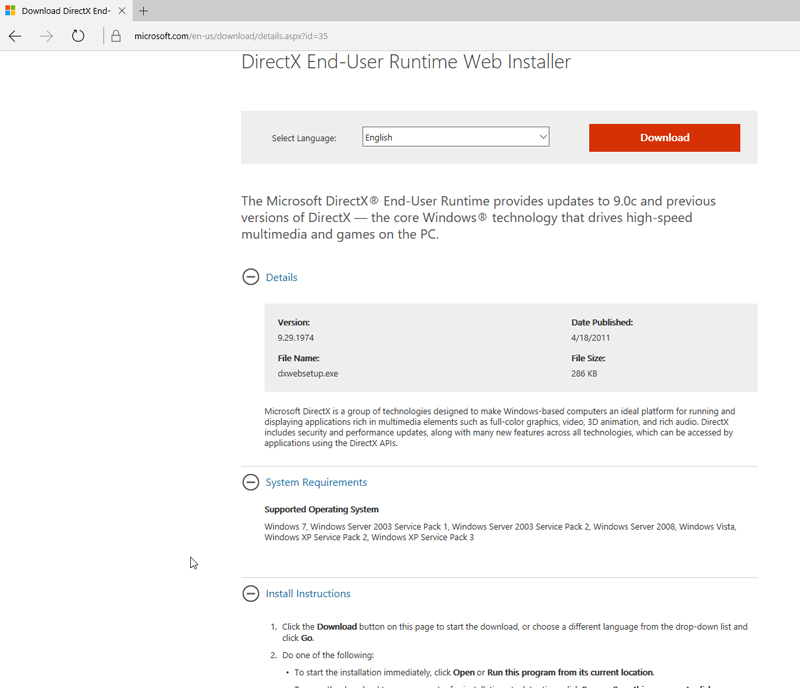 Again, it's my opinion this should be used for ALL Windows Operating Systems, post Windows XP. The fact that specific older DirectX files have been eliminated with the newer versions of DirectX.........it's important to put them back onto your system if you plan to use older programs/games that MAY require those files to be present. There's no harm in being prepared, and you may find that unlike S3D that provided a warning message, another program may not give you such a warning.....leaving you to wonder why the game/program doesn't work as intended. Checking for all previous DirectX files, and installing those not found is the way to keep your programs/games running as they should.
__________________
 The HMS Shannon vs. USS Chesapeake outside Boston Harbor June 1, 1813 USS Chesapeake Captain James Lawrence lay mortally wounded... Quote:
Last edited by CapnScurvy; 06-10-18 at 09:19 PM. Reason: Updated instructions |
|

|

|
 03-05-19, 09:20 AM
03-05-19, 09:20 AM
|
#7 |
|
Soundman
 Join Date: Oct 2014
Location: Va
Posts: 143
Downloads: 167
Uploads: 0
|
Thanks for those details. I recently installed LAA using your instructions. Also, I am running W10 ver 1809 (the latest).
BTW, I noticed in Task Manager, SH4 says "32 bit" after it in the Background Processes even though my laptop is running W10 64 bit vers . Does this make SH4 run differently? Is there anything I can/should do to get SH4 to run properly on a 64 bit system? Thanks for your help! LarryT 
|

|

|
 03-05-19, 10:46 AM
03-05-19, 10:46 AM
|
#8 | ||
|
Admiral
 |
Quote:
My newer Windows 10; 64bit; 16gig RAM; LAA enabled SH4 game hums' along with no issues at all! The fact the game was designed for 32bit systems makes no difference.....a 64bit system will run the game just fine. However, as I point out in this thread, using the correct LAA enabler is important (either the one used for the older 3.5 version of NetFramework; or the newer 4.0/4.5 version). As well as making sure your computer has the older DirectX files that the game expects to find (use the "DirectX End-User Runtime Web Installer" to check and add as needed). Lastly, allow the OS to check for trouble with the games start-up "sh4.exe" file by using the file's "Compatibility" tab, then using the "Run Compatibility Troubleshooter" to diagnose the file as defined HERE. Windows does a remarkable job in doing this automatically.....allow it to correct as needed.
__________________
 The HMS Shannon vs. USS Chesapeake outside Boston Harbor June 1, 1813 USS Chesapeake Captain James Lawrence lay mortally wounded... Quote:
|
||

|

|
 03-05-19, 01:23 PM
03-05-19, 01:23 PM
|
#9 |
|
Silent Hunter
 |
do we have links to both versions of LAA? i went looking for this earlier this year while attempting to help a newbie and i could not find the later edition. that doesn't mean it's not here...it may just mean that i couldn't find it.
__________________
there are only two things in the world: submarines and targets. Fortis et stabilis et fidelis, semper    ------------------------------------------------------------ Silent Hunter 4 1.5 Gold Edition on CDROM LAA enabled Dell XPS with 32 GB Ram running Win10 |

|

|
 03-06-19, 07:53 AM
03-06-19, 07:53 AM
|
#10 | ||
|
Admiral
 |
Quote:
I provide the link to the entire "techpowerup.com/forums" site so a person can read the instructions and understand for themselves what to do and why.....What's not to understand? 
__________________
 The HMS Shannon vs. USS Chesapeake outside Boston Harbor June 1, 1813 USS Chesapeake Captain James Lawrence lay mortally wounded... Quote:
|
||

|

|
 |
|
|
