 Installing The Options File Editor Viewer (OFEV) In The Wolves Of Steel (TWOS)
Installing The Options File Editor Viewer (OFEV) In The Wolves Of Steel (TWOS)
Installing The Options File Editor Viewer (OFEV) In The Wolves Of Steel (TWOS) Mega Mod + Making Changes To Patches Now And Later
This version of the OFEV by vdr1981 has been customized by him so some of the installation procedures have already been done for you.
Finding the Documents > Pictures 1 to 3.
Picture 1 > The Wolves Of Steel – Documentation folder.
Default installation: C\Ubisoft\Silent Hunter 5\
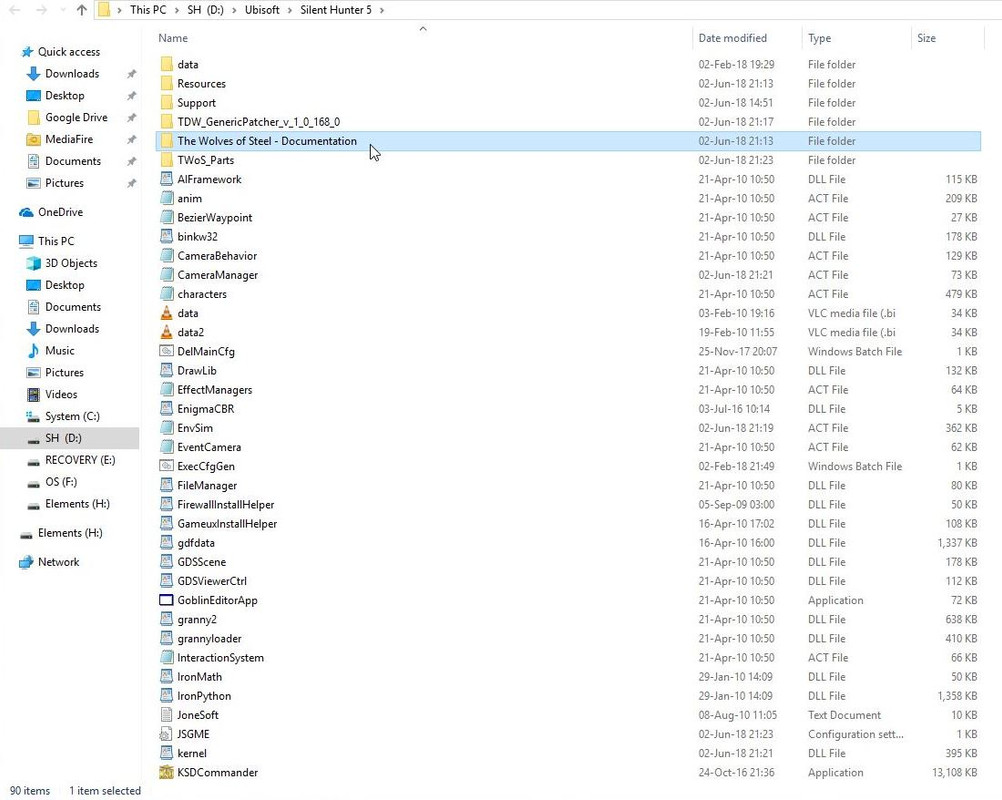 Picture 2 > PDF instructions on How To use the OFEV.
Picture 2 > PDF instructions on How To use the OFEV.
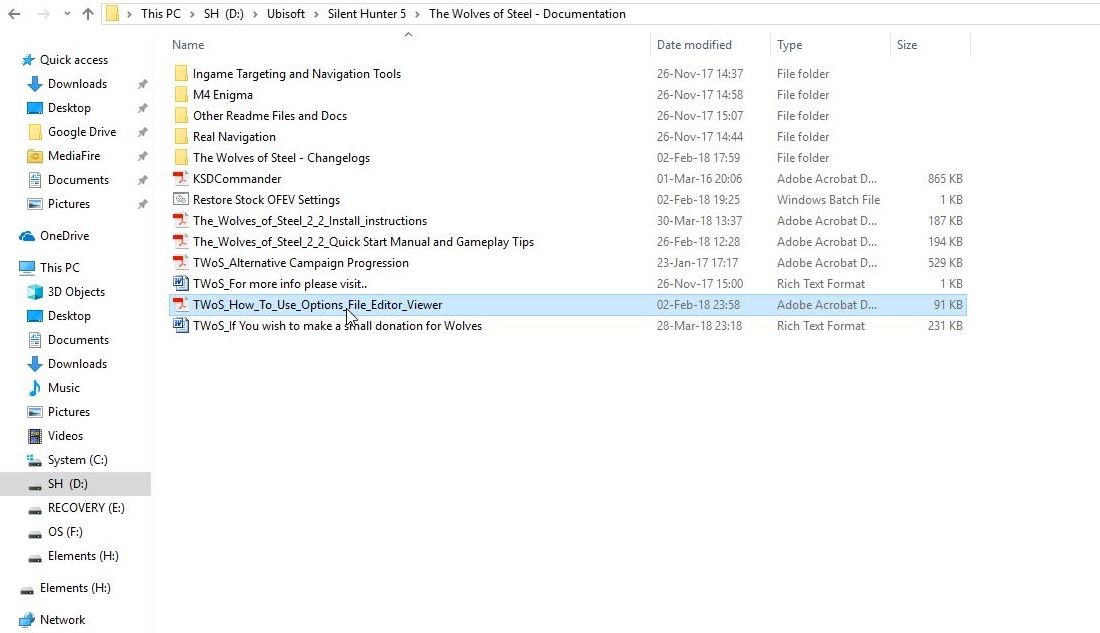 Picture 3 > One page instructions can be downloaded in a PDF format.
Picture 3 > One page instructions can be downloaded in a PDF format.
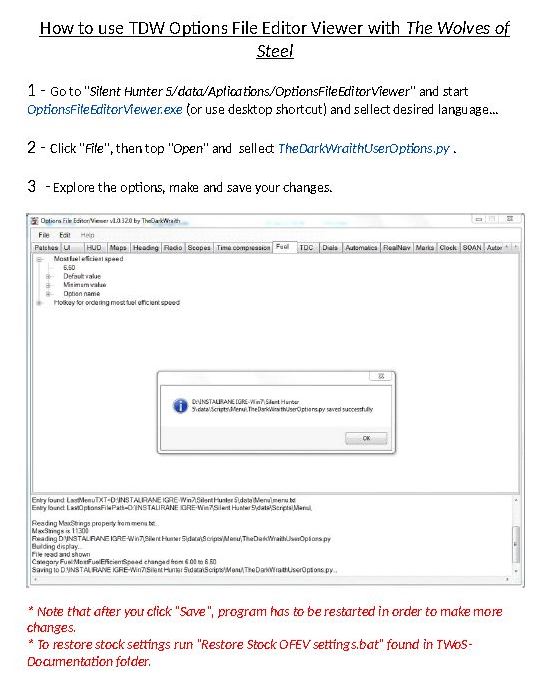 Installing the OFEV > Pictures > 4 to 18 + Making changes.
Picture 4 > The quickest and easiest way to install the OFEV is to use the Mickey Mouse desktop shortcut showing at the bottom of the picture.
This will start the installation by double clicking on it.
Installing the OFEV > Pictures > 4 to 18 + Making changes.
Picture 4 > The quickest and easiest way to install the OFEV is to use the Mickey Mouse desktop shortcut showing at the bottom of the picture.
This will start the installation by double clicking on it.
 Picture 5 > Select Language.
Picture 5 > Select Language.
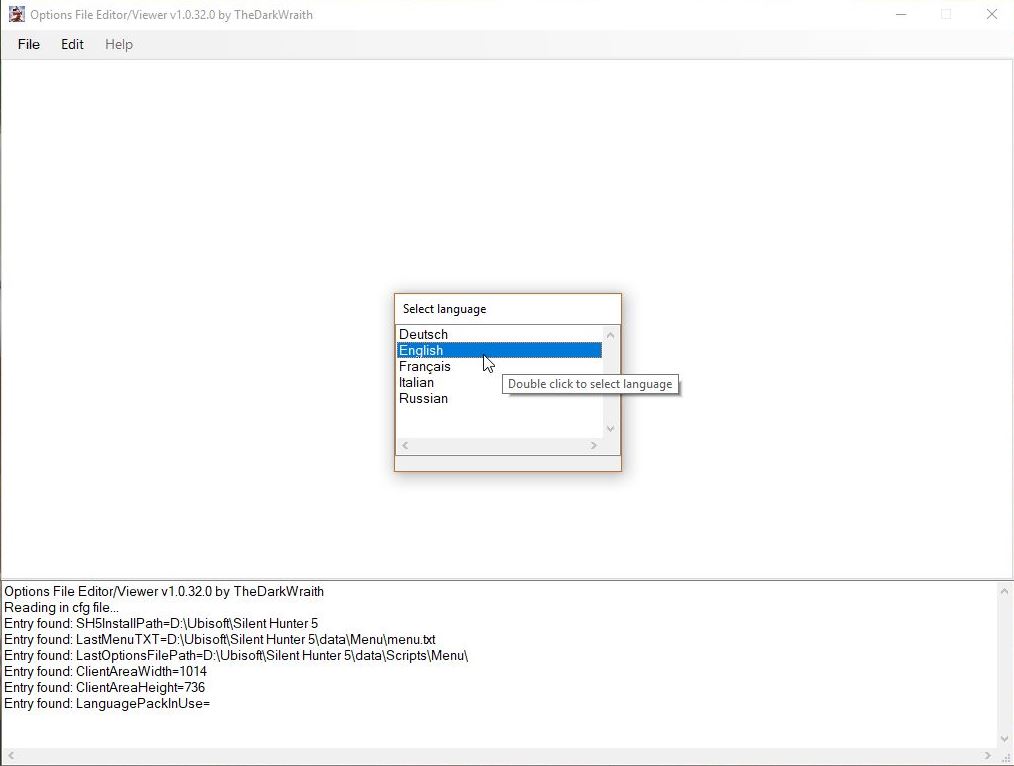 Picture 6 > Click on File.
Picture 6 > Click on File.
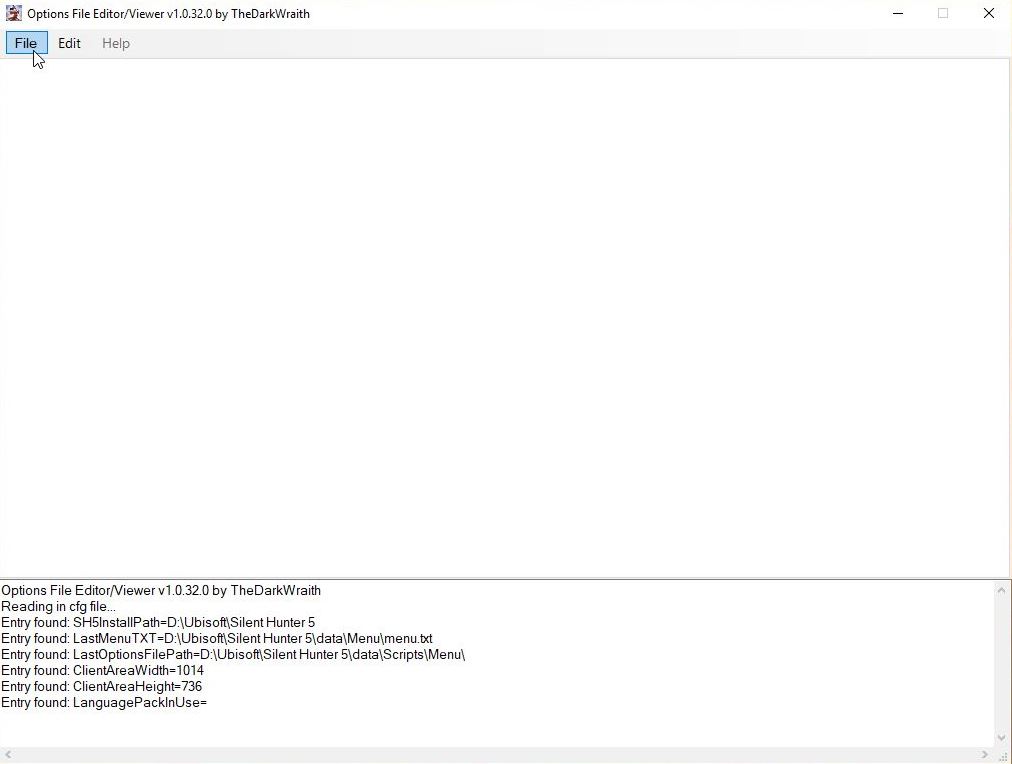 Picture 7 > Click on Open.
Picture 7 > Click on Open.
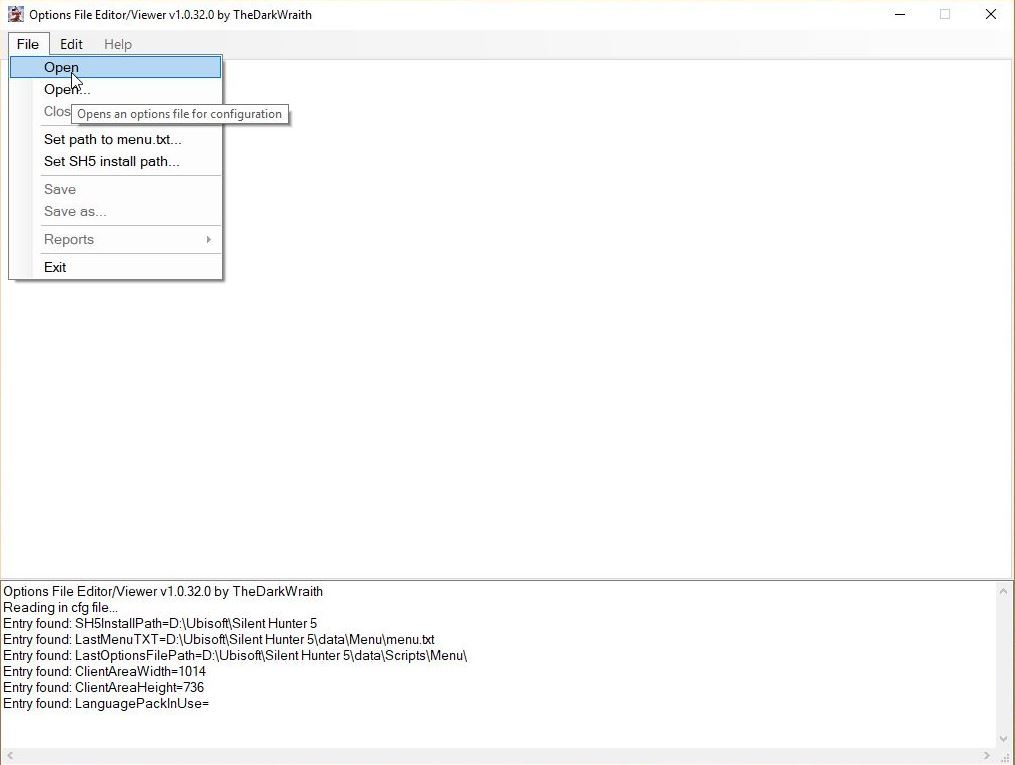 Picture 8 > Double click on TheDarkWraithUserOptions PY file to open the application.
Picture 8 > Double click on TheDarkWraithUserOptions PY file to open the application.
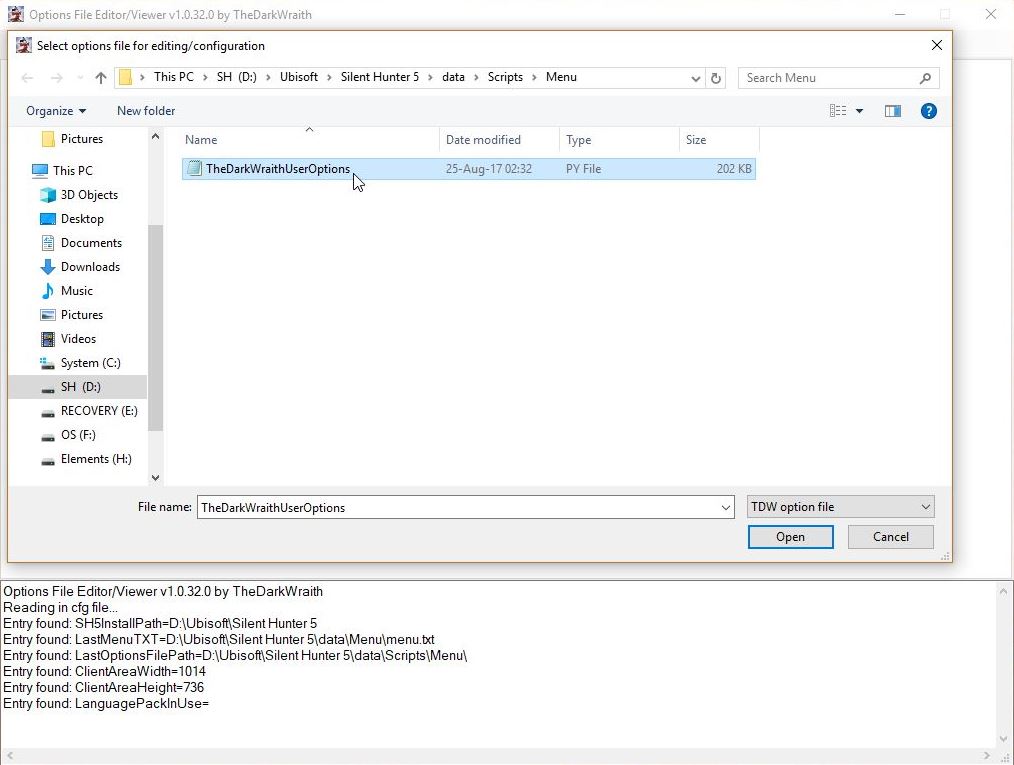
Picture 9 > Changes can now be made to the OFEV.
You will see some options are already enabled.
Look at each patch and decide whether changing it is going to make a difference to the style of game you want to play.
Patches should not be changed for the sake of changing them.
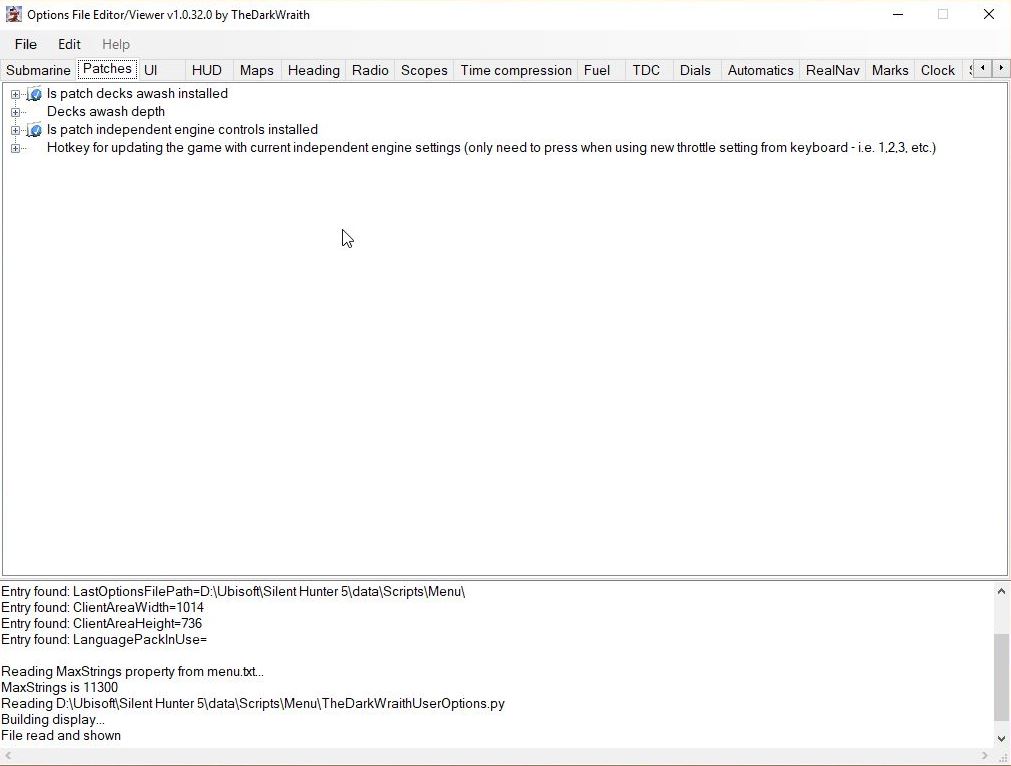 Picture 10 > In this example I an going to change the default SH5 enhanced UI to SH3 by double clicking on the UI showing.
Picture 10 > In this example I an going to change the default SH5 enhanced UI to SH3 by double clicking on the UI showing.
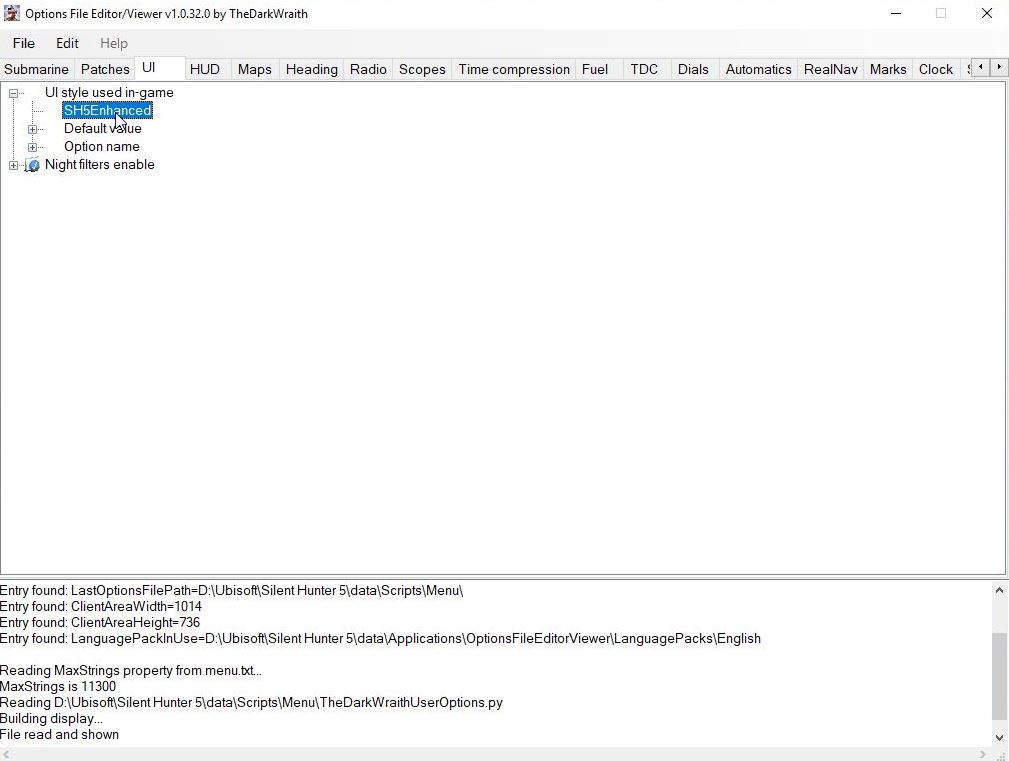 Picture 11 > Opens the patcher with the SH5 Enhanced UI still showing as enabled.
Picture 11 > Opens the patcher with the SH5 Enhanced UI still showing as enabled.
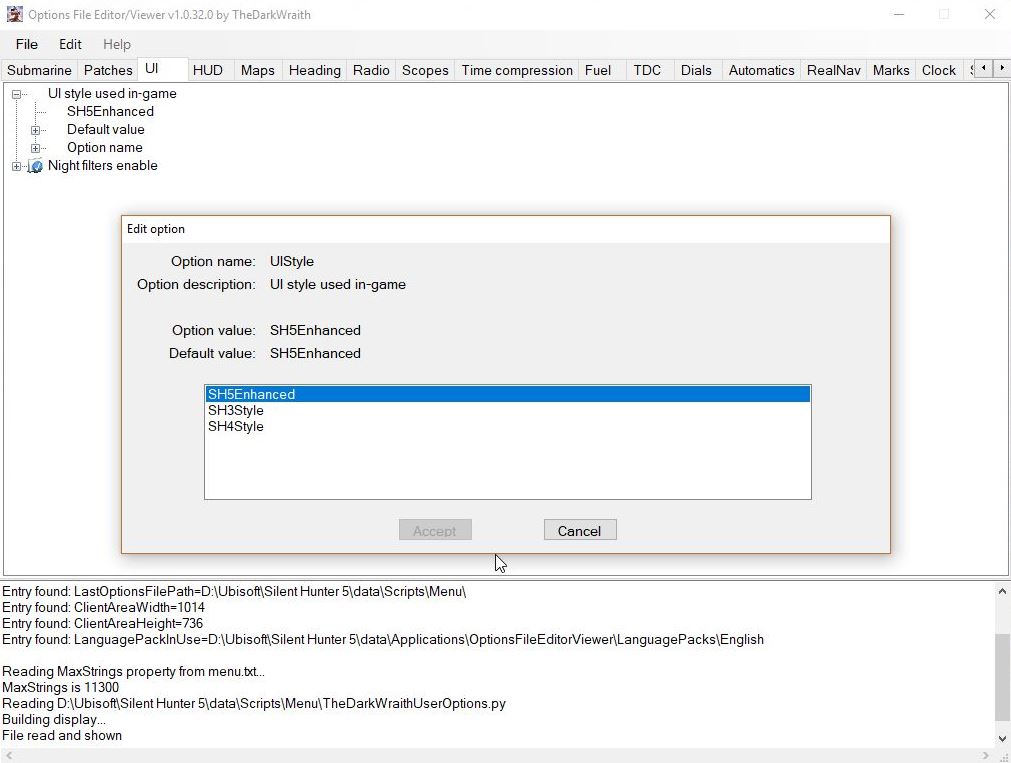 Picture 12 > Double clicking on SH3 Style will change the selection.
Press Accept to enable the change.
Picture 12 > Double clicking on SH3 Style will change the selection.
Press Accept to enable the change.
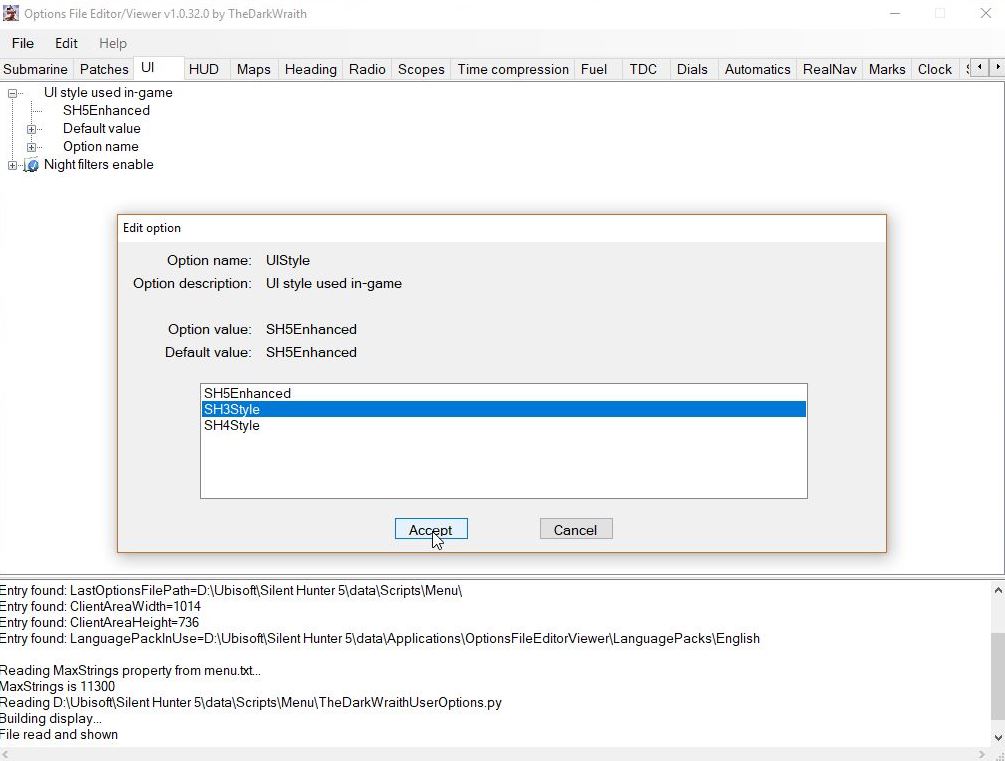 Picture 13 > SH3 Style is now the preferred UI.
Picture 13 > SH3 Style is now the preferred UI.
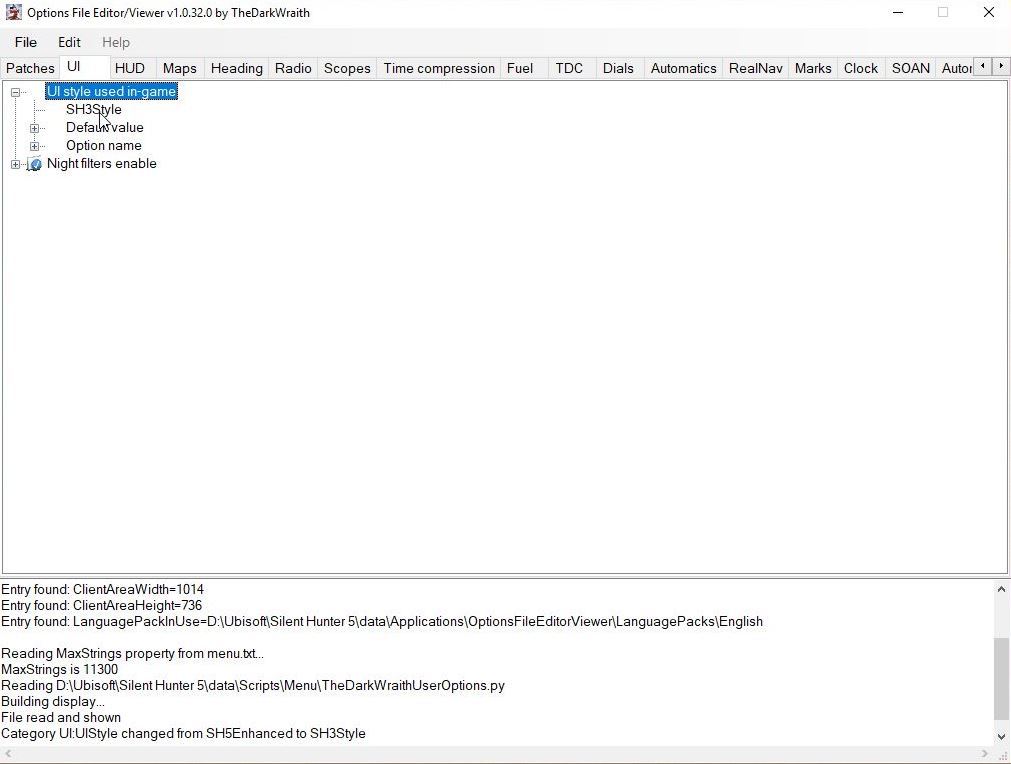 Picture 14 > Go to File when you have finished all your patch changes.
Picture 14 > Go to File when you have finished all your patch changes.
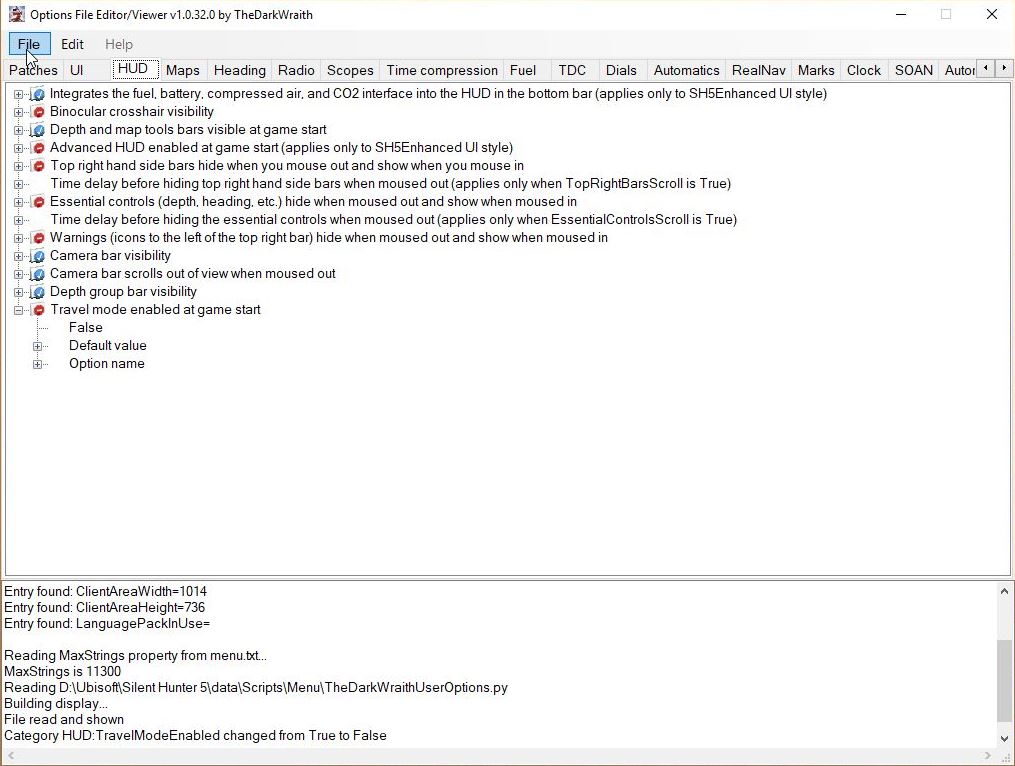 Picture 15 > Select Save.
Picture 15 > Select Save.
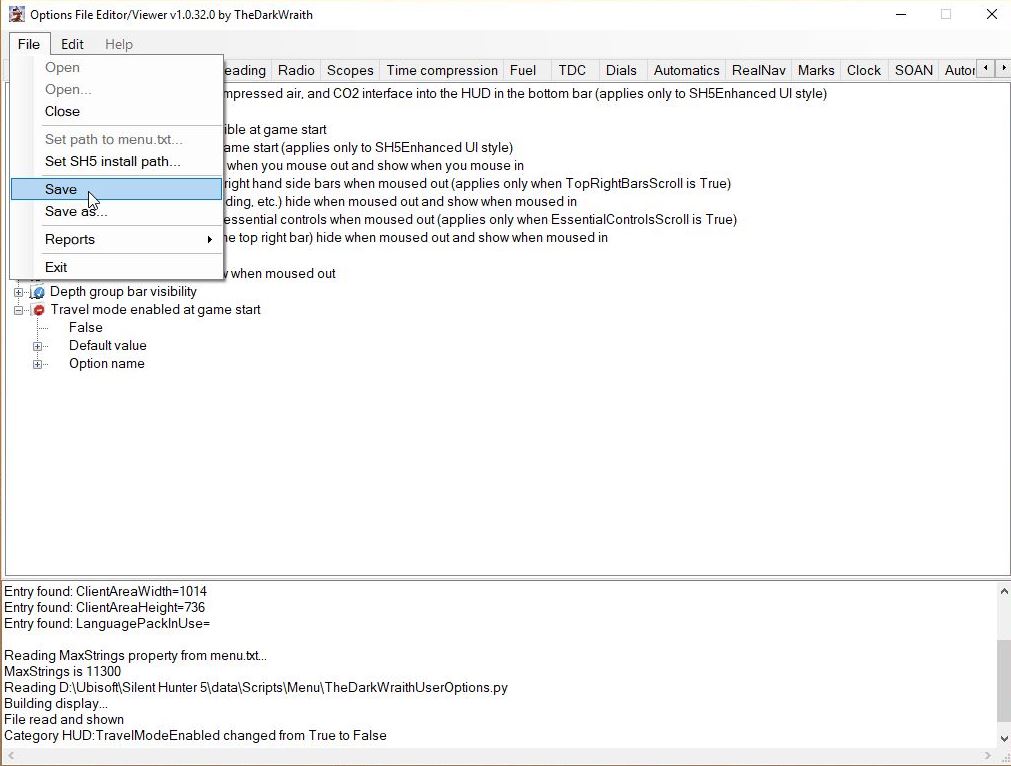 Picture 16 > Accept the Save prompt Yes.
Picture 16 > Accept the Save prompt Yes.
 Picture 17 > OK
Picture 17 > OK
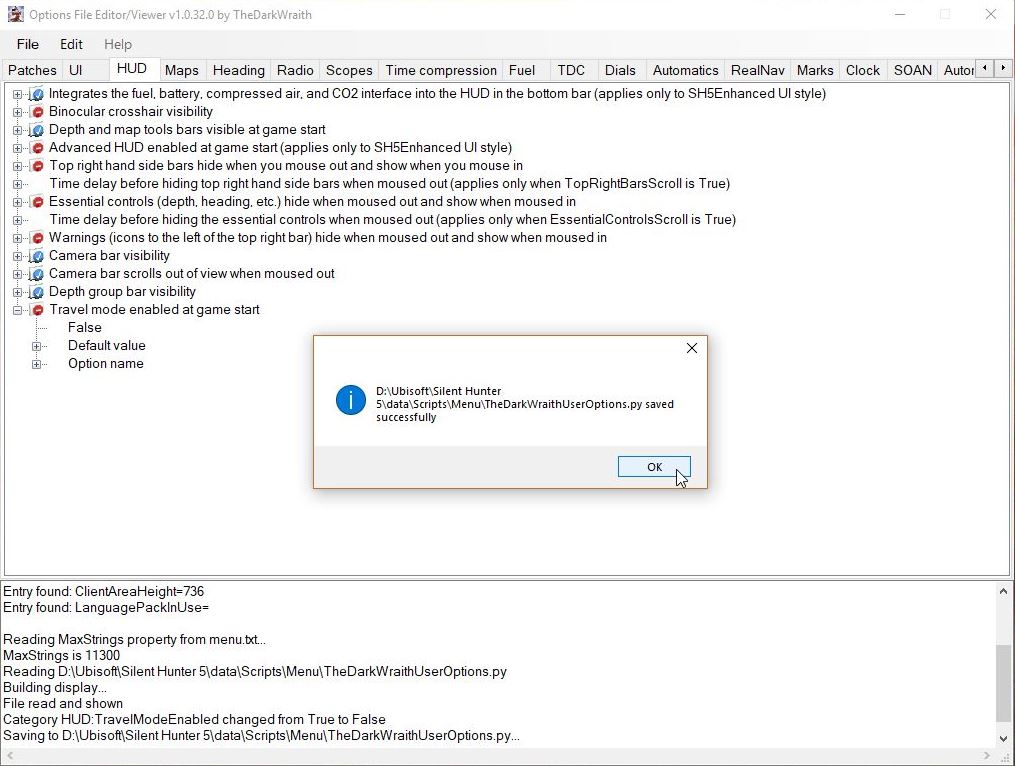 Picture 18 > Exit.
Picture 18 > Exit.
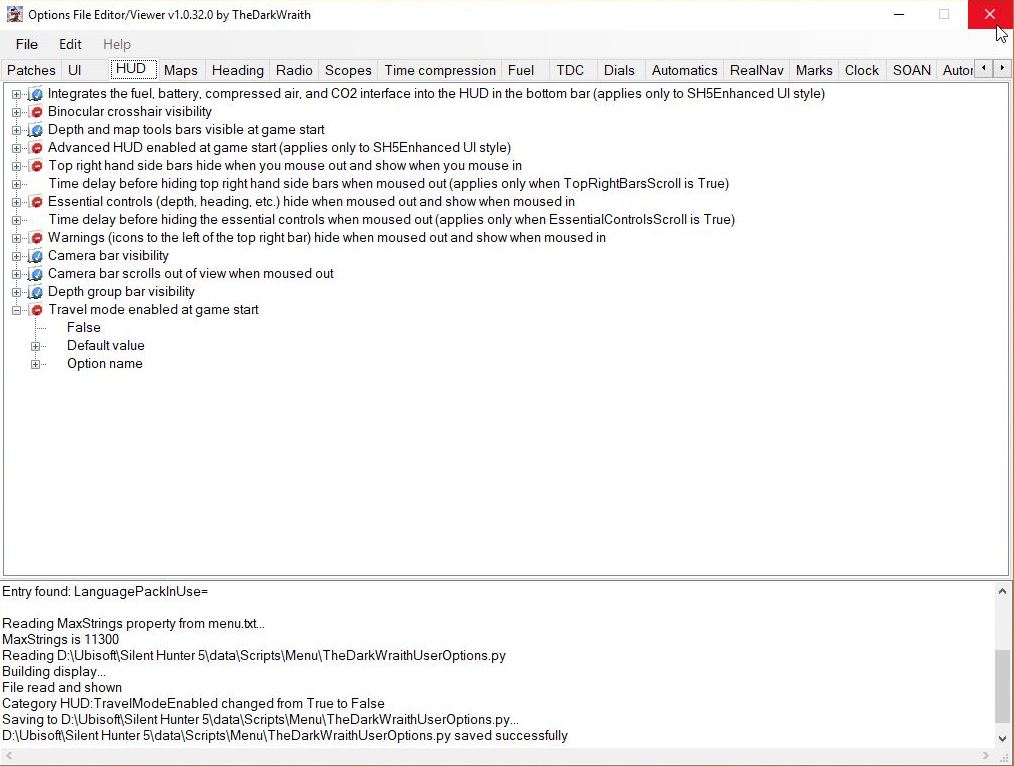 Making Changes at a different time using the Desktop shortcut.
Double click on the Mickey Mouse icon on the desktop.
Follow the relevant Pictures between > 6 to 18.
Using the Mickey Mouse exe application from the Application folder.
Picture 19 > From the Main Game folder open the Data folder.
Making Changes at a different time using the Desktop shortcut.
Double click on the Mickey Mouse icon on the desktop.
Follow the relevant Pictures between > 6 to 18.
Using the Mickey Mouse exe application from the Application folder.
Picture 19 > From the Main Game folder open the Data folder.
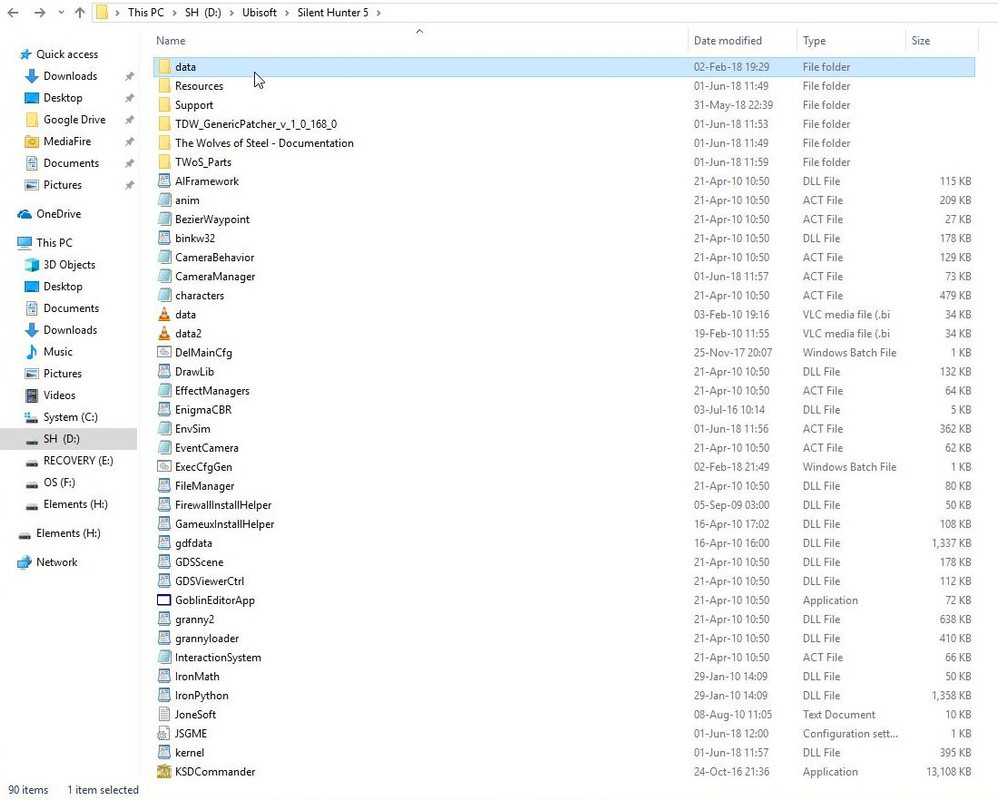 Picture 20 > Open the Applications folder.
Picture 20 > Open the Applications folder.
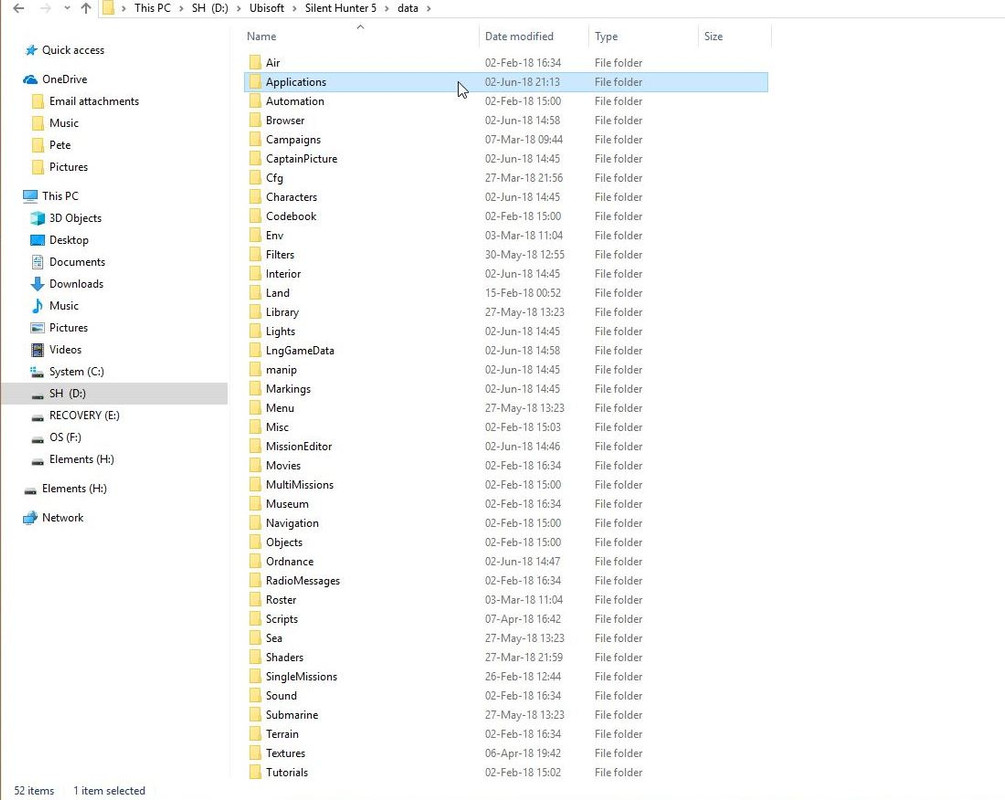 Picture 21 > Open the OptionFileEditorViewer folder.
Picture 21 > Open the OptionFileEditorViewer folder.
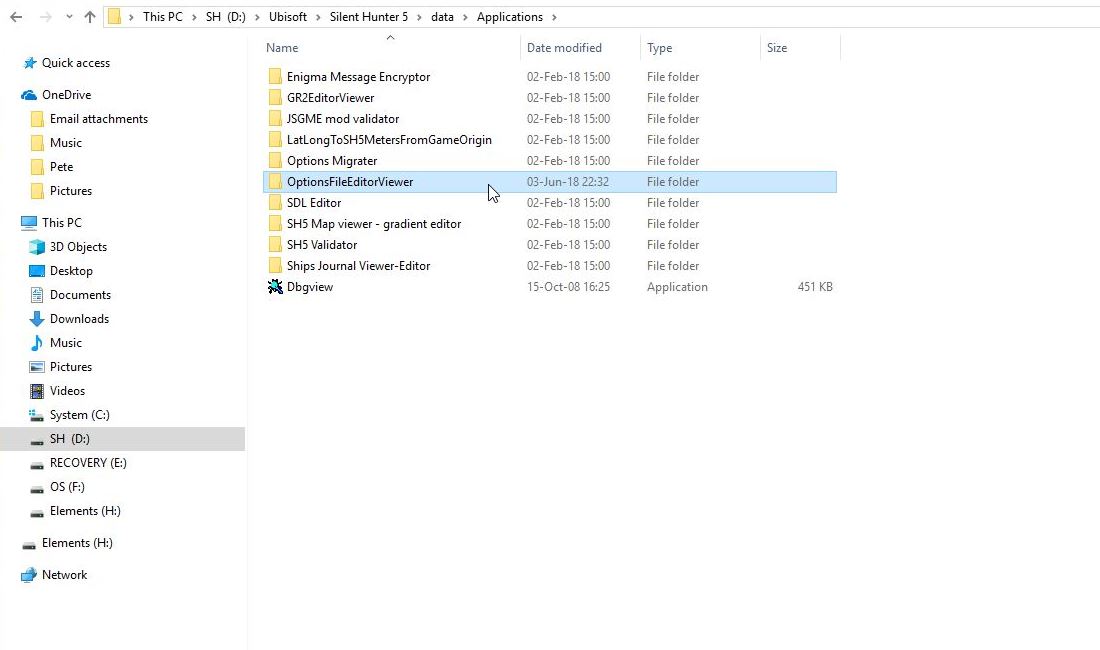 Picture 22 > Double click on the Mickey Mouse exe to open the application.
Follow the relevant Pictures between > 6 to 18.
Picture 22 > Double click on the Mickey Mouse exe to open the application.
Follow the relevant Pictures between > 6 to 18.
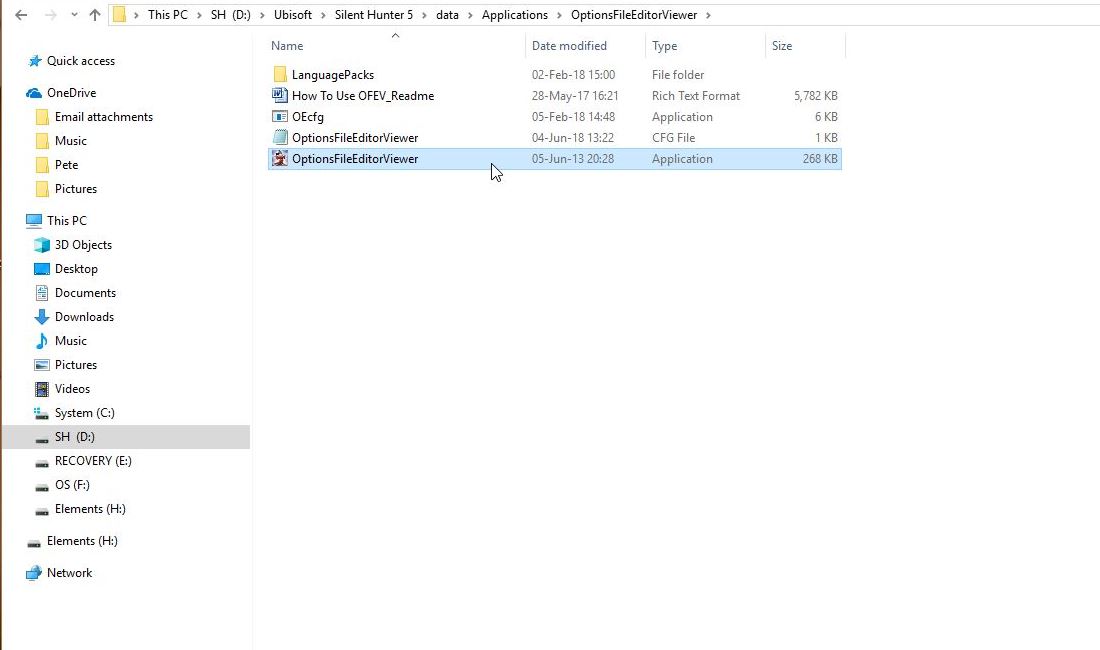 Courtesy acknowledgement to vdr1981 (Vecko)
Courtesy acknowledgement to vdr1981 (Vecko)
Last edited by THEBERBSTER; 06-04-18 at 01:13 PM.
|