Well, I'm behind everybody here, without a FOTRS install going. So let me take this opportunity to post a tutorial on how to make a separate FOTRS install, where the sames will be in FOTRS' own folder and you can't get mixed up between stock saves, TMO saves and FOTRS saves all in the same directory. That makes for headaches and cussing. We aim to keep it clean around here.


First line of defense for SH4 is always to start with a clean install. Install the game, add U-boat Missions, Multi-SH4 and JSGME with a \MODS subdirectory. Then copy the whole \Wolves of the Pacific shootin' match to another directory on another drive, preferably. Name it something like SH4 Pristeen and then why not write-protect the whole thing so you can't run it, which would make it not so pristeen after all.
That's the first thing you should do on installation of SH4! Get that backup saved on another drive and protect the thing!
So here you are with SH4 installed and you want to play some FOTRS to see how these guys are screwing up their precious FOTRS Ultimate Project. Your first step is to find your \SH4 Pristeen directory on your other drive and copy it to your Ubisoft directory. You DO have a Ubisoft root directory on your C: drive don't you? You aren't trying to run it out of \Program Files (x86)? If you are it's time to change that. Create c:\Ubisoft. Then when you install SH4 you'll have a \Wolves of the Pacific subdirectory. Here's my setup below.

What's the SH4 Pristeen folder doing in there? It's gonna be my SH4 FOTRS folder! Eventually. In about fifteen minutes. Once it's in there I'm going to right click it, choose properties (last option) and you'll see this if you did your work right to begin with:
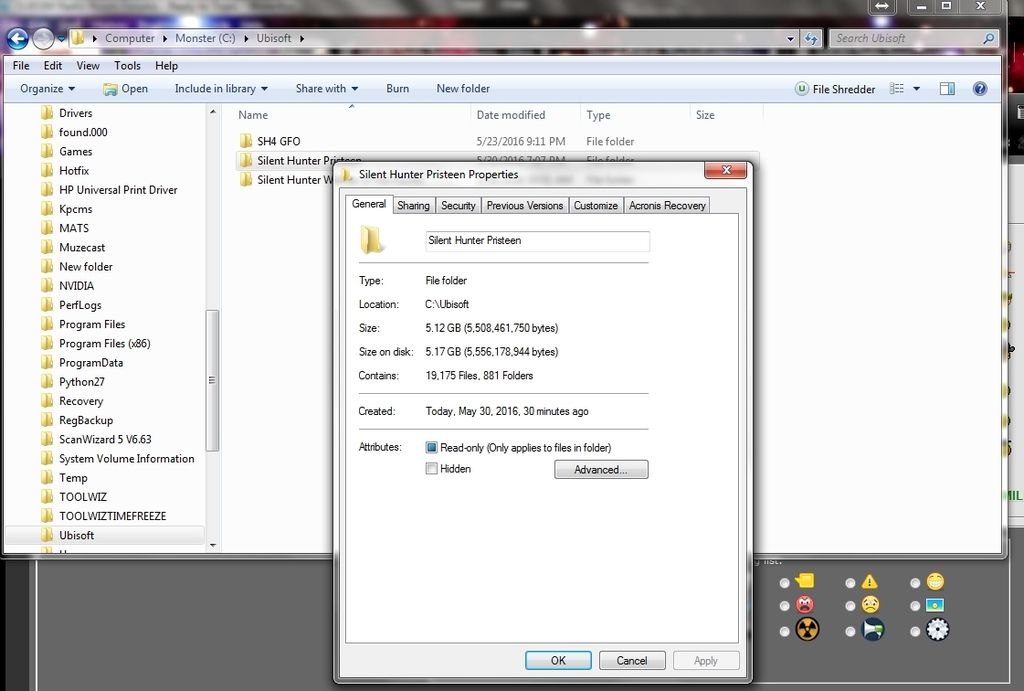
See the blue shaded box next to "Read Only (only applies to files in folder)? Click on the box to get rid of the blue shading. Then you see:
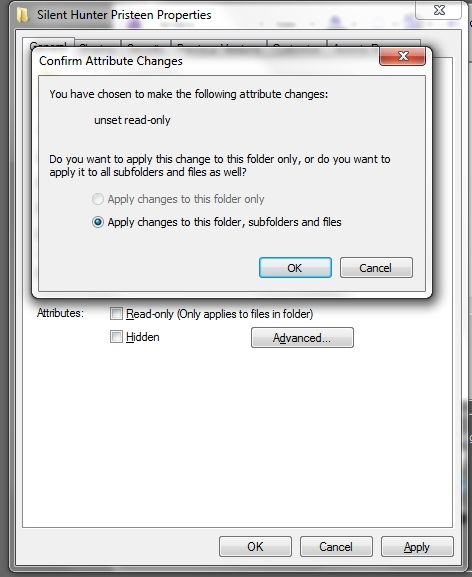
Yes, you want to do that to every file. Press OK and wait for the job to finish, several minutes. Now we'll rename the SH4 Pristeen directory in our Ubisoft folder. I named mine SH4 FOTRS.
Next, we'll enter our shiny new directory and run MultiSH4.exe. Dialog box pops up thusly:

It wants you to name a new folder. Very important: you can only use three letters. I chose FRS for the standard abbreviation for Fall of the Rising Sun. Now all my save game stuff will be in the FRS folder in My Documents.
You can run JSGME and then exit to create a \MODS subdirectory if you don't already have one. Then put your FOTRS goodies in there. I recommend FOTRS 1.3 and our FOTRS 2.0 add on mods for now. Now lets see how the Google Drive Folder works:
Highlight the mods you want to extract, right click them and choose download. See how it's making me a Zipped file of both? That's fine. Just save it in your \MODS folder and unzip it when you're done.
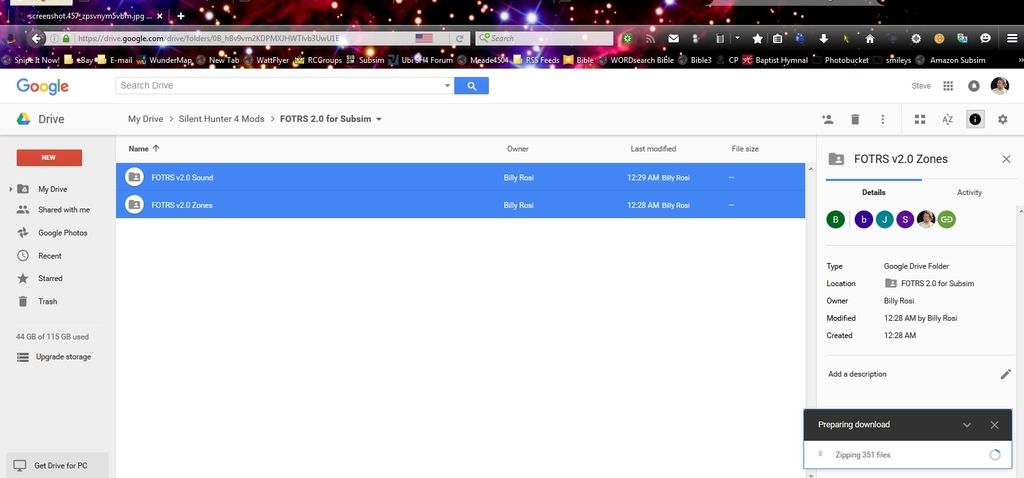
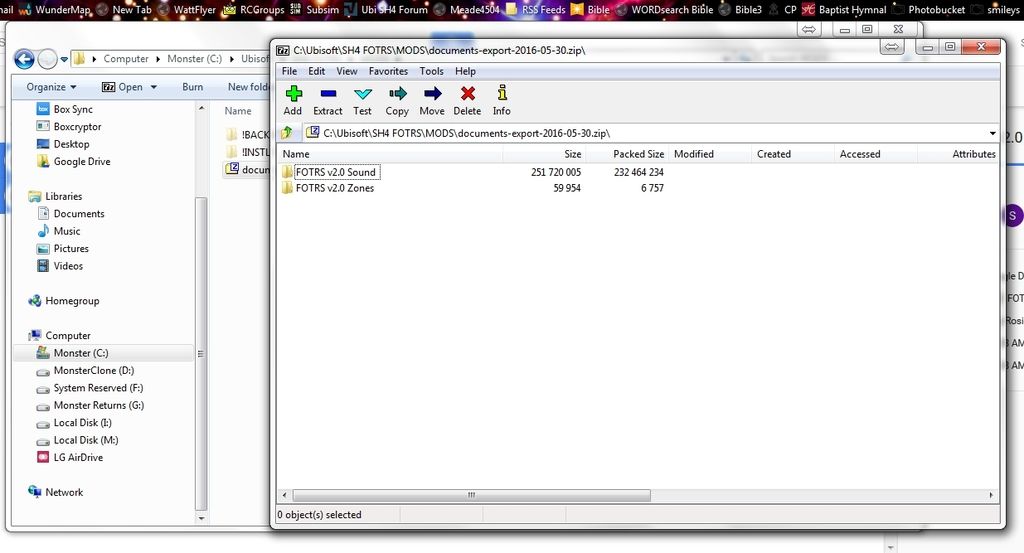
There you go: drag 'em and drop 'em right in to MODS folder. Now download FOTRS 1.3 from the Subsim downloads area so we're sure we are all using the exact same files. Save it right to your MODS folder. YOU AREN'T DONE! FORTS comes in a compressed .rar file and you have to extract it just as you did the mods downloaded from our shared Google Drive account. <Insert 7-zip commercial here> Of course it extracts into the MODS folder as well, leaving it looking like this:

Now you're ready to install the mods with JSGME. Install FOTRS 1.3 first and then the 2.0 mods. You now have a spanking new FOTRS installation and you're expected to test it to destruction while we cook up other things from v2.0 to plug into 1.3. And now I can start playing myself......starting tomorrow. Been a long day!