 How To Change Game Play Settings At Sea When On Patrol
How To Change Game Play Settings At Sea When On Patrol
How To Change Game Play Settings At Sea When On Patrol
This Tutorial will show you how you can make various changes as and when you want to while in a Mission/Patrol and not in the Bunker.
You can make one or any number of changes as long as each file shows the same changes have been made.
The Tutorial is structured so all the changes follow a logical sequence from first to last so there is less chance of confusion taking place.
This is your starting point > Go to > C:> Documents > SH5 > data > cfg > you must be able to see this path in the main menu to be able to make any changes.
Please take careful note of the paths as you move through each of the 8 changes needed to complete the processes, many of the files have the same names and identical structure, but are in different places.
Tutorial 1 > Pictorial Procedures
Picture 1 > Open > cfg > SaveGames File folder.
 Picture 2 > You will now see all of your Save Games folders.
Picture 2 > You will now see all of your Save Games folders.
Open > SaveGames > 00000000 this is the master Save Game folder.
 Picture 3 > Open > 00000000 > UPCInitial File folder.
Picture 3 > Open > 00000000 > UPCInitial File folder.
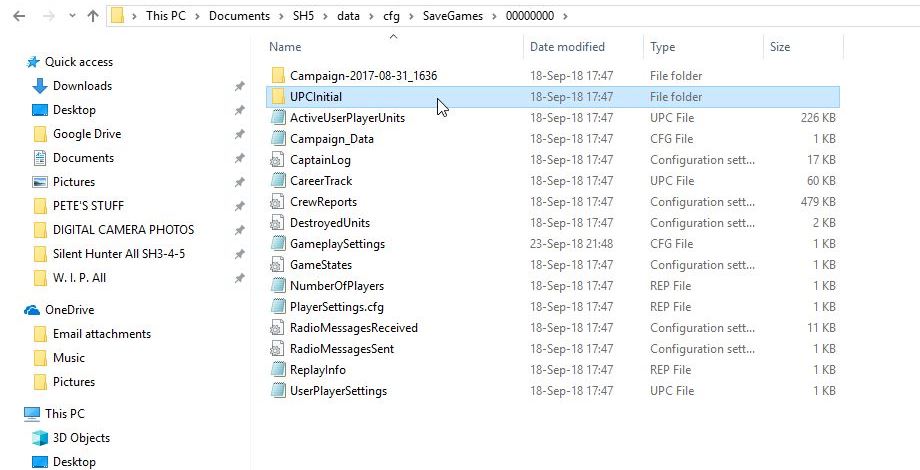
Picture 4 > Open > UPCInitial > GameplaySettings.
Take note of Pictures 5 – 6 – 7 – 8 as these are repeated in all sequences.
These pictures have been minimized for this Tutorial.
 Picture 5 > Notepad > LimitedFuel= true is the current setting.
Picture 5 > Notepad > LimitedFuel= true is the current setting.

Picture 6 > Notepad > After change > =false.

Picture 7 > Press the X after changes are completed.
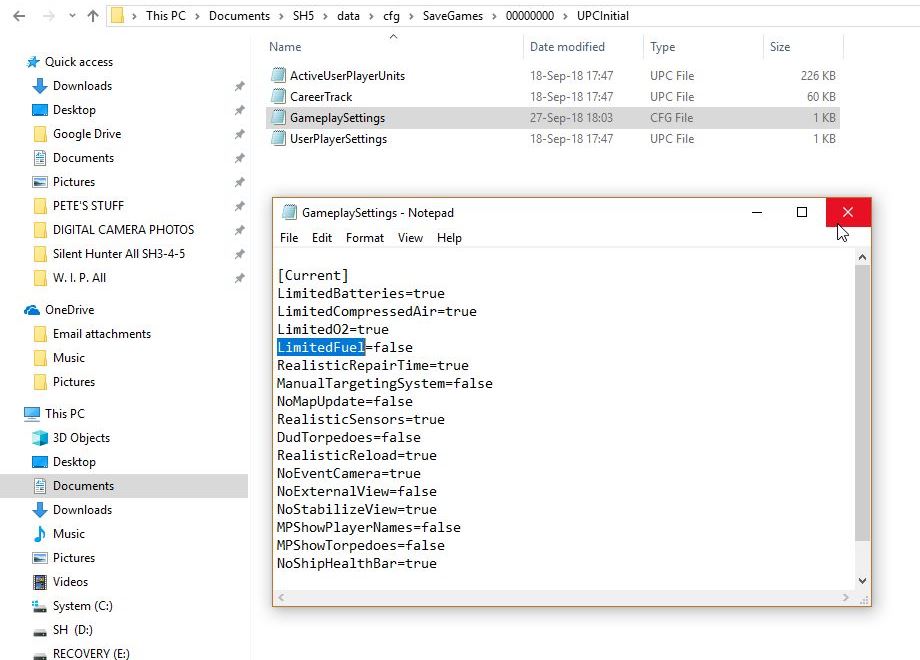 Picture 8 > Click on Save to accept changes .
Picture 8 > Click on Save to accept changes .

Picture 9 > Select 00000000 from the path.

Picture 10 > 00000000 > Select Gameplay Settings..
Repeat Pictures 5 > 6 > 7 > 8.
 Picture 11 > Select SaveGames from the path.
Picture 11 > Select SaveGames from the path.

Picture 12 > SaveGames > Shows My Last Save Game 00000004 highlighted.
You now need to find your last saved games.
Do not expect the saved game with the highest number to be your last save.
At some point you will have a mixture of 7 numbers and 1 alphabet letter.
Always select your last saved game by > Day > Month > Year > Time.
In the example this is > 20-Sep-18.21.56 which is saved game 00000004
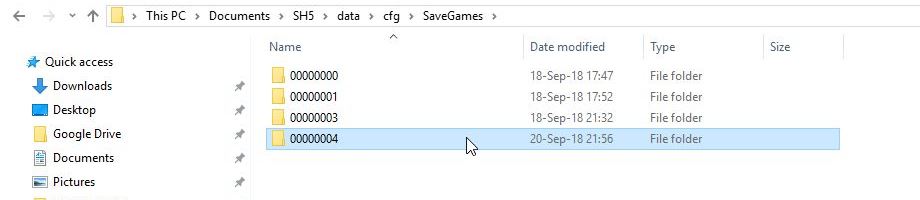 Picture 13 > 00000004 > Open UPCInitial File folder.
Picture 13 > 00000004 > Open UPCInitial File folder.
 Picture 14 > UPCInitial > Open GameplaySettings CFG File.
Picture 14 > UPCInitial > Open GameplaySettings CFG File.
Repeat Pictures 5 > 6 > 7 > 8.
 Picture 15 > Select 00000004 from the path.
Picture 15 > Select 00000004 from the path.
 Picture 16 > 00000004 > Shows UPCInitial highlighted, this needs to be changed to go to the nest procedure.
Picture 16 > 00000004 > Shows UPCInitial highlighted, this needs to be changed to go to the nest procedure.
 Picture 17 > 00000004 > Open GameplaySettings CFG File.
Picture 17 > 00000004 > Open GameplaySettings CFG File.
Repeat Pictures 5 > 6 > 7 - 8.
 Picture 18 > Select cfg from the path.
Picture 18 > Select cfg from the path.
 Picture 19 > cfg > Shows SaveGames folder now completed.
Picture 19 > cfg > Shows SaveGames folder now completed.
 Picture 20 > cfg > Open UPCInitial File folder.
Picture 20 > cfg > Open UPCInitial File folder.
Repeat Pictures 5 > 6 > 7 > 8.
 Picture 21 > UPCInitial > GameplaySettings CFG File.
Picture 21 > UPCInitial > GameplaySettings CFG File.
Repeat Pictures 5 > 6 > 7 - 8.
 Picture 22 > Select cfg from the path.
Picture 22 > Select cfg from the path.
 Picture 23 > Shows cfg > UPCInitial highlighted.
Picture 23 > Shows cfg > UPCInitial highlighted.
 Picture 24 > cfg > Open GameplaySettings CFG File.
Picture 24 > cfg > Open GameplaySettings CFG File.
Repeat Pictures 5 > 6 >7 > 8.
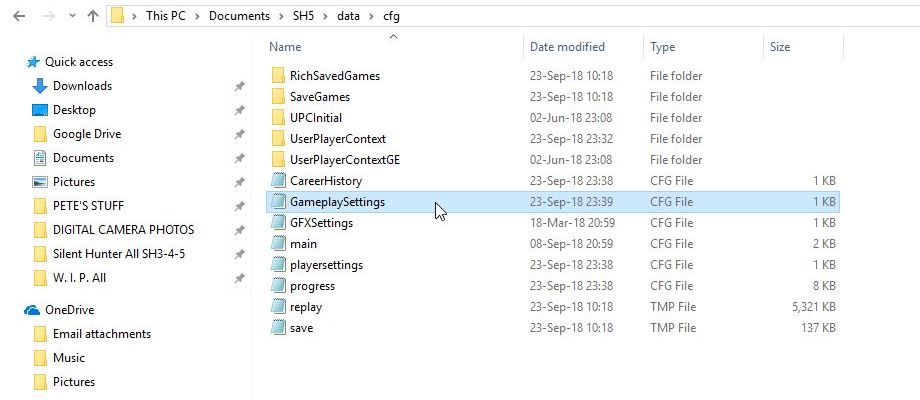 Picture 25 > Ciick on X to Exit
Picture 25 > Ciick on X to Exit
Changes are now completed.
 Start your game and check that Picture 6 is showing the change or changes that you made to the files.
Start your game and check that Picture 6 is showing the change or changes that you made to the files.
If it is not then you have missed a file change somewhere.
Picture 26 > Options >Game Play Settings before making changes.
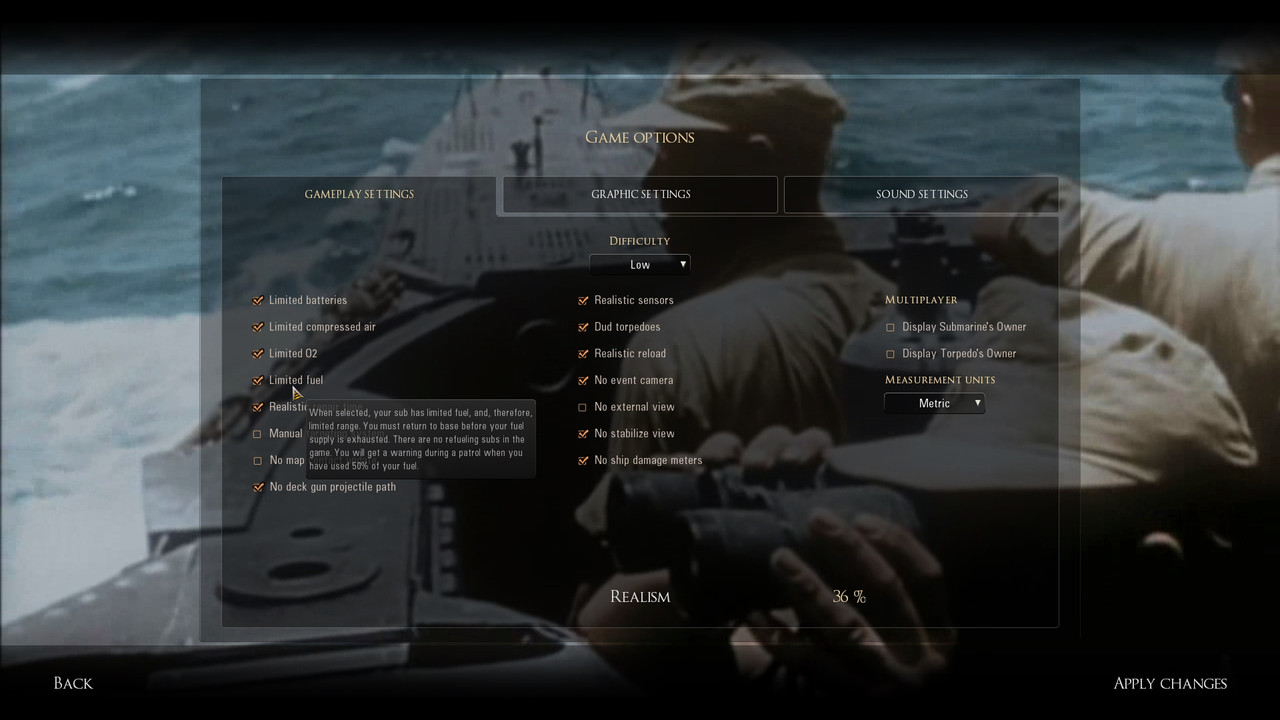
Picture 27 > Options > Game Play Settings after changing shows Limited Fuel is now disabled.
What you see is what you will get in your game.
Always check here after making any changes.
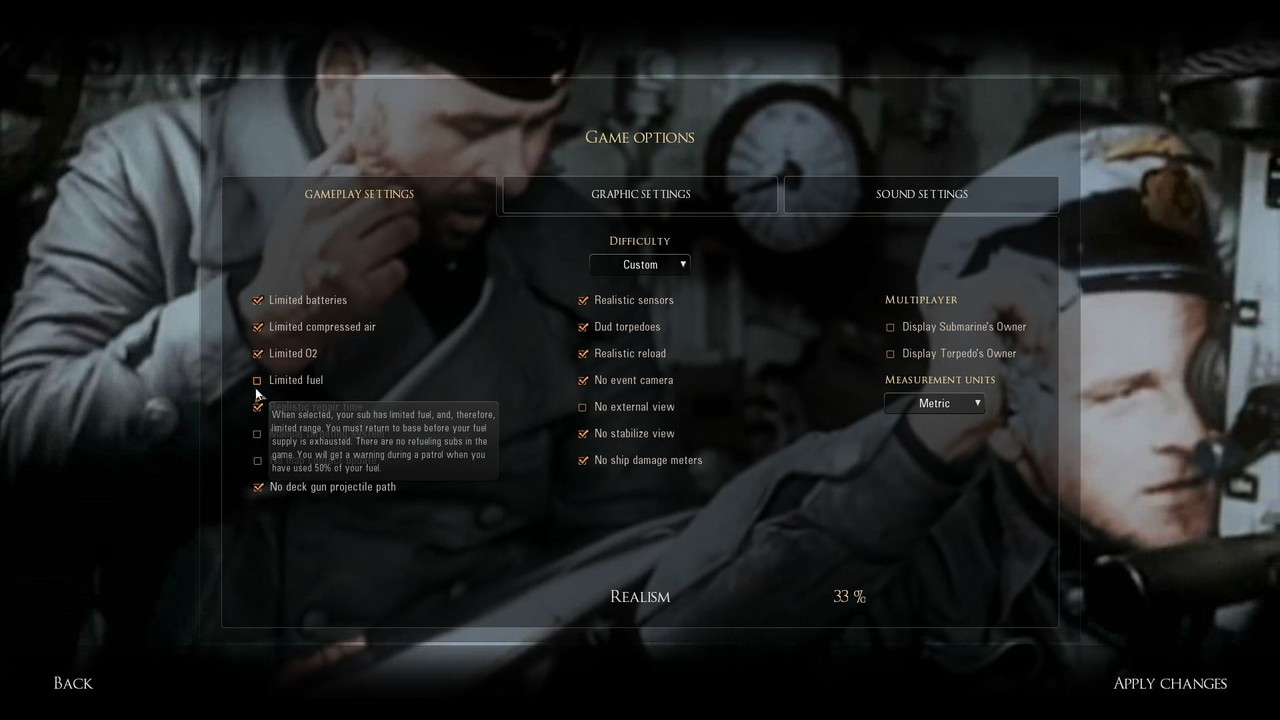 Note.
If you see that your changes have not taken place the first place to check is your last save game.
Check that you selected correctly from > day > date > and time.
Note.
If you see that your changes have not taken place the first place to check is your last save game.
Check that you selected correctly from > day > date > and time.
Picture 28 > On patrol at sea the picture shows Fuel 100%
 Tutorial 2 Option > Full Listing Procedures by Groups
Tutorial 2 Option > Full Listing Procedures by Groups
C: >
Documents >
SH5 >
data
cfg >
Group 1
cfg > SaveGames File folder
cfg > SaveGames > 00000000
cfg > SaveGames > 00000000 > UPCInitial
cfg > SaveGames > 00000000 > UPCInitial > Gameplay Settings CFG file
cfg > SaveGames > 00000000 > UPCInitial > Gameplay Settings CFG file > Notepad
Notepad is now open to make any changes.
cfg > SaveGames > 00000000 > UPCInitial > Gameplay Settings CFG file > Notepad > X to Exit
cfg > SaveGames > 00000000 > UPCInitial > Gameplay Settings CFG file > Notepad > Save
cfg > SaveGames > 00000000 > UPCInitial > Gameplay Settings CFG file
Group 2
cfg > SaveGames > 00000000
cfg > SaveGames > 00000000 > Gameplay Settings CFG file
cfg > SaveGames > 00000000 > Gameplay Settings CFG file > Notepad
Notepad is now open to make any changes.
cfg > SaveGames > 00000000 > Gameplay Settings CFG file > Notepad > X to Exit
cfg > SaveGames > 00000000 > Gameplay Settings CFG file > Notepad > Save
cfg > SaveGames > 00000000 > Gameplay Settings CFG file
Group 3
00000004 > Use your own last save game here.
cfg > SaveGames
cfg > SaveGames > 00000004
cfg > SaveGames > 00000004 > UPCInitial
cfg > SaveGames > 00000004 > UPCInitial > Gameplay Settings CFG file
cfg > SaveGames > 00000004 > UPCInitial > Gameplay Settings CFG file > Notepad
Notepad is now open to make any changes.
cfg > SaveGames > 00000004 > UPCInitial > Gameplay Settings CFG file > Notepad > X to Exit
cfg > SaveGames > 00000004 > UPCInitial > Gameplay Settings CFG file > Notepad > Save
cfg > SaveGames > 00000004 > UPCInitial > Gameplay Settings CFG file
Group 4
cfg > SaveGames > 00000004
cfg > SaveGames > 00000004 > Gameplay Settings CFG file
cfg > SaveGames > 00000004 > Gameplay Settings CFG file > Notepad
Notepad is now open to make any changes.
cfg > SaveGames > 00000004 > Gameplay Settings CFG file > Notepad > X to Exit
cfg > SaveGames > 00000004 > Gameplay Settings CFG file > Notepad > Save
cfg > SaveGames > 00000004 > Gameplay Settings CFG file
Group 5
cfg >
cfg > UPCInitial File Folder
cfg > UPCInitial > Gameplay Settings CFG file
cfg > UPCInitial > Gameplay Settings CFG file> Notepad
Notepad is now open to make any changes.
cfg > UPCInitial > Gameplay Settings CFG file> Notepad > X to Exit
cfg > UPCInitial > Gameplay Settings CFG file> Notepad > Save
cfg > UPCInitial > Gameplay Settings CFG file
Group 6
cfg >
cfg > Gameplay Settings CFG file
cfg > Gameplay Settings CFG file> Notepad
Notepad is now open to make any changes.
cfg > Gameplay Settings CFG file> Notepad > X to Exit
cfg > Gameplay Settings CFG file> Notepad > Save
cfg > Gameplay Settings CFG file>
Exit An acknowledgement to my friend Sam.Willow for giving me the idea for this Tutorial.
Last edited by THEBERBSTER; 03-11-19 at 04:37 PM.
|