 How To Change SH4 To Full Wide Screen Resolution
How To Change SH4 To Full Wide Screen Resolution
New Tutorial 2nd May 2018
How To Change SH4 To Full Wide Screen Resolution
In SH4 > Option > Graphics you should be able to see your Monitor/Laptop’s Native Resolution by using the drop down box.
If it is showing then you can make the change permanent.
The default resolution for SH4 is 1024 x 768 which is based on the old VGA monitors using the 4.3 format when the game was first released.
In this Tutorial I will show you how to change the resolution for example to the popular 1920 x 1080 wide screen resolution.
The principal is the same for any Native Monitor/Laptop Resolution.
Go to your > C: Drive > If you only have 1 drive it will be C:
Go to > Documents
Select > SH4 (Or your own saved game folder > Tutorial example is GFO)
Go to > data
Go to > Cfg
Picture 1 > Highlight > the Main.cfg File and right click on it with your mouse and select > Properties.
 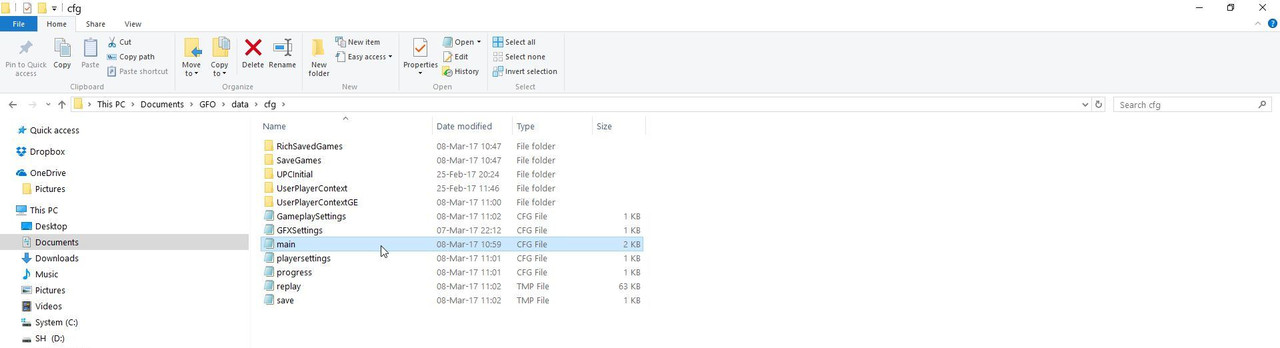
Picture 2 > If Read Only is ticked it needs to be unticked.
 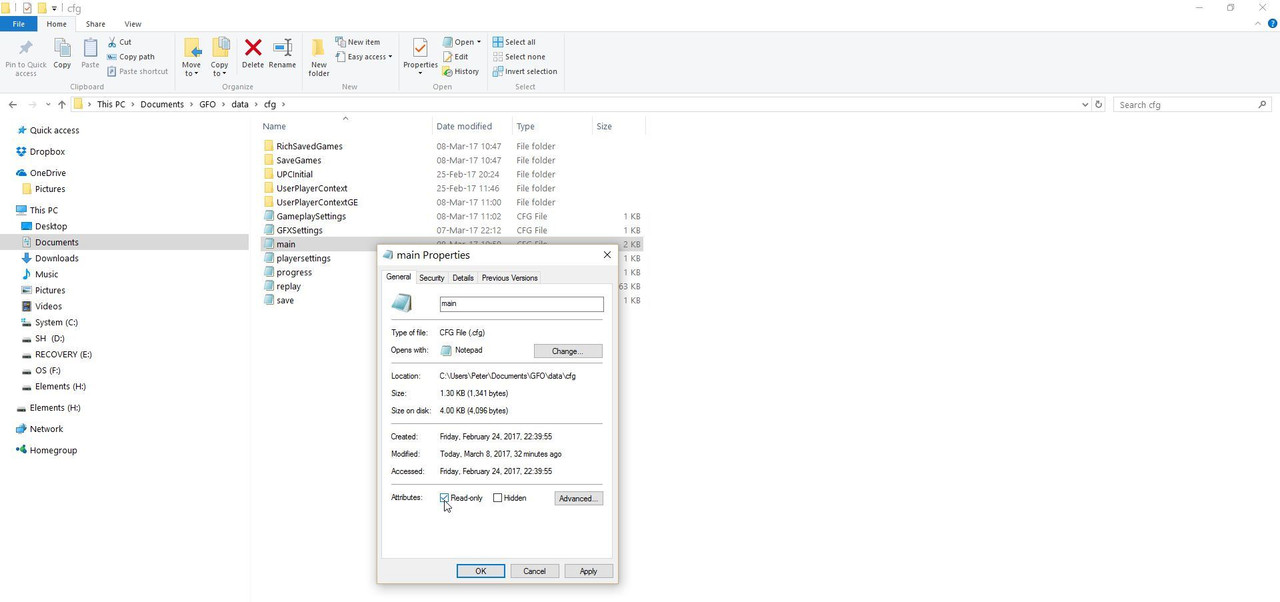
Picture 3 > Apply and then Ok to save the changes.
 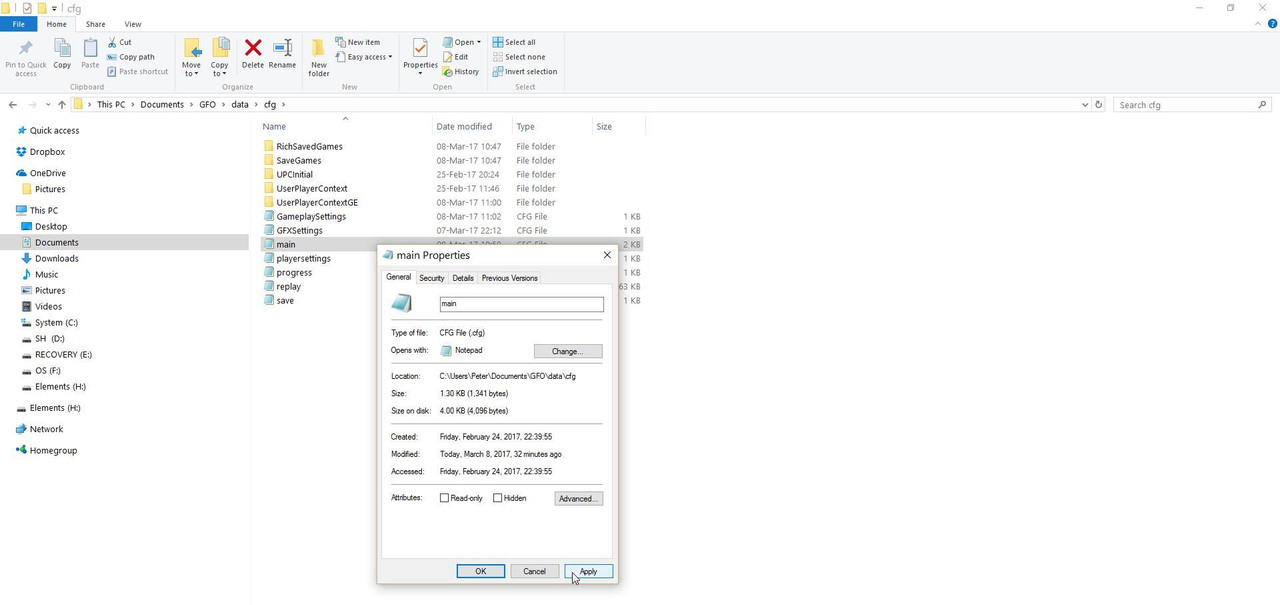
Open > Main cfg File.
Picture 4 > Is showing the default setting 1024 x 768 60 HZ 22 on the left Notepad.
The picture on the right Notepad shows the changed wide screen resolution to 1920 x 1080 60HZ > the 22 should not be changed.
Enter your Native Monitor/Laptop’s Resolution and HZ.
 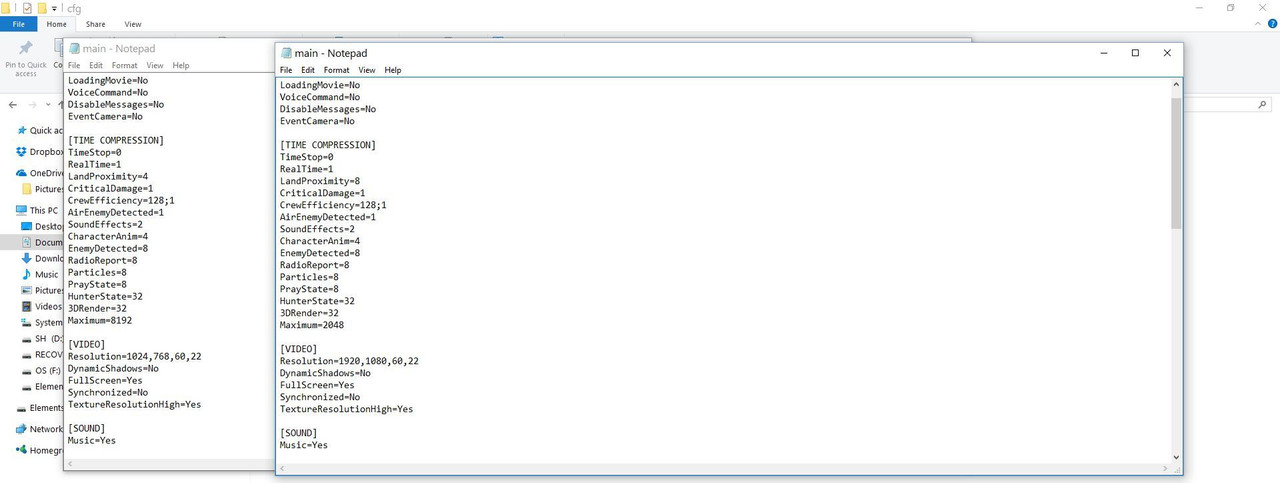
Go to > File
Select > Save
Exit.
Last edited by THEBERBSTER; 05-02-18 at 02:41 AM.
Reason: Replaced missing pictures
|