 Update SH5 From v1.0.5.0 To v1.2.0 Immediately After Installing
Update SH5 From v1.0.5.0 To v1.2.0 Immediately After Installing
Last updated 23rd December 2022
Important information Uplay replaced by Ubisoft Connect
Updated Tutorial
When the SH5 installation has completed it is important that this is updated to the latest game version v1.2.0 before going any further.
Go to the ‘Ubisoft Folder.’
Go to the main ‘Silent Hunter 5 Folder.’
Picture 1 > Shows the SH5.exe application v1.0.5.0 as installed.
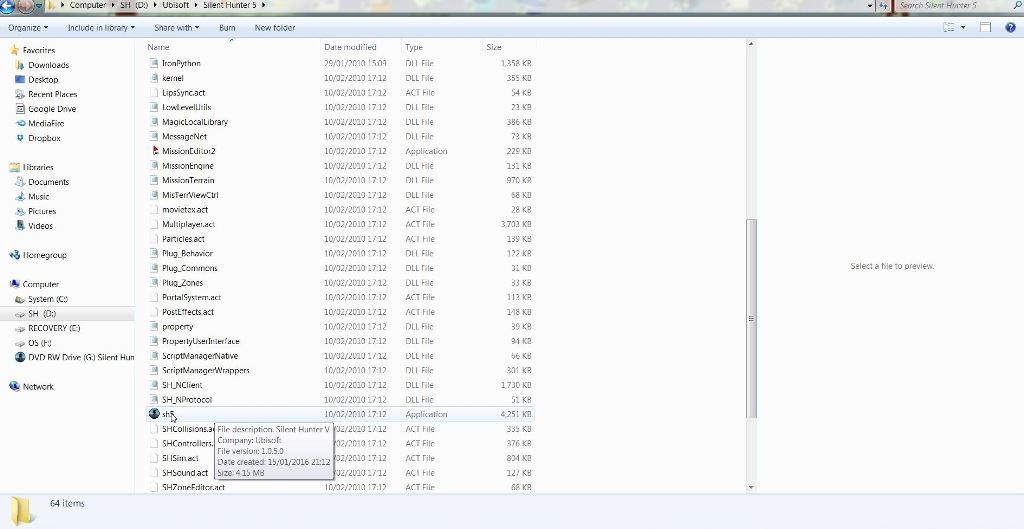
Picture 2 > Go to the ‘Support Folder’
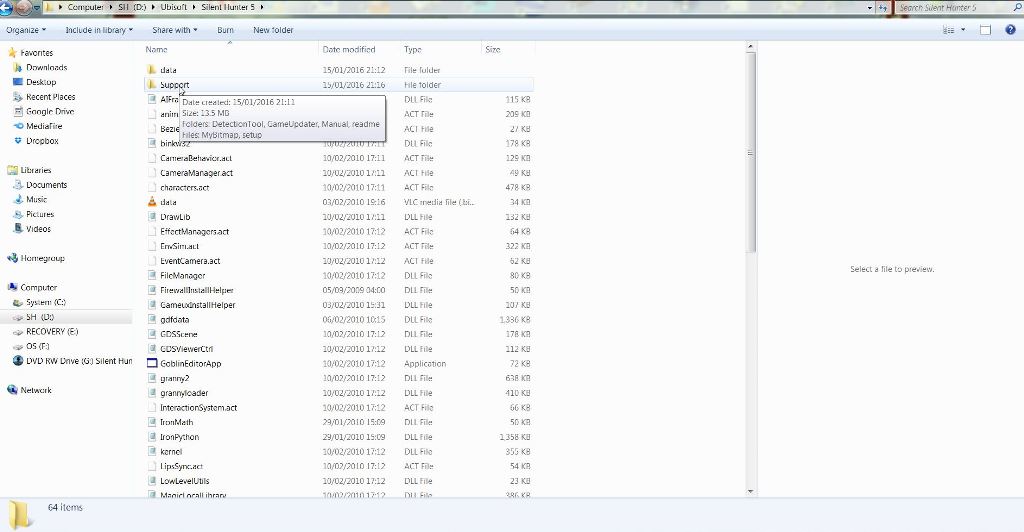
Picture 3 > Go to the ‘GameUpdater Folder’
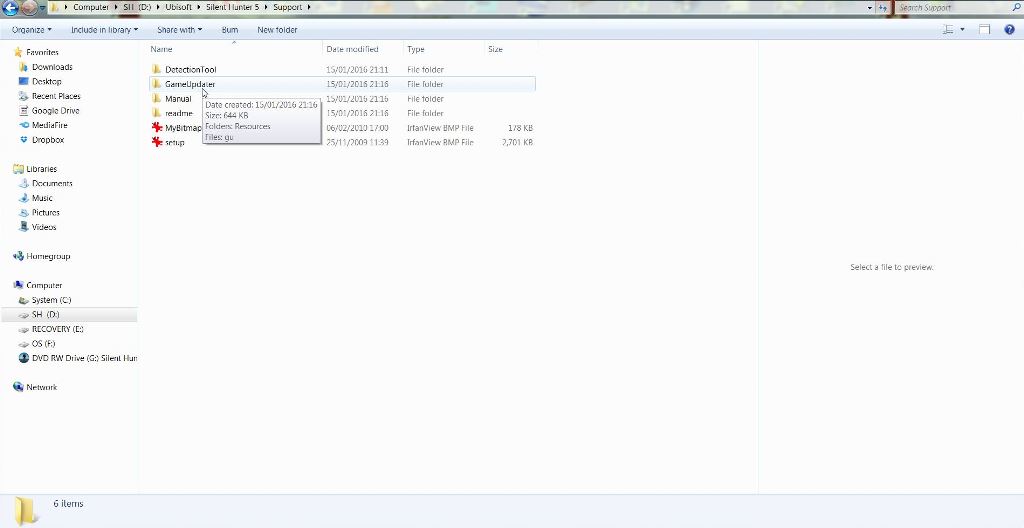
Picture 4 > Double click to run the ‘GU Application’
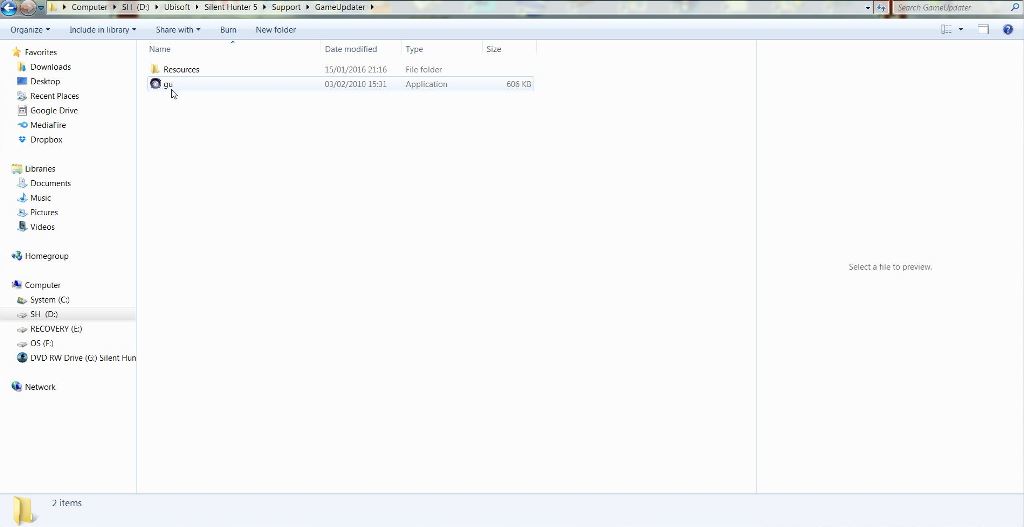
Picture 5 > Yes to start the update
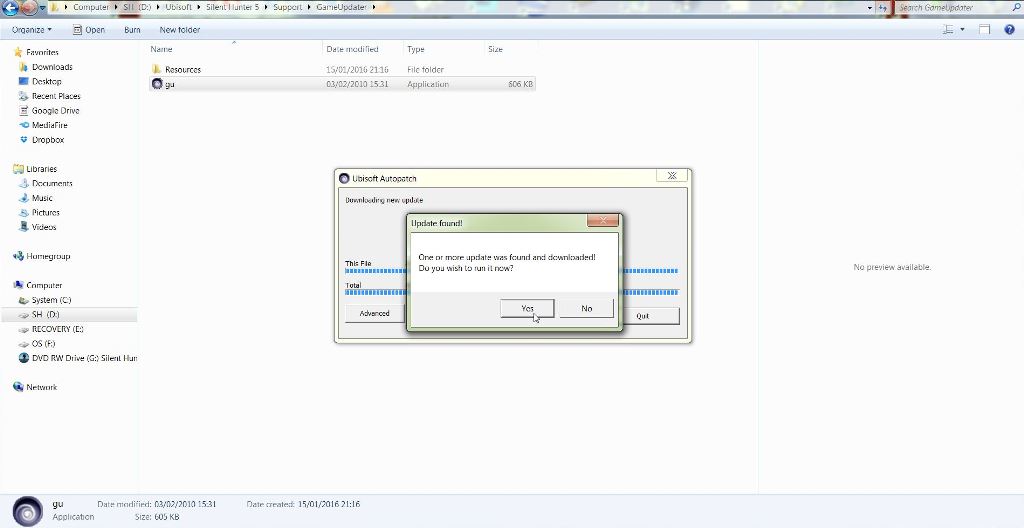
Picture 6 > When finished updating confirms the version has changed to v1.2.0
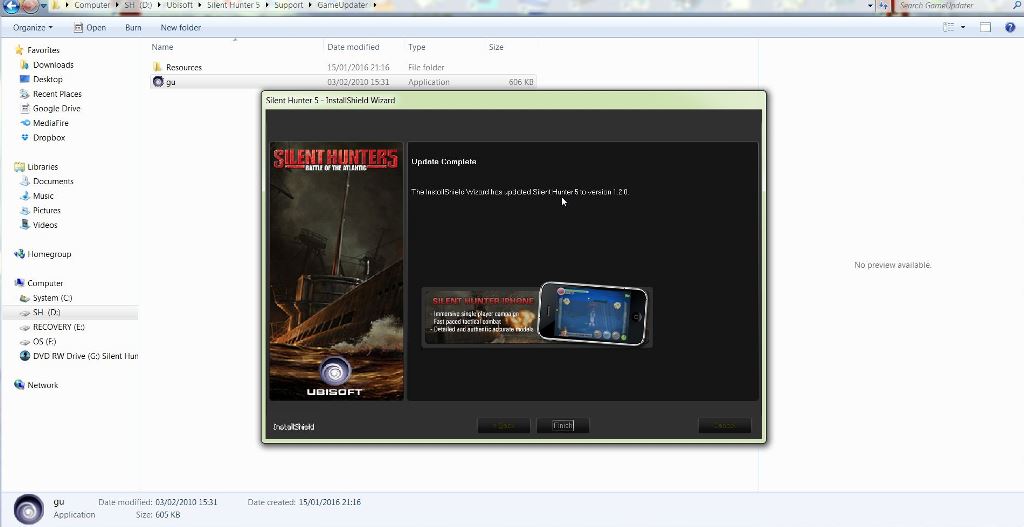
Picture 7 > Shows the 'Connection Error Message'
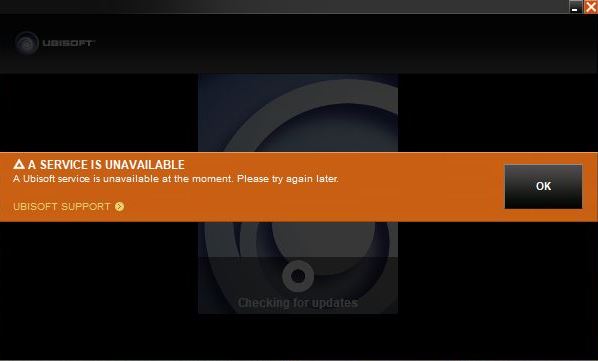
Picture 8 > Use your search engine to find 'Ubisoft Connect & select 'Download for PC'
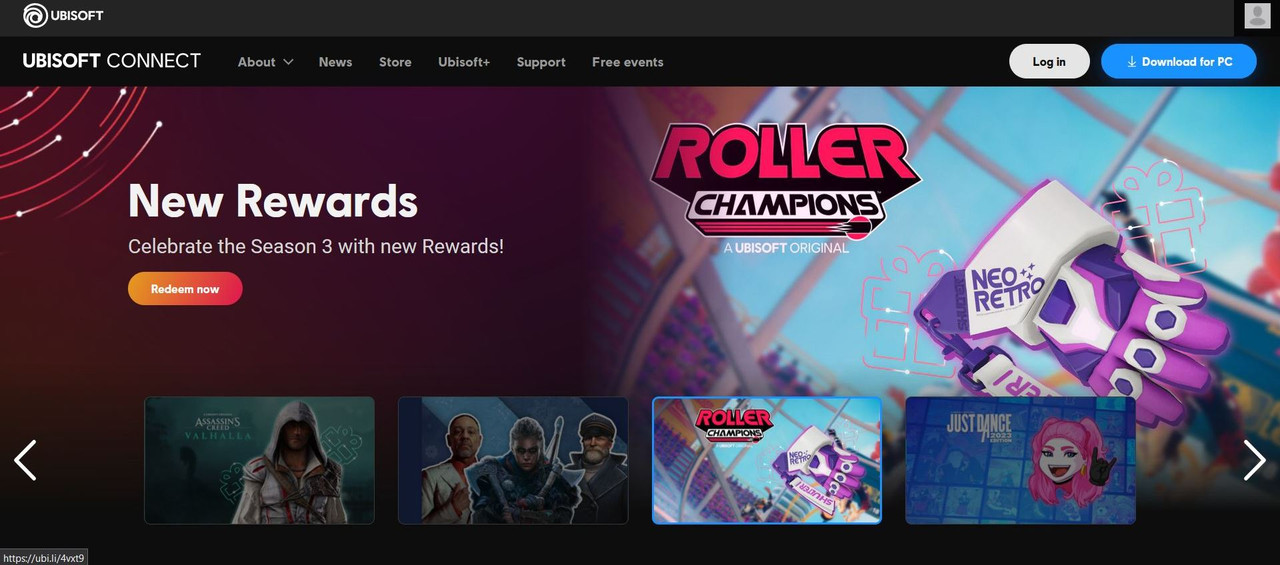
Picture 9 > Start the installation and select your language from the 'Drop Down' arrow
 Page 10 > Accept the Licence
Page 10 > Accept the Licence

Page 11 > You can use 'Browse' to select a different location to install to (It is not recommended to install in the 'Protected Directory' showing)
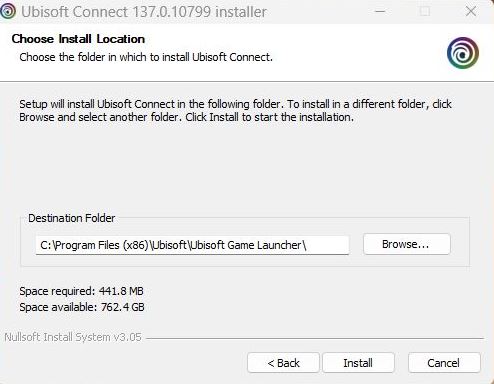
Page 12 > I am installing in the folder in front of the game folder

Page 13 > The location is showing my installation path
 Page 14 > Installation has completed Press Next
Page 14 > Installation has completed Press Next

Page 15 > Click on 'Finish' to run Ubisoft Connect
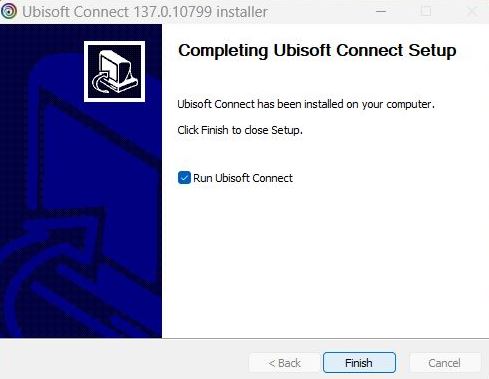
Page 16 > If this is the first time you have played SH5 you will need to 'Create an Account'
If you are re-installing then you will need the Email and Password you used for Uplay
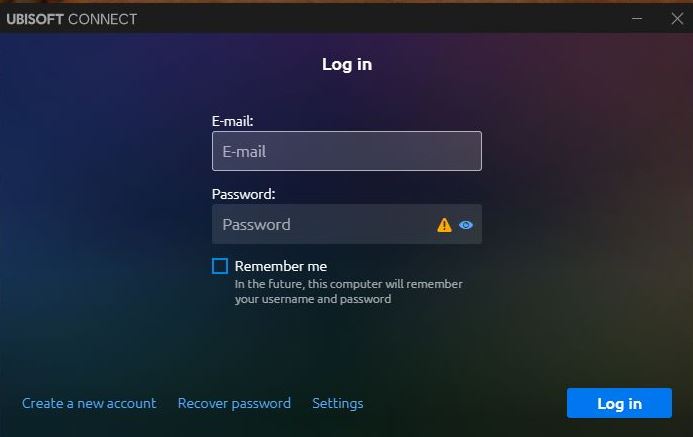
Page 17 > You now have a security option which can be skipped
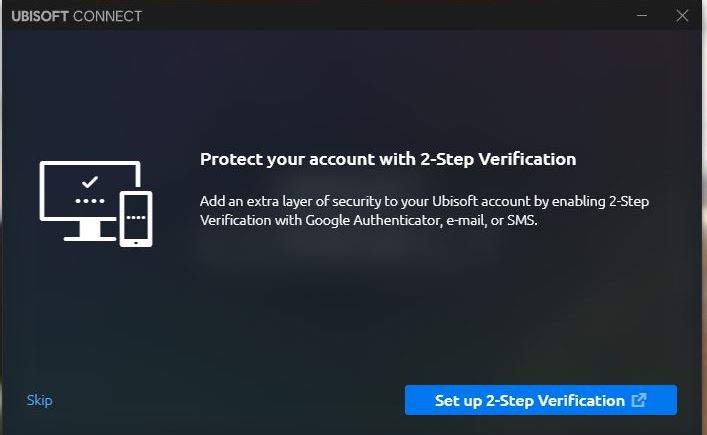 Page 18 > Select the 'Games' tab
Page 18 > Select the 'Games' tab
 Page 19 > Click on the Silent Hunter 5 game picture
Page 19 > Click on the Silent Hunter 5 game picture
 Page 20 > Click on 'Update'
Page 20 > Click on 'Update'
 Picture 21 > Game is synchronising before loading
Picture 21 > Game is synchronising before loading

Page 22 > Select your preferred option
 Page 23 > This picture shows the game has loaded to the 'Main Menu' and shows the correct version
Page 23 > This picture shows the game has loaded to the 'Main Menu' and shows the correct version
 Note
Note
If you are having a problem with the game loading from the SH5.exe see Picture 24 below the circle is continuously spinning trying to update the game before launching.
Click on the x to close the game down and it will exit back o the Desktop.
Now load the game from Ubisoft Connect it is quite possible that your game picture is showing an update button and for some reason could not do it from the SH5.exe
 You can make 'Ubisoft Connect' a Shortcut on your Desktop or Pin it to the Taskbar
You can make 'Ubisoft Connect' a Shortcut on your Desktop or Pin it to the Taskbar
Last edited by THEBERBSTER; 12-25-22 at 11:27 AM.
Reason: Replaced missing pictures
|